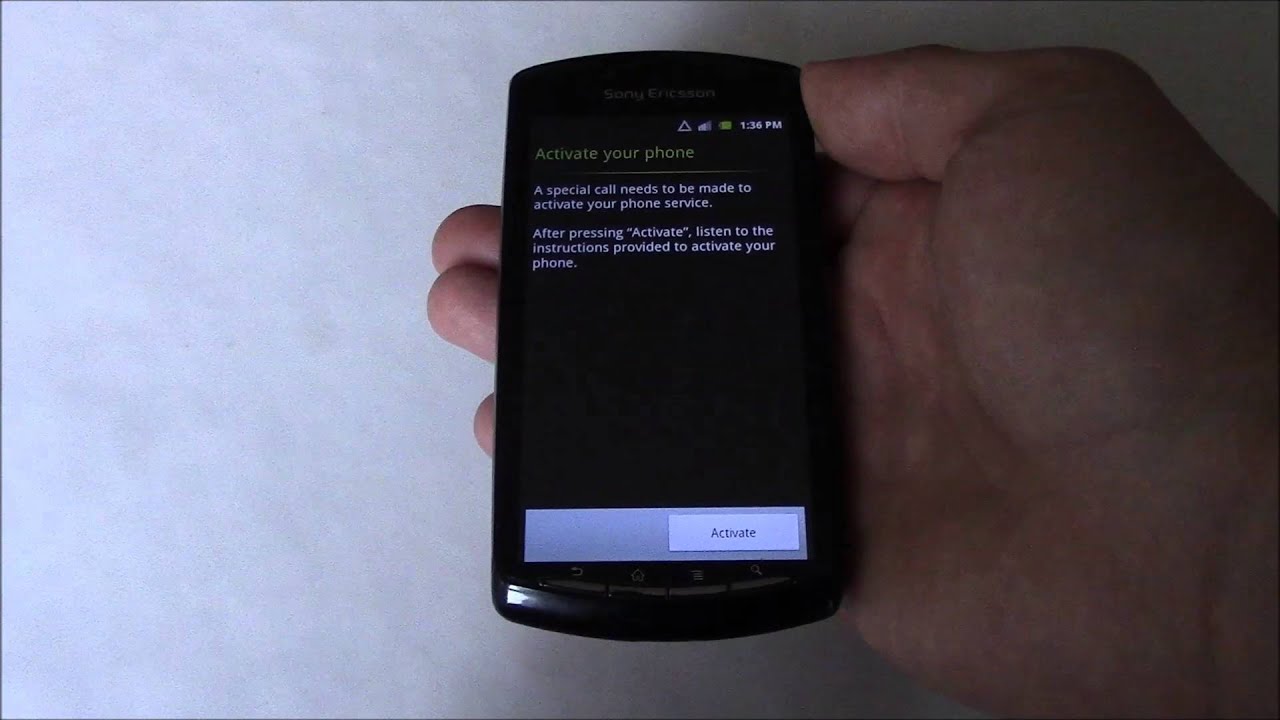
Sony Ericsson Xperia Play is a popular mobile phone model that offers a unique combination of gaming console and smartphone features. It is known for its slide-out gaming pad, making it a favorite among mobile gamers. However, like any electronic device, there may be instances where you need to reset your Xperia Play. Whether it’s due to software issues or you simply want to start fresh, resetting your phone to its factory settings can be a useful troubleshooting step. In this article, we will guide you on how to reset your Sony Ericsson Xperia Play, providing step-by-step instructions to ensure a smooth and successful reset process. So, if you’re ready to know how to give your Xperia Play a fresh start, read on for all the details!
Inside This Article
How To Reset Sony Ericsson Xperia Play
The Sony Ericsson Xperia Play is a popular smartphone known for its gaming capabilities. However, there may come a time when you need to reset the device to its factory settings. This could be due to issues with the operating system, unresponsive apps, or simply to give your phone a fresh start. In this article, we will guide you through the different methods to reset your Sony Ericsson Xperia Play.
Soft Reset
A soft reset is a quick and simple way to restart your Sony Ericsson Xperia Play without losing any data. Here’s how to do it:
- Press and hold the power button until the device options menu appears.
- Select “Restart” or “Reboot” from the menu.
- Your Xperia Play will now restart, and any temporary issues should be resolved.
Factory Reset via Settings
If you are experiencing persistent problems with your Xperia Play and a soft reset did not solve them, you may need to perform a factory reset. Here’s how to do it:
- Go to the “Settings” menu on your Xperia Play.
- Scroll down and tap on “Privacy”.
- Select “Factory Data Reset”.
- Read the warning message and tap on “Reset Phone”.
- Enter your device’s PIN or pattern if prompted.
- Tap on “Erase Everything” to confirm the reset.
- Your Xperia Play will now reset to its factory settings, and all data will be erased.
Factory Reset via Recovery Mode
If you are unable to access the settings menu on your Xperia Play, you can perform a factory reset using the device’s recovery mode. Keep in mind that this method will erase all data on your phone, so make sure to back up any important files before proceeding. Here’s how to do it:
- Turn off your Xperia Play.
- Press and hold the power button and the volume up button simultaneously until the device vibrates.
- Release the power button while still holding the volume up button.
- Use the volume up and volume down buttons to navigate the recovery menu.
- Select “Wipe data/factory reset” and confirm the action by pressing the power button.
- Wait for the reset process to complete, and then select “Reboot system now”.
Using Sony PC Companion to Reset
If none of the above methods work, or if your Xperia Play is not responding at all, you can try using Sony PC Companion to reset your device. Here’s how:
- Download and install Sony PC Companion on your computer.
- Launch Sony PC Companion and connect your Xperia Play to the computer using a USB cable.
- Follow the on-screen instructions to detect and connect your device.
- Once connected, click on “Support Zone” and then select “Phone / Tablet Software Update”.
- Click on “Repair my phone / tablet” and follow the prompts to initiate the repair process.
- Wait for the process to complete, and your Xperia Play will be reset to its factory settings.
Resetting your Sony Ericsson Xperia Play can solve a wide range of issues and give your phone a fresh start. Make sure to back up any important data before performing a factory reset, as it will erase all data on your device. Follow the methods mentioned in this article, and you’ll be able to reset your Xperia Play with ease!
Conclusion
Resetting your Sony Ericsson Xperia Play can be a useful troubleshooting technique, whether you’re facing software issues, performance problems, or just want to start fresh. By following the steps outlined in this guide, you can easily reset your Xperia Play to its factory settings, resolving many common problems and restoring optimal performance.
Remember to backup your important data before performing a reset and ensure that you have a reliable power source to avoid any interruptions during the process. Additionally, make sure to fully charge your device beforehand to prevent any issues during the reset.
With its unique gaming features and powerful performance, the Sony Ericsson Xperia Play is a remarkable device. By mastering the art of resetting it effectively, you can maintain its smooth functioning and continue to enjoy an immersive gaming experience.
So, whether you’re a casual mobile gamer or a dedicated enthusiast, having the ability to reset your Sony Ericsson Xperia Play is an essential skill that can save you time and frustration.
FAQs
1. How do I reset my Sony Ericsson Xperia Play?
To reset your Sony Ericsson Xperia Play, follow these steps:
- Go to the Settings menu on your phone.
- Scroll down and tap on the “Backup & Reset” option.
- Select “Factory Data Reset” from the list of options.
- Read the information that appears on the screen and tap “Reset Phone” to confirm.
- Your phone will then reboot and reset to its original factory settings.
2. Will resetting my Xperia Play delete all my data?
Yes, a factory data reset will erase all the data on your Sony Ericsson Xperia Play, including apps, contacts, messages, media files, and settings. It is essential to back up your important data before performing a reset.
3. How long does it take to reset the Xperia Play?
The duration of the reset process may vary, but it typically takes a few minutes for the Sony Ericsson Xperia Play to complete a factory data reset. Please ensure that your device has sufficient battery life and is connected to a stable Wi-Fi network or mobile data connection during the reset process.
4. Will resetting my Xperia Play fix software issues or performance problems?
A factory data reset can often help resolve software issues or performance problems on the Sony Ericsson Xperia Play. By resetting the device to its original factory settings, any software glitches or conflicts that may be causing issues can be eliminated. However, it is always recommended to try other troubleshooting steps before resorting to a factory reset.
5. Are there any alternative methods to reset the Xperia Play?
Yes, there is an alternative method to reset the Sony Ericsson Xperia Play if you are unable to access the device’s settings menu. You can perform a “Hard Reset” by following these steps:
- Power off your Xperia Play by pressing and holding the power button.
- When the phone is completely off, simultaneously press and hold the volume up and power buttons.
- Release the power button when the Sony logo appears, but continue holding the volume up button.
- After a few seconds, the recovery menu will appear.
- Use the volume buttons to navigate to the “Factory Reset” option and press the power button to confirm.
- Your Xperia Play will reset and reboot to its original factory settings.
