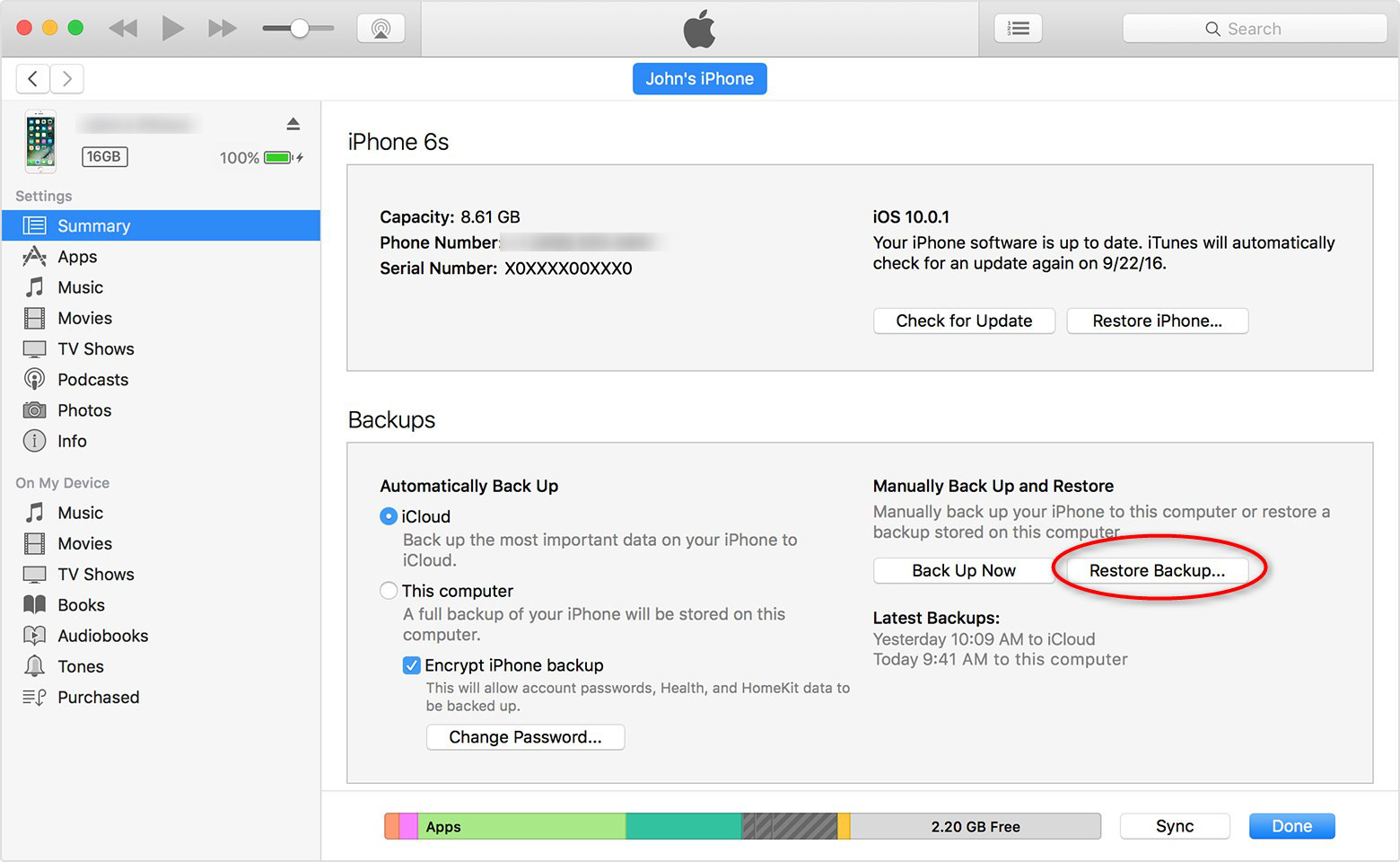
Have you ever accidentally deleted important contacts from your iPhone? Don’t worry, it happens to the best of us. Losing contact information can be incredibly frustrating and can lead to a lot of stress. But before you panic and start scrambling to manually input all your contacts again, there’s good news — retrieving deleted contacts on your iPhone is not an impossible task.
Thanks to the advanced technology and features of iPhones, there are several methods you can employ to recover those precious contacts. In this article, we will guide you through some simple yet effective ways to retrieve deleted contacts on your iPhone. Whether you have backed up your contacts or not, there’s a solution that will help you recover those important phone numbers, email addresses, and other contact details. So, let’s delve into the world of iPhone data recovery and get those deleted contacts back where they belong.
Inside This Article
- Method 1: Restore deleted contacts from iCloud Backup
- Method 2: Recover deleted contacts from iTunes Backup
- Method 3: Retrieve deleted contacts from iPhone directly
- Method 4: Use a third-party data recovery tool for iPhone contacts
- Conclusion
- FAQs
Method 1: Restore deleted contacts from iCloud Backup
Accidentally deleting contacts from your iPhone can be a real bummer. But don’t worry, if you have been backing up your phone to iCloud regularly, you can easily restore your deleted contacts using iCloud Backup. Follow the steps below to retrieve your deleted contacts:
- First, make sure your iPhone is connected to a stable Wi-Fi network.
- On your iPhone, go to “Settings” and tap on your name at the top of the screen.
- Select “iCloud” and then “iCloud Backup”.
- Make sure the “iCloud Backup” toggle switch is turned on. If not, toggle it on and tap on “Back Up Now” to create a new backup of your iPhone.
- Now, to restore your deleted contacts, you’ll need to erase all content and settings on your iPhone. To do this, go to “Settings”, tap on “General”, and then select “Reset”.
- Choose “Erase All Content and Settings” and confirm your selection.
- Once your iPhone restarts, follow the on-screen instructions until you reach the “Apps & Data” screen. Choose “Restore from iCloud Backup”.
- Sign in to your iCloud account and select the backup that contains your deleted contacts.
- Wait for the restore process to complete. This may take some time depending on the size of your backup and the speed of your internet connection.
- Once the restore is finished, your deleted contacts should be back on your iPhone.
It’s worth noting that using iCloud Backup to restore deleted contacts will replace all the current data on your iPhone with the data from your chosen backup. Therefore, it’s important to ensure that you have backed up your iPhone recently and have not made any important changes or additions to your contacts since the backup was created.
If the above method doesn’t work or if you haven’t enabled iCloud Backup, don’t worry. There are other methods to recover deleted contacts from your iPhone. Let’s explore them in the next sections.
Method 2: Recover deleted contacts from iTunes Backup
If you have backed up your iPhone to iTunes, there is a good chance that your deleted contacts are still recoverable. Here’s how to retrieve them:
Step 1: Connect your iPhone to the computer that you normally sync with.
Step 2: Open iTunes on your computer and select your iPhone from the device list.
Step 3: Click on the “Summary” tab and then click on “Restore Backup”.
Step 4: A pop-up window will appear, showing you the available backups. Choose the most recent one that you think contains the deleted contacts.
Step 5: Click “Restore” and wait for the restore process to complete. This may take some time depending on the size of the backup and the speed of your computer.
Step 6: Once the restore process is finished, your iPhone will restart. Now you can check your contact list to see if the deleted contacts have been recovered.
It’s important to note that restoring your iPhone from an iTunes backup will overwrite any data that is currently on your device. Therefore, it’s crucial to backup your iPhone before attempting this method. Additionally, this method requires you to have a previous iTunes backup that includes the deleted contacts.
If you don’t have a recent iTunes backup or if the backup doesn’t contain the deleted contacts, don’t worry. There are still other methods you can try to recover your lost contacts.
Method 3: Retrieve deleted contacts from iPhone directly
Have you accidentally deleted contacts from your iPhone and need to recover them without the use of backups? Don’t worry, there is still a way to retrieve those precious contacts directly from your iPhone. Follow these steps to recover your deleted contacts:
- Check Recently Deleted: Open the Contacts app on your iPhone and tap on the “Groups” option in the top-left corner. Make sure there is a checkmark next to “All iCloud” or “All [your email address]” to show all contacts. Then, tap on the “Recently Deleted” folder to access your deleted contacts. If you find the deleted contacts here, you can simply tap on the “Recover” option to restore them back to your contacts list.
- Use iPhone’s Backup: If you didn’t find your deleted contacts in the “Recently Deleted” folder, you can try restoring your iPhone from a previous backup. Connect your iPhone to your computer and open iTunes. Select your iPhone from the device list and under the “Summary” tab, click on the “Restore Backup” button. Choose the most recent backup that contains the deleted contacts and click “Restore” to begin the process.
- Use a Third-Party Data Recovery Tool: If the above methods didn’t work, don’t worry! There are third-party data recovery tools available that can help you recover deleted contacts directly from your iPhone. One highly recommended tool is dr.fone – Recover (iOS), which offers a user-friendly interface and powerful recovery capabilities. Simply download and install the software on your computer, connect your iPhone to the computer, and follow the on-screen instructions to scan and recover your deleted contacts.
- Prevent Future Data Loss: To avoid losing contacts in the future, it’s essential to regularly back up your iPhone. You can back up your iPhone using iCloud or iTunes. iCloud backups can be set up to automatically occur when your device is connected to Wi-Fi and charging. iTunes backups can be performed manually by connecting your iPhone to your computer and selecting “Back Up Now” within iTunes.
By following these steps and utilizing the different methods, you have a good chance of retrieving your deleted contacts directly from your iPhone. However, it’s important to note that the success of contact recovery depends on several factors, such as the amount of time since the contacts were deleted, whether you have made any manual backups, and the specific circumstances of each case.
Method 4: Use a third-party data recovery tool for iPhone contacts
While iCloud and iTunes backups are great options for recovering deleted contacts, they may not always be the most convenient or effective methods. That’s where third-party data recovery tools come into play. These tools are specifically designed to help you retrieve deleted contacts from your iPhone directly, without the need for backups.
One popular third-party tool is iMobie PhoneRescue. This powerful software boasts an impressive range of features, including the ability to recover deleted contacts, messages, photos, and more. With a simple and user-friendly interface, PhoneRescue makes the process of recovering deleted contacts a breeze.
To use PhoneRescue, follow these steps:
- Download and install PhoneRescue on your computer.
- Launch the software and connect your iPhone to the computer using a USB cable.
- Select the “Recover from iOS Device” option.
- Click on the “Start Scan” button to scan your iPhone for deleted contacts.
- Once the scan is complete, you can preview and select the contacts you want to recover.
- Click on the “Recover” button to retrieve the selected contacts to your iPhone.
Another popular option is Dr.Fone – Data Recovery. This tool offers a comprehensive solution for retrieving deleted contacts and other types of data from iPhones. With Dr.Fone, you can recover contacts lost due to accidental deletion, device damage, or software issues.
To recover deleted contacts using Dr.Fone, follow these steps:
- Download and install Dr.Fone – Data Recovery on your computer.
- Launch the software and connect your iPhone to the computer.
- Select the “Data Recovery” option from the main menu.
- Choose the desired data recovery mode (Standard Mode or Advanced Mode).
- Click on the “Start Scan” button to scan your iPhone for deleted contacts.
- Once the scan is complete, preview and select the contacts you want to recover.
- Click on the “Recover” button to restore the selected contacts to your iPhone.
Using a third-party data recovery tool like PhoneRescue or Dr.Fone can be a reliable alternative when other methods fail. These tools offer advanced scanning and recovery capabilities, ensuring a higher chance of successfully retrieving your deleted contacts.
However, it’s important to note that third-party tools may come at a cost or may have certain limitations in their free versions. It’s recommended to do thorough research, read reviews, and choose a reputable tool that suits your needs and budget.
With the help of these third-party data recovery tools, you can easily recover your deleted contacts and ensure that you never lose important contact information again.
Conclusion
Retrieving deleted contacts on your iPhone is a common need for many users. With the right tools and methods, it is possible to recover these valuable contacts and restore them to your device. Whether you choose to use iCloud, iTunes, or a third-party software, the key is to act quickly and follow the steps carefully.
Remember to regularly backup your iPhone to avoid losing important data in the future. Additionally, be cautious when deleting contacts and double-check before confirming any deletion.
By following the methods mentioned in this article, you can maximize your chances of recovering deleted contacts on your iPhone. So, don’t panic if you accidentally delete a contact – take immediate action and restore your valuable contacts back to your device.
FAQs
Q: Can I recover deleted contacts on my iPhone?
Yes, it is possible to recover deleted contacts on your iPhone. There are several methods that you can try to retrieve your lost contacts, such as using iCloud backup, iTunes backup, or third-party data recovery tools.
Q: How can I recover deleted contacts using iCloud backup?
To recover deleted contacts using iCloud backup, you need to make sure that you have enabled the iCloud Contacts option on your iPhone. Go to Settings > [your name] > iCloud, and toggle on the Contacts button. Then, you can restore your contacts by going to Settings > [your name] > iCloud > Manage Storage > Backups. Choose the backup that contains your deleted contacts and restore it.
Q: Can I recover deleted contacts using iTunes backup?
Yes, you can recover deleted contacts using iTunes backup. Connect your iPhone to your computer and open iTunes. Select your device, and under the Summary tab, click “Restore Backup”. Choose the backup that contains your deleted contacts and click “Restore”. Keep in mind that this method will replace all the data on your iPhone with the data from the backup.
Q: Are there any third-party tools to recover deleted contacts?
Yes, there are many third-party data recovery tools available. These tools offer more flexibility and options compared to the built-in methods like iCloud or iTunes. Some popular third-party tools include Dr.Fone, iMobie PhoneRescue, and Tenorshare UltData. You can download and install these tools on your computer, connect your iPhone, and follow the instructions to recover your deleted contacts.
Q: Is it possible to recover deleted contacts without a backup?
While it is more challenging to recover deleted contacts without a backup, there are still some possibilities. You can try using third-party data recovery software that specializes in retrieving lost data directly from iPhone devices. These tools work by scanning your iPhone’s internal storage for any traces of deleted contacts and recovering them if possible.
