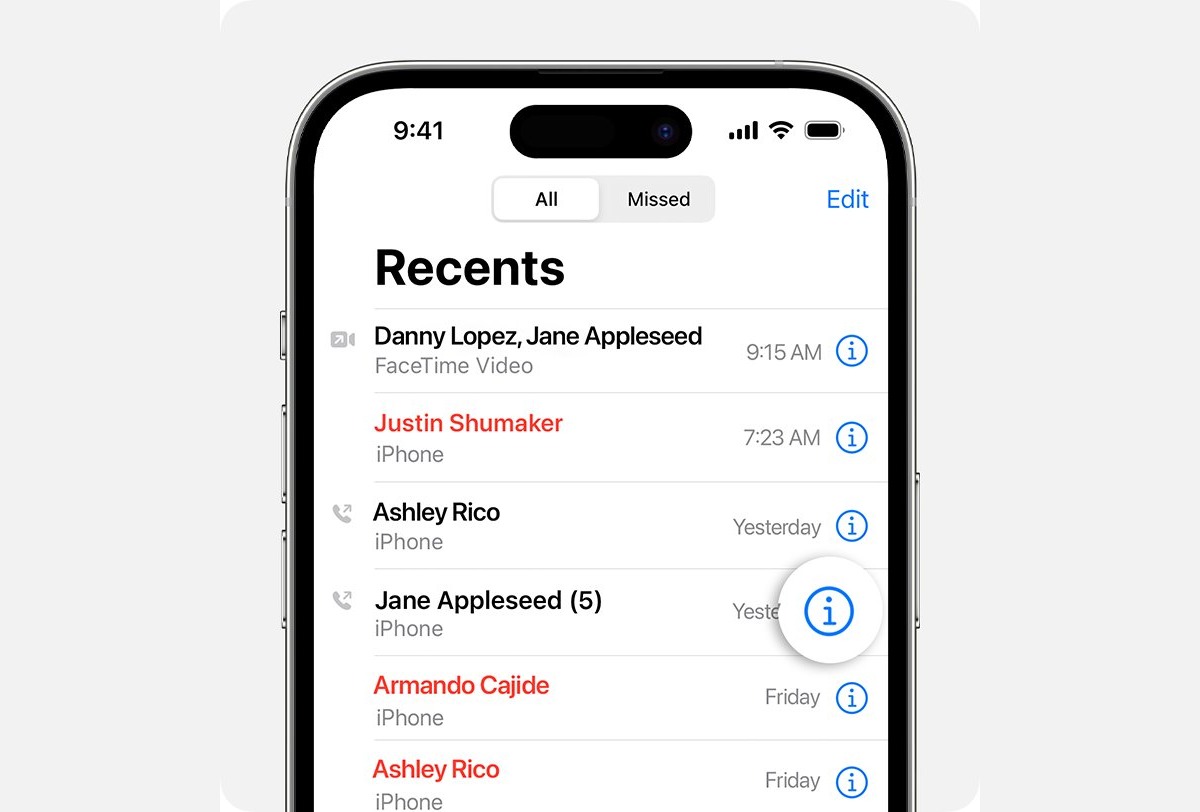
Have you ever accidentally deleted important phone numbers from your iPhone and regretted it? Don’t worry, you’re not alone. It happens to the best of us. Thankfully, there are ways to retrieve those deleted numbers and save yourself from the headache of losing valuable contacts.
In this article, we will explore different methods to recover deleted numbers on your iPhone. Whether you unintentionally deleted them or they disappeared after a software update, we’ve got you covered. We’ll guide you step-by-step on how to restore your deleted numbers and ensure that your contact list is complete once again.
So if you’re ready to learn how to retrieve those lost phone numbers from your iPhone, let’s dive right in and get you back on track to seamless communication.
Inside This Article
- Method 1: Restore from iCloud Backup
- Method 2: Retrieve from iTunes Backup
- Method 4: Contact iPhone Customer Support
- Conclusion
- FAQs
Method 1: Restore from iCloud Backup
Have you accidentally deleted important numbers from your iPhone? Don’t worry, if you have been regularly backing up your iPhone to iCloud, you may be able to retrieve those deleted numbers. iCloud backup is a convenient and efficient way to ensure that your data, including contacts, is safely stored in the cloud. In this method, we will guide you through the steps to restore your deleted numbers from an iCloud backup.
Before proceeding with the restore process, it’s important to note a few key points. First, restoring from an iCloud backup will replace all the data on your iPhone with the data from the backup. Make sure you have a recent backup to avoid losing any important data that hasn’t been saved. Additionally, ensure that your iPhone is connected to a stable Wi-Fi network and plugged into a power source to prevent any interruptions during the restoration.
Now, let’s dive into the step-by-step instructions for retrieving deleted numbers using iCloud backup:
- On your iPhone, go to the Settings app.
- Tap on your name at the top of the Settings menu, then select “iCloud.”
- Scroll down and tap on “iCloud Backup.”
- Make sure that the iCloud Backup toggle switch is turned on. If it’s not, enable it.
- Tap on “Back Up Now” to initiate an immediate backup of your iPhone to iCloud. Wait for the backup process to complete.
- Once the backup is finished, go to the Settings app again.
- Tap on “General,” then select “Reset.”
- Choose “Erase All Content and Settings.”
- On the Apps & Data screen, select “Restore from iCloud Backup.”
- Sign in to your iCloud account using your Apple ID and password.
- From the list of available backups, choose the most recent one that contains the deleted numbers you want to retrieve.
- Wait for the restoration process to complete. This may take some time, depending on the size of the backup and the speed of your internet connection.
- Once the restore is finished, your iPhone will restart, and you can access your retrieved numbers through the Contacts app.
It’s important to note that the iCloud restore process will replace all the data on your iPhone, including any changes made since the backup was created. Therefore, it’s recommended to back up your iPhone regularly to ensure that you have up-to-date copies of your data in case of any future incidents.
Now that you know how to retrieve deleted numbers using iCloud backup, you can easily recover your valuable contacts and never worry about losing them again.
Method 2: Retrieve from iTunes Backup
Step-by-step guide on how to recover deleted numbers using iTunes backup.
To retrieve deleted numbers on your iPhone using iTunes backup, follow these steps:
- Connect your iPhone to the computer: Use a USB cable to connect your iPhone to the computer that you used to sync with iTunes.
- Open iTunes: Launch iTunes on your computer. If it doesn’t open automatically, you can open it manually.
- Select your device: Once iTunes recognizes your iPhone, click on the device icon to access your iPhone’s summary page.
- Access the “Summary” tab: In the left-hand sidebar, click on the “Summary” tab to view the summary information of your iPhone.
- Choose “Restore Backup”: Under the “Backups” section, click on “Restore Backup”.
- Select the correct backup: A list of available backups will appear. Choose the backup that contains the deleted numbers you want to retrieve.
- Start the restoration process: Click on “Restore” to begin the restoration process. This process may take some time, depending on the size of the backup and your internet connection speed.
- Wait for the restoration to complete: Once the restoration is finished, your iPhone will restart. Keep your iPhone connected to the computer until it has fully restarted.
- Check your contacts: After your iPhone restarts, open the Contacts app to check if the deleted numbers have been successfully restored.
Tips to ensure a successful restoration process:
- Make sure you have a recent iTunes backup: If your latest backup doesn’t contain the deleted numbers, you won’t be able to restore them. Regularly backup your iPhone to avoid losing important data.
- Have a stable internet connection: A reliable and uninterrupted internet connection is essential for a smooth restoration process. Make sure you have a stable connection to avoid errors or interruptions.
- Don’t disconnect your iPhone during the restoration: It’s important to keep your iPhone connected to the computer throughout the entire restoration process. Disconnecting it may result in incomplete or failed restoration.
- Update iTunes and your iPhone: Ensure that you are using the latest version of iTunes and that your iPhone is updated to the latest software version. This can help prevent compatibility issues.
By following these steps and tips, you can recover your deleted numbers from an iTunes backup and ensure a successful restoration process.
Method 4: Contact iPhone Customer Support
When all else fails and you’re unable to retrieve your deleted numbers using the methods mentioned above, it’s time to reach out to the experts. Apple’s customer support team is readily available to assist you with any iPhone-related issues you may encounter, including the recovery of deleted numbers. Here’s how you can contact iPhone customer support for assistance:
1. Visit the Apple Support website: Start by navigating to the official Apple Support website (https://support.apple.com) in your web browser. This comprehensive resource offers a wealth of information and troubleshooting guides for iPhone users.
2. Choose your device: Once you’re on the Apple Support website, choose the “iPhone” option from the list of available devices. This will ensure that you receive the most relevant and accurate support information specifically tailored to your iPhone model.
3. Select an issue: After selecting your iPhone model, you’ll be presented with a list of common issues and topics. Scan through the list and try to find a category or topic that closely relates to your problem. If you can’t find an exact match, choose the most relevant option available.
4. Contact options: On the support page for your selected issue, you’ll be presented with a variety of contact options to choose from. Apple offers phone support, live chat, and email support, so you can select the method that suits you best.
5. Provide important information: When contacting iPhone customer support, it’s important to have certain information ready to provide them with. This may include your iPhone’s serial number, IMEI number, Apple ID, and any relevant details about the deleted numbers you’re trying to retrieve. Being prepared with this information will help the support team to assist you more efficiently.
Remember, contacting iPhone customer support should be your last resort after exhausting all other methods since they may have limited capabilities to recover deleted data. However, their expertise and knowledge can prove invaluable in certain situations, making it definitely worth a try.
Conclusion
In conclusion, recovering deleted numbers on your iPhone is possible using various methods discussed in this article. Whether you choose to use iCloud, iTunes, or third-party software, it is important to act quickly and avoid overwriting data. Remember to regularly back up your iPhone to prevent the loss of important contacts in the future.
However, prevention is always better than cure. To avoid the hassle of recovering deleted numbers, it is recommended to enable the iCloud Contacts sync feature and regularly back up your device. This way, you can easily restore your contacts in case of any accidental deletions.
By following the steps outlined in this article, you can increase your chances of successfully retrieving your deleted numbers from your iPhone. Remember to always double-check your backups and take precautionary measures to prevent data loss. With a little patience and the right methods, you can recover your important numbers and get back to seamlessly staying connected with your contacts.
FAQs
1. Can I retrieve deleted numbers on my iPhone?
Yes, it is possible to retrieve deleted numbers on your iPhone. When you delete a contact, it doesn’t permanently remove it from your device. Instead, it gets moved to the Recently Deleted folder, where it stays for a specified period of time before being permanently erased. You can access this folder and restore any deleted contacts during this window.
2. How do I access the Recently Deleted folder?
To access the Recently Deleted folder, open the Phone app on your iPhone and tap on the Contacts tab at the bottom. From there, scroll down and look for the “Recently Deleted” option. Tap on it, and you will see a list of contacts that have been recently deleted.
3. How long do deleted numbers stay in the Recently Deleted folder?
Deleted numbers generally stay in the Recently Deleted folder for 30 days. After this period, they will be automatically erased from your device and cannot be recovered. It is important to restore any deleted numbers within this timeframe if you wish to retrieve them.
4. How do I restore a deleted number from the Recently Deleted folder?
To restore a deleted number from the Recently Deleted folder, simply tap on the contact you want to recover and then click the “Recover” button. The contact will be restored to your iPhone’s Contacts app, and you can once again access and use the phone number.
5. What if I can’t find the deleted number in the Recently Deleted folder?
If you can’t find the deleted number in the Recently Deleted folder, it may have already been permanently deleted. In such cases, your best bet would be to check if you have a backup of your iPhone on iCloud or iTunes. Restoring your iPhone from a backup can help retrieve the deleted number along with other data.
