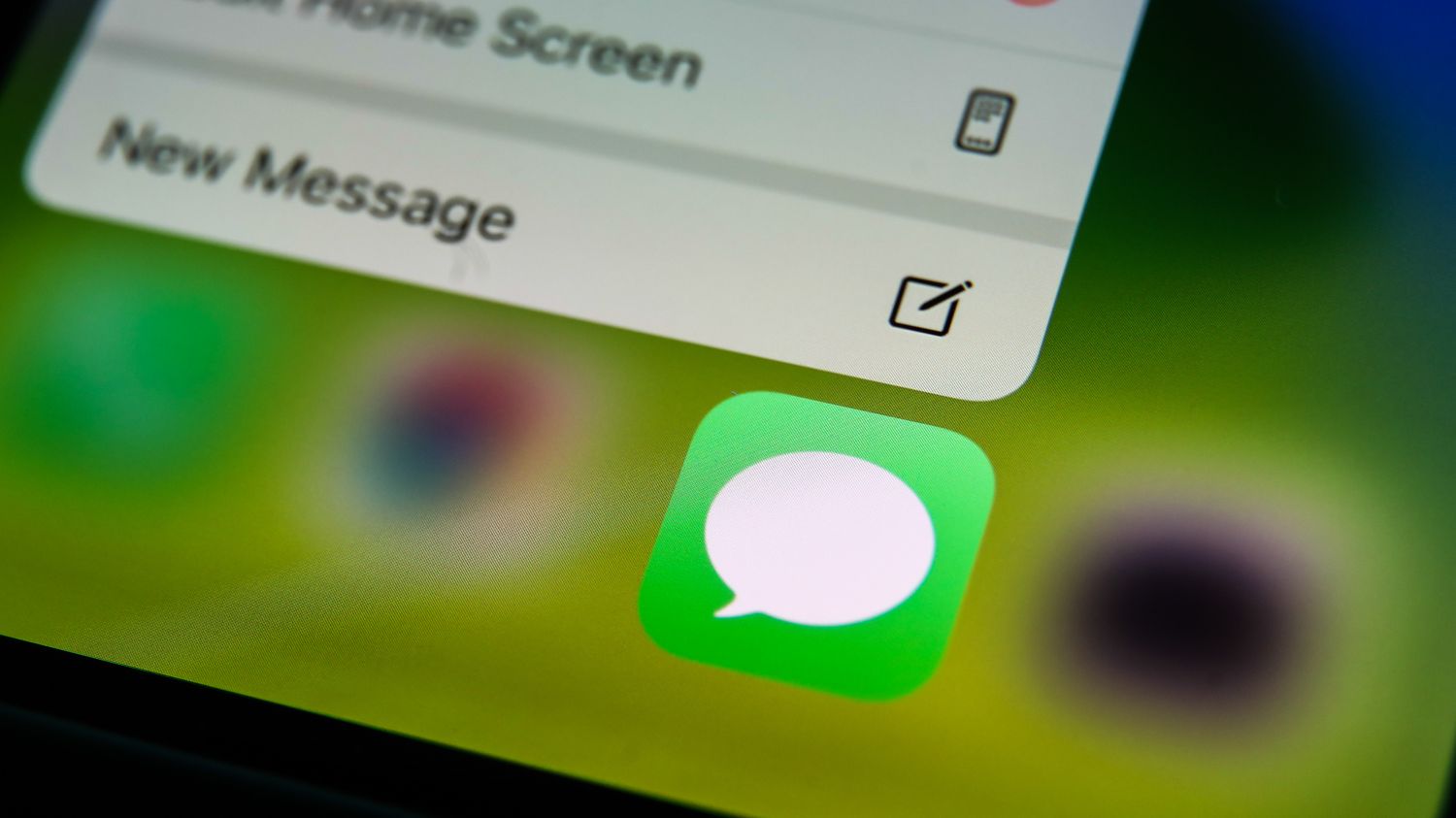
Have you ever accidentally deleted an important message on your iPhone 14? Don’t panic! In this article, we’ll show you how to recover those deleted messages on your iPhone 14. The iPhone 14 is a cutting-edge device with a host of features and capabilities, but it can be frustrating when precious messages are lost. Luckily, there are simple methods you can use to retrieve deleted messages and restore them to your device. Whether you deleted them by mistake, or if they were lost due to a software update or other reasons, we have you covered. Let’s delve into the various options available for recovering deleted messages on the iPhone 14 and get those important conversations back!
Inside This Article
- Methods to Retrieve Deleted Messages on iPhone 14
- Methods to Retrieve Deleted Messages on iPhone 14
- Conclusion
- FAQs
Methods to Retrieve Deleted Messages on iPhone 14
Accidentally deleting important messages on your iPhone 14 can be a frustrating experience. Thankfully, there are several methods you can try to retrieve those deleted messages and restore them back to your device. Here are four effective methods you can use:
1. Restoring from iCloud Backup
If you regularly back up your iPhone 14 to iCloud, there is a good chance that your deleted messages are still recoverable. To restore from an iCloud backup, follow these steps:
- On your iPhone 14, go to Settings and tap on your name at the top.
- Select iCloud and tap on iCloud Backup.
- Ensure that iCloud Backup is toggled on and tap on Back Up Now to create a current backup, just in case.
- Next, go to Settings and tap on General, then select Reset.
- Choose Erase All Content and Settings.
- On the Apps & Data screen, select Restore from iCloud Backup.
- Sign in to your iCloud account and choose the most recent backup that contains your deleted messages.
- Wait for the restore process to complete, and your deleted messages should now be restored to your iPhone 14.
2. Recovering from iTunes Backup
If you have been regularly backing up your iPhone 14 to your computer using iTunes, you can recover your deleted messages using the following steps:
- Connect your iPhone 14 to the computer that you used to back it up.
- Launch iTunes, and if prompted, enter your passcode or trust the computer.
- Select your iPhone 14 when it appears in iTunes.
- Click on the Restore Backup button.
- Choose the most recent backup that contains your deleted messages.
- Click on Restore and wait for the process to complete.
- Once the restore is finished, your deleted messages should be back on your iPhone 14.
3. Using Third-Party Data Recovery Tools
If you don’t have an iCloud or iTunes backup, or if the above methods didn’t work, you can still try using third-party data recovery tools. There are several trusted software programs available that specialize in recovering deleted messages from iPhones. These tools often have a user-friendly interface and can assist you in recovering your important data. Some popular options include iMobie PhoneRescue, Dr.Fone, and Tenorshare UltData.
4. Contacting Apple Support for Assistance
If all else fails, it may be time to reach out to Apple Support for further assistance. They have specially trained representatives who can provide guidance on recovering deleted messages from your iPhone 14. Apple Support can be contacted through their website, phone, or by scheduling an appointment at an Apple Store.
Always remember to regularly backup your iPhone 14 to avoid permanent loss of data. It’s better to be prepared and have a recent backup than to rely solely on recovery methods. Hopefully, these methods will help you retrieve your deleted messages and ensure that you don’t lose any important information.
Methods to Retrieve Deleted Messages on iPhone 14
Have you ever mistakenly deleted important messages from your iPhone 14 and desperately wanted to get them back? Don’t worry, as there are several methods you can use to recover those deleted messages. In this article, we will explore four effective methods: restoring from iCloud backup, recovering from iTunes backup, using third-party data recovery tools, and contacting Apple Support for assistance.
1. Restoring from iCloud Backup
One of the easiest ways to retrieve deleted messages on your iPhone 14 is by restoring from an iCloud backup. If you have previously enabled iCloud backups and have a recent backup that includes the messages you want to recover, you can follow these steps:
- Go to the “Settings” app on your iPhone 14.
- Tap on your name at the top of the screen, then select “iCloud”.
- Scroll down and tap on “iCloud Backup”.
- Ensure that the “iCloud Backup” toggle switch is turned on.
- Tap on “Back Up Now” to create a current backup if you haven’t done so recently.
- Once the backup is completed, go to the “Settings” app again.
- Select “General”, then tap on “Reset”.
- Choose “Erase All Content and Settings”.
- Follow the setup prompts until you reach the “Apps & Data” screen.
- Select “Restore from iCloud Backup”.
- Select the desired backup file that contains the deleted messages.
- Allow the restoration process to complete, and your deleted messages should reappear on your iPhone 14.
2. Recovering from iTunes Backup
If you regularly back up your iPhone 14 using iTunes, you can recover your deleted messages by following these steps:
- Connect your iPhone 14 to your computer and open iTunes.
- Select your iPhone 14 when it appears in iTunes.
- In the Summary tab, click on “Restore Backup.
- Choose the relevant backup file that contains the deleted messages.
- Click “Restore” and wait for the process to complete.
Note: Restoring from an iTunes backup will erase all existing data on your iPhone 14 and replace it with the content from the backup.
3. Using Third-Party Data Recovery Tools
If you don’t have an iCloud or iTunes backup available, or if you want more advanced options for message recovery, you can explore third-party data recovery tools. These tools provide a higher chance of recovering deleted messages, even without a backup. Some popular options include Dr.Fone, PhoneRescue, and iMobie PhoneRescue.
You can download and install one of these tools on your computer, connect your iPhone 14, and follow the on-screen instructions to scan for and recover deleted messages. Make sure to choose a reputable tool and carefully read the instructions to avoid any data loss or compatibility issues.
4. Contacting Apple Support for Assistance
If you are unable to retrieve your deleted messages using the above methods or face any difficulties, it is recommended to contact Apple Support for further assistance. Apple Support representatives are knowledgeable and can guide you through troubleshooting steps or provide additional solutions to recover your deleted messages.
Remember to provide them with specific details about your device model, iOS version, and the circumstances surrounding the message deletion. The more information you can provide, the better they can assist you in recovering your deleted messages.
By leveraging one of the methods mentioned above, you should be able to successfully retrieve your deleted messages on your iPhone 14. Whether you restore from a backup, use third-party tools, or seek assistance from Apple Support, it’s important to act quickly and avoid any actions that may overwrite the deleted messages. Good luck!
Conclusion
In conclusion, discovering how to see deleted messages on the iPhone 14 can be a lifesaver in certain situations. With the right tools and methods, you can recover those important messages that you thought were lost forever.
Remember to back up your iPhone regularly to avoid losing any data in the future. Whether it’s using iCloud or a third-party software, having a backup ensures that you can always retrieve deleted messages and other valuable information.
Additionally, it’s crucial to be cautious when using third-party apps or services to recover deleted messages. Stick to reputable sources and read reviews before trusting your data to any application.
With the knowledge gained from this article, you now have the power to retrieve deleted messages on your iPhone 14 and stay on top of your digital communication. Embrace the ability to restore those deleted conversations and never miss out on essential information again.
FAQs
Q: Can I recover deleted messages on my iPhone 14?
A: Yes, it is possible to recover deleted messages on your iPhone 14. Apple’s iOS system offers a built-in feature called “Recently Deleted” that allows you to restore deleted messages within a certain time frame. Additionally, there are third-party applications available for download that specialize in data recovery, including messages, on iPhones.
Q: How can I recover deleted messages using the “Recently Deleted” feature?
A: To recover deleted messages using the “Recently Deleted” feature on your iPhone 14, follow these steps:
- Open the Messages app on your iPhone.
- Tap on the “Back” arrow in the top-left corner to go back to the main Messages screen.
- Scroll down and tap on “Recently Deleted”.
- Find the message you want to recover and swipe left on it.
- Tap the “Recover” option.
- The recovered message will then be restored to your regular Messages inbox.
Q: What if I can’t find the deleted messages in the “Recently Deleted” folder?
A: If you cannot find the deleted messages in the “Recently Deleted” folder, it is likely that they have been permanently deleted. However, there is still a possibility of recovering them using third-party data recovery software. These tools can scan your iPhone’s storage and retrieve deleted messages, even if they are no longer visible in the “Recently Deleted” folder. It’s important to note that the success of message recovery may vary depending on the specific circumstances.
Q: Are there any risks involved in using third-party data recovery software?
A: While third-party data recovery software can be effective in retrieving deleted messages, there are some risks involved. Using unauthorized third-party software may void your warranty or cause unexpected issues with your iPhone’s software. Additionally, some software may require you to grant access to your device’s storage, which could potentially compromise your privacy and security. Therefore, it’s important to research and choose reputable data recovery software from trusted sources.
Q: Is there a way to prevent accidentally deleting messages on my iPhone 14?
A: Yes, there are a few precautions you can take to minimize the chances of accidentally deleting important messages on your iPhone 14:
- Be cautious when deleting messages and double-check before confirming the deletion.
- Regularly backup your iPhone to iCloud or iTunes, as it allows you to restore your device and retrieve deleted messages if necessary.
- Consider using messaging apps that offer message archiving or cloud syncing, as it can serve as an additional backup for your messages.
- If available, enable the “Ask Before Deleting” option in the Settings of your Messages app. This will prompt you for confirmation before deleting any messages.
