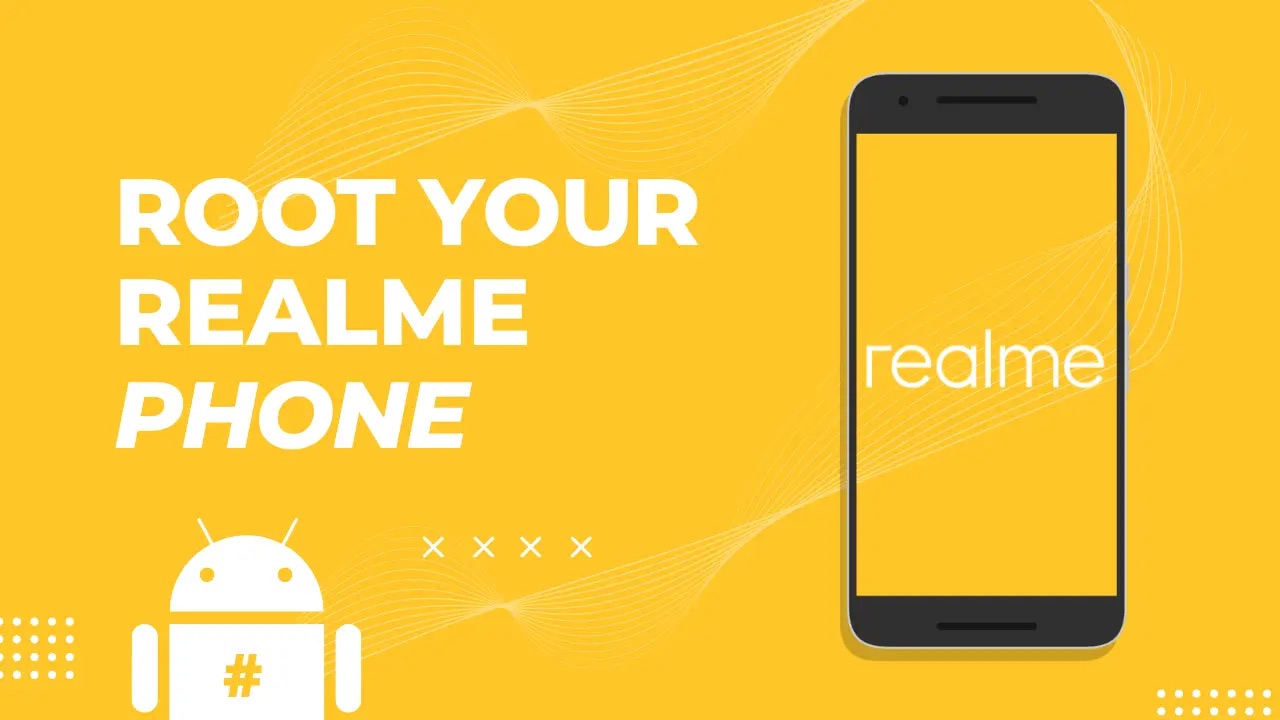
Are you looking to unlock the full potential of your Realme phone? Rooting your device can give you greater control over its settings, customization options, and even access to certain apps that are otherwise unavailable. Whether you’re a tech enthusiast looking to tinker with your device or someone who wants to explore advanced features, rooting your Realme phone can be an exciting endeavor. But before you jump right in, it’s essential to learn the ins and outs of the rooting process. In this comprehensive guide, we’ll walk you through the steps on how to root your Realme phone, highlighting the benefits, risks, and precautions along the way. So, let’s dive in and unlock a whole new world of possibilities for your Realme device!
Inside This Article
- Methods of Rooting a Realme Phone
- Preparing Your Realme Phone for Rooting
- Unlocking the Bootloader
- Installing Custom Recovery
- Rooting Your Realme Phone
- Troubleshooting Common Rooting Issues
- Conclusion
- FAQs
Methods of Rooting a Realme Phone
Rooting a Realme phone gives you complete control over your device, allowing you to customize it to your liking, optimize performance, and access advanced features. If you’re looking to root your Realme phone, there are multiple methods you can try. In this article, we’ll discuss some of the most popular methods to help you get started.
1. Using Magisk: Magisk is a powerful and widely used tool for rooting Android devices, including Realme phones. It not only provides root access but also allows you to install modifications and modules to further enhance your device’s functionality. The process involves flashing the Magisk ZIP file through a custom recovery such as TWRP.
2. One-Click Root Tools: Several one-click root tools are available that simplify the rooting process. These tools, such as KingRoot or Framaroot, can be downloaded and installed directly on your Realme phone. Once installed, simply follow the on-screen instructions to root your device quickly and easily.
3. Custom ROMs: Installing a custom ROM is another method of rooting your Realme phone. A custom ROM is a modified version of the Android operating system that offers additional features, customization options, and performance improvements. By flashing a custom ROM, you can gain root access and unlock the full potential of your Realme phone.
4. Manufacturer Unlocking: Some Realme devices allow you to officially unlock the bootloader through the manufacturer’s website. Unlocking the bootloader is the first step towards rooting your phone. After unlocking the bootloader, you can then proceed to install a custom recovery and gain root access following the manufacturer’s instructions.
5. Third-Party Exploits: Occasionally, developers discover vulnerabilities or exploits that can be used to gain root access on certain Realme phone models. These exploits are usually specific to a particular device and software version, so it’s essential to research and find a reliable exploit for your specific Realme model.
Before attempting any rooting method, it’s crucial to note that rooting can void your phone’s warranty and carry risks if not done correctly. Ensure you backup your data and follow instructions carefully to avoid any potential issues.
Remember that rooting your Realme phone gives you greater freedom and control over your device, but it also comes with responsibility. Take the time to research and understand the process fully before proceeding, and always exercise caution when making system-level changes to avoid bricking your device.
Preparing Your Realme Phone for Rooting
Before you begin the process of rooting your Realme phone, it is crucial to make sure that your device is properly prepared. This will help ensure a smooth and successful rooting experience. Here are some key steps to follow:
1. Backup your data: Rooting your Realme phone involves making changes to the system, which can potentially result in data loss. It is highly recommended to backup all your important files, photos, contacts, and any other data that you don’t want to lose during the rooting process.
2. Charge your phone: Ensure that your Realme phone has a sufficient battery charge before starting the rooting process. A fully charged battery will prevent any unexpected shutdowns during the rooting process, which could potentially brick your device.
3. Enable USB debugging: To communicate effectively with your Realme phone during the rooting process, you need to enable USB debugging. This can be done by going to the “Settings” menu, selecting “Developer Options,” and then toggling on the “USB Debugging” option.
4. Unlock the bootloader: In order to root your Realme phone, you need to unlock the bootloader. This is an essential step as it allows you to install a custom recovery and gain administrative privileges on your device. However, please note that unlocking the bootloader may void your warranty and could potentially result in data loss, so proceed with caution.
5. Install the necessary drivers: To ensure a proper connection between your Realme phone and your computer, you need to install the necessary USB drivers. These drivers can usually be found on the official Realme website or through third-party sources.
6. Research and consult reliable sources: It is important to do thorough research and consult trustworthy sources before proceeding with the rooting process. Look for tutorials, guides, and forums where experienced users share their knowledge and provide step-by-step instructions. This will help you understand the risks involved and make informed decisions.
By following these preparatory steps, you will set a strong foundation for rooting your Realme phone. Remember, proper preparation and caution are key to a successful rooting experience.
Unlocking the Bootloader
Unlocking the bootloader is an important step in the process of rooting a Realme phone. The bootloader acts as a security feature, preventing unauthorized modifications to the device’s software. By unlocking the bootloader, you gain access to the system files and can make customizations that are otherwise restricted.
Before you proceed with unlocking the bootloader, it is crucial to note that this process will erase all the data on your Realme phone. Therefore, it is advisable to backup any important files or data you have on the device.
To unlock the bootloader of your Realme phone, follow these steps:
- Enable Developer Options on your Realme phone. Go to Settings, tap on ‘About Phone’, then tap on ‘Version’ multiple times until you see the message “You are now a developer!”
- Go back to the main settings menu and now you should see a new option called ‘Developer Options’.
- Open Developer Options and enable USB Debugging. This will allow your phone to establish a connection with your computer when unlocking the bootloader.
- Download and install the Android Debug Bridge (ADB) and Fastboot tools on your computer. These tools are essential for unlocking the bootloader.
- Connect your Realme phone to your computer using a USB cable.
- Open a command prompt or terminal window on your computer and navigate to the folder where the ADB and Fastboot tools are installed.
- Enter the following command in the command prompt or terminal window:
adb devices - You should see a device listed with a unique identifier. This means that your Realme phone is successfully connected to your computer.
- Next, enter the command:
adb reboot bootloaderThis will reboot your phone into the bootloader mode. - Once your phone is in the bootloader mode, enter the command:
fastboot flashing unlock - A confirmation message will appear on your phone asking if you want to unlock the bootloader. Use the volume keys to navigate and the power button to select ‘Yes.
- The bootloader unlocking process will begin, and your phone will be reset to factory settings.
- Once the process is complete, your Realme phone will restart, and the bootloader will be successfully unlocked.
Now that you have successfully unlocked the bootloader of your Realme phone, you can proceed to the next step of installing a custom recovery to further customize and root your device.
Installing Custom Recovery
After successfully unlocking the bootloader of your Realme phone, the next step is to install a custom recovery. Custom recovery is a powerful tool that allows you to perform advanced functions on your device, such as installing custom ROMs, creating backups, and even tweaking system settings.
There are a few popular custom recoveries available for Realme phones, such as TWRP (Team Win Recovery Project) and OrangeFox Recovery. Both are highly regarded for their stability and extensive feature set. In this section, we’ll walk you through the process of installing TWRP custom recovery on your Realme phone.
Here are the steps to install TWRP custom recovery:
- Download the latest TWRP recovery image for your specific Realme phone model. Make sure to download the correct version, as using an incompatible recovery image could potentially brick your device.
- Enable USB debugging on your Realme phone by going to Settings > About Phone and tapping on the Build Number multiple times until you see a message saying “You are now a developer.” Then, go to Settings > Developer Options and enable USB debugging.
- Connect your Realme phone to your computer using a USB cable.
- Open a command prompt or terminal window on your computer and navigate to the folder where you have downloaded the TWRP recovery image.
- Enter the following command to reboot your Realme phone into fastboot mode:
adb reboot bootloader - Once your Realme phone is in fastboot mode, enter the following command to flash TWRP recovery:
fastboot flash recovery twrp.img(replace “twrp.img” with the actual name of the TWRP recovery image file) - Wait for the flashing process to complete, and then enter the command
fastboot rebootto reboot your device.
Congratulations! You have successfully installed TWRP custom recovery on your Realme phone. To access the recovery mode, you can either shut down your device and then press and hold the Volume Up and Power buttons simultaneously, or use the “Reboot into Recovery” option in the TWRP app (if available).
Please note that installing a custom recovery and rooting your device can void your warranty and may also have security implications. Be sure to proceed with caution and make sure you understand the risks involved before proceeding.
Rooting Your Realme Phone
Rooting your Realme phone allows you to gain full control and access to the operating system, enabling you to customize your device to your liking. It gives you the freedom to install custom ROMs, remove bloatware, and tweak system settings. However, it’s important to note that rooting your phone will void the warranty and can potentially lead to security risks if not done correctly.
Here are the steps to root your Realme phone:
- Ensure your Realme phone is fully charged and back up all your important data. Rooting your phone may result in data loss.
- Enable USB debugging by going to Settings, then About Phone, and tap on the Build Number multiple times until Developer Options is enabled. Go back to Settings, open Developer Options, and enable USB debugging.
- Download the necessary files and tools for rooting your phone. This may include a custom recovery like TWRP and the specific root package for your Realme phone model.
- Connect your Realme phone to your computer using a USB cable.
- Boot your Realme phone into fastboot mode. You can do this by turning off your device, then pressing and holding the Volume Down and Power buttons simultaneously.
- Open the command prompt or terminal on your computer and navigate to the folder where you have the downloaded files and tools.
- Unlock the bootloader of your Realme phone by running the appropriate command. This may vary depending on the phone model and the tools you are using. Follow the instructions carefully.
- Once the bootloader is unlocked, flash the custom recovery like TWRP onto your Realme phone. This will replace the stock recovery with a custom one that allows you to install the root package.
- Disconnect your Realme phone from the computer and boot it into recovery mode. This can usually be done by pressing and holding the Volume Up and Power buttons together.
- In the custom recovery, navigate to the location where you have the root package saved on your phone. Install the root package by selecting the file and confirming the installation process.
- Once the root package is installed, reboot your Realme phone. Congratulations, your Realme phone is now rooted!
Keep in mind that rooting your Realme phone can be a complex process, and it’s important to follow the instructions carefully. It’s always a good idea to do thorough research on your specific Realme phone model and consult reliable sources for detailed guides and tutorials.
Remember, rooting your Realme phone gives you great power, but with great power comes great responsibility. Make sure to exercise caution and only install trusted apps and modifications to ensure the security and stability of your device.
Troubleshooting Common Rooting Issues
Rooting a Realme phone can sometimes come with its fair share of challenges. If you encounter any issues during the rooting process, don’t panic. Here are some common problems you may face and their solutions:
1. Bootloop: One of the most common issues faced by users after rooting their Realme phone is getting stuck in a bootloop, where the device keeps restarting repeatedly. This can be caused by incompatible or corrupt software. To fix this, try wiping the cache partition or perform a factory reset using the custom recovery you installed.
2. Soft brick: A soft brick occurs when your Realme phone becomes unresponsive or fails to boot up. This can happen due to an incorrect installation or incompatible software. To resolve this, boot into recovery mode and try flashing the stock firmware or a compatible ROM through the custom recovery.
3. Wi-Fi and mobile data issues: After rooting, you may experience problems with Wi-Fi or mobile data connectivity. This can be due to a variety of reasons, such as improper configuration or conflicts with certain system files. Try resetting network settings or flashing a custom kernel that resolves these connectivity issues.
4. Loss of data: Rooting your Realme phone may involve unlocking the bootloader, which can result in data loss. It is crucial to back up all your important data beforehand. If you accidentally lose data during the rooting process, you can try using data recovery software to retrieve it.
5. App compatibility: Some apps may not work properly on a rooted device, as they have built-in security measures to prevent unauthorized access. In such cases, you can try using root management apps to hide root access from specific apps or use alternative versions of the apps designed for rooted devices.
6. Security risks: Rooting your Realme phone can potentially expose it to security threats if you install malicious apps or modify system files without caution. To mitigate these risks, make sure to only download apps from trusted sources and avoid making any unnecessary modifications to system files unless you fully understand the consequences.
7. Warranty concerns: Rooting your Realme phone voids the warranty provided by the manufacturer. If you encounter any issues with your device and need to get it repaired, the manufacturer may refuse to do so if they detect that the device has been rooted. Consider the potential risks before proceeding with rooting.
If you encounter any other issues during the rooting process that are not covered here, it is recommended to seek assistance from experienced users or visit Realme’s official forums for support. Remember to always research and understand the rooting process before proceeding to minimize any potential problems.
Conclusion
Rooting a Realme phone can greatly expand the functionalities and customization options available to users. By gaining administrative access to the device, users have the ability to remove bloatware, install custom ROMs, and optimize system performance. However, it is essential to weigh the pros and cons before rooting a Realme phone.
Rooting a Realme phone offers endless possibilities to enhance the user experience, but it also comes with potential risks. Users should be aware that rooting a Realme phone can void the warranty and may result in security vulnerabilities. It is crucial to follow the instructions carefully and use trusted sources when undertaking the rooting process.
Ultimately, the decision to root a Realme phone rests with the user’s needs and preferences. If you are comfortable with the potential risks and want to take full control of your device, rooting can be a worthwhile endeavor. However, if you value the security and warranty coverage provided by the manufacturer, it may be best to stick with the default settings.
Remember, always proceed with caution and research thoroughly before attempting to root your Realme phone, as it can have long-lasting effects on your device.
FAQs
1. Can I root my Realme phone?
Yes, you can root your Realme phone. Rooting gives you administrative access to your device, allowing you to customize and optimize your smartphone experience. It’s important to note that rooting your phone may void the warranty and can potentially have risks associated with it. However, if you’re familiar with the process and understand the potential consequences, rooting can offer various benefits.
2. Why would I want to root my Realme phone?
Rooting your Realme phone gives you the freedom to personalize and optimize your device. It allows you to remove bloatware, install custom ROMs, access system files, and use powerful apps that require root access. Additionally, rooting can enhance performance, extend battery life, and grant you more control over your device’s functionality.
3. What are the risks of rooting my Realme phone?
Rooting your Realme phone comes with some risks. It can potentially brick your device, meaning it becomes completely unusable. Additionally, rooting can compromise the security of your device, making it more vulnerable to malware and hacking attempts. It’s crucial to follow proper procedures and take necessary precautions when rooting your phone to minimize these risks.
4. How can I root my Realme phone?
The process of rooting a Realme phone can vary depending on the model and the specific method you choose to use. It often involves unlocking the bootloader, installing a custom recovery, and flashing SuperSU or Magisk binaries to gain root access. It’s important to thoroughly research the appropriate method for your specific Realme model and follow reliable instructions to ensure a successful rooting process.
5. Will rooting my Realme phone void the warranty?
Yes, rooting your Realme phone will typically void the warranty provided by the manufacturer. When you root your phone, you alter the software and settings that were originally installed by Realme, which can result in the manufacturer denying warranty claims. It’s essential to understand the consequences before you decide to root your Realme device.
