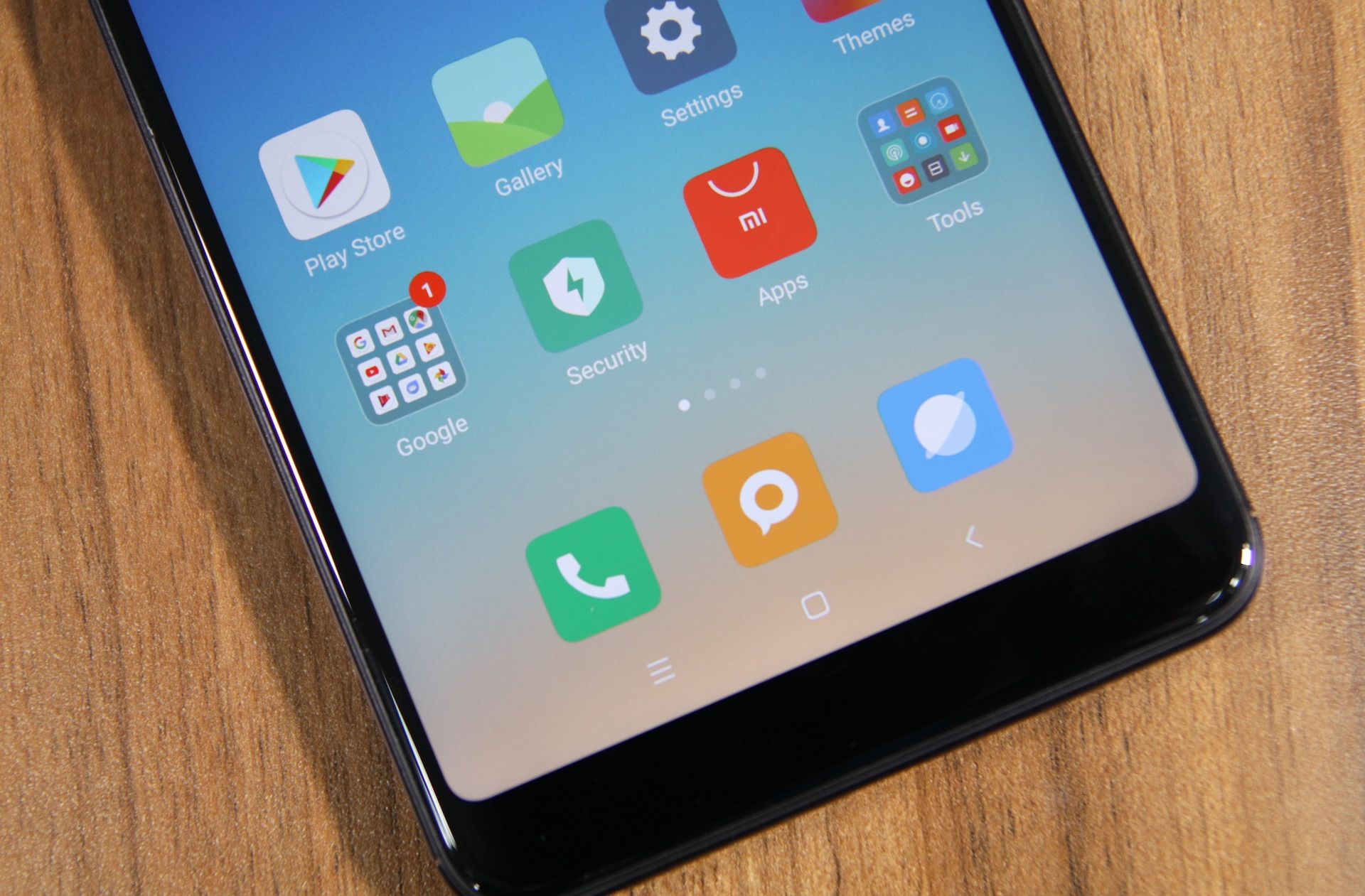
In today’s digital age, smartphones have become an integral part of our daily lives. With their advanced features and wide range of applications, they have revolutionized the way we communicate, work, and entertain ourselves. However, there may be times when certain apps on your Redmi smartphone go unnoticed or remain hidden from plain sight. Whether it’s for privacy reasons or accidental hiding, it can be frustrating trying to locate these hidden apps.
In this article, we will unravel the mystery and show you how to see hidden apps in your Redmi phone. Whether you have misplaced an app icon or suspect that someone has hidden apps on your device, we’ve got you covered. With our step-by-step guide, you’ll be able to uncover hidden apps and regain control over your Redmi smartphone.
Inside This Article
- Uncovering Hidden Apps on Redmi Devices
- Methods to Reveal Hidden Apps on Redmi
- Checking for Hidden Apps in App Drawer
- Exploring Application Manager Settings to Find Hidden Apps
- Conclusion
- FAQs
Uncovering Hidden Apps on Redmi Devices
Redmi devices are known for their wide range of customization options, including the ability to hide apps. Whether you’re curious about what apps are hidden on your Redmi device or you suspect someone has hidden apps on your phone, we’ve got you covered. In this article, we’ll walk you through the different methods to uncover hidden apps on Redmi devices.
Using the App Drawer
One way to find hidden apps on your Redmi device is by using the App Drawer. The App Drawer is where all your installed apps are listed, including the hidden ones.
To access the App Drawer, swipe up on your home screen, or tap on the “App Drawer” icon located at the bottom of the screen. Once you’re in the App Drawer, look for the “Settings” icon, which usually has a gear or wrench symbol.
Tap on the “Settings” icon, and it will open up a menu with various options. Look for the “Hidden Apps” or “App Lock” option. Tap on it, and you will see a list of all the apps that are currently hidden on your device.
You can unhide the apps by tapping on the toggle switch next to each app’s name. Once you’ve unhidden the apps, you can find them in your App Drawer like any other app on your device.
Using the Settings Menu
If you can’t find the hidden apps through the App Drawer method, you can try accessing them through the Settings menu.
To do this, go to your phone’s main Settings menu. You can usually find it by swiping down from the top of the screen and tapping on the gear icon or by locating the “Settings” app in your App Drawer.
Once you’re in the Settings menu, scroll down and look for the “Apps” or “Applications” option. Tap on it, and it will open up a list of all the apps installed on your device.
Scroll through the list of apps and look for any that have a toggle switch next to their name. These are the hidden apps on your Redmi device. Simply toggle the switch to unhide the app.
Using Third-Party Apps
If the previous methods didn’t work for you, don’t worry. There are several third-party apps available on the Google Play Store that can help you uncover hidden apps on your Redmi device.
Simply search for “hidden app finder” or “app hider checker” in the Google Play Store, and you’ll find a range of apps that can scan your device and reveal any hidden apps.
Download and install one of these apps, then follow the on-screen instructions to scan your device. The app will then display a list of hidden apps, and you can choose to unhide them if desired.
Remember to be cautious when using third-party apps and only download from trusted sources. Read reviews and check ratings to ensure the app is legitimate and safe to use.
Uncovering hidden apps on your Redmi device can help you regain control and ensure that no unwanted or suspicious apps are lurking on your phone. Use the methods outlined in this article to uncover hidden apps and take control of your device’s app ecosystem.
Remember, it’s always a good practice to regularly review and manage your apps to ensure your device remains secure and optimized for your needs.
Methods to Reveal Hidden Apps on Redmi
If you are a Redmi user and have been wondering how to reveal hidden apps on your device, you’ve come to the right place. Redmi devices offer several methods to hide apps, which can be useful for maintaining privacy or keeping certain apps out of sight. However, there may be instances where you need to access these hidden apps. In this article, we will explore three different methods to reveal hidden apps on your Redmi device.
Using the App Drawer
The easiest method to reveal hidden apps on Redmi is through the App Drawer. The App Drawer is a centralized location where all your installed apps are listed. To reveal hidden apps using this method, follow these steps:
- Open the App Drawer on your Redmi device by swiping up from the home screen or tapping on the App Drawer icon.
- Look for the three-dot menu icon located at the top-right corner of the screen and tap on it.
- From the drop-down menu, select “Settings” or “Preferences.
- In the Settings or Preferences menu, you will find an option called “Hidden Apps” or “Hidden Space.” Tap on it.
- A list of all the hidden apps will be displayed. Simply uncheck the box beside the app you want to reveal, and it will be visible on the App Drawer again.
By following these simple steps, you can easily reveal any hidden apps on your Redmi device using the App Drawer.
Using the Settings
Another method to reveal hidden apps on Redmi is by accessing the device’s settings. Here’s how you can do it:
- Open the “Settings” app on your Redmi device.
- Scroll down and look for the “App Lock” or “App Management” option. Tap on it.
- In the App Lock or App Management menu, you will find an option called “Hidden Apps.” Tap on it.
- A list of all the hidden apps will be displayed. To reveal an app, simply tap on it and toggle off the “Hide” or “Lock” option.
Using the settings method provides an alternative way to reveal hidden apps on your Redmi device, giving you more control over your app visibility.
Using Third-Party Apps
If the above methods don’t work for you or you prefer a more comprehensive solution, you can use third-party apps specifically designed for revealing hidden apps on Redmi. There are various apps available on the Google Play Store that offer this functionality. One popular app is “App Locker: Hide Apps & Lock App,” which not only reveals hidden apps but also provides additional features like app lock and disguise mode.
To use a third-party app, simply download and install it from the Google Play Store, grant necessary permissions, and follow the app’s instructions to reveal hidden apps on your Redmi device.
Overall, whether you prefer using the App Drawer, the settings method, or third-party apps, you have several options to reveal hidden apps on your Redmi device. Choose the method that suits your preferences and needs, and regain access to your hidden apps easily.
Checking for Hidden Apps in App Drawer
One of the easiest ways to find hidden apps on your Redmi device is by checking the app drawer. Here’s how you can do it:
- Start by accessing the app drawer on your Redmi device. This can usually be done by swiping up on the home screen or tapping on the app drawer icon.
- Once you’re in the app drawer, take a careful look at the list of apps. Scroll through the pages and pay attention to any apps that you don’t recognize or remember installing. These could be hidden apps that have been downloaded without your knowledge.
- If you come across an app that you suspect to be hidden, simply tap and hold on it. This should bring up some options on your screen.
- Look for the option to “Unhide” or “Show” the app. If you find this option, it means that the app was previously hidden and can now be visible again.
- If there is no option to unhide the app, it may be a system app that cannot be unhidden. However, you can always tap on the app to open it and see what it does.
By checking the app drawer, you can quickly identify any hidden apps that may be installed on your Redmi device. Remember to review the list regularly to ensure the security and privacy of your phone.
Exploring Application Manager Settings to Find Hidden Apps
Many users prefer to keep certain apps hidden on their Redmi phones for various reasons. It could be to protect their privacy, hide sensitive information, or simply to declutter the home screen. Regardless of the reason, finding these hidden apps can sometimes be a challenge. But fear not! We’re here to guide you on how to explore your Redmi’s Application Manager settings to uncover those hidden gems.
The Application Manager settings on your Redmi phone offer a comprehensive overview of all the installed apps, including any that may be hidden. Here’s how you can access and navigate this useful feature:
- Start by accessing your Redmi phone’s settings. You can do this by either swiping down from the top of the screen and tapping the gear icon, or by searching for “Settings” in the app drawer.
- Once in the settings, scroll down and look for the “Apps” or “Applications” option. This may vary slightly depending on the Redmi model and software version.
- Tap on “Apps,” and you’ll be presented with a list of all the installed applications on your device.
- Next, look for the three-dot menu icon, usually located in the top-right corner of the apps screen, and tap on it.
- From the menu that appears, select “Show hidden apps” or a similar option. This will allow you to view any apps that have been hidden on your Redmi phone.
Once you have followed these steps, you’ll be able to see a complete list of all the hidden apps on your Redmi device. You can now choose to unhide any apps you want by following the same steps and selecting the option to “Hide” or “Unhide” each individual app.
Alternatively, if you want to quickly access a hidden app without going through the Application Manager settings each time, you can add it to your home screen or app drawer. Simply find the hidden app within the Application Manager, tap on it, and select the option to “Add to Home screen” or “Add to app drawer.”
In addition to the native settings on your Redmi phone, there are also third-party apps available on the Google Play Store specifically designed to help you find and manage hidden apps. These apps often offer additional features, such as app locking, app categorization, and advanced search options. Some popular examples include “App Hider,” “Hide App-Hide Application Icon,” and “Hide App & Applock – FangTang.”
Now that you’re armed with the knowledge of how to explore your Redmi’s Application Manager settings and use third-party apps, you can easily find and manage hidden apps on your device. Go ahead and declutter your home screen, protect your privacy, and take control of your Redmi phone’s app ecosystem.
Conclusion
In conclusion, being able to see hidden apps on a Redmi device can be a useful feature for various reasons. It allows you to take control of your device’s functionality and ensure that no unauthorized apps are running in the background. By following the steps mentioned earlier, you can easily uncover any hidden apps on your Redmi device and make informed decisions about their presence.
Remember, hidden apps may not always be malicious, as users may have legitimate reasons to keep certain apps discreet. However, it’s always essential to stay vigilant and ensure your device’s security and privacy. Regularly check for hidden apps, keep your device’s software up to date, and install a reputable mobile security app for added protection.
We hope this guide has provided you with valuable insights on how to see hidden apps on your Redmi device. By following these steps, you can have better control over your device’s functionality and ensure a secure and streamlined mobile experience.
FAQs
1. How do I see hidden apps on my Redmi phone?
To see hidden apps on your Redmi phone, you can follow these steps:
1. Go to the Settings menu on your device.
2. Scroll down and tap on “App Lock”.
3. Enter your password or authentication method if prompted.
4. In the App Lock settings, you will find a list of apps that are currently hidden.
5. Toggle the switch next to the app you want to unhide to make it visible again.
By following these steps, you will be able to view and access any hidden apps on your Redmi phone.
2. Can I hide apps on my Redmi phone?
Yes, you can hide apps on your Redmi phone. Redmi phones come with a built-in feature called “App Lock” which allows you to hide apps from the app drawer and keep them secure. To hide apps on your Redmi phone, you can:
1. Go to the Settings menu.
2. Tap on “App Lock” and enter your password or authentication method if prompted.
3. In the App Lock settings, you will find a list of installed apps.
4. Select the app you want to hide and toggle the switch to hide it.
Once you hide an app using the App Lock feature, it will no longer appear in your app drawer and will be accessible only through the App Lock settings with the correct password or authentication method.
3. How can I find hidden apps on my Redmi phone if I forgot the password?
If you have forgotten the password to access your hidden apps on your Redmi phone, you can reset it by following these steps:
1. Go to the Settings menu on your device.
2. Scroll down and tap on “App Lock”.
3. Tap on the “Forgot password” or “Reset password” option.
4. You will be prompted to enter your Mi Account details or provide the security question answers, depending on the device.
5. Follow the instructions provided to reset the password.
Once you have successfully reset your password, you can access the hidden apps on your Redmi phone using the new password.
4. Can I restore hidden apps on my Redmi phone?
Yes, you can restore hidden apps on your Redmi phone. To do so, follow these steps:
1. Go to the Settings menu on your device.
2. Scroll down and tap on “App Lock”.
3. Enter your password or authentication method if prompted.
4. In the App Lock settings, you will find a list of apps that are currently hidden.
5. Toggle the switch next to the app you want to restore to make it visible again.
By following these steps, you can restore any hidden apps on your Redmi phone and access them from the app drawer.
5. Are hidden apps secure on Redmi phones?
Yes, hidden apps on Redmi phones are relatively secure. The “App Lock” feature allows you to hide apps and keep them protected with a password or authentication method. However, it is important to note that the security of hidden apps also depends on the strength of your password and the device’s overall security measures. It is recommended to use a strong and unique password for the App Lock feature and regularly update your device’s software to ensure optimal security.
