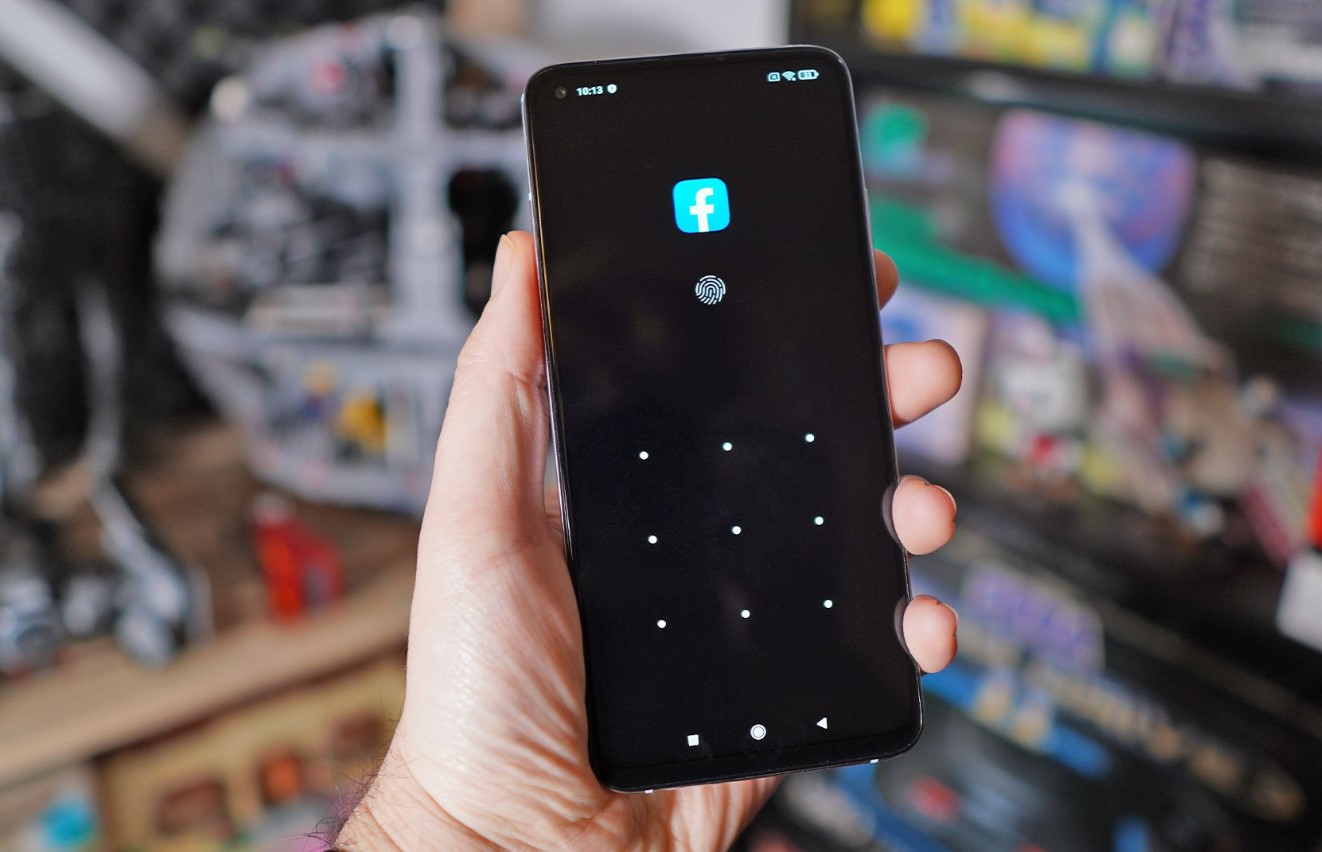
Are you looking for a way to keep your apps private on your Redmi phone? With the increasing importance of privacy and security, it’s understandable why many people want to hide certain apps on their devices. Whether it’s a personal messaging app, a private photo gallery, or any other application that you want to keep away from prying eyes, Redmi phones offer a convenient solution.
In this article, we will guide you on how to hide apps on your Redmi phone, ensuring that your sensitive information remains secure. With a few simple steps, you can discreetly hide any app of your choice, adding an extra layer of privacy to your device. So, let’s delve into the world of hidden apps and discover the methods to keep your apps confidential and protect your personal information.
Inside This Article
Enable App Lock
One of the key features of a Redmi phone is the ability to enable app lock, which provides an additional layer of security to your device. With app lock enabled, you can protect your sensitive data and ensure that only authorized users have access to your apps.
To enable app lock on your Redmi phone, follow these simple steps:
- Open the Settings app on your Redmi phone.
- Scroll down and tap on “App Lock”.
- You will be prompted to set a password or PIN to secure your apps. Choose a strong and memorable password.
- Once you have set the password, you can choose the apps that you want to lock.
- Toggle the switch next to each app to enable app lock for that specific app.
- You can also customize the app lock settings, such as the lock type (pattern, fingerprint, or face unlock) and the lock timeout duration.
With the app lock feature enabled, you can now rest assured that your apps are protected from unauthorized access. Whether it’s your banking app, social media accounts, or any other sensitive app, you have full control over who can access them.
Remember to periodically update your app lock password to maintain the security of your device. Additionally, it is advisable to enable biometric authentication, such as fingerprint or face unlock, for added convenience and security.
Now that you have enabled app lock on your Redmi phone, you can enjoy peace of mind knowing that your apps and personal data are secure. Take advantage of this powerful feature and make the most out of your Redmi device!
Use Hidden Folders Feature
If you’re looking for a more discreet way to hide apps on your Redmi phone, the hidden folders feature is a great option. With this feature, you can create a hidden folder on your home screen where you can store and access apps privately. Here’s how to use the hidden folders feature on your Redmi phone:
1. Go to your home screen and long-press on an empty area. This will bring up the app editing options.
2. Tap on “Widgets” at the bottom of the screen.
3. Scroll through the widgets until you find the folder widget. It typically has a small gray folder icon.
4. Long-press and drag the folder widget to the desired location on your home screen.
5. Once the folder is placed on your home screen, it will prompt you to select the apps you want to add to the folder. Choose the apps you want to hide and tap “OK.”
6. The folder will now appear on your home screen. To access the hidden apps, simply tap on the folder and enter your security pattern, PIN, or fingerprint, depending on how your phone is secured.
Using the hidden folders feature provides a convenient and secure way to keep your apps hidden from prying eyes. It’s a seamless and user-friendly method that allows you to maintain your privacy while still having quick access to the hidden apps whenever you need them.
Utilize App Hider
If you want to hide apps on your Redmi phone, one of the easiest methods you can use is the built-in App Hider feature. This feature allows you to hide specific apps from your app drawer and keep them out of sight from prying eyes. Here’s how you can make use of the App Hider:
1. Open the Settings app on your Redmi phone.
2. Scroll down and tap on “App Hider”.
3. Tap on the “+” icon to add the apps you want to hide.
4. Select the apps from the list and tap on “Add”.
5. Once you’ve added the desired apps, go back to the home screen or app drawer.
6. Swipe right on the home screen to access the hidden apps.
By following these simple steps, you can easily hide apps on your Redmi phone using the App Hider feature. This is a great solution if you want to keep certain apps private or restrict access to specific apps on your device.
Disable App Icons
If you want to clean up the home screen of your Redmi phone and remove unnecessary app icons, you can easily disable them. Disabling app icons hides the apps from the home screen, but they will still be accessible in the app drawer and settings. Here’s how you can disable app icons on your Redmi phone:
1. Long-press on the app icon you want to disable. A menu will appear with various options.
2. Tap on the “Remove from Home screen” or “Disable” option, depending on the version of MIUI on your Redmi phone. The app icon will now be removed from the home screen.
3. To access the app, simply open the app drawer or go to the app settings.
4. If you want to enable the app icon again, go to the app drawer or app settings, find the app, and tap on “Add to Home screen” or “Enable”. The app icon will be added back to the home screen.
This method allows you to keep your home screen clean and organized by hiding unused or less frequently used app icons. By disabling app icons, you can declutter your home screen and only keep the apps that you frequently use or want to access easily.
Conclusion
Keeping your apps hidden on a Redmi phone can help protect your privacy and keep your device organized. Whether you want to hide sensitive apps or simply declutter your home screen, there are several methods available to achieve this on Redmi phones.
One way is to use the built-in App lock feature, which allows you to lock specific apps behind a password or fingerprint. Alternatively, you can create hidden folders, using the Hidden App feature in the Home screen settings, where you can store and access your hidden apps easily.
Remember that while hiding apps can provide additional privacy, it is always important to secure your device with a strong password or fingerprint lock. This will ensure that even if someone gains access to your phone, they won’t be able to access your hidden apps without your authorization.
By following these steps and using the Redmi’s built-in features, you can easily hide apps on your Redmi phone and enjoy a clutter-free and secure user experience.
FAQs
1. How do I hide apps on my Redmi phone?
2. Can I hide pre-installed apps on my Redmi phone?
3. Will hiding apps on my Redmi phone affect their functionality?
4. Can I access hidden apps on my Redmi phone at any time?
5. How can I unhide apps on my Redmi phone?
