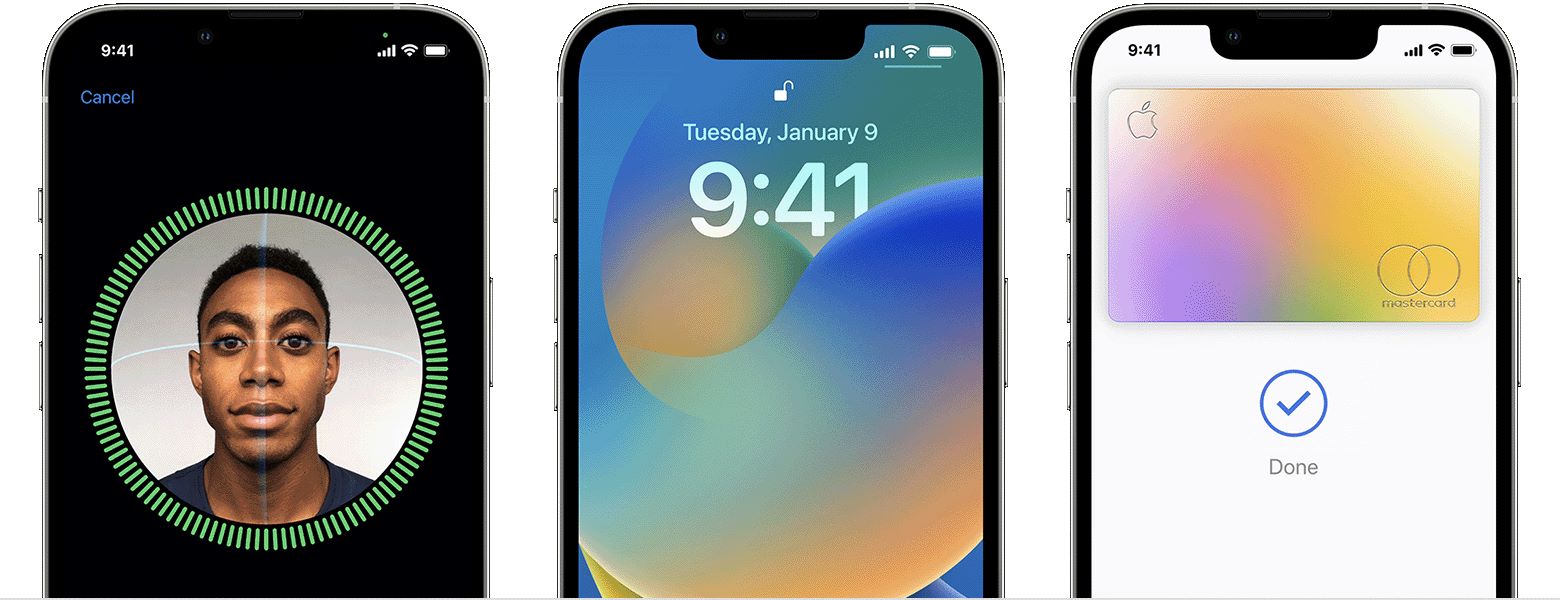
Face ID is a revolutionary feature available on newer iPhones that allows users to unlock their devices and authenticate app purchases with just a glance. This cutting-edge facial recognition technology provides an extra layer of security, ensuring that only the authorized user can access their phone and sensitive information.
In this article, we will walk you through the simple steps to set up Face ID on your iPhone and show you how to use it to unlock apps seamlessly. Whether you’re a new iPhone user or looking to maximize the capabilities of your device, this guide will help you harness the power of Face ID and take advantage of its convenience and security.
Inside This Article
Conclusion
In conclusion, setting up Face ID on your iPhone and using it to unlock apps is a convenient and secure way to protect your personal information. With Face ID’s advanced facial recognition technology, you can enjoy the ease of unlocking your device and accessing your favorite apps with just a glance. Not only does it offer a seamless user experience, but it also provides an extra layer of security, ensuring that only you can access your apps and sensitive data. Whether it’s checking your banking apps, social media accounts, or email, Face ID streamlines the authentication process, saving you time while giving you peace of mind. Embrace the future of mobile security by taking advantage of this revolutionary feature on your iPhone.
FAQs
1. How do I set up Face ID on my iPhone?
Setting up Face ID on your iPhone is easy. Go to Settings, then Face ID & Passcode. Tap “Enroll Face” and position your face within the frame. Follow the on-screen instructions to complete the setup.
2. Can I use Face ID to unlock apps on my iPhone?
Absolutely! In addition to unlocking your iPhone, Face ID can be used to unlock supported apps. Simply go to the app’s settings, find the option for biometric authentication, and enable Face ID.
3. What if Face ID fails to recognize me?
If Face ID fails to recognize your face, make sure you are holding your iPhone at eye level and facing it directly. Ensure that your face is well lit and that you are not wearing sunglasses or a hat that obscures your face. If the issue persists, you can try resetting Face ID and setting it up again.
4. Can someone unlock my iPhone with a photo of my face?
No, Face ID is designed to be secure and can distinguish between a real face and a photo. It uses an in-depth mapping of your face to recognize you, making it difficult for someone to unlock your iPhone using a photo.
5. Is Face ID compatible with all iPhone models?
Face ID is available on Apple’s newer iPhone models, including iPhone X, iPhone XS, iPhone XS Max, iPhone XR, iPhone 11, iPhone 11 Pro, iPhone 11 Pro Max, and iPhone 12 series. If you have an older iPhone model, you can still use Touch ID for biometric authentication.
