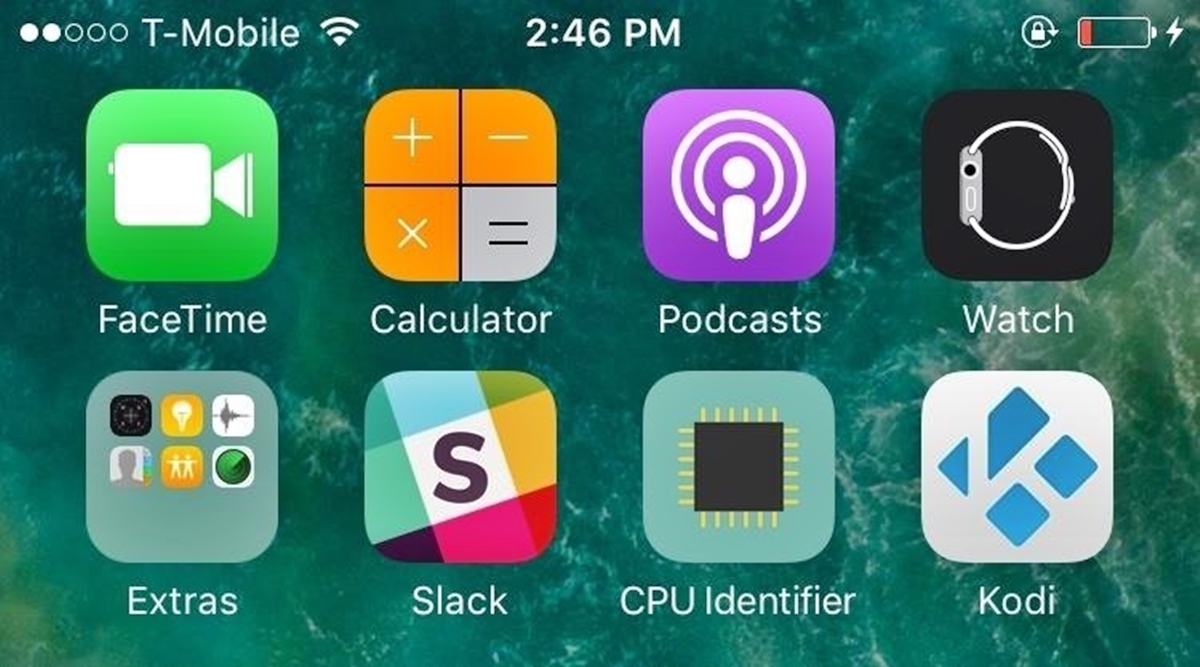
In the era of advanced technology, our smartphones have become an essential part of our lives. The ability to download and use various applications makes our mobile experience even more convenient and enjoyable. One app that has gained immense popularity among tech enthusiasts is Kodi, a versatile media player that allows users to stream their favorite movies, TV shows, and music.
However, if you are an iPhone user, you might be wondering how to get Kodi on your device. In this article, we will explore the step-by-step process of getting Kodi for iPhone in 2023. Whether you are a newbie or a seasoned iOS user, this guide will walk you through the installation process and help you unlock the full potential of Kodi on your iPhone. So, let’s dive in and explore the fascinating world of Kodi on iPhone!
Inside This Article
- Requirements
- Method 1: Using Cydia Impactor
- Method 2: Using AltStore
- Method 3: Using TweakBox
- Conclusion
- FAQs
Requirements
Before you can get Kodi for iPhone, there are a few requirements that you need to meet. These requirements ensure a smooth installation process and ensure that you can enjoy Kodi’s features on your device. Here are the key requirements:
- iPhone running on iOS 12 or later: Make sure your iPhone is running on iOS 12 or a more recent version. This is important because Kodi requires a certain level of operating system compatibility to function properly.
- Stable internet connection: A stable and reliable internet connection is essential for downloading and installing Kodi on your iPhone. Make sure you have a strong and uninterrupted internet connection throughout the installation process.
- Cydia Impactor or alternative: To install Kodi on your iPhone, you will need a tool like Cydia Impactor or an alternative. Cydia Impactor is a widely used tool for sideloading apps onto iOS devices. There are also other alternatives like AltStore or TweakBox, which can be used for the installation process.
- USB cable: If you choose to use Cydia Impactor, you will need a USB cable to connect your iPhone to your computer during the installation process. Make sure you have a compatible USB cable available.
- Compatible computer: If you opt to use Cydia Impactor, you will need a computer (Windows, macOS, or Linux) to complete the installation. Ensure that your computer meets the minimum system requirements for the chosen installation method.
By fulfilling these requirements, you will have the necessary components in place to successfully install Kodi on your iPhone and enjoy its many features. So, make sure you have an iPhone running on iOS 12 or later, a stable internet connection, the required installation tool, a USB cable (if using Cydia Impactor), and a compatible computer.
Method 1: Using Cydia Impactor
If you’re an iPhone user looking to get Kodi on your device, one of the methods you can use is Cydia Impactor. Cydia Impactor is a powerful tool that allows you to install third-party apps on your iPhone without the need for a jailbreak. While it may require a bit of technical know-how, it’s a reliable method to get Kodi on your iPhone in 2023.
Before you proceed with this method, there are a few things you’ll need:
- A computer (Windows, Mac, or Linux)
- Your iPhone with a Lightning cable
- The latest version of Kodi IPA file
- Cydia Impactor software
- Your Apple ID
Once you have all the necessary requirements, follow these steps to install Kodi on your iPhone using Cydia Impactor:
- Connect your iPhone to your computer using the Lightning cable.
- Open Cydia Impactor on your computer.
- Locate the Kodi IPA file on your computer and drag it onto the Cydia Impactor window.
- Sign in with your Apple ID when prompted.
- Cydia Impactor will start installing Kodi on your iPhone.
- Once the installation is complete, go to your iPhone’s home screen and you should see the Kodi app.
- Before opening the app, go to Settings > General > Profiles & Device Management.
- Find the profile associated with Kodi and trust it.
- You can now open the Kodi app and start enjoying its features on your iPhone.
Please note that the app certificate used by Cydia Impactor to install Kodi has a limited validity period. After seven days, you will need to repeat the installation process. This is because Apple revokes certificates for apps installed outside of the App Store.
Using Cydia Impactor to install Kodi on your iPhone gives you the flexibility to enjoy the full range of Kodi addons and functionality without the need for a jailbreak. However, if you’re not comfortable with the technical aspects, you can try alternative methods like using AltStore or TweakBox, which offer a simpler installation process.
Now that you know how to use Cydia Impactor to install Kodi on your iPhone, you can go ahead and enjoy the incredible features of this popular media player on your iOS device. Whether you want to stream movies, TV shows, or listen to music, Kodi has everything you need to enhance your entertainment experience.
Method 2: Using AltStore
If you’re looking for an alternative method to install Kodi on your iPhone, AltStore is a great option. AltStore is a third-party app installer that allows you to install apps on your iPhone without using the App Store.
Here’s a step-by-step guide on how to use AltStore to get Kodi on your iPhone:
1. First, download and install AltServer on your computer. AltServer is available for both Windows and macOS. You can find the download links on the official AltStore website.
2. Make sure your iPhone is connected to the same Wi-Fi network as your computer.
3. Open AltServer on your computer and click on the AltStore icon in the system tray or menu bar.
4. Select your iPhone from the list of available devices. If your iPhone is not listed, make sure it is connected to the same Wi-Fi network and that AltServer is running on your computer.
5. AltStore will now be installed on your iPhone. Once the installation is complete, open AltStore on your device.
6. Tap on the “My Apps” tab at the bottom of the screen and then tap on the “+” button in the top-right corner.
7. In the pop-up menu, select “Browse” and navigate to the Kodi IPA file that you downloaded earlier.
8. Once you’ve selected the Kodi IPA file, AltStore will begin the installation process. This may take a few minutes.
9. Once the installation is complete, you will find the Kodi app icon on your iPhone’s home screen.
10. Before launching Kodi, go to “Settings” > “General” > “Device Management” and trust the developer profile associated with Kodi.
That’s it! You have now successfully installed Kodi on your iPhone using AltStore. Enjoy streaming your favorite content on the go.
Please note that AltStore requires you to refresh the apps every seven days to keep them active. This means you will need to connect your iPhone to your computer and refresh the apps using AltServer. This is a necessary step to ensure the continued functionality of Kodi on your device.
Method 3: Using TweakBox
If you’re looking for a simple and hassle-free way to get Kodi for your iPhone in 2023, TweakBox is a great option to consider. TweakBox is a popular third-party app store that allows you to download and install apps and games that are not available on the official App Store.
To get Kodi using TweakBox, follow these steps:
- Open Safari or any web browser on your iPhone and visit the TweakBox website.
- Tap on the “Download App” button to download the TweakBox app onto your device.
- Once the app is downloaded, go to your device’s Settings and navigate to the “General” section.
- Scroll down and tap on “Profiles & Device Management” or “Profiles & Device Management & Device Management.”
- Find the profile associated with the TweakBox app and tap on it.
- Tap on “Trust” to verify the TweakBox app.
- Go back to your home screen and open the TweakBox app.
- In the TweakBox app, search for “Kodi” using the search bar.
- Tap on the Kodi app from the search results.
- Tap on the “Install” button next to Kodi and wait for the installation process to complete.
- Once Kodi is installed, you can find the app on your home screen. Tap on it to launch Kodi.
With TweakBox, you can easily get the latest version of Kodi for your iPhone without the need for jailbreaking. It is a user-friendly and reliable method that allows you to enjoy all the features and functionalities of Kodi on your iOS device.
Keep in mind that since TweakBox is a third-party app store, it is important to exercise caution and only download apps from trusted sources. Always verify the authenticity and integrity of the apps you download to ensure the security of your device.
So, go ahead and try out TweakBox to get Kodi on your iPhone in 2023. Experience the world of entertainment and multimedia right at your fingertips!
Conclusion
In conclusion, getting Kodi for iPhone in 2023 is a straightforward process that offers users access to a world of entertainment and customization. With Kodi, you can transform your iPhone into a versatile media center, allowing you to stream your favorite movies, TV shows, music, and more.
By following the simple steps outlined in this article, you can easily download and install Kodi on your iPhone, giving you the ability to enjoy an extensive range of content at your fingertips. Whether you’re a casual viewer or a dedicated media enthusiast, Kodi provides a user-friendly platform that caters to your needs.
So don’t miss out on the opportunity to enhance your iPhone experience. Take advantage of the flexibility and versatility offered by Kodi and unlock a whole new level of entertainment.
FAQs
1. Can I get Kodi for iPhone in 2023?
Yes, you can still get Kodi for iPhone in 2023. Kodi is a free and open-source media player software that is compatible with multiple platforms, including iOS. You can download Kodi from the official website or through third-party app stores such as the Apple App Store or Cydia.
2. Is Kodi legal to use on iPhone?
Yes, Kodi itself is legal to use on your iPhone. It is a versatile media player that allows you to organize and stream your media files. However, the legality of certain add-ons and plugins that can be used with Kodi may vary depending on your location and the content being accessed. It is important to use Kodi responsibly and within the boundaries of the law.
3. How do I install Kodi on my iPhone?
To install Kodi on your iPhone, follow these steps:
- Open the App Store on your iPhone.
- Search for “Kodi” in the search bar.
- Tap on the “Get” or “Install” button next to the Kodi app.
- Enter your Apple ID password or use Touch ID/Face ID to authenticate the download.
- Once the installation is complete, you can find the Kodi app on your home screen.
- Open the app and start enjoying the features and functions of Kodi on your iPhone.
4. Can I use Kodi add-ons on my iPhone?
Yes, you can use Kodi add-ons on your iPhone. Kodi add-ons are additional extensions that can enhance the functionality of Kodi by providing access to various streaming services, content repositories, and more. However, it is essential to be cautious when installing add-ons and ensure that they are from reliable sources to avoid any security risks or legal issues.
5. How can I update Kodi on my iPhone?
To update Kodi on your iPhone, you can follow these steps:
- Launch the App Store on your iPhone.
- Go to the “Updates” tab.
- Scroll down to find the Kodi app.
- If an update is available, tap on the “Update” button next to the Kodi app.
- Enter your Apple ID password or use Touch ID/Face ID to authenticate the update.
- Wait for the update process to complete.
