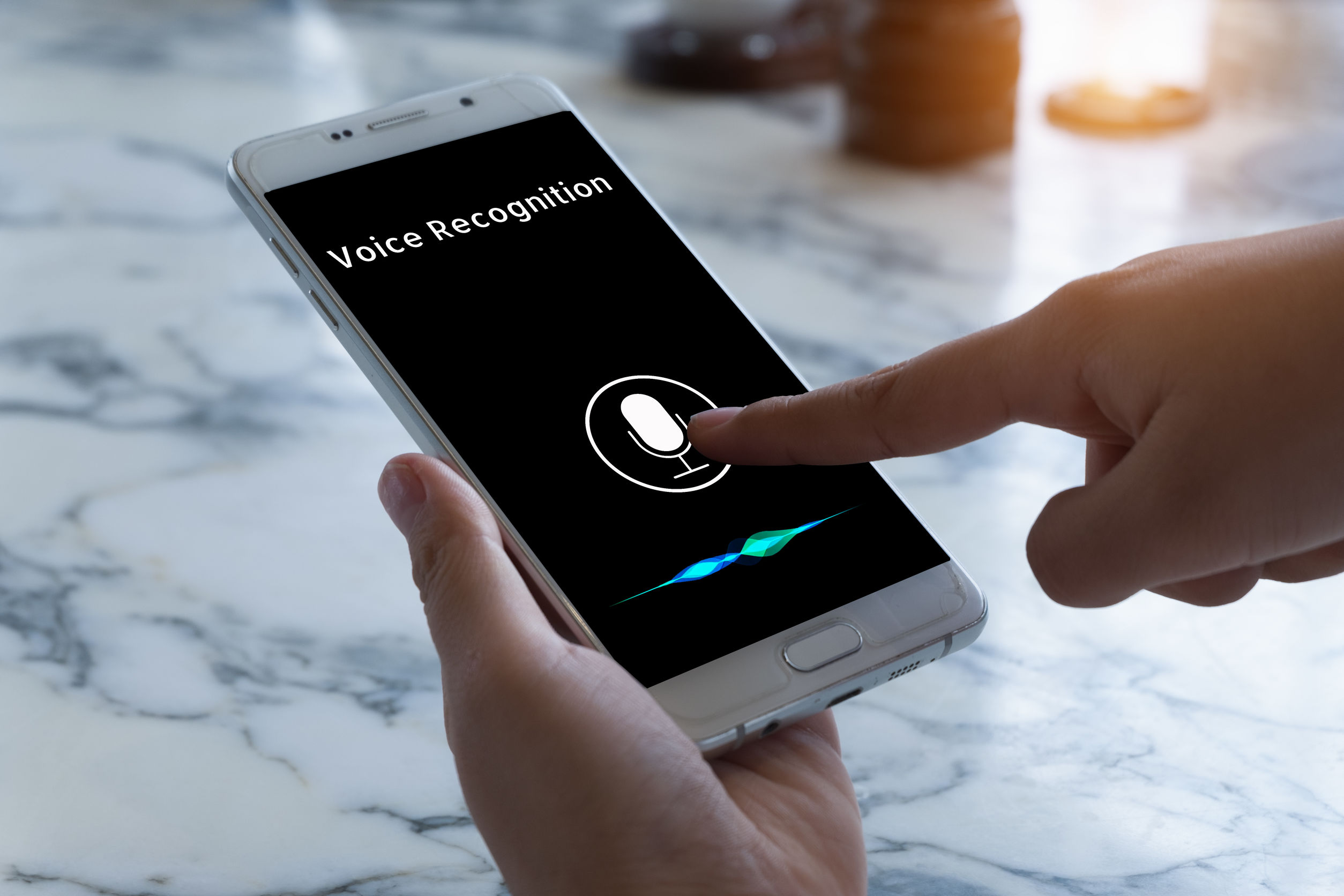
Are you ready to take your smartphone experience to the next level? With the Google Pixel 4 XL, you can enjoy cutting-edge features and technology that will make your daily tasks easier and more convenient. One of the standout features of the Pixel 4 XL is its voice recognition capabilities, which allow you to use your voice to control various aspects of your phone.
In this article, we will guide you through the step-by-step process of setting up voice recognition on your Google Pixel 4 XL. Whether you want to make hands-free calls, send text messages without typing, or launch apps with just your voice, we have got you covered. So, grab your Pixel 4 XL and let’s dive into the world of voice recognition!
Inside This Article
- Overview
- Enabling Voice Recognition
- Training the Voice Model
- Using Voice Recognition for Google Assistant Commands
- Conclusion
- FAQs
Overview
Setting up voice recognition on your Google Pixel 4 XL can greatly enhance your smartphone experience. With voice recognition, you can use your voice to control various functions, commands, and applications on your device, making tasks easier and more efficient. Whether you want to send a text message, initiate a phone call, search the web, or control your phone’s settings, voice recognition allows you to do it all hands-free.
By enabling voice recognition on your Google Pixel 4 XL, you can take advantage of advanced features like Google Assistant, which is designed to provide you with personalized assistance and information. From checking the weather forecast to playing your favorite music, Google Assistant makes it easy to navigate your device and access a wealth of information using just your voice.
Training the voice model on your Google Pixel 4 XL is an essential step to optimize the accuracy and responsiveness of the voice recognition feature. With training, the device becomes more familiar with your voice patterns and pronunciation, improving its ability to understand and execute your commands swiftly and accurately.
Once the voice recognition feature is enabled and the voice model is trained, you can start utilizing voice commands for various actions on your Google Pixel 4 XL. Whether you want to open an app, set a reminder, schedule a meeting, or send an email, voice recognition allows you to accomplish these tasks effortlessly, simply by speaking into your device.
Overall, setting up voice recognition on your Google Pixel 4 XL offers a hands-free and convenient way to interact with your device. From enhancing productivity to simplifying daily tasks, voice recognition takes smartphone usage to a whole new level, making your Google Pixel 4 XL an even more powerful tool in your day-to-day life.
Enabling Voice Recognition
Voice recognition is a powerful feature that allows you to control your Google Pixel 4 XL using just your voice. With voice recognition, you can perform various tasks on your device, such as sending text messages, making phone calls, launching apps, and more.
To enable voice recognition on your Google Pixel 4 XL, follow these simple steps:
- Open the Settings app on your device. You can find the app in your app drawer or by swiping down from the top of the screen and tapping the gear-shaped icon in the top-right corner.
- Scroll down and tap on “System.”
- Tap on “Languages & input.”
- Select “Advanced” from the list of options.
- Tap on “Voice input.”
- Toggle the switch next to “Use voice typing” to enable it.
Once you’ve enabled voice recognition, you can start using it to interact with your Google Pixel 4 XL. Simply say “Hey Google” followed by your command, and your device will be ready to assist you.
Note that for voice recognition to work effectively, you’ll need a stable internet connection, as the commands are processed in real time on Google’s servers. Additionally, ensure that you’re speaking clearly and in a normal volume for the best results.
With voice recognition, you can enjoy a hands-free experience on your Google Pixel 4 XL and make the most out of its cutting-edge features. Whether you’re on the go or simply want to simplify your daily tasks, voice recognition is a convenient and efficient way to interact with your device.
Training the Voice Model
Once you have enabled voice recognition on your Google Pixel 4 XL, the next step is to train the voice model. Training the voice model helps your device better understand and recognize your unique voice and speech patterns. Here’s how you can do it:
1. Open the Settings app on your Google Pixel 4 XL.
2. Scroll down and tap on “System”.
3. Next, tap on “Languages & input”.
4. Tap on “Voice Match”.
5. You will be prompted to confirm your unlock method and enable personal results. Follow the on-screen instructions to set these up.
6. Once you have completed the setup, tap on “Teach your Assistant to recognize your voice”.
7. You will see a screen with instructions guiding you to say “Hey Google” three times. Make sure you are in a quiet environment and speak clearly during this process.
8. After completing the voice training, you can also choose to allow your voice model to respond to anyone who says “Hey Google” or only to your voice.
9. Once you have finished training the voice model, tap on “Done”. Your Google Pixel 4 XL is now ready to recognize your voice commands with improved accuracy.
Training the voice model on your Google Pixel 4 XL ensures a personalized and more accurate voice recognition experience. It allows your device to understand your unique voice and respond to your commands more effectively.
Using Voice Recognition for Google Assistant Commands
The Voice Recognition feature on the Google Pixel 4 XL allows you to navigate and control your device using voice commands. With Google Assistant, you can perform a wide range of tasks just by speaking, making your smartphone experience more convenient and hands-free. Here are some examples of how you can use Voice Recognition for Google Assistant commands.
1. Make Calls and Send Messages: With Voice Recognition, you can simply say “Hey Google, call John” or “Hey Google, send a text to Lisa” and Google Assistant will initiate the call or compose the message for you. This feature is especially useful when you’re busy or on the move.
2. Get Directions and Navigation: Need to find your way to a new restaurant or navigate through traffic? Just say “Hey Google, navigate to the nearest coffee shop” or “Hey Google, what’s the best route to work?” Google Assistant will provide you with step-by-step directions and real-time traffic updates.
3. Set Reminders and Alarms: Voice Recognition makes it easy to set reminders and alarms. You can say “Hey Google, set a reminder to pick up groceries tomorrow at 6 PM” or “Hey Google, set an alarm for 8 AM tomorrow.” Google Assistant will ensure you don’t forget any important tasks or appointments.
4. Play Music and Videos: Want to listen to your favorite songs or watch a video without touching your phone? Just say “Hey Google, play my workout playlist” or “Hey Google, play the latest movie trailers on YouTube.” Google Assistant will play the content for you, providing a seamless entertainment experience.
5. Control Smart Home Devices: If you have smart home devices like lights or thermostats connected to Google Assistant, you can control them using Voice Recognition. Just say “Hey Google, turn off the living room lights” or “Hey Google, set the thermostat to 72 degrees.” Google Assistant will execute your commands, giving you control over your home automation system with ease.
6. Search and Explore: With Voice Recognition, you can perform quick searches and get instant answers. You can say “Hey Google, what’s the weather like today?” or “Hey Google, how tall is the Eiffel Tower?” Google Assistant will provide you with the information you need without having to type or browse through search results.
7. Get Daily Updates and News: Stay informed with the latest news and updates by asking Google Assistant. Just say “Hey Google, what’s the news today?” or “Hey Google, tell me a joke.” Google Assistant will provide you with a summary of the news or deliver a lighthearted joke to brighten your day.
Remember, to use Voice Recognition for Google Assistant commands, make sure you have a stable internet connection and enable the Voice Match feature on your Google Pixel 4 XL. With Voice Recognition, you can truly make the most out of your smartphone by performing tasks hands-free and with just a few simple voice commands.
Conclusion:
Setting up voice recognition on the Google Pixel 4 XL is a simple and convenient way to access your device and perform tasks hands-free. With the advanced voice recognition technology, you can navigate through your phone, send messages, make calls, and even control certain apps with just your voice commands.
By following the step-by-step guide outlined in this article, you can enable voice recognition on your Google Pixel 4 XL and enjoy the benefits of a truly smart and responsive device. Whether you have mobility issues, want to save time, or simply prefer a hands-free approach, voice recognition offers a convenient and efficient way to interact with your smartphone.
So why wait? Start maximizing the potential of your Google Pixel 4 XL by setting up voice recognition today!
FAQs
1. Can I use voice recognition on my Google Pixel 4 XL?
Yes, the Google Pixel 4 XL offers voice recognition capabilities. You can use it to control various functions of your phone, such as making calls, sending messages, setting reminders, and more.
2. How do I set up voice recognition on my Google Pixel 4 XL?
To set up voice recognition on your Google Pixel 4 XL, follow these steps:
a. Open the “Settings” app on your phone.
b. Scroll down and tap on “System.”
c. Tap on “Languages & input.”
d. Scroll down and tap on “Voice typing.”
e. Tap on “Voice Match” and then follow the on-screen instructions to train your voice.
3. Can I use voice recognition to unlock my Google Pixel 4 XL?
Yes, you can use voice recognition to unlock your Google Pixel 4 XL. Once you have set up voice recognition, you can enable the “Unlock with Voice Match” option in the “Voice Match” settings. This allows you to unlock your phone using your voice.
4. Is voice recognition secure on the Google Pixel 4 XL?
Voice recognition on the Google Pixel 4 XL is designed to be secure. The phone uses a combination of voice patterns and other biometric data to verify your identity. However, it’s important to note that while voice recognition is convenient, it may not be as secure as other biometric authentication methods, such as fingerprints or facial recognition.
5. Can I use voice recognition without an internet connection?
Yes, you can use voice recognition on your Google Pixel 4 XL without an internet connection. The phone has a built-in speech recognition engine that can process voice commands locally. However, certain voice commands may require an internet connection to function properly, such as voice search or asking for directions.
