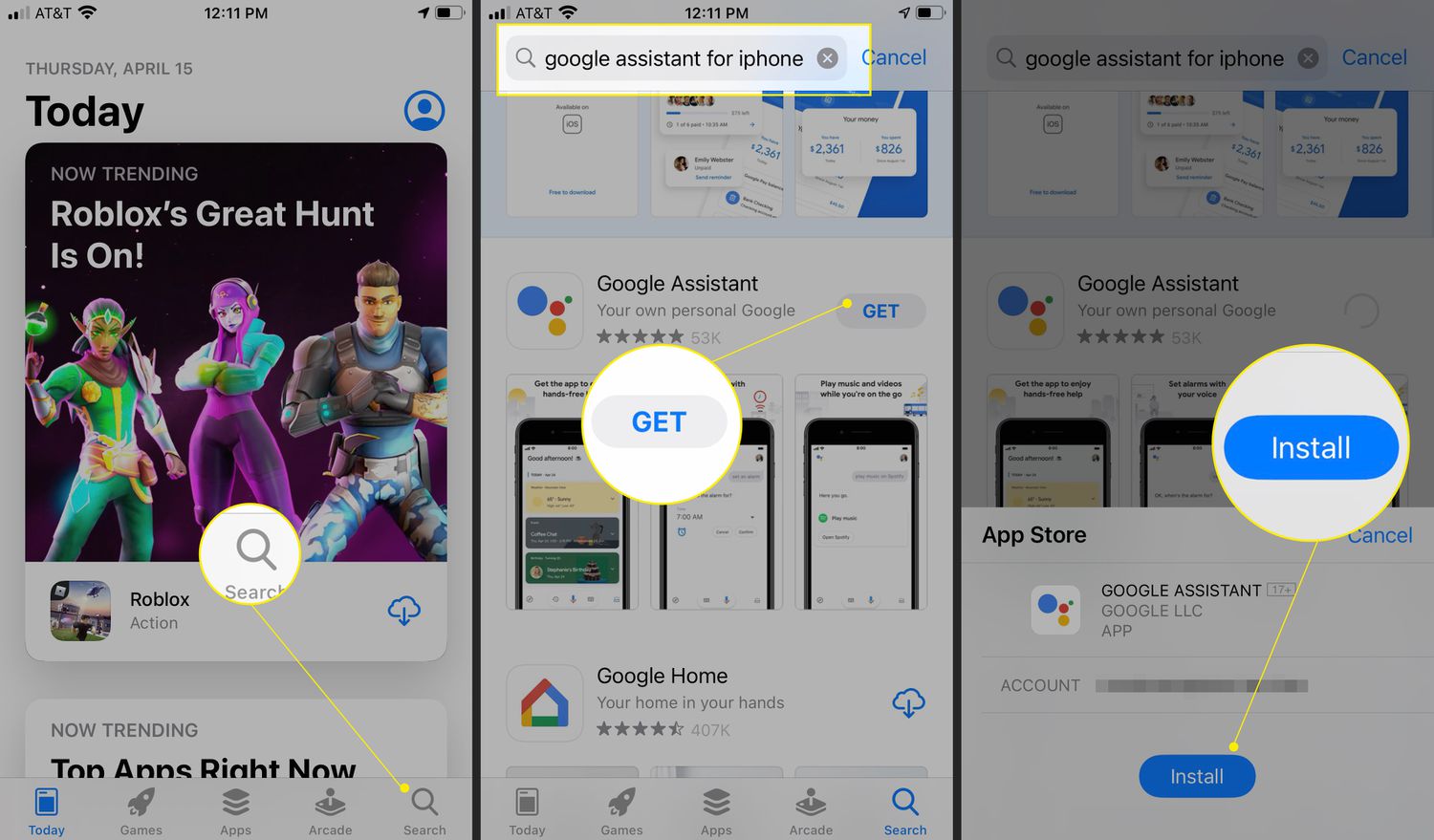
Welcome to the ultimate guide on how to use Google Assistant! With the rise of voice assistants, Google Assistant has become a go-to tool for many smartphone users. Whether you’re an Android or iOS user, Google Assistant is designed to make your life easier by providing hands-free access to information, performing tasks, and managing your daily activities. From setting reminders and sending messages to playing your favorite music and controlling your smart devices, Google Assistant has a wide range of capabilities. In this article, we will explore the various ways you can interact with Google Assistant, including all the ‘OK, Google’ commands you need to know. So, grab your phone, activate Google Assistant, and let’s dive into the world of voice-activated convenience!
Inside This Article
- How to Set Up Google Assistant
- Basic Commands for Google Assistant
- Advanced Commands for Google Assistant
- Integration with Apps and Services
- Conclusion
- FAQs
How to Set Up Google Assistant
Google Assistant is a powerful virtual assistant that can help you with a wide range of tasks on your mobile device. Setting up Google Assistant is a straightforward process that can be done in just a few simple steps. Here’s a step-by-step guide on how to set up Google Assistant:
1. Make sure you have a compatible device: Google Assistant is available on most Android devices. To check if your device supports Google Assistant, go to the Google Play Store and search for the Google Assistant app. If it is compatible, you will be able to download and install it.
2. Open the Google Assistant app: Once the app is installed, open it on your device. You can find it in your app drawer or by searching for “Google Assistant” in the search bar.
3. Sign in to your Google account: To use Google Assistant, you need to sign in with your Google account. If you already have a Google account, simply enter your credentials and sign in. If you don’t have a Google account, you can create one by tapping on “Create account” and following the on-screen instructions.
4. Enable Google Assistant: After signing in, you will be prompted to enable Google Assistant. Tap on the “Enable” button to proceed.
5. Set up voice recognition: Google Assistant relies on voice commands to operate. Follow the on-screen instructions to set up voice recognition. You will be asked to repeat a few phrases to train Google Assistant to recognize your voice.
6. Customize your preferences: Once you have set up voice recognition, you can customize your preferences in the Google Assistant app. You can choose your preferred language, customize the voice, and enable or disable certain features according to your preferences.
7. Grant necessary permissions: Google Assistant may require certain permissions to access your device’s features and other apps. Make sure to grant the necessary permissions to ensure full functionality.
And that’s it! You have successfully set up Google Assistant on your device. You can now start using Google Assistant by saying “Hey Google” or “OK Google” followed by your command.
Basic Commands for Google Assistant
Google Assistant is a powerful virtual assistant that is designed to make your life easier and more convenient. With just a few simple voice commands, you can accomplish a wide range of tasks. Whether you want to check the weather, play your favorite song, send a text message, or set a reminder, Google Assistant is there to help. Here are some basic commands to get you started:
- “Hey Google” or “OK Google” – These are the wake-up commands that will activate Google Assistant and let it know that you’re ready to give a command.
- “What’s the weather today?” – Easily find out the current weather conditions and forecast for your location.
- “Set an alarm for 7 am” – Set an alarm to wake you up at a specific time.
- “Send a text message to [contact name] saying [your message]” – Dictate a text message to be sent to a specific contact.
- “Call [contact name]” – Initiate a phone call to a specific contact.
- “Play [song/artist/genre]” – Listen to your favorite music by instructing Google Assistant to play a specific song, artist, or genre.
- “What movies are playing near me?” – Get a list of movies currently playing in theaters near your location.
- “Take a selfie” – Use your device’s camera to capture a selfie with the help of Google Assistant.
These are just a few examples of the basic commands you can use with Google Assistant. Remember, the more you use it, the more you will discover its capabilities and how it can streamline your daily tasks. From controlling smart home devices to accessing information on the web, Google Assistant is your all-in-one virtual assistant.
Advanced Commands for Google Assistant
Google Assistant is constantly evolving and becoming more powerful with each update. Here are some advanced commands that will help you get the most out of this intelligent virtual assistant:
1. Control your smart home: With Google Assistant, you can control various smart home devices using voice commands. Whether it’s turning on the lights, adjusting the thermostat, or playing your favorite music on smart speakers, simply ask Google Assistant to do it for you.
2. Create reminders and schedule events: You can rely on Google Assistant to keep track of your to-do lists and appointments. Set reminders for important tasks, schedule appointments, and receive timely notifications to stay organized and on top of your schedule.
3. Get personalized recommendations: Google Assistant can provide personalized recommendations based on your preferences and interests. From suggesting new restaurants, movies, or music to recommending books or articles, it can help you discover new things that align with your taste.
4. Access and control your phone settings: Google Assistant allows you to access and control various settings on your phone. You can adjust volume levels, toggle Wi-Fi on or off, enable airplane mode, and even open specific apps, all with a simple voice command.
5. Translate languages in real-time: If you find yourself in a foreign country and need assistance with translation, Google Assistant can come to your rescue. Just ask it to translate a phrase or sentence, and it will provide you with the translation in real-time, making communication easier and more convenient.
6. Get sports updates and scores: Google Assistant can keep you updated with the latest sports results and scores. Ask about the score of a particular game, the upcoming schedule of your favorite team, or even general sports news, and it will provide you with the information you need.
7. Set up routines: Routines allow you to perform multiple tasks with a single command. You can create custom routines that activate specific actions in a sequence. For example, you can say “Good morning” to trigger a routine that turns on the lights, plays your favorite news podcast, and provides you with today’s weather report.
8. Control media playback on different devices: If you have multiple devices connected to Google Assistant, such as smart speakers, Chromecast, or Android TV, you can use voice commands to control media playback from one device to another. Play music on your living room speaker or cast a movie to your TV effortlessly.
9. Find your phone: Misplaced your phone? Don’t worry, Google Assistant can help you locate it. Just say, “Hey Google, find my phone,” and if it’s connected to your account, it will start ringing, making it easier to locate even when it’s on silent mode.
10. Play games and have fun: Google Assistant is not all about productivity; it can also entertain you with a variety of games and trivia. Ask it to play a game, tell you a joke, or even sing you a song, and it will add a touch of fun to your day.
With these advanced commands, you can unlock the full potential of Google Assistant and enjoy a seamless and personalized virtual assistant experience.
Integration with Apps and Services
Google Assistant is not just limited to answering your questions and performing tasks on your device. It also has the ability to integrate with various apps and services, allowing you to control and interact with them using voice commands. This opens up a whole new level of convenience and efficiency in your day-to-day activities.
One of the key advantages of Google Assistant’s integration with apps and services is the ability to control your smart home devices. Whether you have smart lights, thermostats, or security cameras, you can simply ask Google Assistant to turn them on or off, adjust their settings, or even create customized routines to automate multiple actions with a single command.
Furthermore, Google Assistant can connect with popular streaming services like Netflix, Spotify, and YouTube. You can ask it to play your favorite movies, TV shows, songs, or playlists. It seamlessly works with these platforms to provide you with a hands-free entertainment experience.
Communication apps are also integrated with Google Assistant, allowing you to send messages or make calls without touching your phone. By simply saying “Hey Google, send a message to [contact name],” you can dictate your message and have it sent through platforms like WhatsApp, Messenger, or SMS.
Not only can Google Assistant control and interact with apps on your phone, but it can also connect with a wide range of third-party services. For example, you can order food from delivery platforms like Uber Eats or Grubhub, book a ride with Uber or Lyft, or even check your upcoming flights with airlines like Delta or United.
The integration extends to productivity apps as well. You can dictate and send emails using Gmail, add tasks to your to-do list in Google Keep or Todoist, or create calendar events with Google Calendar. This allows you to stay organized and manage your daily tasks effortlessly.
In addition to these built-in integrations, Google Assistant also has a developer platform called “Actions on Google,” which allows third-party developers to create custom actions for their apps or services. This means that the possibilities of what you can do with Google Assistant are virtually limitless, as developers continue to innovate and expand its capabilities.
Whether you want to control your smart home, enjoy hands-free entertainment, communicate with friends and family, or access a wide range of services, Google Assistant’s integration with apps and services has got you covered. Its seamless connection with various platforms makes it a powerful tool to simplify your daily tasks and enhance your overall digital experience.
In conclusion, Google Assistant is a powerful tool that can greatly enhance your mobile experience. With its wide range of features and capabilities, including voice commands, smart home integration, and personalized recommendations, it has become an indispensable virtual assistant for many users.
Whether you need help with tasks, information, or entertainment, Google Assistant is at your service. From setting reminders and sending messages to playing your favorite music and controlling your smart devices, Google Assistant is designed to make your life easier and more convenient.
With continuous advancements and updates, Google Assistant is constantly learning and improving, offering an even more seamless and intuitive experience. So, go ahead, activate your Google Assistant and explore the possibilities that this intelligent virtual companion has to offer.
FAQs
Q: How do I activate Google Assistant?
To activate Google Assistant, say “Hey Google” or “OK Google” followed by your command or question.
Q: What can Google Assistant do?
Google Assistant can perform a wide range of tasks, including setting reminders, sending messages, making phone calls, playing music, providing weather updates, checking your calendar, answering questions, and even controlling smart home devices.
Q: Can Google Assistant work without an internet connection?
Google Assistant relies on an internet connection to process your commands and provide accurate information. However, certain basic functions like setting alarms and timers can still work offline.
Q: Which devices are compatible with Google Assistant?
Google Assistant is available on various devices, including smartphones running Android or iOS, smart speakers, smart displays, and even some TVs and cars. It’s important to check the compatibility of your specific device before using Google Assistant.
Q: How can I personalize my Google Assistant settings?
To personalize your Google Assistant settings, open the Google Assistant app on your device, go to the settings menu, and explore options such as preferred language, voice preferences, device preferences, activity history, and more.
