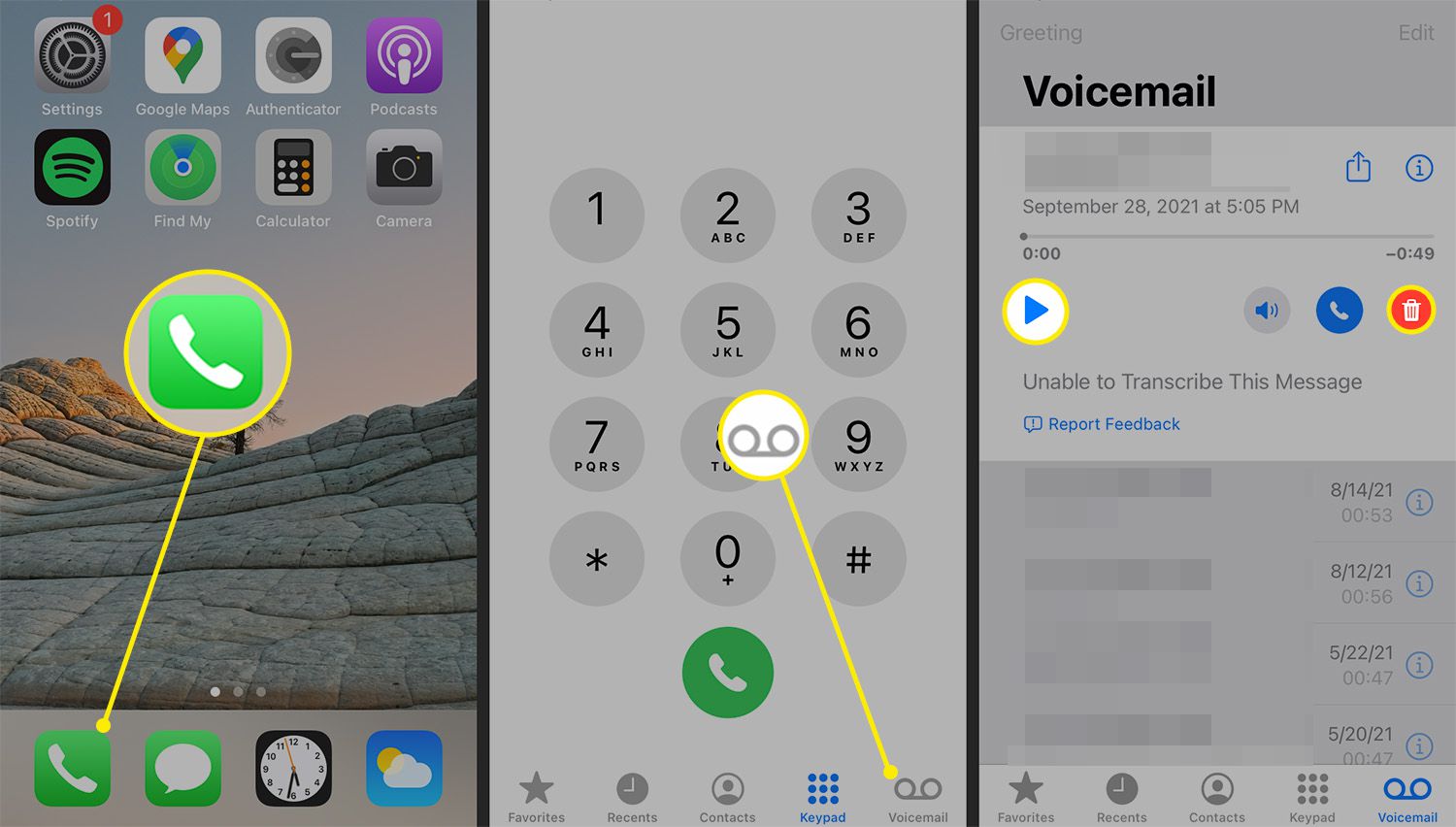
Welcome to our comprehensive guide on how to set up voicemail on the iPhone 13 Pro Max. The iPhone 13 Pro Max is a powerhouse of a device, packed with advanced features and cutting-edge technology. One of the essential features of any smartphone is voicemail, which allows you to receive and store important voice messages when you are unable to answer a call. In this article, we will walk you through the step-by-step process of setting up voicemail on your iPhone 13 Pro Max. Whether you are a seasoned iPhone user or new to the iOS ecosystem, this guide will ensure that you can easily configure your voicemail settings and start using this crucial feature right away. So, let’s dive in and learn how to set up voicemail on your iPhone 13 Pro Max.
Inside This Article
Setting up Voicemail on iPhone 13 Pro Max
Voicemail is a convenient feature that allows callers to leave you messages when you are unable to answer your phone. Setting up voicemail on your iPhone 13 Pro Max is a straightforward process that ensures you never miss an important message. Follow the steps below to get started:
- Open the Phone app on your iPhone 13 Pro Max by tapping on the green phone icon.
- At the bottom of the screen, you will see the voicemail icon, represented by a small tape recorder. Tap on it to access the voicemail settings.
- If you have never set up voicemail on your iPhone before, you will be prompted to create a voicemail password. This password ensures that only you can access your voicemail messages. Set a secure and memorable password.
- Once you have chosen your voicemail password, you will be directed to the voicemail greeting settings. Here, you can choose to use the default voicemail greeting or record a custom greeting. A custom greeting adds a personal touch to your voicemail and leaves a lasting impression.
- If you decide to record a custom voicemail greeting, tap on the “Custom” option and follow the prompts to record your greeting. Speak clearly and concisely, and make sure your greeting includes important information, such as your name and a request for the caller to leave a message.
- After recording or selecting your voicemail greeting, tap on “Done” to save your settings.
Congratulations! You have now successfully set up voicemail on your iPhone 13 Pro Max. Now, callers can leave messages for you when you are unavailable, and you can retrieve them at your convenience.
Conclusion
Setting up voicemail on your iPhone 13 Pro Max is a straightforward process that allows you to stay connected even when you can’t answer your phone. By following the simple steps outlined in this article, you can easily customize your voicemail settings and personalize your voicemail greeting.
Remember, voicemail is a valuable tool for communication and an efficient way for callers to leave messages for you. By taking the time to set up and personalize your voicemail on your iPhone 13 Pro Max, you ensure that you never miss an important message.
Whether you are using your iPhone for personal or business purposes, having a functioning voicemail system is essential. So, make use of the instructions provided in this article to set up your voicemail and take full advantage of this convenient feature on your iPhone 13 Pro Max.
FAQs
1. How do I set up voicemail on my iPhone 13 Pro Max?
To set up voicemail on your iPhone 13 Pro Max, follow these steps:
- Open the Phone app on your iPhone.
- Tap on the Voicemail tab located at the bottom right corner of the screen.
- Tap on the Set Up Now button.
- Enter a custom voicemail greeting or select the default one.
- Tap on Save to save your voicemail greeting.
- Set up your voicemail password and confirm it.
- Tap on Done to complete the setup process.
2. Can I change my voicemail password on iPhone 13 Pro Max?
Yes, you can change your voicemail password on iPhone 13 Pro Max. To do this, follow these steps:
- Open the Phone app on your iPhone.
- Tap on the Voicemail tab located at the bottom right corner of the screen.
- Tap on Change Voicemail Password.
- Enter your current voicemail password and tap on Done.
- Enter your new voicemail password and tap on Done.
- Confirm your new voicemail password and tap on Done.
3. How can I listen to my voicemail messages on iPhone 13 Pro Max?
To listen to your voicemail messages on iPhone 13 Pro Max, follow these steps:
- Open the Phone app on your iPhone.
- Tap on the Voicemail tab located at the bottom right corner of the screen.
- Tap on the voicemail message you want to listen to.
- Tap on the Play button to listen to the voicemail message.
4. Can I delete voicemail messages on iPhone 13 Pro Max?
Yes, you can delete voicemail messages on iPhone 13 Pro Max. To delete a voicemail message, follow these steps:
- Open the Phone app on your iPhone.
- Tap on the Voicemail tab located at the bottom right corner of the screen.
- Swipe left on the voicemail message you want to delete.
- Tap on the Delete button that appears on the right.
5. Is it possible to transcribe voicemail messages on iPhone 13 Pro Max?
Yes, iPhone 13 Pro Max has a feature called voicemail transcription that can transcribe your voicemail messages into text. To enable voicemail transcription, follow these steps:
- Open the Settings app on your iPhone.
- Scroll down and tap on the Phone option.
- Tap on Voicemail.
- Toggle on the option for “Transcribe Voicemails.”
