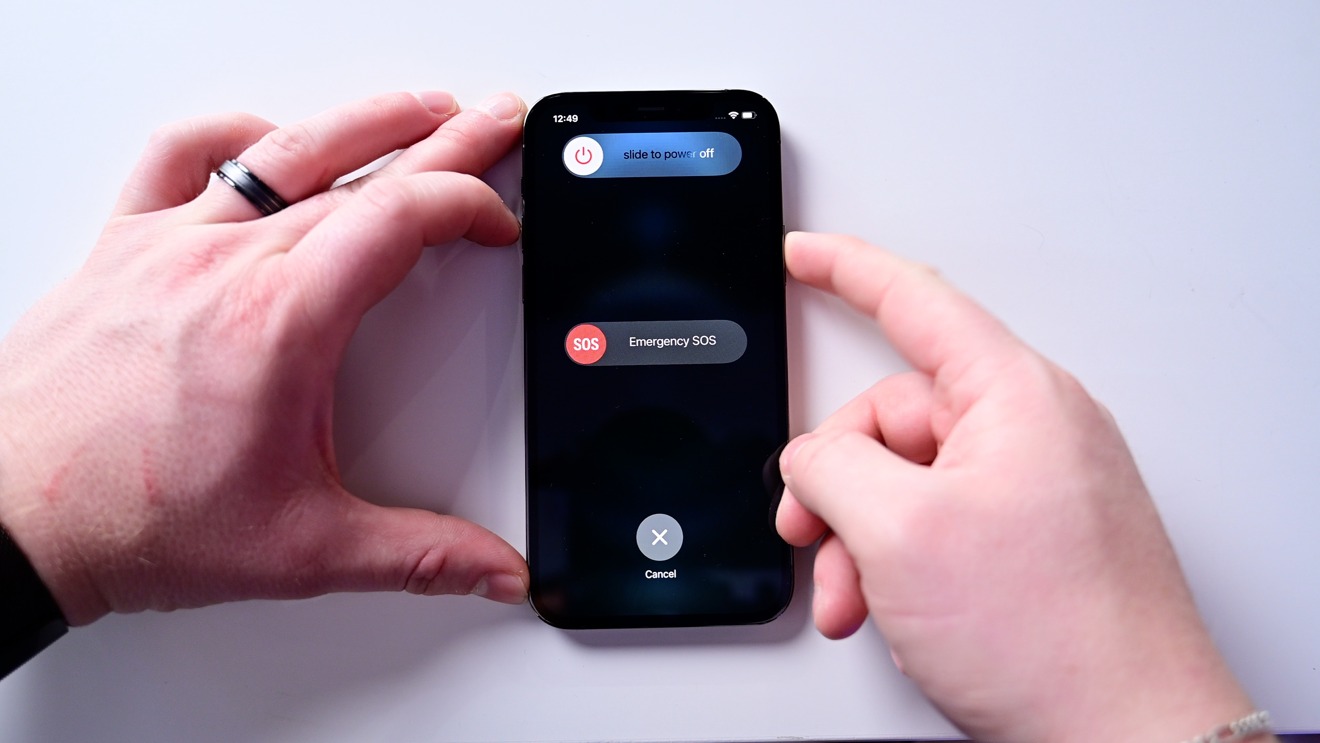
The iPhone 12 Pro Max is Apple’s flagship smartphone, packed with advanced features and cutting-edge technology. While it offers a seamless user experience, there are times when you may need to turn off your iPhone 12 Pro Max. Whether it’s to conserve battery life, troubleshoot a problem, or simply give yourself a break from notifications, knowing how to turn off your device is essential.
In this article, we will guide you on how to turn off your iPhone 12 Pro Max. We will cover different methods you can use to power off the device, including both hardware and software options. So, whether you’re a new iPhone user or a seasoned tech enthusiast, this article will provide you with the necessary steps to power down your iPhone 12 Pro Max and give you peace of mind.
Inside This Article
- Methods to Turn Off iPhone 12 Pro Max
- Using the Side Button and Volume Buttons
- Using the Settings Menu
- Using AssistiveTouch
- Using Siri
- Conclusion
- FAQs
Methods to Turn Off iPhone 12 Pro Max
If you’re an iPhone 12 Pro Max user and wondering how to turn off your device, you’ve come to the right place. In this article, we will discuss several methods to power off your iPhone 12 Pro Max. Whether you prefer using physical buttons or navigating through the settings menu, we have got you covered. Let’s dive in and explore the different ways to turn off your iPhone 12 Pro Max.
1. Using the Side Button and Volume Buttons: One of the quickest and easiest ways to power off your iPhone 12 Pro Max is by using the physical buttons. Press and hold the side button along with either the volume up or volume down button until the “Slide to power off” prompt appears on the screen. Swipe the power icon from left to right to turn off your device.
2. Using the Settings Menu: Another method to turn off your iPhone 12 Pro Max is through the device’s settings menu. Open the “Settings” app on your device and scroll down to find the “General” option. Tap on it, then scroll further and select “Shut Down.” A confirmation prompt will appear on the screen, and you can swipe the power icon to shut down your device.
3. Using AssistiveTouch: If you prefer using an alternative method, you can utilize AssistiveTouch to turn off your iPhone 12 Pro Max. Open the “Settings” app, go to “Accessibility,” and select “Touch.” Then, choose “AssistiveTouch” and toggle it on. You’ll see a floating button on your screen. Tap it, select “Device,” and then tap “More.” Finally, tap “Shut Down” and swipe the power icon to power off your device.
4. Using Siri: Last but not least, you can use Siri to turn off your iPhone 12 Pro Max. Simply activate Siri by either holding the side button or saying “Hey Siri.” Once Siri is activated, you can ask it to “Turn off my iPhone” or give a similar command. Siri will confirm your request and proceed to power off your device.
Now that you are aware of these different methods, you can choose whichever option suits you best to turn off your iPhone 12 Pro Max. Whether it’s using the physical buttons, accessing the settings menu, utilizing AssistiveTouch, or relying on Siri, putting your device to rest is just a few taps away. By following these steps, you can easily power off your iPhone 12 Pro Max whenever needed.
Using the Side Button and Volume Buttons
If you want to turn off your iPhone 12 Pro Max, one of the easiest methods is to use the side button and volume buttons. Here’s how you can do it:
Step 1: Locate the side button on the right-hand side of your iPhone 12 Pro Max. It’s the button that you typically use to lock or wake up your device.
Step 2: Press and hold the side button along with either the volume up or volume down button simultaneously.
Step 3: After holding both buttons for a few seconds, you will see the “slide to power off” option appear on the screen.
Step 4: Swipe the power off slider from left to right to shut down your iPhone 12 Pro Max.
Using the side button and volume buttons to turn off your iPhone 12 Pro Max is a quick and convenient method, especially when you’re unable to access the Settings menu or are experiencing touchscreen issues.
Using the Settings Menu
If you prefer to take a more traditional route to turn off your iPhone 12 Pro Max, you can use the settings menu. Here’s how:
1. Open the “Settings” app on your iPhone 12 Pro Max. You can find it on your home screen, represented by the gear icon.
2. In the Settings menu, scroll down until you find the “General” option. Tap on it to proceed to the next step.
3. Within the General settings, scroll further down until you reach the “Shut Down” option. It should be near the bottom of the page, just above the “Reset” section.
4. Tap on “Shut Down” to bring up the confirmation prompt for turning off your iPhone.
5. Finally, swipe the “Slide to Power Off” slider from left to right to turn off your iPhone 12 Pro Max completely.
Using the Settings menu to turn off your iPhone 12 Pro Max provides a straightforward method for powering down your device. This method is especially useful if you have difficulty accessing the side button or volume buttons.
Using AssistiveTouch
If you prefer a hands-free method to turn off your iPhone 12 Pro Max, you can use AssistiveTouch. AssistiveTouch is an accessibility feature that allows you to control your device using on-screen gestures and buttons. Here’s how you can turn off your iPhone 12 Pro Max using AssistiveTouch:
- Open the Settings app on your iPhone.
- Go to “Accessibility” and then tap on “Touch”.
- Under the “Physical and Motor” section, tap on “AssistiveTouch”.
- In the AssistiveTouch settings, toggle the switch to turn it on.
- A floating button will appear on the screen. Tap on it to open the AssistiveTouch menu.
- In the AssistiveTouch menu, tap on “Device”.
- Tap and hold the “Lock Screen” button until the “Slide to Power Off” slider appears.
- Drag the slider from left to right to power off your iPhone 12 Pro Max.
Using AssistiveTouch is a convenient way to turn off your iPhone 12 Pro Max without using the physical buttons. It can be especially helpful for individuals with physical disabilities or those who prefer a touch-based interface.
Using Siri
If you’re a fan of using voice commands to control your iPhone, you’ll be happy to know that you can also turn off your iPhone 12 Pro Max using Siri. Siri is the virtual assistant on iOS devices that can perform various tasks based on voice commands. To turn off your iPhone 12 Pro Max using Siri, follow these simple steps:
1. Activate Siri by either pressing and holding the side button or saying “Hey Siri” if you have enabled the voice activation feature.
2. Once Siri is activated, say “Turn off my iPhone.”
3. Siri will confirm your request and ask for your confirmation to turn off the device. Reply with “Yes” or “Confirm.”
4. Siri will then proceed to turn off your iPhone 12 Pro Max.
It’s important to note that using Siri to turn off your iPhone 12 Pro Max requires an active internet connection, as Siri relies on online servers for processing voice commands. If you don’t have an internet connection, this method may not work. Additionally, ensure that you have enabled Siri and voice activation in your device settings for the best experience.
Using Siri to turn off your iPhone 12 Pro Max can be a convenient option, especially if you prefer hands-free control. Just remember to speak clearly and wait for Siri to respond before giving your commands. With Siri, you can control your device with just your voice, making it a powerful tool for managing your iPhone.
In conclusion, learning how to turn off your iPhone 12 Pro Max is a simple process that can save you battery life and provide a much-needed break from the constant notifications and distractions of modern life. Whether you prefer the traditional method of using the power button or the convenience of the AssistiveTouch feature, you now have the knowledge to power down your device whenever you need to. Remember to fully shut down your phone occasionally to give it a chance to refresh and optimize its performance.
FAQs
Q: How do I turn off iPhone 12 Pro Max?
To turn off your iPhone 12 Pro Max, simply press and hold the Side button along with either the Volume Up or Volume Down button until the power-off slider appears on the screen. Then, slide the slider to power off your device.
Q: Can I turn off my iPhone 12 Pro Max by just pressing the Side button?
No, pressing the Side button alone will not turn off your iPhone 12 Pro Max. You need to press and hold the Side button along with either the Volume Up or Volume Down button to access the power-off slider.
Q: Is there another way to turn off my iPhone 12 Pro Max?
Yes, there is another way to turn off your iPhone 12 Pro Max. You can go to the Settings app, tap on “General,” scroll down to the bottom, and then tap on “Shut Down.” This will bring up the power-off slider, allowing you to turn off your device.
Q: How can I restart my iPhone 12 Pro Max?
To restart your iPhone 12 Pro Max, press and hold the Side button until the power-off slider appears. Then, release the Side button and immediately press and hold it again until the Apple logo appears on the screen. Your device will then restart.
Q: Is it necessary to turn off my iPhone 12 Pro Max regularly?
Turning off your iPhone 12 Pro Max regularly can be beneficial, as it allows the device to refresh and clear temporary files. It can also help resolve minor software issues. However, it is not necessary to turn off your device every day. You can turn it off occasionally or when you encounter any problems.
