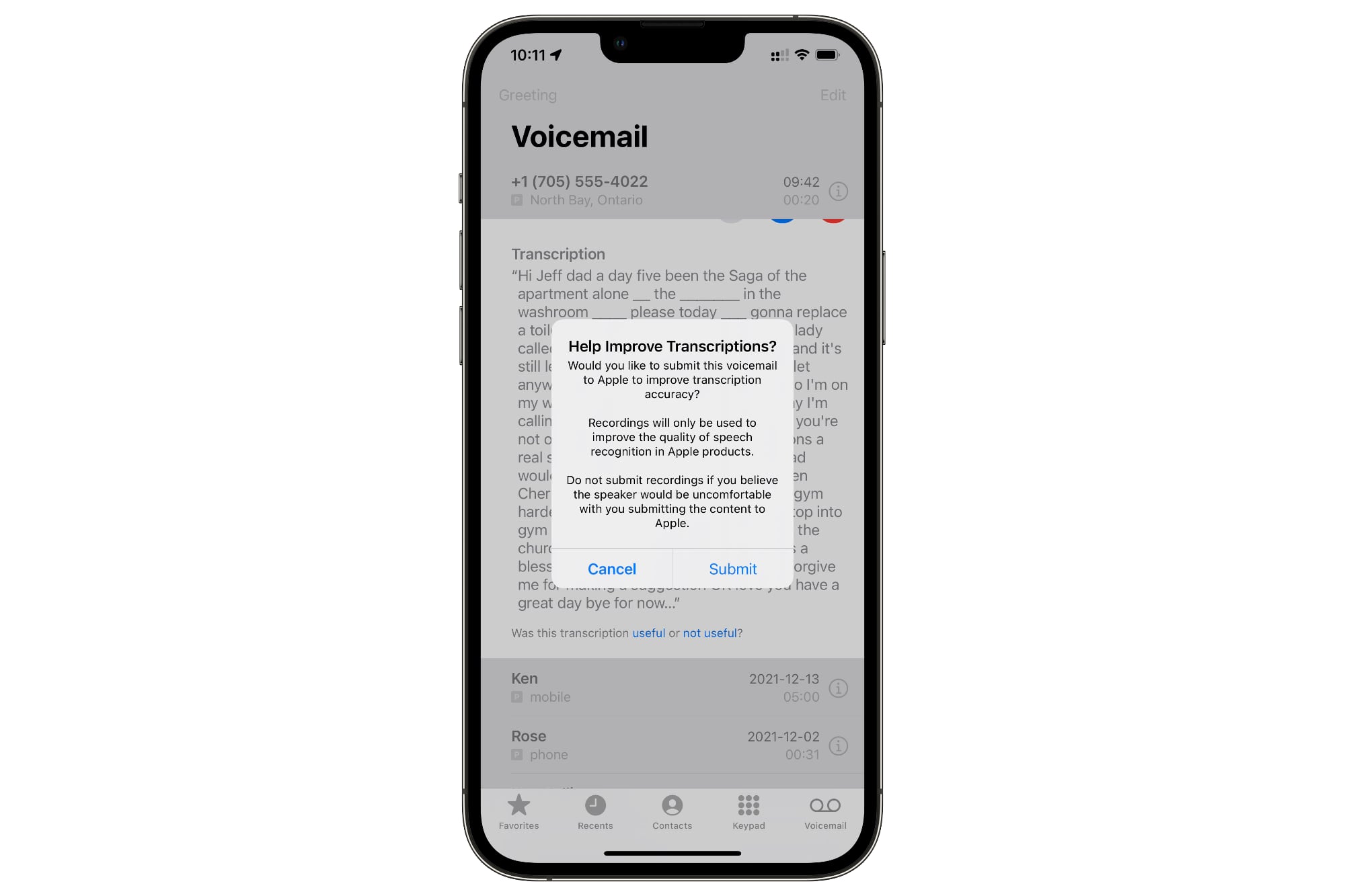
Welcome to the ultimate guide on how to change your voicemail on the latest iPhone 13! Your voicemail serves as a valuable tool to receive important messages when you cannot answer your phone. Whether you’re upgrading to the iPhone 13 or simply want to refresh your voicemail settings, this article will walk you through the process step by step.
With the iPhone 13’s advanced features and user-friendly interface, updating your voicemail settings has never been easier. In this guide, we will cover everything from accessing your voicemail menu to recording a personalized greeting. Whether you’re a tech-savvy iPhone enthusiast or a new user, this comprehensive article will provide you with all the information you need to manage your voicemail effectively. So, let’s dive in and learn how to change your voicemail on the amazing iPhone 13!
Inside This Article
- Enable Voicemail on iPhone 13
- Set Up Voicemail Greeting on iPhone 13
- Change Voicemail Password on iPhone 13
- Reset Voicemail Settings on iPhone 13
- Conclusion
- FAQs
Enable Voicemail on iPhone 13
Voicemail is a convenient feature that allows you to receive and manage voice messages on your iPhone 13. By enabling voicemail, you can ensure that you never miss an important message, even when you’re unable to answer a call. Here’s a step-by-step guide on how to enable voicemail on your iPhone 13:
-
Start by unlocking your iPhone 13 and accessing the home screen.
-
Tap on the “Phone” app, which is represented by a green icon with a white phone receiver.
-
In the bottom menu, locate the “Voicemail” icon and tap on it. This will take you to the voicemail settings.
-
If you see a prompt asking you to set up voicemail, follow the instructions provided. This may involve creating a voicemail password and recording a voicemail greeting.
-
If you don’t see a prompt, it’s possible that voicemail is already enabled on your iPhone 13. In that case, you can simply access your voicemail by tapping on the “Voicemail” icon in the phone app.
Once you’ve enabled voicemail, you’ll be able to listen to and manage your voicemail messages by accessing the voicemail tab in the phone app. You can also customize your voicemail settings, such as password protection and personalized greetings, to enhance your voicemail experience.
With voicemail enabled on your iPhone 13, you’ll have the peace of mind knowing that you can receive and manage important voice messages at your convenience. Whether you’re busy, in a meeting, or unable to answer a call, voicemail ensures that you never miss crucial information.
Set Up Voicemail Greeting on iPhone 13
Setting up a personalized voicemail greeting on your iPhone 13 is a great way to leave a lasting impression on your callers. Whether you want to add a professional touch or showcase your unique personality, customizing your voicemail greeting is quick and easy. Follow these simple steps to set up your voicemail greeting on iPhone 13:
1. Open the Phone app on your iPhone 13 and tap on the Voicemail tab located at the bottom right of the screen.
2. At the top of the Voicemail tab, you will find the “Greeting” option. Tap on it to access the voicemail greeting settings.
3. Here, you will see two options: Default and Custom. The Default option uses the standard voicemail greeting provided by your carrier. If you want to create a personalized greeting, select the “Custom” option.
4. Tap on “Custom” and you will be presented with a recording screen. This is where you can record your custom voicemail greeting.
5. To start recording, tap the red “Record” button. Speak clearly and concisely, and make sure to include any necessary instructions or information. You can also add a touch of personality to make your greeting more memorable.
6. After recording your voicemail greeting, tap the “Stop” button to end the recording. You can listen to the recording by tapping the “Play” button.
7. If you’re satisfied with the recording, tap “Save” to set it as your voicemail greeting.
That’s it! You have successfully set up a custom voicemail greeting on your iPhone 13. Whenever someone calls and reaches your voicemail, they will hear your personalized message, adding a professional and personalized touch to your communication experience.
Remember, you can change your voicemail greeting at any time by revisiting the Voicemail tab and following the same steps. So feel free to update your greeting whenever you want to keep it fresh and relevant.
Change Voicemail Password on iPhone 13
For iPhone 13 users, changing your voicemail password is a simple and straightforward process. Whether you want to update your password for security reasons or simply want to choose a new one, follow the steps below to change your voicemail password on your iPhone 13.
1. Open the Phone app on your iPhone 13 and tap on the “Voicemail” tab at the bottom of the screen.
2. In the Voicemail tab, you will see a menu with various options. Tap on “Greeting” at the top-right corner of the screen.
3. Scroll down and locate the “Change Password” option. Tap on it to proceed.
4. You will be prompted to enter your current voicemail password. Type in your current password and tap “Done”.
5. Next, enter your desired new password. It should be between 4 and 6 digits long. Make sure to choose a unique and memorable password. Once you have entered the new password, tap “Done”.
6. Confirm your new password by re-entering it when prompted. This is to ensure that you have entered the correct password.
7. Finally, tap “Done” to save your new voicemail password. Your password will now be updated and ready for use.
It is recommended to choose a strong voicemail password to protect your personal and sensitive information. Avoid using easily guessable passwords such as your birthdate or sequential numbers. Instead, opt for a combination of numbers that are not easily identifiable with you.
Changing your voicemail password on your iPhone 13 is a quick and easy process. By following the steps outlined above, you can update your password and ensure the security of your voicemail messages and personal data.
Reset Voicemail Settings on iPhone 13
If you’re experiencing issues with your voicemail on your iPhone 13, one troubleshooting step you can try is resetting the voicemail settings. Resetting the voicemail settings can help resolve problems such as incorrect notifications, connectivity issues, or any other glitches that may be affecting your voicemail functionality.
Here are the steps to reset the voicemail settings on your iPhone 13:
- Open the Phone app on your iPhone 13.
- Tap the “Voicemail” tab located at the bottom right corner of the screen.
- Next, tap on “Greeting” at the top left corner of the screen.
- Scroll down and tap on “Custom” or “Default” based on your current setting.
- Tap “Done” to save the changes.
- Now, go back to the “Voicemail” tab and tap on “Change Voicemail Password”.
- Follow the prompts to change your voicemail password.
- Once you have changed your voicemail password, go back to the “Voicemail” tab again.
- Tap on “Reset Voicemail Password”.
- You may be prompted to enter your Apple ID password for security purposes.
- After entering your Apple ID password, tap “Reset” to confirm the reset process.
After resetting the voicemail settings, give your iPhone 13 a quick restart by pressing and holding the power button, then selecting “Restart” from the options that appear. This will ensure that any changes made are properly implemented.
Once your iPhone 13 has restarted, open the Phone app and go back to the “Voicemail” tab. You may need to wait a few moments for the voicemail settings to update. At this point, you can reconfigure any custom settings, such as your voicemail greeting or password, if necessary.
In most cases, resetting the voicemail settings should resolve any issues you were experiencing with your voicemail on the iPhone 13. However, if the problem persists, you may need to contact your mobile carrier for further assistance.
Conclusion
Changing your voicemail on the iPhone 13 is a simple and straightforward process that can be done in just a few steps. Whether you want to personalize your voicemail greeting or update your voicemail settings, the iPhone 13 provides you with the flexibility to do so. By following the steps outlined in this article, you can easily customize your voicemail experience to suit your needs.
With its user-friendly interface and advanced features, the iPhone 13 continues to be a top choice for cell phone users. Its seamless integration with various applications and services, including voicemail, ensures that you stay connected and in control of your communication. So go ahead and make the most out of your iPhone 13 by personalizing your voicemail and creating a unique and professional experience for your callers.
Remember, your voicemail can leave a lasting impression, so take the time to customize it and make it reflect your personal style or professional image. By following the tips and guidelines provided in this article, you’ll be able to easily navigate the voicemail settings on your iPhone 13 and create a voicemail experience that is truly your own.
FAQs
1. How do I change my voicemail on iPhone 13?
To change your voicemail on your iPhone 13, follow these steps:
- Open the Phone app on your iPhone 13.
- Tap on the Voicemail tab located at the bottom right of the screen.
- Tap on “Greeting” at the top left corner.
- Choose the greeting you want to use: Default, Personal, or Custom.
- If you select Custom, you can record a new greeting or upload one from your device.
- Tap “Save” when you’re done.
2. Can I use a personalized voicemail greeting on my iPhone 13?
Yes, you can use a personalized voicemail greeting on your iPhone 13. In the Voicemail settings, you can choose between the Default, Personal, or Custom greeting options. Selecting the Custom option allows you to record a new greeting or upload one from your device. This way, you can customize your voicemail greeting to reflect your own unique style or provide specific instructions to callers.
3. How long can my iPhone 13 voicemail greeting be?
The maximum duration for a voicemail greeting on an iPhone 13 is approximately 30 seconds. Make sure to keep your greeting concise and clear within this time limit. This ensures that your callers receive the necessary information without being cut off or interrupted during the voicemail playback.
4. Can I change my voicemail password on iPhone 13?
Yes, you can change your voicemail password on your iPhone 13. Follow these steps:
- Open the Settings app on your iPhone 13.
- Scroll down and tap on Phone.
- Tap on Change Voicemail Password.
- Enter your current voicemail password.
- Enter your new voicemail password and confirm it.
- Tap “Done” to save the new password.
After changing your voicemail password, make sure to remember it as you will need to enter it when accessing your voicemail messages.
5. What should I do if I forget my voicemail password on iPhone 13?
If you forget your voicemail password on your iPhone 13, you’ll need to contact your mobile service provider to reset it. They will guide you through the process of resetting your voicemail password and regaining access to your voicemail messages. Contact your service provider’s customer support for assistance in resetting your voicemail password.
