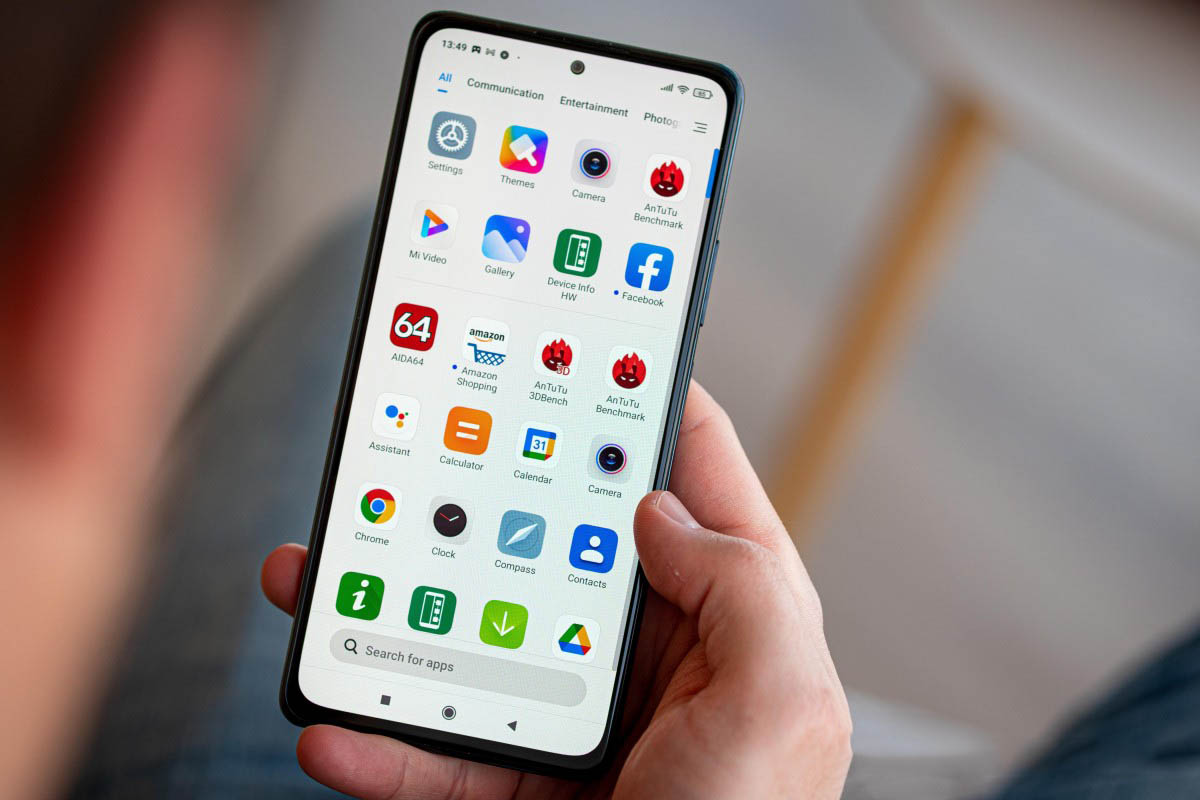
Xiaomi smartphones have gained widespread popularity for their impressive features and affordability. However, one aspect of these devices that can be a bit intrusive is the constant barrage of app recommendations. While these recommendations may be helpful to some users, others may find them annoying or unnecessary. If you fall into the latter category, you’re in luck! In this article, we will explore how to stop app recommendations on Xiaomi phones. Whether you’re tired of seeing irrelevant app suggestions or simply want to declutter your device, we’ve got you covered. Follow our step-by-step guide to regain control over your Xiaomi smartphone and enjoy a more streamlined user experience.
Inside This Article
- Method 1: Disabling App Recommendations from system settings
- Method 2: Customizing the Home Screen settings
- Method 3: Disabling App Recommendations in individual apps
- Method 4: Using a third-party app management tool
- Conclusion
- FAQs
Method 1: Disabling App Recommendations from system settings
If you’re using a Xiaomi smartphone and you’re tired of constantly being bombarded with app recommendations, you’ll be relieved to know that you can easily disable them from the system settings. Follow these simple steps to regain control over your device.
1. Open the “Settings” app on your Xiaomi phone. You can usually find it in your app drawer or by swiping down from the top of the screen and searching for it in the settings search bar.
2. Scroll down and tap on “Apps” or “Apps & notifications,” depending on your device model.
3. Look for the option called “Manage Apps” or “App management” and tap on it. This will bring up a list of all the installed apps on your device.
4. In the app list, you’ll see a three-dot icon in the top-right corner. Tap on it, and then select “Show system apps” from the dropdown menu. This will reveal all the system apps installed on your Xiaomi phone.
5. Scroll through the list and find the app named “System launcher” or “Home screen.” This is the app responsible for displaying app recommendations on your device’s home screen.
6. Once you’ve selected the “System launcher” or “Home screen” app, you’ll be taken to its settings page. Look for the “App recommendations” or “Suggestions” option and disable it by toggling the switch off.
7. Confirm your selection, and you’re done! App recommendations will no longer appear on your Xiaomi phone’s home screen.
By following these steps, you can easily disable app recommendations from the system settings on your Xiaomi smartphone. This method allows you to regain control over your device and helps to create a clutter-free user experience.
Method 2: Customizing the Home Screen settings
If you’re tired of seeing app recommendations on your Xiaomi device’s home screen, you’ll be glad to know that there’s a way to customize the settings and reduce or completely eliminate these suggestions. By following a few simple steps, you can take control of your home screen and create a clutter-free, personalized experience.
To start customizing your home screen settings, follow the steps below:
- Tap and hold on an empty space on your home screen. This should bring up a menu of options.
- Look for the “Settings” option, typically represented by a gear icon, and tap on it. This will take you to the home screen settings.
- In the home screen settings, you’ll find various customization options. Look for an option related to app recommendations or suggestions.
- Once you’ve located the relevant option, toggle it off. This will prevent app recommendations from appearing on your home screen.
- Take some time to explore other customization options in the home screen settings. You can rearrange app icons, change the wallpaper, and even add widgets to personalize your Xiaomi device even further.
By customizing your home screen settings, you can create a clean and organized layout that suits your preferences. By disabling app recommendations, you’ll have more control over the apps and widgets that appear on your home screen, making it easier to access your favorite features.
Remember, different Xiaomi models may have slightly different menus and options, so the steps outlined above may vary. However, the general idea of customizing the home screen settings should remain consistent across most Xiaomi devices.
Now that you know how to customize your home screen settings, take a few moments to explore the options and create a home screen layout that enhances your user experience. Whether you prefer a minimalist design or a more personalized approach, Xiaomi offers the flexibility to make your device truly yours.
Method 3: Disabling App Recommendations in individual apps
If you have a Xiaomi smartphone and want to take control of the app recommendations within specific apps, you’ll be glad to know that there is a way to disable this feature on an individual basis. This method allows you to customize the app settings according to your preference, giving you a more tailored and personalized user experience.
To disable app recommendations in individual apps, here’s what you need to do:
- Open the settings on your Xiaomi phone.
- Select “Apps” or “Applications” from the list of available options.
- You’ll be presented with a list of all the installed apps on your device. Scroll through the list and select the app in which you want to disable app recommendations.
- Once you’ve selected the app, you’ll be taken to its settings page. Here, you may find various options related to the app’s functions and settings.
- Look for an option called “Recommendations” or “App Recommendations.” This option may be located under the “Advanced” or “Settings” section within the app settings.
- Toggle off the switch next to the “Recommendations” option to disable app recommendations specifically for that app.
By following these steps, you can easily turn off app recommendations for specific apps on your Xiaomi phone. Remember that the exact location and labeling of these options may vary slightly depending on the Xiaomi device model and the version of MIUI in use.
It’s worth noting that disabling app recommendations in individual apps will not affect recommendations appearing on the home screen or in the system settings. To completely stop app recommendations, you may need to combine this method with the previously mentioned methods or consider using a third-party app management tool.
Now that you know how to disable app recommendations in individual apps on your Xiaomi phone, you can enjoy a more streamlined and personalized experience without constant app suggestions popping up. Take control of your device and tailor it to your liking, making it truly yours.
Method 4: Using a third-party app management tool
If you are unable to disable app recommendations on your Xiaomi device using the built-in settings, you can turn to third-party app management tools for assistance. These tools offer more advanced options and customization settings to help you take control of the recommendations that appear on your device.
One popular third-party app management tool is App Manager. This app allows you to easily manage and control the apps on your Xiaomi device, including disabling app recommendations. Here’s how you can use App Manager to stop app recommendations:
- Visit the Google Play Store and search for “App Manager”.
- Download and install the App Manager application on your Xiaomi device.
- Launch the App Manager app from your app drawer.
- Navigate to the “App Recommendations” section or similar within the app.
- Toggle off the option to disable app recommendations.
- Follow any additional prompts or instructions provided by the app.
Once you have disabled app recommendations using a third-party app management tool like App Manager, you should no longer see unwanted app recommendations on your Xiaomi device. Additionally, these tools often provide other useful features like app backup, app uninstallation, and app sorting, allowing you to optimize your device’s performance and organization.
It’s important to note that when using third-party app management tools, always choose reputable and trusted apps from the Google Play Store to ensure the safety and security of your device. Be cautious of any potential risks or permissions that these apps may require before granting access.
By utilizing a reliable third-party app management tool like App Manager, you can regain control over the app recommendations on your Xiaomi device and enjoy a more personalized and streamlined user experience.
In conclusion, stopping app recommendations on your Xiaomi device is a simple process that can greatly enhance your user experience. By following the steps outlined in this guide, you can regain control over the apps shown in your recommendations tray and eliminate unwanted distractions. Whether you prefer a clutter-free interface or want to prioritize the apps that matter most to you, disabling app recommendations gives you the freedom to customize your device to suit your preferences.
FAQs
Can I disable app recommendations on Xiaomi?
Yes, you can disable app recommendations on Xiaomi devices. Xiaomi provides an option to turn off app recommendations in the settings. By following a few simple steps, you can stop seeing app recommendations on your Xiaomi smartphone.
How do I disable app recommendations on Xiaomi?
To disable app recommendations on Xiaomi, go to the settings menu on your device. Look for “System App Settings” or “Additional Settings” and tap on it. From there, find and select “Privacy” or “Privacy & Security.” Look for the option that says “Recommendations” or “Personalized Recommendations,” and toggle it off.
Will disabling app recommendations affect my Xiaomi phone’s performance?
No, disabling app recommendations will not affect the overall performance of your Xiaomi phone. Disabling app recommendations only stops the display of suggested apps in various areas of your device, such as the lock screen, app launcher, or notification shade. It does not impact the functionality or speed of your phone.
Can I customize the app recommendations on Xiaomi?
Unfortunately, Xiaomi does not provide a way to customize the app recommendations natively on their devices. However, you do have the option to disable them completely if you find them intrusive or irrelevant. By turning off app recommendations, you can have a clutter-free experience on your Xiaomi phone.
Are there any third-party apps that can help in disabling app recommendations on Xiaomi?
Yes, several third-party apps are available on the Google Play Store that can help in disabling app recommendations on Xiaomi devices. One popular app is “Activity Launcher” which allows you to modify system settings and disable app recommendations. However, it is important to exercise caution when using third-party apps and ensure that they are from trusted sources.
