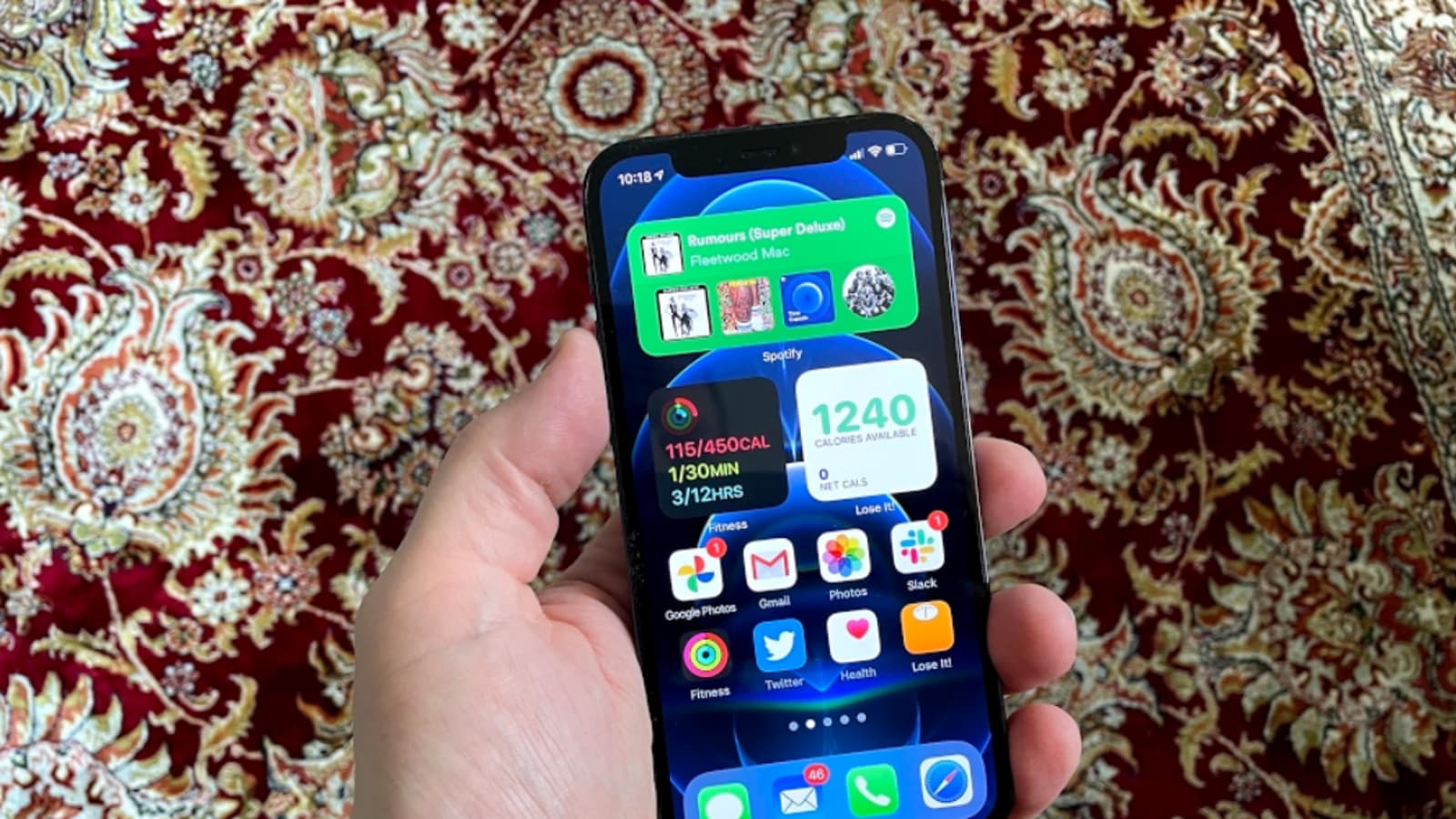
As technology continues to evolve, so does the world of mobile phones. The transition from 4G to 5G has been a game-changer, promising faster speeds and improved connectivity. However, there may be instances when you want to switch your phone from 5G to 4G. Whether it’s due to network coverage, power saving concerns, or compatibility issues, knowing how to make this switch is crucial.
In this article, we will walk you through the steps to effectively switch your phone from 5G to 4G. We’ll explore both Android and iOS devices, ensuring that you have all the necessary information to switch back to the reliable 4G network. So, let’s dive in and learn how to optimize your mobile phone for 4G connectivity.
Inside This Article
- Understanding 5G and 4G Technology
- Steps to Switch Phone from 5G to 4G
- Troubleshooting Common Issues
- Conclusion
- FAQs
Understanding 5G and 4G Technology
In today’s fast-paced world, staying connected is a necessity. The advent of 5G technology has revolutionized the way we communicate and access information on our mobile devices. But what exactly is 5G, and how does it differ from its predecessor, 4G?
4G, or the fourth-generation wireless network, brought significant improvements over its predecessors. It provided faster download and upload speeds, reduced latency, and enhanced overall performance. This technology enabled us to stream high-definition videos, play online games seamlessly, and enjoy speedy web browsing on our smartphones.
5G, on the other hand, takes connectivity to a whole new level. Short for fifth-generation, 5G is the latest wireless technology designed to deliver lightning-fast speeds, incredibly low latency, and massive data capacity. With 5G, we can expect to experience gigabit-level speeds, seamless ultra-high-definition video streaming, and near-instantaneous response times.
One of the key differences between 5G and 4G lies in the technology used. While 4G primarily relies on traditional cellular towers, 5G utilizes a combination of different technologies, such as advanced small cells, massive multiple input multiple output (MIMO) antennas, and millimeter-wave spectrum. This blend of technologies enables faster speeds, higher bandwidth, and enhanced network capacity.
Another notable aspect of 5G is its ability to support a massive number of connected devices simultaneously. With the growth of the Internet of Things (IoT), which includes smart homes, wearables, and interconnected devices, 5G’s superior capacity can handle the increasing demand and ensure a seamless and interconnected experience for users.
It’s important to note that while 5G holds immense potential, its availability is still limited in certain regions. Network carriers are gradually rolling out 5G infrastructure, and it may take time for complete coverage. However, 4G networks continue to be widely available, offering reliable connectivity and fast speeds for users who have not yet transitioned to 5G.
Steps to Switch Phone from 5G to 4G
Switching your phone from 5G to 4G is a fairly straightforward process. Whether you want to conserve battery life, improve network stability, or simply don’t have access to a 5G network, following these steps will help you make the switch:
- Access the Settings Menu: Start by unlocking your phone and navigating to the settings menu. This can usually be done by tapping on the gear icon or by swiping down from the top of your screen and selecting the settings option.
- Select Network & Internet: Once you are in the settings menu, look for the “Network & Internet” option. Depending on your phone’s manufacturer and the version of Android or iOS you are using, the name of this option may vary slightly.
- Choose Mobile Networks: Within the “Network & Internet” settings, find and select the “Mobile Networks” or “Cellular Networks” option. This is where you can manage your phone’s network settings.
- Toggle 5G Option: On the Mobile Networks screen, you should see an option to toggle between 5G and 4G networks. Simply tap on the option and switch it to 4G (LTE) or 4G (preferred) mode.
- Restart your Phone: After making the switch, it is recommended to restart your phone. This will ensure that the updated network settings take effect and your phone connects to the 4G network.
After following these steps, your phone will be successfully switched from 5G to 4G. Keep in mind that the availability of these options may vary depending on your phone’s make and model, as well as the version of the operating system you are using. If you encounter any difficulties or do not see the expected options, refer to your phone’s user manual or contact the manufacturer’s support for further assistance.
Troubleshooting Common Issues
While switching your phone from 5G to 4G is typically a straightforward process, you may encounter some common issues along the way. Here are a few troubleshooting tips to help you resolve these issues and successfully switch your phone’s network:
1. No 4G Network Option: In some cases, you may not see the option to switch to 4G network in your phone’s settings. This can happen if your phone does not support 4G or if it has been disabled by your service provider. Contact your service provider to ensure that 4G is enabled on your plan and that your phone is compatible with the network.
2. Network Connection Issues: If you are experiencing poor network connectivity or frequent dropped calls after switching to 4G, try the following steps:
- Restart your phone to refresh the network connection.
- Ensure that your SIM card is properly inserted and active.
- Check if there are any network outages or maintenance in your area.
- Reset your phone’s network settings to default.
- If the issue persists, contact your service provider for further assistance.
3. Slow Internet Speed: If you find that your internet speed on 4G is slower than expected, try the following troubleshooting steps:
- Check your signal strength. Poor signal can affect internet speed. Move to an area with better reception or try using your phone outside if you are indoors.
- Clear cache and cookies on your phone’s browser.
- Disable any background apps or processes that may be consuming data bandwidth.
- Update your phone’s software to the latest version, as it may contain bug fixes and performance improvements.
- If the issue persists, contact your service provider to check if there are any network congestion or technical issues in your area.
4. Incompatible Phone: If your phone does not support 4G or is not compatible with your service provider’s 4G network, switching to 4G may not be possible. Consider upgrading to a 4G-compatible phone or contacting your service provider for alternative options.
5. Battery Drain: Some users may experience faster battery drain when using 4G compared to 5G. To optimize battery life, try the following tips:
- Reduce screen brightness and timeout settings.
- Disable unnecessary background activities and notifications.
- Close unused apps running in the background.
- Use Wi-Fi whenever possible to conserve data usage.
If you have followed the troubleshooting steps above and are still experiencing issues, it is recommended to contact your service provider for personalized assistance and support.
Conclusion
Switching your phone from 5G to 4G can be a straightforward process that ensures a smooth and uninterrupted mobile experience. Whether you want to conserve battery life, have a more stable connection, or simply don’t have access to a 5G network, knowing how to switch between these two network modes is essential.
By following the steps outlined in this article, you can easily navigate your phone’s settings and make the switch from 5G to 4G. Remember to check with your service provider to ensure that 4G coverage is available in your area before making the switch. With a few simple adjustments, you can enjoy the benefits of a reliable and efficient 4G network on your mobile device.
So, don’t hesitate to switch to 4G if it aligns with your needs and preferences. Stay connected, enjoy seamless mobile browsing, and make the most out of your cell phone experience!
FAQs
Q: How do I switch my phone from 5G to 4G?
A: To switch your phone from 5G to 4G, you need to follow a few simple steps. First, open the settings menu on your phone. Then, go to the network or connections settings. Look for the mobile network settings or similar option. In this menu, you should find an option to switch from 5G to 4G. Select this option and confirm your choice. Your phone will then switch to 4G network connectivity.
Q: Why would I want to switch from 5G to 4G?
A: There could be a few reasons why you may want to switch from 5G to 4G. One common reason is that 5G coverage may not be available in all areas. If you find yourself in an area with weak or no 5G signal, switching to 4G can ensure a more stable and reliable connection. Additionally, some older devices may not support 5G technology, so switching to 4G is necessary to connect to the internet.
Q: Will switching from 5G to 4G affect my internet speed?
A: Yes, switching from 5G to 4G will affect your internet speed. 5G technology offers faster download and upload speeds compared to 4G. By switching to 4G, you may experience a slower internet connection. However, if you are in an area with weak 5G coverage or if your device does not support 5G, the difference in internet speed may not be significant.
Q: How do I know if my device supports 5G?
A: To determine if your device supports 5G, you can check the manufacturer’s specifications or refer to the device’s user manual. Most newer smartphones and tablets that were released in the past couple of years are 5G compatible. Additionally, you can check with your mobile service provider to see if your device is compatible with their 5G network.
Q: Can I switch between 5G and 4G networks at any time?
A: Yes, in most cases, you can switch between 5G and 4G networks at any time. However, the availability of 5G and 4G networks may vary depending on your location and your mobile service provider. If you are in an area without 5G coverage, your device will automatically switch to 4G. Similarly, if you are in an area with 5G coverage, your device will automatically switch to 5G if it is supported. You can also manually toggle between 5G and 4G settings in your device’s network settings menu.
