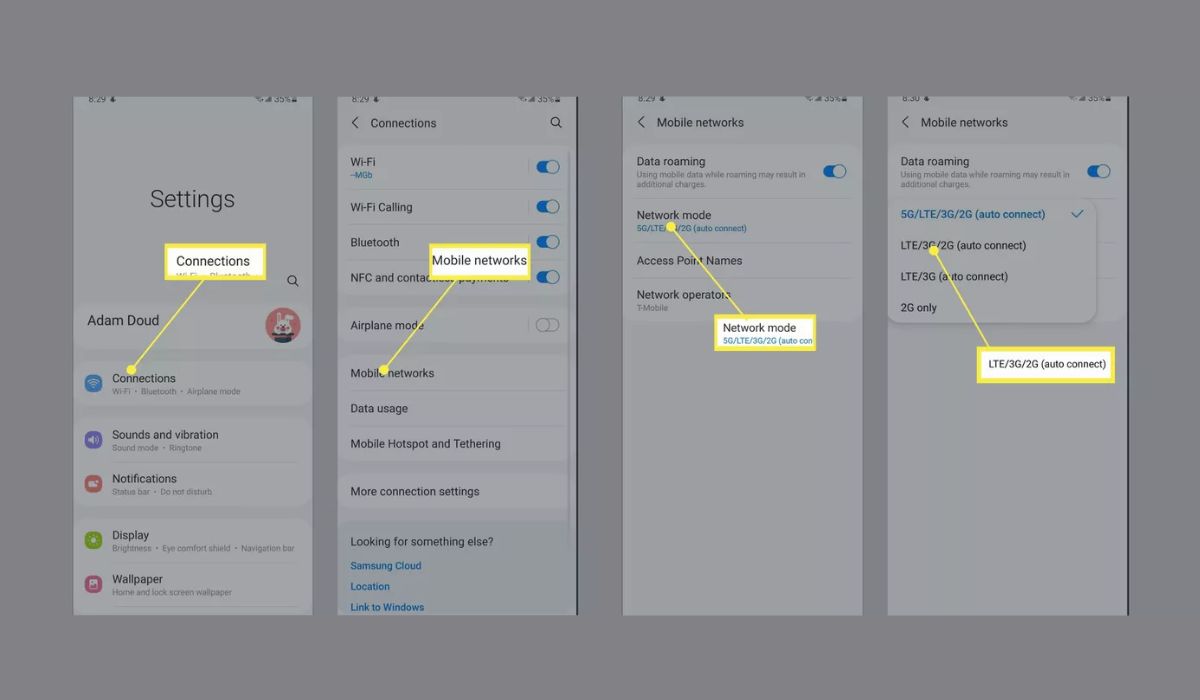
Welcome to the world of cutting-edge technology and mobile innovation! The Samsung S20 has taken the mobile phone market by storm with its array of powerful features, including the highly anticipated 5G connectivity. While 5G promises to revolutionize the way we connect and communicate, there may be instances where you prefer to turn it off temporarily. Whether it’s to conserve battery life, mitigate network congestion, or simply using an older network for compatibility reasons, we’ve got you covered. In this article, we will walk you through the step-by-step process of turning off 5G on your Samsung S20. So, if you’re ready to take control of your network preferences, let’s dive right in!
Inside This Article
- Why Disable 5G on Samsung S20
- Methods to Turn Off 5G on Samsung S20
- Benefits and Limitations of Turning Off 5G on Samsung S20
- Conclusion
- FAQs
Why Disable 5G on Samsung S20
With the advancement of technology, the introduction of 5G networks has promised to revolutionize the way we connect and communicate. However, there may be certain situations where you might want to disable 5G on your Samsung S20. Let’s explore some of the reasons why you might consider turning off 5G on your device.
1. Network Coverage: Although 5G networks offer incredible speeds and low latency, the coverage is currently limited compared to 4G networks. If you find yourself in an area with weak or no 5G signal, disabling 5G can help ensure a more stable and reliable connection on 4G networks.
2. Battery Life: It’s no secret that 5G connectivity consumes more power compared to 4G. If you are concerned about your battery life and don’t necessarily require the blazing-fast speeds of 5G, switching to 4G can help preserve your device’s battery and extend its usage throughout the day.
3. Data Usage: Streaming high-quality videos, downloading large files, and utilizing bandwidth-intensive applications can quickly eat up your data quota. By disabling 5G and using 4G, you can manage your data usage more efficiently and avoid unexpected data overages.
4. Compatibility: In some cases, certain apps or services may not be fully optimized for 5G networks. Disabling 5G on your Samsung S20 can help ensure compatibility and prevent any potential issues or performance issues with certain applications.
5. Privacy and Security: While 5G technology is generally secure, there are concerns about potential vulnerabilities that may arise as the technology evolves. By disabling 5G, you can have peace of mind knowing that your device is connected to a more established and secure 4G network.
It’s important to note that disabling 5G on your Samsung S20 is a personal preference based on your specific needs and circumstances. While 5G offers faster speeds and lower latency, there may be situations where switching to 4G is more advantageous. Now that we have discussed the reasons why you might want to disable 5G, let’s look at the methods to turn off 5G on your Samsung S20.
Methods to Turn Off 5G on Samsung S20
Turning off 5G on your Samsung S20 is a simple process that can help you conserve battery life and ensure a stable connection in areas with weak 5G signals. Here are several methods you can use to disable 5G on your Samsung S20:
- Using the Quick Settings Panel: Swipe down from the top of your phone’s screen to access the Quick Settings Panel. Look for the 5G icon and tap on it to switch it off. You can easily toggle it back on whenever you want to use 5G again.
- Using the Settings Menu: Go to your phone’s Settings by swiping down from the top of the screen and tapping on the gear icon. Scroll down and select “Connections.” From there, tap on “Mobile Networks” and choose “Network Mode.” In the Network Mode options, select “LTE/3G/2G (auto connect)” to disable 5G and use only 4G LTE.
- Using the Power Saving Mode: Enabling Power Saving Mode on your Samsung S20 can automatically disable 5G to conserve battery life. To activate Power Saving Mode, go to Settings, tap on “Device Care,” and select “Battery.” Toggle on “Power Saving Mode” to enjoy improved battery performance and have 5G automatically turned off.
- Using Bixby Voice Assistant: If you have set up Bixby on your Samsung S20, you can use voice commands to turn off 5G. Simply activate Bixby by saying “Hey Bixby” or by pressing and holding the Bixby button. Then, say “Turn off 5G” or a similar command, and Bixby will disable 5G for you.
Remember that turning off 5G on your Samsung S20 may limit your data speeds in areas where 5G coverage is available. However, it can be beneficial when you are in an area with weak 5G signals or if you want to conserve battery life. Experiment with these methods to find the one that best suits your needs and preferences.
Benefits and Limitations of Turning Off 5G on Samsung S20
Turning off 5G on your Samsung S20 can have both benefits and limitations, depending on your specific needs and circumstances. Let’s explore the advantages and drawbacks of disabling 5G on your device.
Benefits:
- Battery Life: One of the primary benefits of turning off 5G on your Samsung S20 is improved battery life. 5G technology requires more power to function, and by switching to 4G or LTE, you can conserve battery and make your phone last longer between charges.
- Network Compatibility: By disabling 5G, you ensure compatibility with areas that might not have reliable 5G coverage yet. Some regions or remote areas may have limited or no 5G infrastructure, and reverting to 4G ensures a reliable network connection and uninterrupted communication.
- Network Stability: While 5G boasts incredible speeds, the coverage can be inconsistent. By switching to 4G, you are more likely to experience a stable and reliable network connection, especially in congested or crowded areas where 5G signals may struggle to penetrate.
- Data Usage: 5G offers blazing fast speeds, which can tempt us to consume more data. If you have a limited data plan or are concerned about exceeding your monthly data allowance, disabling 5G can help you control and manage your data usage more effectively.
Limitations:
- Slower Speeds: The main drawback of turning off 5G on your Samsung S20 is the potential decrease in network speeds. While 4G or LTE still provides a reliable connection, it may not match the lightning-fast speeds of 5G in areas with robust coverage.
- Limited Future Proofing: 5G is the next generation of wireless technology, promising significant advancements in speed and connectivity. By disabling it, you may miss out on the future benefits and enhancements that come with widespread 5G adoption.
- App Compatibility: As 5G technology becomes more prevalent, some apps and services may require a 5G connection for optimal performance or specific features. Disabling 5G could limit your ability to fully utilize these services.
- Network Upgrades: Carriers are continuously expanding and upgrading their networks to offer better 5G coverage. By disabling 5G, you may not be able to take advantage of these upgrades and improvements, potentially missing out on enhanced connectivity in the future.
It’s important to assess your individual needs and weigh the benefits against the limitations before deciding whether or not to disable 5G on your Samsung S20. Consider factors such as your location, data usage, battery life requirements, and the availability and quality of 5G in your area. Ultimately, it’s a personal choice that depends on your preferences and priorities.
Conclusion
In conclusion, turning off 5G on your Samsung S20 is a straightforward process that can help you conserve battery life and address any potential compatibility concerns. Whether you want to switch to a different network mode or simply disable 5G temporarily, the steps outlined in this article can guide you through the process.
Keep in mind that while disabling 5G may provide some benefits, it’s important to consider the advantages of this advanced technology, such as faster download speeds and improved network connectivity. If you experience any issues with 5G, it’s recommended to reach out to your network provider or Samsung support for further assistance.
By understanding how to turn off 5G on your Samsung S20, you now have more control over your device’s network settings. This empowers you to customize your experience based on your preferences and unique circumstances.
FAQs
Q: Can I turn off 5G on my Samsung S20?
Yes, you can turn off 5G on your Samsung S20. The phone allows you to switch between different cellular network modes, including 5G, 4G LTE, and more.
Q: Why would I want to turn off 5G on my Samsung S20?
There can be various reasons why you might want to turn off 5G on your Samsung S20. Some users may experience better battery life by using a non-5G network, especially in areas with weak 5G signal. Additionally, it can be useful if you want to conserve data or prioritize a more stable connection.
Q: How do I turn off 5G on my Samsung S20?
To turn off 5G on your Samsung S20, follow these steps:
- Swipe down from the top of the screen to open the notification panel.
- Tap on the gear icon to access the settings menu.
- Scroll down and select “Connections.”
- Tap on “Mobile networks.”
- Choose “Network mode” or “Network mode preference.”
- Select “LTE/3G/2G (auto connect)” or a similar option to disable 5G.
Q: Will turning off 5G affect other features on my Samsung S20?
No, turning off 5G on your Samsung S20 will not affect other features of the phone. Your device will continue to function normally, using the selected network mode for cellular connectivity.
Q: Can I enable 5G again if I decide to turn it off?
Yes, you can always enable 5G again on your Samsung S20. Simply follow the same steps mentioned earlier to access the network mode settings and select a 5G-compatible option, such as “5G/LTE/3G/2G (auto connect)” or a similar option, to enable 5G functionality.
