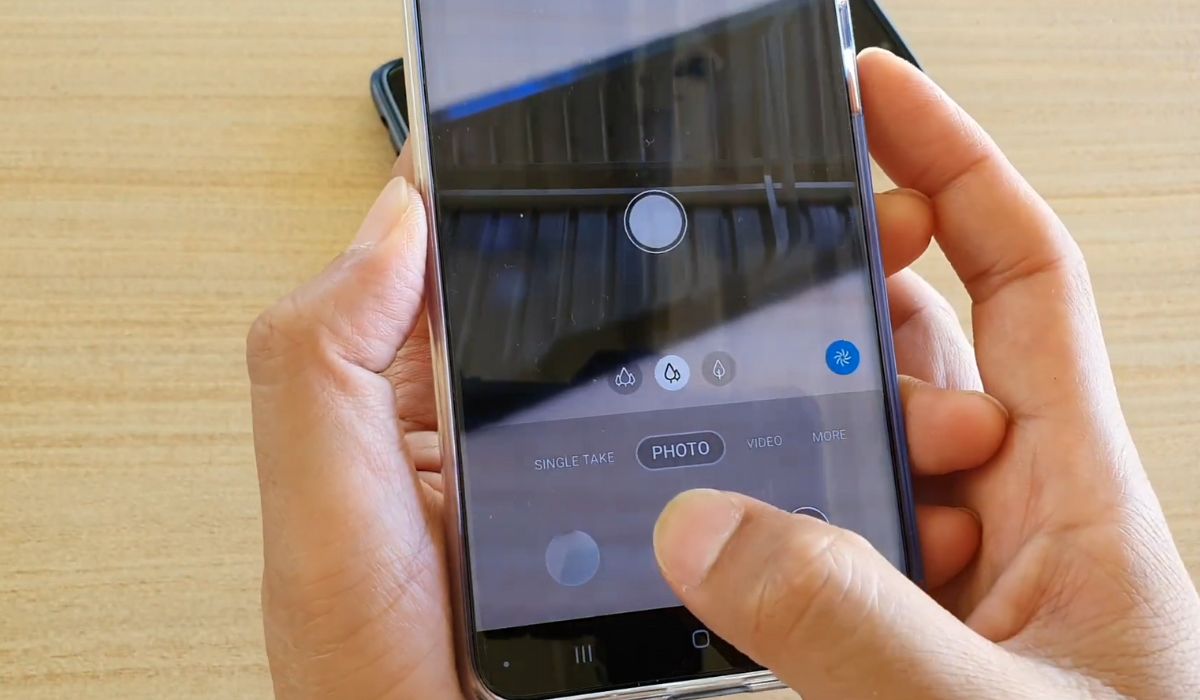
The Samsung S20 is a powerhouse of a smartphone, packed with impressive features that allow users to capture stunning photos. One of its standout features is the ability to take burst photos. Burst photos are a sequence of shots taken in quick succession, allowing you to capture a series of moments in rapid-fire mode. Whether you’re trying to capture a fast-moving subject or achieve the perfect action shot, burst photos give you the flexibility to choose the best image from a burst of shots. In this article, we will explore how to take burst photos on the Samsung S20, providing you with step-by-step instructions so you can make the most of this exciting feature. So, if you’re ready to level up your photography skills, let’s dive in and learn how to capture those dazzling burst photos on your Samsung S20.
Inside This Article
- Overview
- Method 1: Using the Camera App
- Method 2: Using the Volume Up Button
- Method 3: Using the Voice Control
- Method 4: Using the Pro Mode
- Conclusion
- FAQs
Overview
Are you tired of missing out on capturing the perfect moment? With the Samsung S20’s burst photo feature, you can say goodbye to blurry or missed shots and capture a series of photos in quick succession. This useful feature allows you to capture motion, action, and candid moments effortlessly. In this article, we will guide you through different methods to take burst photos on your Samsung S20, so you never miss a shot again.
Whether you’re at a fast-paced sporting event, photographing your playful pet, or shooting a memorable family gathering, burst photos ensure that every moment is captured in detail. They allow you to select the best shot from a series of photos, giving you better control over the final result.
The Samsung S20 offers several different methods to capture burst photos, catering to your preferences and shooting style. Let’s explore these methods in detail, so you can start capturing those burst photos with ease.
Method 1: Using the Camera App
One of the easiest ways to take burst photos on your Samsung S20 is by using the built-in Camera app. This method allows you to capture a series of continuous shots with just a few simple steps.
To begin, open the Camera app on your Samsung S20. You can access it by tapping on the camera icon on your home screen or by swiping up from the bottom of the lock screen.
Once the camera interface is open, you will notice a shutter button at the bottom of the screen. This button is usually round and located in the center. To take a burst photo, simply press and hold the shutter button.
While the shutter button is pressed down, your Samsung S20 will rapidly capture multiple images in quick succession. This is ideal for action shots or capturing fast-moving objects. The number of photos taken in a burst can vary depending on the device, but it is usually around 10-15 images.
After releasing the shutter button, you can review the burst photos by tapping on the thumbnail that appears in the bottom corner of the screen. This will open a gallery view where you can scroll through the images and select the ones you want to keep.
In addition to reviewing the burst photos, you can also use the Camera app to delete the unwanted images. Simply swipe left on any photo you wish to delete and tap the “Delete” button that appears.
It’s important to note that burst photos take up more storage space on your device compared to single photos, as multiple images are being captured. Therefore, it’s a good practice to regularly transfer the burst photos to your computer or a cloud storage service to free up space on your Samsung S20.
This method is perfect for capturing those action-packed moments or ensuring you don’t miss any important shots. So go ahead and give it a try with your Samsung S20’s Camera app!
Method 2: Using the Volume Up Button
If you own a Samsung S20, you can easily capture burst photos by using the volume up button on your device. This method is convenient and allows you to take multiple photos in quick succession without any additional settings or apps. Here’s how you can do it:
1. Launch the camera app on your Samsung S20 by tapping on the camera icon.
2. Hold your device in landscape mode and position it to frame the subject of your burst photos.
3. When you’re ready to start capturing burst photos, press and hold the volume up button on the side of your device.
4. Keep holding the volume up button to continue capturing burst photos. The camera app will capture a series of photos rapidly, allowing you to capture the perfect moment.
5. To stop capturing burst photos, simply release the volume up button. The camera app will automatically save the burst photos to your device’s gallery.
Using the volume up button to capture burst photos on your Samsung S20 is a convenient and quick way to capture those fast-paced moments or create stunning action shots. Give it a try and unleash your photography skills with this simple method!
Method 3: Using the Voice Control
One of the convenient features of the Samsung S20 is its voice control option, which allows you to capture burst photos hands-free. With the voice control feature, you can take multiple photos in quick succession by simply using your voice commands.
To activate the voice control feature, follow these simple steps:
- Open the camera app on your Samsung S20.
- Tap on the settings icon, which is represented by a gear symbol.
- Scroll down and find the “Voice control” option.
- Toggle the switch to enable voice control.
Once you have enabled voice control, you can start taking burst photos by using specific voice commands. Here are some examples of voice commands you can use:
- “Capture” or “Take a photo”: This command will capture a single photo.
- “Take burst photos” or “Capture burst”: This command will capture a series of burst photos.
- “Stop” or “End”: This command will stop the burst mode and save the photos.
Keep in mind that the voice control feature may require an internet connection and may not be available in all regions or languages. Additionally, it’s important to speak the voice commands clearly and loudly for the best results.
The voice control feature on the Samsung S20 is a great option for capturing burst photos without needing to physically interact with the device. It offers a hands-free and convenient way to take multiple photos in quick succession, ensuring you never miss a shot.
Method 4: Using the Pro Mode
If you’re looking to take burst photos on your Samsung S20 with more control over the settings, the Pro Mode is the option for you. The Pro Mode allows you to adjust various camera settings, such as ISO, shutter speed, and white balance, to capture burst photos that are perfectly tailored to your preferences.
To access the Pro Mode, open the Camera app on your Samsung S20 and swipe to the right until you reach the Pro Mode option. Once you’ve entered the Pro Mode, you’ll see a range of customization options at your disposal.
To ensure that you capture burst photos effectively in the Pro Mode, consider adjusting the following settings:
- ISO: This setting determines the sensitivity of your camera to light. Increase the ISO value in low-light conditions to capture brighter burst photos, but be careful not to increase it too much, as it can introduce unwanted noise.
- Shutter Speed: The shutter speed controls how long your camera’s sensor is exposed to light. Use a faster shutter speed to freeze motion in your burst photos, or a slower shutter speed to create a sense of motion.
- White Balance: This setting allows you to adjust the color temperature of your burst photos. Choose from presets like “Auto,” “Daylight,” “Cloudy,” or manually adjust it to achieve the desired color tone.
Once you have made the necessary adjustments to the settings, you’re ready to take burst photos in the Pro Mode. Simply press and hold the capture button, and your Samsung S20 will continuously capture a series of photos until you release the button.
After capturing burst photos in the Pro Mode, you can review them in the gallery app and select the best shots to keep. Alternatively, you can use editing apps to enhance and further customize your burst photos.
The Pro Mode on the Samsung S20 gives you greater flexibility and control over your burst photos, allowing you to capture stunning moments with precision. Experiment with the different settings and unleash your creativity to achieve the desired results.
In conclusion, the Samsung S20 is a powerhouse when it comes to capturing stunning burst photos. Its advanced camera features, including the Pro mode and Super Resolution Zoom, allow users to take high-quality and detailed burst shots effortlessly. Whether you’re capturing fast-paced action or creating artistic compositions, the S20’s burst mode ensures you never miss a moment.
With the ability to take up to 100 burst shots in a single press, you can explore various angles and perspectives, and select the perfect shot from the burst series. The S20’s powerful processor ensures quick processing and seamless multitasking, making it a reliable choice for photography enthusiasts.
So, if you’re looking to elevate your mobile photography game, the Samsung S20 with its burst capture capabilities is definitely an excellent choice. With its sleek design, powerful hardware, and innovative camera features, the S20 is a true companion for capturing and preserving your precious memories.
FAQs
Q: Can I take burst photos on the Samsung S20?
A: Absolutely! The Samsung S20 comes with a Burst mode feature that allows you to capture a burst of photos in rapid succession. This is perfect for capturing fast-moving subjects or getting that perfect shot in a dynamic situation.
Q: How do I activate Burst mode on my Samsung S20?
A: To activate Burst mode, simply open the camera app on your Samsung S20 and swipe left on the camera modes until you see “Burst” or “Burst shot”. Tap on it to activate the mode. You can also access Burst mode by long-pressing the shutter button.
Q: How many photos can I capture in Burst mode?
A: In Burst mode, the Samsung S20 can capture up to 100 photos in a single burst. This gives you plenty of options to choose from and ensures that you don’t miss any crucial moments.
Q: How can I view and select the best photo from a burst on my Samsung S20?
A: After capturing a burst of photos, you can view and select the best photo by opening the Gallery app on your Samsung S20. Find the burst of photos and tap on it to open the burst view. From there, you can swipe through the photos and select the one(s) you want to keep.
Q: Can I edit burst photos on my Samsung S20?
A: Yes, you can edit burst photos on your Samsung S20 using the built-in photo editing tools. Once you have selected the best photo from the burst, tap on the edit icon to access the editing options. You can adjust the brightness, contrast, apply filters, and make other edits to enhance your burst photo.
