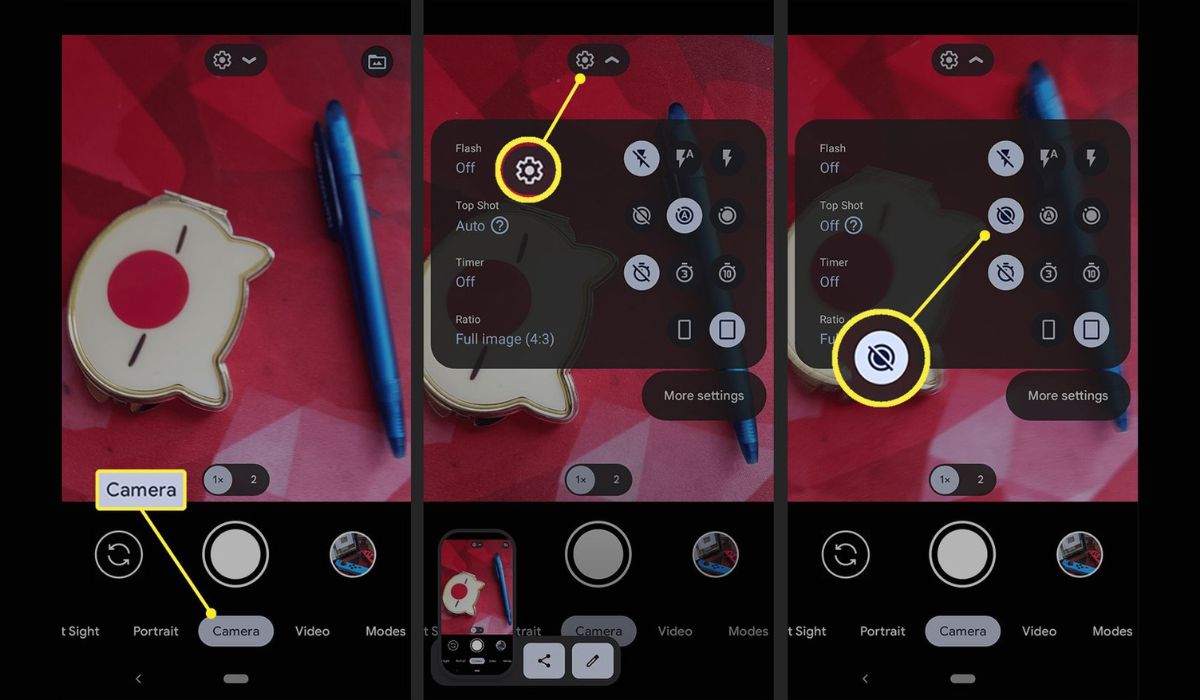
The Samsung S20 is a powerful and advanced mobile phone that offers a wide range of features to enhance your photography experience. One of these features is Motion Photo, which allows you to capture a short video clip along with your photos. While this can be a fun and creative way to preserve a moment, it is not always desired or necessary. If you find yourself wanting to turn off the Motion Photo feature on your Samsung S20, you’ve come to the right place. In this article, we will guide you through the steps to disable Motion Photo, ensuring you have full control over the type of photos you capture. So, if you’re ready to take control of your Samsung S20’s camera settings, let’s dive in!
Inside This Article
- Method 1: Using Camera Settings
- Method 2: Using Google Photos
- Method 3: Using Motion Photo Setting
- Method 4: Using Gallery App
- Conclusion
- FAQs
Method 1: Using Camera Settings
One of the easiest ways to turn off motion photo on your Samsung S20 is by using the camera settings. Follow these simple steps to do so:
-
Open the camera app on your Samsung S20.
-
Tap on the gear icon or the three dots in the top right corner to access the camera settings.
-
Scroll down and find the “Motion Photos” option.
-
Toggle the switch next to “Motion Photos” to turn it off.
-
Once turned off, the camera app will no longer capture motion photos while taking pictures.
By following these steps, you can easily disable motion photo and ensure that your pictures are captured without any motion effects.
Method 2: Using Google Photos
If you have a Samsung S20 and want to turn off motion photo, another method you can use is through the Google Photos app. Google Photos offers a convenient way to manage your photos and videos, including motion photos. Here’s how you can do it:
1. Open the Google Photos app on your Samsung S20. If you don’t have the app installed, you can download it from the Google Play Store.
2. Sign in to your Google account or create a new one if you haven’t done so already. Google Photos will sync all your photos and videos to your account, making it easier to manage them across devices.
3. Once you’re signed in, tap on the three horizontal lines at the top-left corner of the screen to open the menu.
4. From the menu, select “Settings.” This will take you to a new screen with various options to customize your Google Photos experience.
5. Scroll down to find the “Library & device folders” section. Tap on it to expand the options.
6. Look for the “Motion Photos” option and toggle the switch to turn it off. When the switch is grayed out or in the off position, it means motion photos are disabled.
7. After disabling motion photos, you can exit the settings and go back to your photo library. From now on, any new photos you capture with your Samsung S20 will not be recorded as motion photos.
By using Google Photos to disable motion photos, you can easily toggle this feature on or off as needed. This gives you more control over the type of photos you capture and helps save storage space on your device. Enjoy capturing still photos without the distraction of motion!
Method 3: Using Motion Photo Setting
Another way to turn off Motion Photo on your Samsung S20 is by utilizing the Motion Photo setting within the camera app. This option allows you to easily enable or disable the feature according to your preference.
To access the Motion Photo setting, follow these steps:
- Open the Camera app on your Samsung S20 device.
- Swipe to the left to access the camera modes.
- Look for the “Settings” icon and tap on it.
- Scroll down until you find the “Motion Photo” option.
- Toggle the switch next to “Motion Photo” to turn it off.
By deactivating the Motion Photo setting, you can ensure that the camera does not capture any additional movement or audio when you take photos. This can be useful in situations where you want to conserve storage space or simply prefer static images.
If you ever wish to re-enable Motion Photo, you can follow the same steps and toggle the switch to turn it back on.
It’s important to note that the availability of the Motion Photo setting may vary depending on the specific model or software version of your Samsung S20 device.
Now that you know how to use the Motion Photo setting, you can easily control whether or not your camera captures motion and audio along with your photos.
Method 4: Using Gallery App
If you own a Samsung S20 and want to turn off the Motion Photo feature, you can also do so through the Gallery app. Here’s how:
- Launch the Gallery app on your Samsung S20.
- Tap on the image with the Motion Photo you want to disable.
- Once the image is open, look for the three-dot menu icon in the top right corner and tap on it.
- A drop-down menu will appear. Scroll down and tap on “Motion Photo”.
- You will see a toggle switch labeled “On”. Tap on the switch to turn it off.
- Once the Motion Photo feature is disabled, the toggle switch will turn grey, indicating that it is now off.
- Exit the Gallery app and you’re done! The Motion Photo feature will no longer be enabled for that particular image.
It’s worth noting that disabling Motion Photo using the Gallery app only affects the selected image. If you want to turn off Motion Photo for all the pictures you take on your Samsung S20, it is recommended to use one of the previously mentioned methods that allow you to change the camera settings.
Now that you know how to turn off Motion Photo using the Gallery app on your Samsung S20, you can control which photos have this feature enabled and which ones don’t. Whether you want to save storage space or simply prefer static images, having the option to disable Motion Photo gives you more control over your phone’s camera functionality.
Conclusion
Turning off Motion Photo on your Samsung S20 is a simple and straightforward process that can help improve your photography experience. By disabling this feature, you can conserve storage space on your device and avoid unwanted motion in your captured images.
Remember, to turn off Motion Photo, open the camera app, tap on the settings icon, scroll down to find Motion Photo, and toggle the switch to off. It’s as easy as that!
Now, you can enjoy taking stunning photos without the worry of capturing unintended motion. Whether you’re capturing precious moments with friends and family or exploring the beauty of nature, disabling Motion Photo on your Samsung S20 allows you to focus on what matters most – capturing the perfect shot.
By following these steps, you can have better control over your camera settings and optimize your device to suit your preferences. So go ahead, give it a try, and unleash your photography skills with the Samsung S20!
FAQs
1. Can I turn off the motion photo feature on my Samsung S20?
Yes, you can turn off the motion photo feature on your Samsung S20. By disabling this feature, your phone will no longer capture a short video clip before and after taking a photo. This can be beneficial if you prefer static images without any movement.
2. How do I disable motion photo on my Samsung S20?
To disable motion photo on your Samsung S20, open the camera app and tap on the settings icon. Look for the “Motion photo” option and toggle the switch to turn it off. This will ensure that your phone only captures still photos without any accompanying video.
3. Will disabling motion photo save storage space on my Samsung S20?
Yes, disabling motion photo can help save storage space on your Samsung S20. Since motion photos consist of both a video clip and a still image, disabling this feature means that your phone will only save the still photo, resulting in reduced file sizes and more available storage for other content.
4. Can I selectively enable motion photo for certain photos on my Samsung S20?
No, if you have disabled the motion photo feature on your Samsung S20, it will be disabled for all photos. Unfortunately, there is currently no option to selectively enable this feature for certain photos. However, you can always re-enable motion photo if you wish to use it in the future.
5. Will disabling motion photo affect the quality of my photos on the Samsung S20?
Disabling motion photo will not affect the quality of your photos on the Samsung S20. The still images captured by your phone will remain the same, ensuring that you can capture high-quality photos even with motion photo disabled. The only difference is that the short video clips associated with motion photos will no longer be saved.
