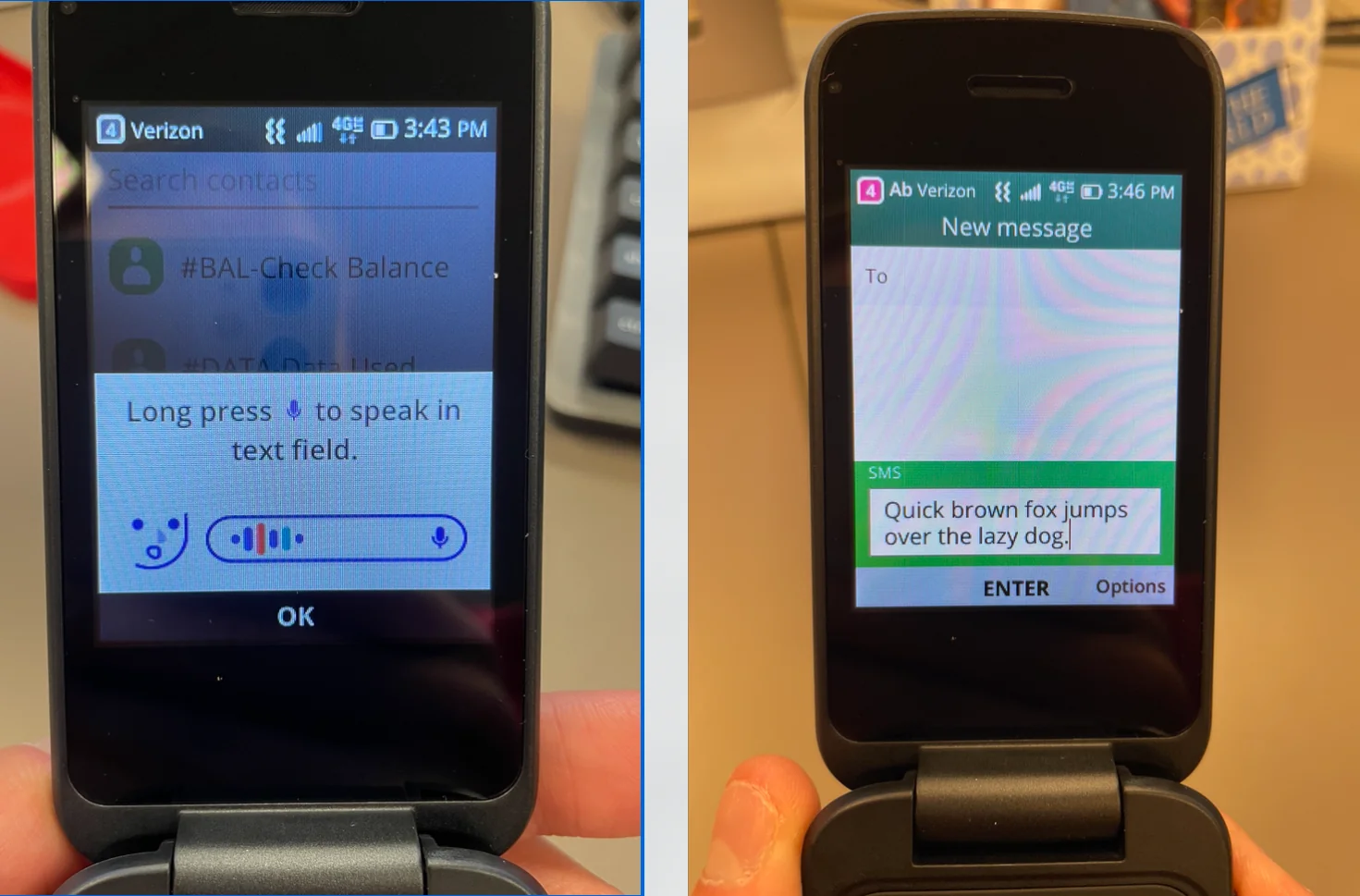
With the evolution of mobile phones, texting has become an integral part of our communication. While smartphones dominate the market, there is still a niche for those who prefer the simplicity and functionality of flip phones. One popular choice is the TCL Flip Phone, known for its compact design and user-friendly interface. If you’re new to the TCL Flip Phone or looking to brush up on your texting skills, you’ve come to the right place. In this article, we will guide you through the process of texting on a TCL Flip Phone, offering tips and tricks to help you master this essential feature. Let’s dive in and explore how you can text effortlessly on your TCL Flip Phone.
Inside This Article
- Enabling Texting on TCL Flip Phone
- Composing a Text Message on TCL Flip Phone
- Adding Contacts for Texting on TCL Flip Phone
- Troubleshooting Common Texting Issues on TCL Flip Phone
- Conclusion
- FAQs
Enabling Texting on TCL Flip Phone
If you’re a proud owner of a TCL flip phone and want to start using the texting feature, you’re in luck! Enabling texting on your TCL flip phone is a straightforward process. Just follow these simple steps:
- Go to the main menu of your TCL flip phone by pressing the menu button.
- Look for the messaging or texting option. It is usually represented by an icon of a speech bubble or an envelope.
- Select the messaging option and press the OK or enter button.
- You may be prompted to set up or configure your messaging settings. Follow the on-screen instructions to complete this process.
- Once you have enabled texting on your TCL flip phone, you will be able to access the messaging menu and start sending and receiving text messages with ease.
With texting enabled on your TCL flip phone, you’ll be ready to stay in touch with friends, family, and colleagues through the convenience of text messages. Whether you need to share a quick update, make plans, or simply keep in touch, texting on your TCL flip phone allows you to communicate efficiently and conveniently.
Composing a Text Message on TCL Flip Phone
Composing a text message on your TCL Flip Phone is a breeze. Whether you want to communicate with a friend, family member, or colleague, you can quickly and easily compose a text message right from your device. Here’s how:
- Open the Messaging app on your TCL Flip Phone. This is usually located on your home screen or in the app drawer, represented by an envelope icon.
- Select “New Message” or the “+” symbol to start composing a new text message.
- Enter the recipient’s phone number or name. You can manually enter the number using the keypad or use the phone’s contacts to select the recipient.
- Type your message using the phone’s keypad. The TCL Flip Phone may have a T9 predictive text input, which suggests words as you type, making texting faster and more convenient.
- If you want to add more recipients to the message, you can do so by selecting the “Add Recipient” or “Contacts” option, depending on your device’s interface.
- Once you have finished composing your message, review it for any errors or typos.
- Press the “Send” button to send the message to the recipient. Depending on your device, the “Send” button can be represented by an arrow icon or the word “Send.”
That’s it! Your text message is now ready to be sent to the intended recipient. Remember to keep your messages concise and clear, as there is a character limit for text messages. If your message exceeds the limit, it may be split into multiple messages or converted into a multimedia message (MMS) if you’ve included attachments such as pictures or videos.
Additionally, always remember to use proper punctuation and grammar to ensure your message is easily understood. Taking a moment to review your message before sending it can help you catch any mistakes and improve the overall communication experience.
So, grab your TCL Flip Phone, open the Messaging app, and start composing your text messages with ease. Stay connected and keep your conversations going, no matter where you are!
Adding Contacts for Texting on TCL Flip Phone
If you’re the proud owner of a TCL Flip Phone and want to start texting your friends and family, one of the first things you’ll need to do is add contacts to your phone. Having contacts saved in your phone makes texting a breeze, as you can simply select the recipient from your contacts list instead of manually entering their number every time. Here’s how you can add contacts for texting on your TCL Flip Phone:
1. Open the Phone or Contacts app: On your TCL Flip Phone, navigate to the Phone or Contacts app. This app allows you to manage your contacts and initiate texts.
2. Select “Add New Contact”: Once you have the Phone or Contacts app open, look for the option to “Add New Contact” and select it. This will allow you to create a new contact entry.
3. Enter the contact details: You’ll be prompted to enter the contact’s details, such as their name and phone number. Make sure to fill in the required fields accurately.
4. Save the contact: After entering the contact’s details, look for the “Save” or “Done” button and select it to save the contact. This will add the contact to your phone’s contacts list.
5. Repeat for additional contacts: If you have more contacts to add, simply repeat steps 2-4 for each additional contact. This way, you can build up your contacts list for effortless texting.
6. Access your contacts when composing a text: Now that you’ve added your contacts, the next time you compose a text message, you’ll be able to easily access them. When you’re in the text messaging app, look for the option to select a recipient from your contacts list. This will display all the contacts you’ve added, allowing you to choose the one you want to text.
With these steps, you’ll be well on your way to adding contacts for texting on your TCL Flip Phone. Building up your contacts list will make texting more efficient and convenient, ensuring that you can stay connected with your loved ones effortlessly. Enjoy the simplicity of texting on your TCL Flip Phone!
Troubleshooting Common Texting Issues on TCL Flip Phone
If you’re experiencing issues with texting on your TCL Flip Phone, don’t worry! We’ve got you covered with some common troubleshooting tips to help resolve these problems. Whether it’s difficulty sending or receiving messages, or if you’re encountering errors, follow these steps to get your TCL Flip Phone back on track.
1. Check Signal Strength
One common issue that can affect texting is a weak or unstable signal. Ensure that you are within a coverage area with good signal strength. If you’re in an area with poor signal, try moving to a different location or contacting your service provider for assistance.
2. Verify Message Center Number
The message center number is essential for sending and receiving text messages. If you’re experiencing issues, double-check that the message center number is set correctly on your TCL Flip Phone. This number can usually be found in the phone’s messaging settings. Make sure it matches the number provided by your service provider.
3. Clear Message Cache
If you’re having trouble with specific conversations or text threads, clearing the message cache can help resolve the issue. Go to the messaging app settings on your TCL Flip Phone and find the option to clear the message cache. This will remove any temporary files or data that could be causing the problem.
4. Restart Your Phone
As with many technical issues, a simple restart can often do wonders. If you’re encountering problems with texting on your TCL Flip Phone, try restarting the device. This can help refresh the system and resolve any temporary glitches or conflicts that may be affecting text messaging functionality.
5. Check Message Settings
Incorrect message settings can sometimes lead to texting issues. Ensure that your TCL Flip Phone is configured with the correct settings for text messaging. Check options such as message size limits, character encoding, and any blocking or filtering settings that might be preventing messages from being sent or received.
6. Update Phone Software
Software updates often include bug fixes and improvements. If you’re experiencing persistent texting issues on your TCL Flip Phone, it’s worth checking if there are any available software updates. Updating your phone’s software can address known issues and enhance overall performance, including text messaging functionality.
7. Contact Your Service Provider
If none of the above steps resolve your texting issues, it’s recommended to reach out to your service provider. They can provide further assistance and troubleshoot the problem from their end. They may also be able to identify any network-related issues that might be affecting text message delivery.
By following these troubleshooting tips, you should be able to resolve common texting issues on your TCL Flip Phone. Remember that each phone model may have slightly different settings and options, so consult your phone’s user manual or contact TCL customer support for specific guidance related to your device.
Conclusion
Texting on a TCL flip phone can be a breeze once you familiarize yourself with the process. With its compact design and user-friendly interface, the TCL flip phone offers an efficient and convenient way to stay connected through text messaging. Whether you’re sending a quick message to a friend or typing out a lengthy response, the TCL flip phone provides a reliable platform for all your texting needs.
By following the step-by-step guide, you can easily navigate the messaging features on your TCL flip phone and start texting with confidence. From composing a message to adding recipients, the process is straightforward and intuitive. So don’t let the flip phone design deter you – embrace the simplicity and nostalgia it offers while enjoying the convenience of modern texting.
So, next time you pick up your TCL flip phone, remember that you have all the tools you need to text efficiently right at your fingertips. Stay connected, express yourself, and enjoy the timeless appeal of a flip phone in the digital age.
FAQs
1. How do I text on a TCL Flip Phone?
To text on a TCL Flip Phone, you can follow these steps:
- Open the Messaging app from the home screen.
- Select “New Message” to start composing a new text.
- Using the keypad, enter the recipient’s phone number or select them from your contacts.
- Type your message using the alphanumeric keypad or the T9 predictive text input.
- Once the message is composed, press the send button to send the text.
2. Can I use emojis in my text messages on the TCL Flip Phone?
Yes, the TCL Flip Phone supports emojis. To insert an emoji in your text message, follow these steps:
- While composing a text, locate the smiley or emoji icon (usually located near the keypad or within the text input options).
- Select the icon to open the emoji menu.
- Scroll through the available emojis and choose the one you want to use.
- Once selected, the emoji will be inserted into your text message.
3. Can I send picture messages on the TCL Flip Phone?
Yes, the TCL Flip Phone supports sending picture messages, also known as MMS. To send a picture message, follow these steps:
- Open the Messaging app and select “New Message”.
- Enter the recipient’s phone number or choose them from your contacts.
- Click on the attachment icon (usually a paperclip symbol) to insert the picture.
- Select the image you want to send from your gallery or take a new photo.
- Add a caption or message if desired.
- Press the send button to send the picture message.
4. Are there any alternative text input methods available on the TCL Flip Phone?
Yes, in addition to using the alphanumeric keypad for text input, the TCL Flip Phone also supports T9 predictive text input. This feature allows you to type words by pressing each key only once and the phone will predict the word you are trying to type. It can help speed up your texting experience and reduce the number of keystrokes.
5. Can I customize the text message settings on the TCL Flip Phone?
Yes, the TCL Flip Phone offers some customization options for text message settings. You can usually access these settings by going to the Messaging app, selecting the menu, and navigating to the settings section. Here, you may find options to adjust font size, notification settings, message backup, auto-correct, and more. It varies slightly depending on the device model, so refer to the user manual or online resources for specific instructions.
