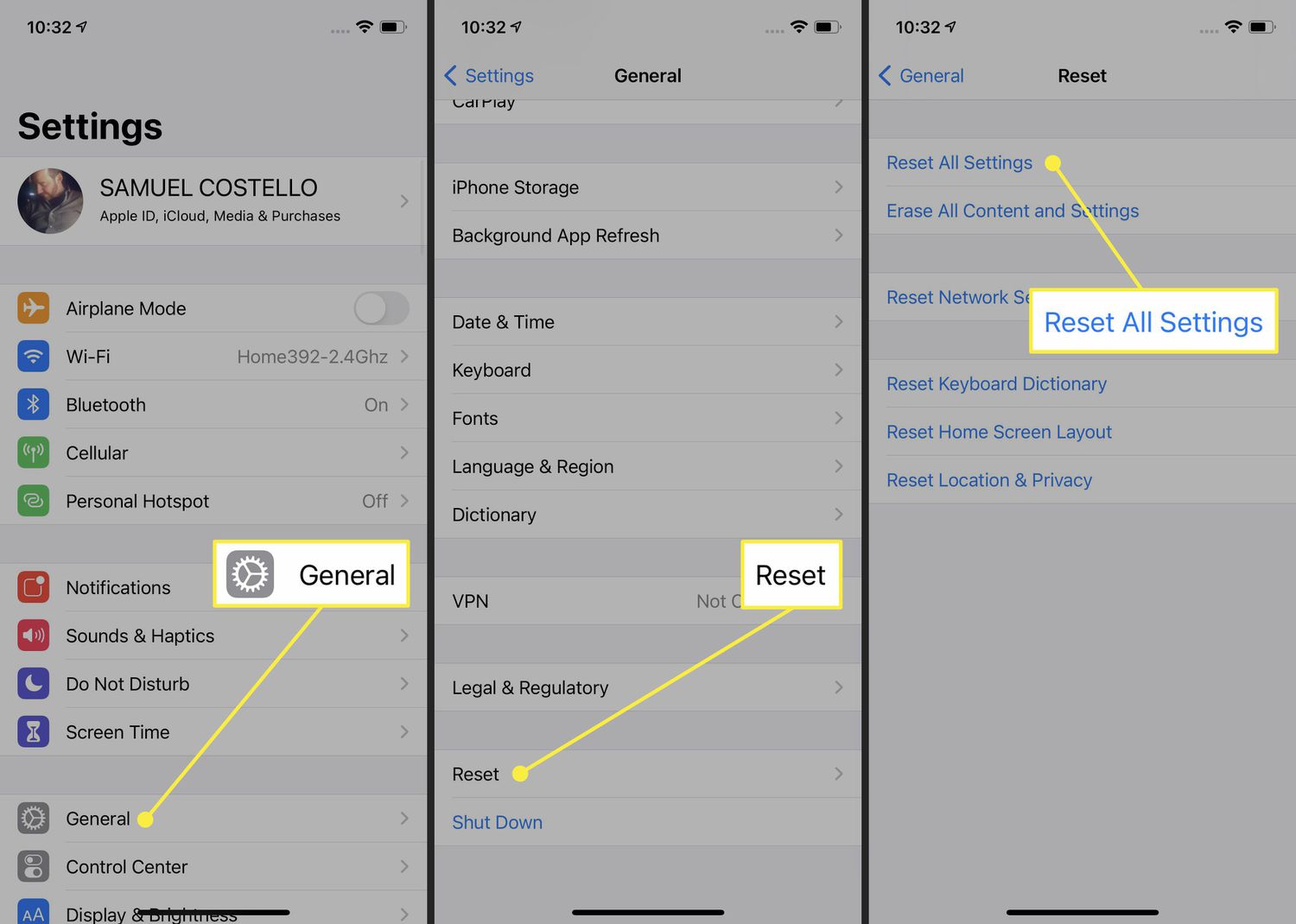
If you're experiencing issues with your iPhone 12 Pro Max and need to troubleshoot, performing a reset could be the solution. Resetting your iPhone 12 Pro Max can help resolve various software-related problems, improve performance, and restore functionality. Whether you're encountering persistent glitches, slow responsiveness, or unresponsive apps, a reset might just do the trick. In this article, we'll delve into the various methods for resetting your iPhone 12 Pro Max, providing step-by-step guidance to help you navigate the process with ease. So, if you're ready to regain control of your device and bid farewell to those pesky issues, let's explore the different ways to reset your iPhone 12 Pro Max.
Inside This Article
- Backup Your Data
- Turn Off Find My iPhone
- Reset Your iPhone 12 Pro Max
- Restore Your Data
- Conclusion
- FAQs
**
Backup Your Data
**
Before resetting your iPhone 12 Pro Max, it’s crucial to back up your data to prevent any loss of important information. Backing up your device ensures that your photos, videos, contacts, and other data are safely stored. You can choose from various backup methods, such as iCloud or iTunes, to safeguard your valuable content.
Using iCloud for backups is convenient and ensures your data is accessible from anywhere. Simply navigate to Settings, tap your name, select iCloud, and then tap iCloud Backup. Ensure that the iCloud Backup option is enabled, and then tap “Back Up Now” to initiate the process. It’s essential to have sufficient iCloud storage to accommodate your backup, especially if you have a large amount of data.
Alternatively, you can utilize iTunes to create a backup of your iPhone 12 Pro Max. Connect your device to your computer, launch iTunes, and select your iPhone from the device list. Then, click “Back Up Now” to initiate the backup process. This method is ideal for individuals who prefer storing their data locally on their computer.
Turn Off Find My iPhone
Before resetting your iPhone 12 Pro Max, it’s important to turn off the “Find My iPhone” feature. This feature is designed to protect your device and your data in case it’s lost or stolen. However, it can interfere with the reset process if it’s not disabled beforehand.
To turn off “Find My iPhone,” start by opening the Settings app on your device. From there, tap on your name at the top of the screen to access your Apple ID settings. Next, select “Find My” and then “Find My iPhone.”
Once you’re in the “Find My iPhone” settings, you’ll see a toggle switch that you can use to turn off the feature. Simply tap the toggle to disable “Find My iPhone.” You may be prompted to enter your Apple ID password to confirm the action.
After turning off “Find My iPhone,” you’ll be ready to proceed with resetting your iPhone 12 Pro Max. This important step ensures that the reset process can be completed without any issues, allowing you to restore your device to its factory settings or set it up as new.
Reset Your iPhone 12 Pro Max
Resetting your iPhone 12 Pro Max can help resolve various issues, such as freezing, crashing apps, or sluggish performance. It’s also essential if you plan to sell or give away your device. There are different types of resets available, each serving a specific purpose. Here’s a guide to help you navigate through the process.
Before initiating a reset, it’s crucial to back up your data to prevent any loss. You can use iCloud or iTunes to create a backup of your contacts, photos, apps, and other important information. Once your data is safely backed up, you can proceed with the reset process.
If you’re using iOS 13 or later, it’s important to turn off Find My iPhone before resetting the device. This security feature must be disabled to ensure a smooth reset process. You can do this by going to Settings, tapping your name, selecting iCloud, and then turning off Find My iPhone.
Now, let’s explore the different types of resets available for your iPhone 12 Pro Max. The first option is a soft reset, which is useful for addressing minor software glitches. To perform a soft reset, press and quickly release the volume up button, followed by the volume down button. Then, press and hold the side button until the Apple logo appears.
If you’re facing persistent issues that cannot be resolved with a soft reset, you may consider performing a factory reset. This process will erase all data and settings on your device, restoring it to its original state. To initiate a factory reset, go to Settings, tap General, select Reset, and then choose Erase All Content and Settings.
After the reset is complete, you can restore your data from the backup you created earlier. If you used iCloud for the backup, you can easily restore your data during the initial setup process. If you opted for an iTunes backup, connect your iPhone to your computer and follow the on-screen instructions to restore your data.
Resetting your iPhone 12 Pro Max can breathe new life into your device, resolving persistent issues and ensuring a seamless user experience. By following these steps, you can effectively reset your device and restore your data, empowering you to make the most of your iPhone 12 Pro Max.
Sure, here's the content for the "Restore Your Data" section:
Restore Your Data
After resetting your iPhone 12 Pro Max, it’s time to bring back all your precious data. If you created a backup using iCloud or iTunes before the reset, the process of restoring your data is relatively straightforward.
If you backed up your data using iCloud, simply sign in to your Apple ID during the initial setup process. Choose the option to restore from iCloud backup and select the most relevant backup file. Your iPhone will then commence the restoration process, bringing back your apps, photos, settings, and more.
Alternatively, if you used iTunes to create a backup, connect your iPhone to your computer and launch iTunes. Select your device and click “Restore Backup.” Choose the most relevant backup from the list and let iTunes work its magic. Your iPhone will soon be filled with all the data you had before the reset.
It’s important to note that the restoration process may take some time, especially if you have a large amount of data. Ensure that your iPhone is connected to a stable Wi-Fi network and a power source to prevent any interruptions during the data restoration.
Resetting your iPhone 12 Pro Max can resolve a variety of issues, from software glitches to performance issues. Whether you’re troubleshooting a problem or preparing to sell or give away your device, knowing how to reset it is essential. By following the simple steps outlined in this guide, you can confidently perform a soft or hard reset on your iPhone 12 Pro Max. Remember to back up your data before initiating a reset to avoid losing any important information. With the right knowledge and precautions, you can harness the full potential of your iPhone 12 Pro Max and keep it running smoothly.
Certainly! Here are the FAQs for "How to Reset an iPhone 12 Pro Max":
FAQs
1. What is the purpose of resetting an iPhone 12 Pro Max?
Resetting an iPhone 12 Pro Max can help resolve various software issues, improve performance, or prepare the device for resale or transfer.
2. Will resetting my iPhone 12 Pro Max delete all my data?
Yes, a factory reset will erase all data and settings from your iPhone 12 Pro Max. It's crucial to back up your data before proceeding with the reset.
3. How do I back up my iPhone 12 Pro Max before resetting it?
You can back up your iPhone 12 Pro Max using iCloud or iTunes. Simply go to Settings > [Your Name] > iCloud > iCloud Backup, then tap "Back Up Now." Alternatively, you can connect your device to a computer and initiate a backup through iTunes.
4. Can I reset my iPhone 12 Pro Max without a computer?
Yes, you can perform a reset directly from your iPhone 12 Pro Max. Navigate to Settings > General > Reset, then select "Erase All Content and Settings."
5. Will resetting my iPhone 12 Pro Max remove the iOS updates?
No, the iOS updates installed on your iPhone 12 Pro Max will not be removed by a reset. However, it's always recommended to update your device to the latest iOS version after the reset for optimal performance and security.
