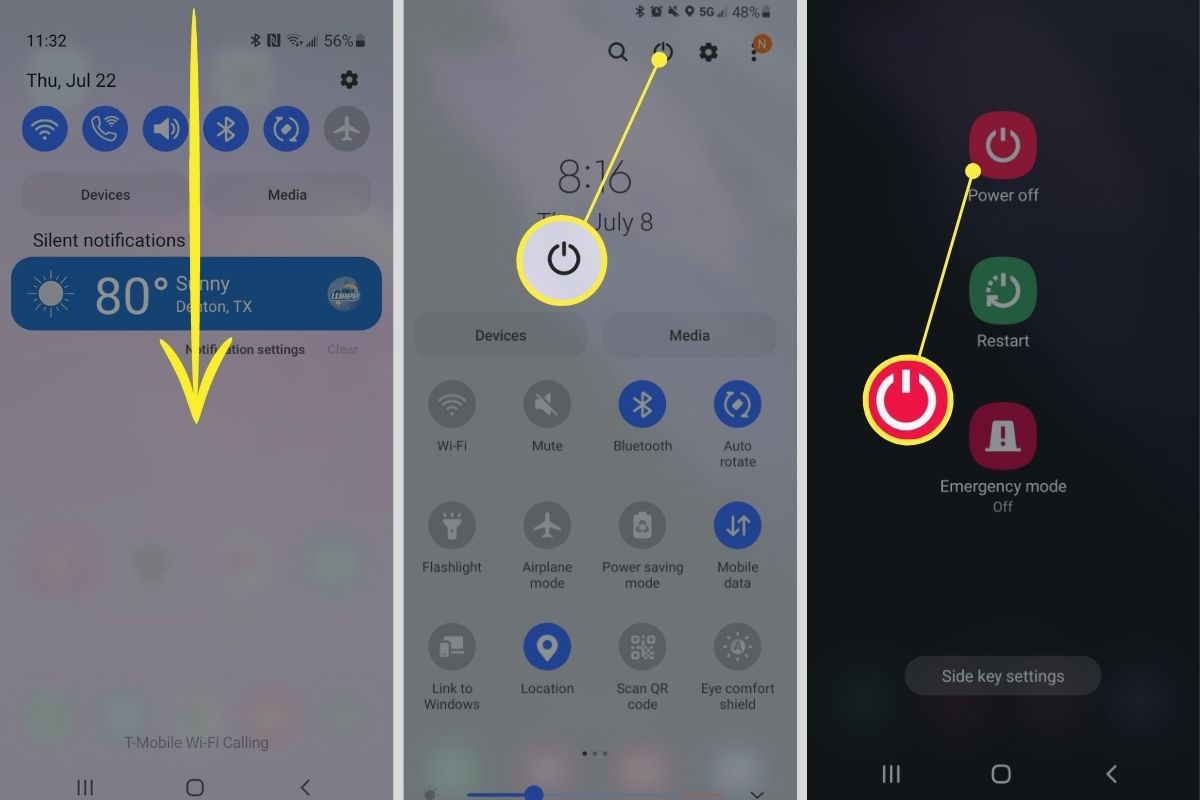
The Samsung Galaxy S20 is a powerful and feature-packed mobile phone that offers a wide range of functionalities to its users. However, there may be times when you need to turn off your device, whether it’s to conserve battery life, troubleshoot an issue, or simply give yourself a break from technology. In this article, we will guide you on how to easily turn off your Samsung Galaxy S20. Whether you’re a novice user or a seasoned pro, we’ve got you covered with step-by-step instructions that will make the process quick and hassle-free. So, let’s dive in and learn the various methods to power down your Samsung Galaxy S20.
Inside This Article
- Overview
- Method 1: Using the Power button
- Method 2: Using the Settings menu
- Method 3: Using Bixby Voice Assistant
- Conclusion
- FAQs
Overview
The Samsung Galaxy S20 is a powerful and feature-rich smartphone that caters to the needs of mobile phone enthusiasts. Packed with cutting-edge technology and a sleek design, the Galaxy S20 offers a seamless user experience. However, there may be instances when you want to turn off your device. Whether it’s to conserve battery life, perform a restart, or simply shut it down for a while, there are several methods you can use to turn off your Samsung Galaxy S20.
Methods to Turn Off your Samsung Galaxy S20:
1. Using the Power Button
The most straightforward way to turn off your Samsung Galaxy S20 is by using the power button. Located on the side of your device, the power button is easily accessible. Simply press and hold the power button until the power menu appears on the screen. Then, tap on the “Power Off” option to shut down your device.
2. Using the Settings Menu
If you prefer a more traditional method, you can also turn off your Galaxy S20 through the device’s settings menu. Start by accessing the main screen and swiping down from the top to open the notification panel. Then, tap on the gear icon to open the settings menu. Scroll down and select the “Power Off” option. A confirmation prompt will appear, and you can tap on “Power Off” again to shut down your device.
3. Using the Quick Settings Menu
An even quicker way to turn off your Samsung Galaxy S20 is by using the quick settings menu. To access this menu, swipe down from the top of the screen twice to expand the notification panel fully. Look for the power icon, which resembles a circle with a vertical line in the center, and tap on it. A power menu will appear, and you can select “Power Off” to turn off your device.
4. Using the Bixby Voice Assistant
If you prefer hands-free control, you can utilize the Bixby voice assistant to turn off your Galaxy S20. Activate the Bixby assistant by saying “Hey Bixby” or by pressing and holding the Bixby button, depending on your device’s settings. Once Bixby is active, simply say, “Turn off my phone” or a similar command to power off your Samsung Galaxy S20.
These methods provide you with various options to turn off your Samsung Galaxy S20. Choose the one that best suits your preference and enjoy the convenience of being able to power down your device whenever needed.
Method 1: Using the Power button
One of the simplest ways to turn off your Samsung Galaxy S20 is by using the power button. The power button is usually located on the right or left side of the device, depending on the model. To turn off your phone, follow these steps:
1. Locate the power button on your Samsung Galaxy S20.
2. Press and hold the power button for a few seconds.
3. A menu will appear on your screen with different options, such as Power Off, Restart, and Emergency Mode.
4. Tap on the “Power Off” option.
5. Another confirmation menu may appear asking if you are sure you want to turn off your device. Tap on “Power Off” again to confirm.
6. Your Samsung Galaxy S20 will now begin powering off. Wait for a few seconds until the screen goes black and the device shuts down completely.
Using the power button to turn off your Samsung Galaxy S20 is quick and convenient. It can be helpful in situations where you need to turn off your device immediately, especially if it becomes unresponsive.
Method 2: Using the Settings menu
If you prefer a more direct and convenient method to turn off your Samsung Galaxy S20, then using the Settings menu is the way to go. This method allows you to power off your device by accessing the system settings. Here’s how you can do it:
- Unlock your Samsung Galaxy S20 and navigate to the home screen.
- Swipe down from the top of the screen to open the notification panel.
- Tap on the gear-shaped icon in the top-right corner of the screen to open the Settings menu.
- Scroll down and find the “Power off” or “Shut down” option. It may be located under the “System” or “Device” section.
- Tap on the “Power off” or “Shut down” option.
- A confirmation prompt will appear on the screen asking if you want to power off your device. Confirm your choice by tapping “OK” or “Power off.”
- Your Samsung Galaxy S20 will now begin to power off.
Using the Settings menu to turn off your Samsung Galaxy S20 is a straightforward process that is accessible to everyone. It is especially useful if the power button is not working or if you prefer a software-based method for shutting down your device.
Method 3: Using Bixby Voice Assistant
If you are someone who prefers a hands-free approach, you’ll be pleased to know that you can also turn off your Samsung Galaxy S20 using the Bixby Voice Assistant. Bixby is Samsung’s virtual assistant that allows you to control your device through voice commands.
To use Bixby Voice Assistant to turn off your Samsung Galaxy S20, follow these simple steps:
-
Make sure Bixby Voice is set up on your device. If not, you can set it up by pressing and holding the power button and saying “Setup Bixby” to launch the Bixby app.
-
Once Bixby Voice is set up, summon Bixby by either pressing and holding the dedicated Bixby button located below the volume buttons on the left side of your device, or by saying the wake-up command, “Hi, Bixby.”
-
Once Bixby is activated, simply say, “Turn off my phone” or “Power off my phone.”
-
Bixby will then confirm your command and proceed to shut down your Samsung Galaxy S20.
It’s important to note that using Bixby Voice Assistant requires a stable internet connection. Additionally, you can customize the wake-up command for Bixby by going to Bixby settings and selecting “Voice wake-up.”
With Bixby Voice Assistant, you can effortlessly turn off your Samsung Galaxy S20 with just your voice, making it a convenient option for those who prefer hands-free operation.
After exploring the various methods to turn off your Samsung Galaxy S20, it is evident that powering down your device is a simple yet essential task. Whether you prefer using the physical buttons or the software options, the process can be easily accomplished with just a few taps or clicks.
Turning off your phone can be useful in various situations, such as conserving battery life, resolving software glitches, or simply taking a break from the digital world. By following the steps outlined in this article, you can confidently power down your Samsung Galaxy S20 whenever needed.
Remember to consult your device’s user manual or contact customer support if you encounter any issues or need further assistance with turning off your Samsung Galaxy S20. Enjoy your Samsung experience and make the most out of your device’s productivity and entertainment features.
FAQs
1. How do I turn off my Samsung Galaxy S20?
To turn off your Samsung Galaxy S20, simply press and hold the power button located on the right side of the device until the power menu appears. From there, tap on the “Power off” option and confirm your selection. Your Galaxy S20 will then shut down.
2. Can I turn off my Galaxy S20 using any other method?
Yes, besides using the power button, you can also turn off your Samsung Galaxy S20 by accessing the Quick Settings panel. Swipe down from the top of the screen to reveal the panel, and then tap on the power icon. From the options displayed, select “Power off” and confirm to shut down your device.
3. What should I do if my Galaxy S20 freezes and I can’t turn it off normally?
If your Samsung Galaxy S20 freezes and you can’t turn it off using the usual methods, you can try a force restart. Press and hold the volume down button and the power button simultaneously for about 10 seconds or until the device restarts. This should resolve any temporary software issues and allow you to use your Galaxy S20 normally.
4. Will turning off my Galaxy S20 help save battery life?
Yes, turning off your Samsung Galaxy S20 when you’re not using it can help save battery life. When your device is powered off, it consumes minimal energy, which can help extend the overall battery life. However, it’s important to note that this won’t have a significant impact on battery drain if you frequently turn your device on and off throughout the day.
5. Can I schedule my Galaxy S20 to turn off automatically?
Unfortunately, the Samsung Galaxy S20 does not have a built-in feature to schedule automatic power-offs. However, you can use third-party apps from the Google Play Store that provide the functionality to schedule your device to turn off at specific times. Simply search for “auto power off” or “scheduled power off” apps and choose one that suits your needs.
