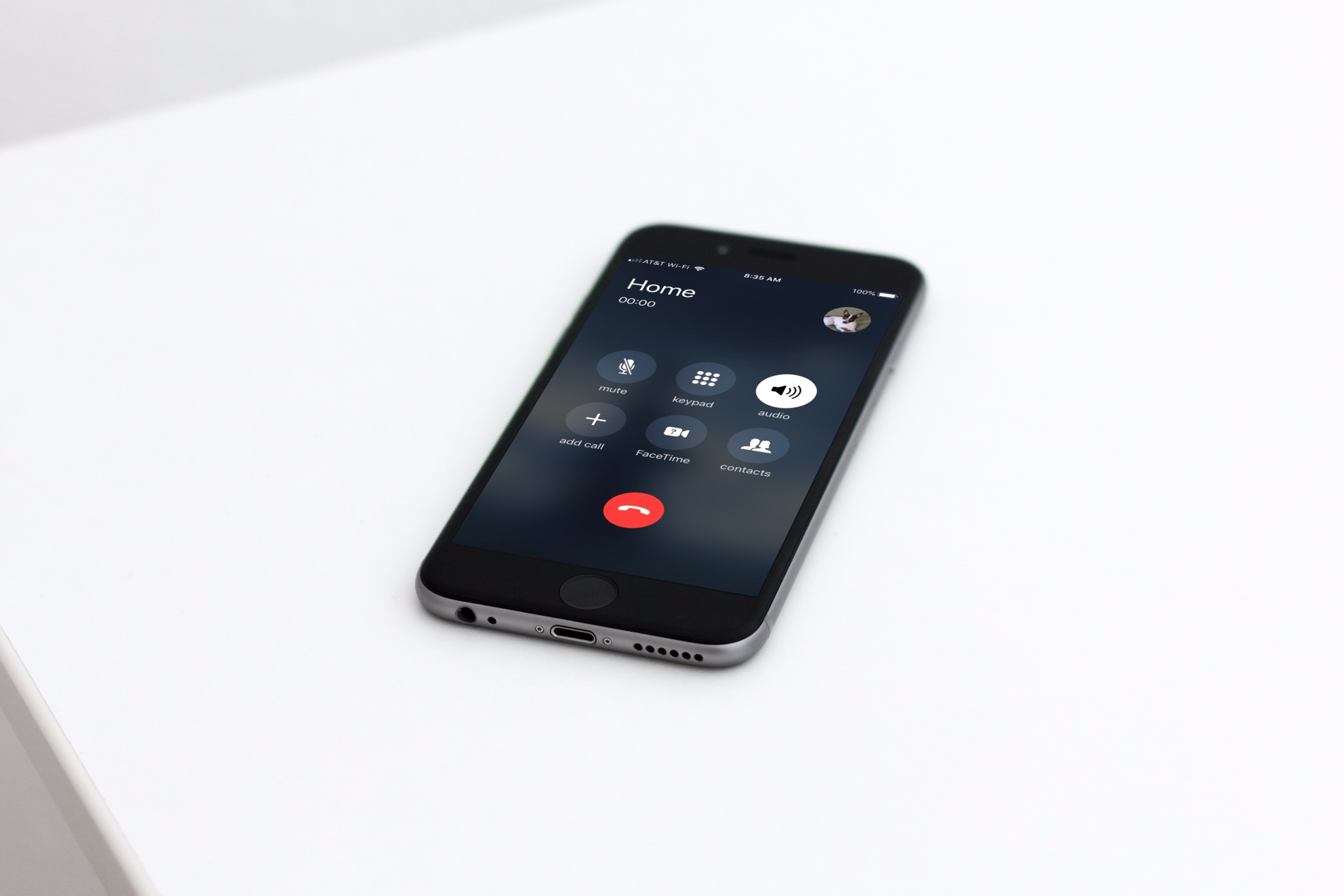
Are you tired of straining to hear phone conversations or constantly having to hold your phone to your ear? Well, turning on the speakerphone feature on your mobile phone can be a game-changer! Speakerphone allows you to enjoy hands-free communication and have conversations on your mobile device without the need for earphones or holding the phone. Whether you’re multitasking, on a conference call, or simply prefer a louder and clearer audio experience, knowing how to turn on the speakerphone can be incredibly useful. In this article, we will guide you through the steps to activate the speakerphone feature on various mobile phone models, so you can start enjoying hassle-free communication in no time. So, let’s dive in and discover how to turn on speakerphone on your mobile device!
Inside This Article
- Setting up Speaker Phone
- Making a Call using Speaker Phone
- Adjusting Speaker Phone Settings
- Conclusion
- FAQs
Setting up Speaker Phone
Speakerphone is a handy feature that allows you to have hands-free conversations on your mobile phone. Whether you need to make a call while multitasking or want to have a group conversation, turning on the speakerphone can make your life easier. In this article, we will guide you through the process of setting up and using the speakerphone on different types of devices.
Enabling Speaker Phone on Android Devices
To turn on the speakerphone on an Android device, follow these simple steps:
- During a call, locate the speakerphone icon on the in-call screen. It typically resembles a speaker or has the word “Speaker” written on it.
- Tap the speakerphone icon once to activate it. You will hear a beep or see a visual indicator confirming that the speakerphone is turned on.
- Place your phone on a stable surface or hold it in a position that allows the sound to travel freely. This way, you can have a clear conversation without any disruptions.
Remember to turn off the speakerphone after your call to avoid accidentally activating it in future conversations.
Activating Speaker Phone on iPhones
If you are using an iPhone, follow these steps to enable the speakerphone:
- During a call, locate the speakerphone button on the call screen. It is usually represented by an icon with soundwaves or the word “Speaker”.
- Tap the speakerphone button to turn it on. You will see the icon change color or receive a visual indicator indicating that the speakerphone is activated.
- Adjust the position of your iPhone to ensure that the sound is projected clearly and loud enough for all participants.
Remember to disable the speakerphone feature when you no longer need it to preserve the privacy of your conversations.
Turning On Speaker Phone on Windows Phones
Windows phones offer a similar process for enabling the speakerphone. Here is how you can do it:
- During a call, locate the speakerphone option on the call screen. It is often represented by a speaker icon or the word “Speaker”.
- Tap the speakerphone option to activate it. You may hear a confirmation sound or see a notification indicating that the speakerphone is on.
- Adjust the position of your Windows phone so that the sound is projected effectively, ensuring a smooth and audible conversation.
Remember to disable the speakerphone when you are done with your call to prevent any unintended consequences in future conversations.
Using Speaker Phone on Landline Phones
If you prefer to use a landline phone with speakerphone capabilities, the process is slightly different:
- Look for the speakerphone button on the base or handset of your landline phone. It is usually marked with an icon or the word “Speaker”.
- Press the speakerphone button to activate it. You may see an indicator light or hear a dial tone, confirming that the speakerphone is ready for use.
- Ensure that the landline phone is placed in an optimal position to deliver clear and loud sound throughout your conversation.
When you are finished with your call, make sure to deactivate the speakerphone to avoid any accidental activation in future calls.
Setting up and using the speakerphone feature on your mobile or landline phone can greatly enhance your calling experience. Whether you need hands-free convenience or want to involve multiple people in your conversation, the speakerphone can be a valuable tool. By following these simple steps, you can easily enable and enjoy the benefits of speakerphone functionality.
html
Making a Call using Speaker Phone
Using the speaker phone feature on your mobile device can be incredibly useful, especially when you need to have a hands-free conversation or share a call with others in a room. Whether you have an Android, iPhone, Windows Phone, or even a landline phone, enabling the speaker phone function is typically straightforward.
1. Android Devices:
To make a call using the speaker phone on an Android device, follow these steps:
- Open the Phone app on your device.
- Dial the desired phone number using the on-screen keypad.
- Once the call is connected, tap the “Speaker” icon, usually represented by a speakerphone symbol, to activate the speakerphone function. The icon may be located at the bottom of the call screen or in the pull-up menu depending on the device’s software version.
2. iPhones:
If you own an iPhone and want to use the speaker phone feature, here’s what you need to do:
- Navigate to the Phone app on your iPhone.
- Enter the desired phone number using the on-screen keypad.
- Once the call is connected, locate the “Speaker” button in the bottom right corner of the call screen and tap it to enable the speakerphone.
3. Windows Phones:
To use the speaker phone on a Windows Phone, follow these instructions:
- Open the Phone app on your Windows Phone.
- Enter the phone number you wish to call.
- After the call is connected, tap the three-dot menu at the bottom right corner of the screen.
- Select the “Speaker” option from the menu to activate the speakerphone.
4. Landline Phones:
Even if you don’t have a mobile phone, you can still use a speakerphone on certain landline phones. Here’s how:
- Pick up the receiver and dial the desired phone number.
- Once the call is connected, press the “Speaker” button on the phone’s keypad to switch to speakerphone mode.
Keep in mind that the specific steps to enable speaker phone functionality may vary slightly depending on the make and model of your device. However, the basic concept is the same across most devices, whether they are mobile phones or landline phones.
Now that you know how to make a call using speaker phone, you can enjoy hands-free conversations or share calls with ease. Remember to use this feature responsibly, especially in public places where speakerphone usage may disturb others.
Adjusting Speaker Phone Settings
Speaker phone functionality has become a vital feature in modern cell phones. It allows users to have hands-free conversations and enjoy clear audio in a variety of settings. While turning on the speaker phone is straightforward, some users may not be aware of how to adjust the speaker phone settings on their devices. In this article, we will guide you through the process of adjusting speaker phone settings on different phones.
Adjusting Speaker Phone Settings on Android Devices
Step 1: Open the Phone app on your Android device and make a call or receive a call.
Step 2: During the call, locate the speaker phone icon or option. It is usually represented by a speaker-shaped icon and can be found on the call screen interface.
Step 3: Tap the speaker phone icon or option to activate it. This will turn on the speaker phone and allow you to continue the call hands-free.
Step 4: To adjust the volume of the speaker phone, use the volume buttons on the side of your device. Press the volume up button to increase the volume or the volume down button to decrease it. You can also adjust the volume during a call by tapping the volume controls on the call screen interface.
Step 5: Some Android devices may offer additional settings for the speaker phone. To access these settings, go to the Phone app, tap the menu icon (usually three vertical dots or lines), and look for options such as “Settings” or “Call Settings.” Here, you may find options to adjust the audio balance, equalizer settings, or noise cancellation.
Adjusting Speaker Phone Settings on iPhones
Step 1: Open the Phone app on your iPhone and make or receive a call.
Step 2: During the call, look for the speaker phone icon. It is usually located at the bottom left corner of the call screen and is represented by a speaker-shaped icon.
Step 3: Tap the speaker phone icon to enable it. The speaker phone will be activated, allowing you to have hands-free conversations.
Step 4: To adjust the volume of the speaker phone, use the volume buttons on the side of your iPhone. Press the volume up button to increase the volume or the volume down button to decrease it. You can also adjust the volume during a call by tapping the volume controls on the call screen interface.
Step 5: iPhones do not have extensive settings for adjusting the speaker phone. However, you can control the audio volume and quality by going to Settings > Sounds & Haptics > Ringer and Alerts. Here, you can toggle the “Change with Buttons” option to control the speaker volume with the physical volume buttons.
Adjusting Speaker Phone Settings on Windows Phones
Step 1: Open the Phone app on your Windows phone and make or receive a call.
Step 2: During the call, look for the speaker phone icon. It is usually located at the bottom of the call screen and is represented by a speaker-shaped icon.
Step 3: Tap the speaker phone icon to enable it. This will activate the speaker phone, allowing you to have hands-free conversations.
Step 4: To adjust the volume of the speaker phone, use the volume buttons on the side of your device. Press the volume up button to increase the volume or the volume down button to decrease it.
Adjusting Speaker Phone Settings on Landline Phones
Step 1: When using a landline phone with speaker phone capability, locate the speaker phone button on the phone’s keypad. It is typically indicated by a speaker-shaped icon.
Step 2: Press the speaker phone button to activate the feature. This will enable speaker phone mode for your calls.
Step 3: To adjust the volume of the speaker phone, look for the volume control buttons on the landline phone. Press the up or down volume button to increase or decrease the volume respectively.
With these simple steps, you can now adjust the speaker phone settings on your cell phone or landline phone. Enjoy hands-free conversations without compromising on sound quality!
Conclusion
In conclusion, learning how to turn on the speakerphone on your mobile phone can greatly enhance your calling experience. By activating the speakerphone, you can enjoy hands-free conversations, allowing you to multitask or have a conversation without holding the phone to your ear. This feature is particularly useful when you need to make conference calls, listen to music or podcasts, or simply want to share a call with others.
Remember that the process to activate the speakerphone may vary slightly depending on the model and operating system of your mobile phone. It is always recommended to consult your phone’s user manual or visit the manufacturer’s website for specific instructions.
By becoming familiar with the steps to turn on the speakerphone, you can harness the full potential of your mobile device and make the most of your calling experience. So, go ahead and give it a try the next time you need some hands-free communication!
FAQs
1. What is speakerphone?
Speakerphone is a feature on mobile phones that allows you to use the device’s built-in speaker for hands-free calling. When enabled, it allows you to have conversations without holding the phone to your ear.
2. How do I turn on speakerphone on my mobile phone?
The process of turning on speakerphone may vary slightly depending on the make and model of your mobile phone. However, the general steps are as follows:
- During an active call, look for an icon that represents speakerphone mode. This is usually depicted by a speaker symbol.
- Tap or select the speakerphone icon to enable it. The icon may be located on the call screen or in the call options menu.
- Once activated, you can place your phone on a flat surface or hold it at a moderate distance from your mouth to use the speakerphone function.
3. Can I use speakerphone for all types of calls?
Yes, speakerphone can be used for any type of call, including regular voice calls, video calls, and conference calls. It provides a convenient hands-free option for when you need to multitask or share the audio with others in the room.
4. Is it possible to adjust the volume of the speakerphone?
Yes, you can adjust the volume of the speakerphone on your mobile phone. While you are on a call, look for volume control buttons. These are usually located on the side of the phone or on the call screen. Use these buttons to increase or decrease the volume to your desired level.
5. Can I use speakerphone without making a call?
Most mobile phones allow you to activate the speakerphone function without being on a call. This can be handy for listening to music, watching videos, or participating in hands-free voice assistants. To enable speakerphone without a call, simply go to the phone’s settings or quick settings menu and turn on the speakerphone option.
