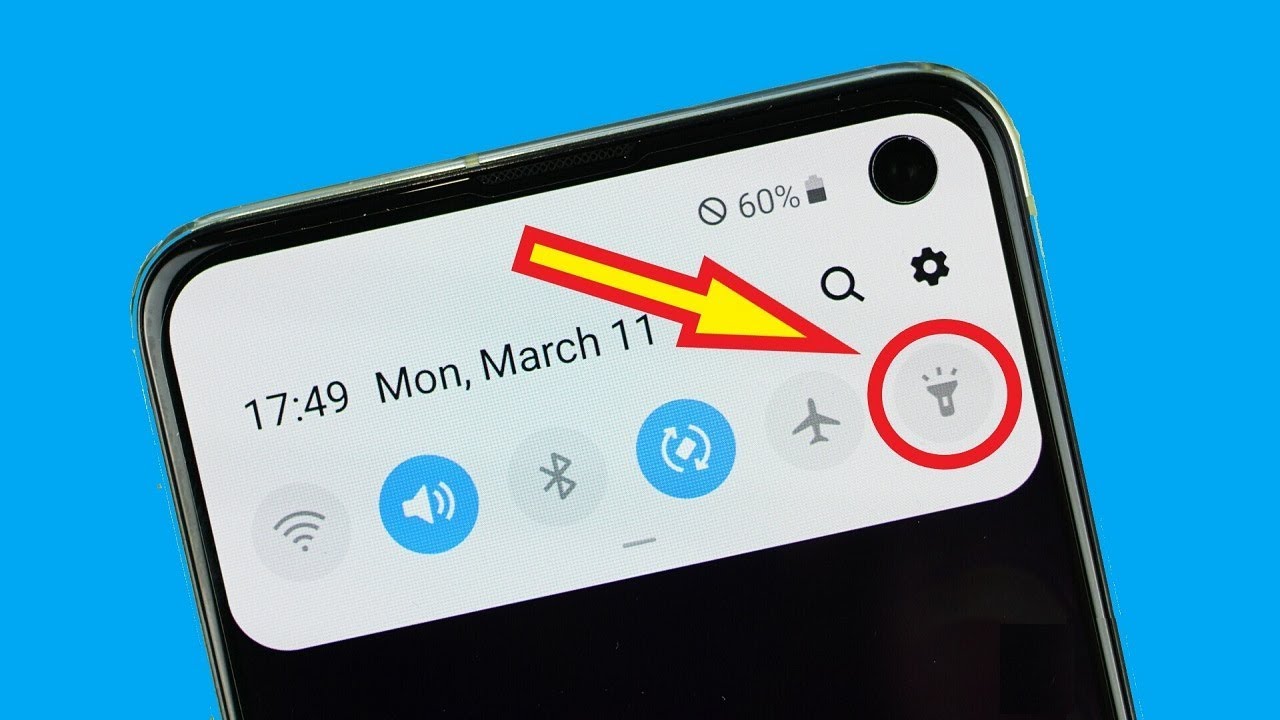
Have you ever found yourself in a situation where you needed a flashlight, but couldn’t find the switch in the dark? Well, fear not! With the advancement of technology, many smartphones now come equipped with a handy feature that allows you to turn on the flashlight simply by shaking your phone. This nifty trick comes in handy when you need instant illumination without fumbling around for buttons or switches. In this article, we will explore how to activate this feature on your mobile device, making it easier than ever to light up a room or find your way in the dark. So, grab your smartphone and get ready to discover how to harness the power of motion to turn on your flashlight with a simple shake.
Inside This Article
- About Shake-to-Light Technology
- How to Turn On Shake-to-Light Feature on Your Phone
- Troubleshooting and Tips
- Conclusion
- FAQs
About Shake-to-Light Technology
Shake-to-Light technology is a nifty and convenient feature found on many modern smartphones. It allows users to easily turn on their phone’s flashlight by simply shaking the device. This innovative technology harnesses the built-in accelerometer or gyroscope sensors in your phone to detect the shaking motion and triggers the flashlight to turn on.
Shake-to-Light technology has become increasingly popular due to its simple and intuitive functionality. It eliminates the need for searching through menus or using cumbersome button presses to access the flashlight feature. With a quick shake of your phone, you can instantly illuminate your surroundings in darkness.
This technology is particularly useful in various scenarios. Whether you’re fumbling around in the dark trying to find your keys, looking for something in a poorly lit room, or even walking at night and needing some extra light, shake-to-light technology offers a convenient solution at your fingertips.
One of the advantages of shake-to-light technology is its versatility. It can be integrated into various flashlight apps or even into the operating system of your smartphone. This means that regardless of the make or model of your phone, there’s a high chance you can take advantage of this handy feature.
Furthermore, shake-to-light technology is designed with efficiency in mind. The sensors in your phone are smart enough to differentiate between small movements, such as when your phone is in your pocket or bag, and deliberate shaking motions, which activate the flashlight. This prevents any accidental or unwanted activations of the flashlight, saving both battery life and potential inconvenience.
The beauty of shake-to-light technology lies in its simplicity and ease of use. It’s a prime example of how advancements in smartphone technology continue to enhance our daily lives, providing us with practical solutions at the touch, or in this case, shake, of a button.
How to Turn On Shake-to-Light Feature on Your Phone
If you’ve ever found yourself fumbling around in the dark, desperately searching for a flashlight, then you’ll be glad to know that your phone can come to the rescue. With the advancements in technology, many smartphones now offer a handy feature called “Shake-to-Light.” This feature allows you to quickly activate your phone’s flashlight by simply shaking it. In this article, we’ll guide you through the steps to turn on the Shake-to-Light feature on your phone.
Before you proceed, it’s important to note that Shake-to-Light may not be available on all smartphone models or operating systems. However, most modern smartphones include this option, so it’s worth giving it a try. Here’s how to enable the Shake-to-Light feature:
- Open the Settings app on your phone. This can typically be found on your home screen or in the app drawer.
- Scroll down and look for the “Accessibility” or “Accessibility Options” menu. Tap on it to open the accessibility settings.
- Within the accessibility settings, locate and select “Interaction and Dexterity” or a similar option. This menu may vary depending on your device.
- Look for the “Shake-to-Light” or “Shake Gesture” option and toggle it on to enable the feature. Some devices may offer additional customization options, such as adjusting the shake intensity or sensitivity.
- Once the Shake-to-Light feature is enabled, you can test it out by shaking your phone. If all goes well, your phone’s flashlight should turn on instantly.
It’s important to keep in mind that the Shake-to-Light feature may not work properly in all situations. Excessive shaking or sudden movements may trigger the flashlight accidentally. Additionally, some devices may require you to activate the feature each time you want to use it, while others may allow for continuous usage until manually turned off.
If you experience any issues with the Shake-to-Light feature, try adjusting the sensitivity settings or look for any updates for your phone’s software. In some cases, a simple restart of your device may solve the problem.
Now that you know how to enable Shake-to-Light on your phone, you no longer have to fumble around in the dark. Whether you’re searching for something under the bed or walking down a dimly lit path, a simple shake of your phone will illuminate your way. Stay prepared and always have a virtual flashlight at your fingertips!
Troubleshooting and Tips
While the shake-to-light feature is a convenient and innovative way to turn on your flashlight, there may be times when you encounter some issues or want to optimize its functionality. Here are some troubleshooting tips and useful suggestions to help you get the most out of your shake-to-light experience:
- Ensure proper sensor calibration: Sometimes, the shake-to-light feature may not activate if the phone’s sensors are not properly calibrated. To ensure accurate detection, go to your phone’s settings and look for the sensor calibration option. Follow the on-screen instructions to calibrate the sensors effectively.
- Check for software updates: Software updates are regularly released by phone manufacturers to improve performance and address any bugs or glitches. Make sure to check for and install the latest software updates for your device. These updates may include improvements to the shake-to-light feature.
- Adjust shake sensitivity: If you find that the shake-to-light feature is either too sensitive or not sensitive enough, check if there is an option to adjust the shake sensitivity in your phone’s settings. Experiment with different sensitivity levels to find the one that best suits your needs.
- Clear cache and optimize storage: Over time, accumulated cache and unnecessary files can impact the overall performance of your phone, including the shake-to-light feature. Regularly clear the cache and optimize storage by removing unused apps and files. This can help improve the responsiveness of the sensor and enhance the shake-to-light functionality.
- Restart your phone: If you’re experiencing issues with the shake-to-light feature, a simple restart of your phone can often resolve minor software glitches. Restarting your device refreshes its system, clears temporary files, and can potentially fix any issues you may be facing.
- Use a protective phone case wisely: If you have a phone case that covers the sensors on your device, it may interfere with the shake-to-light feature. Ensure that your phone case is not obstructing the sensors. Consider using a phone case that is specifically designed to allow easy access to the sensors while providing adequate protection.
- Experiment with different shake patterns: Some phones may have specific shake patterns that trigger the shake-to-light feature more reliably. Try experimenting with different shake patterns to find the one that works best for your device. It may require a slightly faster or more vigorous shake to activate the feature consistently.
- Check for compatibility with third-party flashlight apps: If you’re using a third-party flashlight app that supports the shake-to-light feature, ensure that it is compatible with your device. Some apps may have specific requirements or limitations, which could affect the functionality of the shake-to-light feature.
- Make sure the shake-to-light feature is enabled: It may seem obvious, but double-check that the shake-to-light feature is enabled in your phone’s settings. If it’s disabled, you won’t be able to turn on your flashlight by shaking your phone. Go to the settings menu, locate the shake-to-light option, and make sure it’s toggled on.
By following these troubleshooting tips and implementing the suggestions, you can overcome any challenges you may face with the shake-to-light feature on your phone. Enjoy the convenience of turning on your flashlight with a simple shake, and never fumble in the dark again!
Conclusion
Shaking your phone to turn on your flashlight is a convenient and practical feature that many modern smartphones offer. Gone are the days of fumbling in the dark, looking for a flashlight app or trying to locate the flashlight button on your device. With a simple shake, you can instantly illuminate your surroundings and navigate through dark spaces with ease.
This innovative functionality not only enhances the usability of your smartphone but also saves you precious time in emergency situations or when you simply need a quick burst of light. Whether you’re camping, walking alone at night, or searching for something in a dimly lit room, the ability to activate your flashlight by shaking your phone is a reliable and user-friendly solution.
So, the next time you find yourself in need of a light source, just give your phone a shake and let the technology do the rest. Embrace the convenience and simplicity of this feature, and enjoy the peace of mind it brings knowing that you have a flashlight at your fingertips whenever you need it.
FAQs
Q: How can I turn on my flashlight by shaking my phone?
Some smartphones have the feature to turn on the flashlight by shaking the device. To activate this feature, you need to enable it in your phone’s settings. Once enabled, you can simply shake your phone to turn on the flashlight. However, it’s important to note that not all phones have this feature, so make sure to check if your specific model supports it.
Q: Can I adjust the sensitivity of the shake required to turn on the flashlight?
The sensitivity of the shake required to turn on the flashlight may vary depending on your phone’s settings. Some smartphones allow you to adjust the sensitivity level, while others have a fixed threshold. Refer to your phone’s settings, specifically the motion or gesture settings, to see if there is an option to customize the sensitivity.
Q: Will shaking my phone accidentally activate the flashlight?
Most smartphones that have the shake-to-activate flashlight feature are designed to minimize accidental activations. They incorporate algorithms that analyze the motion pattern and differentiate intentional shaking from incidental movements. However, in rare cases, unexpected movements or rapid shakes may trigger the flashlight unintentionally. If you find this happening frequently, you can consider adjusting the sensitivity or disabling the feature altogether.
Q: Does the shake-to-activate flashlight feature drain my phone’s battery quickly?
The shake-to-activate flashlight feature itself does not significantly drain your phone’s battery. However, keep in mind that the flashlight function itself consumes energy. So, if you frequently use the flashlight or forget to turn it off when not needed, it can contribute to faster battery drainage. It’s advisable to turn off the flashlight manually or let your phone’s auto-shutdown feature turn it off after a certain period.
Q: Can I turn on the flashlight by shaking my phone in standby mode?
Whether you can turn on the flashlight by shaking your phone in standby mode depends on your smartphone model and settings. Some phones allow you to activate the flashlight even when the screen is off, while others require the screen to be on or at least in an active state. Refer to your phone’s user manual or settings to determine if this feature is available and what the specific requirements are.
