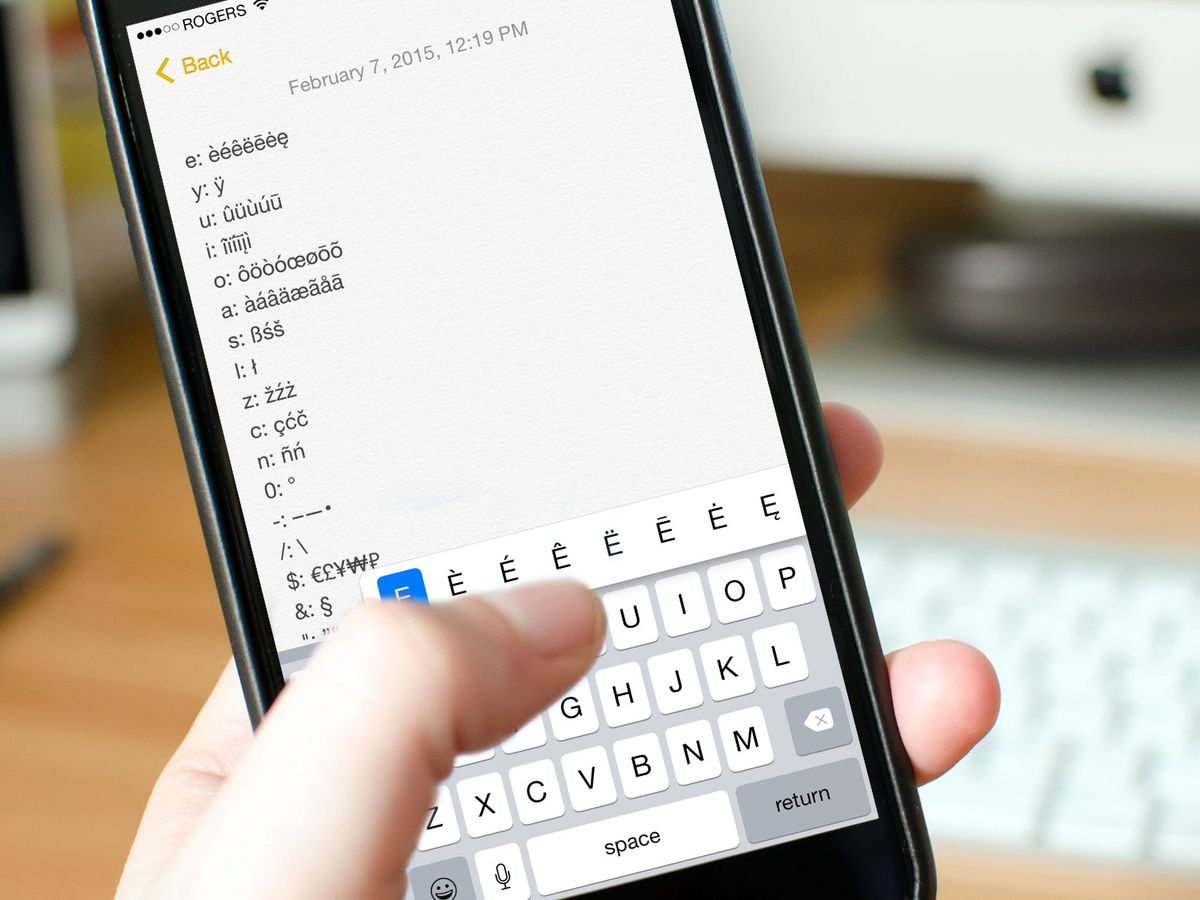
Are you an iPhone user who needs to type Greek letters? Whether you’re studying Greek, need to communicate in a foreign language, or simply want to add a unique touch to your messages, typing Greek letters on your iPhone is simpler than you might think. With a few simple steps and the right keyboard settings, you’ll be able to effortlessly type Greek letters and symbols right on your iPhone keyboard. In this article, we’ll guide you through the process of typing Greek letters on your iPhone, providing easy-to-follow instructions and tips along the way. So, let’s dive in and discover how you can add a touch of Greek to your iPhone typing experience!
Inside This Article
- Method 1: Using the Greek Keyboard
- Method 2: Using the Text Replacement Feature
- Method 3: Using Third-Party Keyboard Apps
- Conclusion
- FAQs
Method 1: Using the Greek Keyboard
If you want to type Greek letters on your iPhone, one of the easiest and most straightforward methods is to use the built-in Greek keyboard. This feature allows you to seamlessly switch between the English and Greek keyboards, giving you access to a wide range of Greek letters and symbols.
Here’s how you can enable and use the Greek keyboard on your iPhone:
- Go to the Settings app on your iPhone.
- Scroll down and tap on “General”.
- Tap on “Keyboard”.
- Select “Keyboards”.
- Tap on “Add New Keyboard”.
- Find and select “Greek” from the list of available keyboards.
Once you have added the Greek keyboard to your iPhone, you can easily switch between the English and Greek keyboards while typing. Here’s how:
- Open an app where you want to type, such as Messages or Notes.
- Tap on the globe icon located on the bottom left corner of the keyboard. This icon represents the keyboard selection.
- Select the Greek keyboard from the list of keyboards.
Now, you can start typing Greek letters and symbols using the Greek keyboard. The layout of the Greek keyboard is similar to the English QWERTY keyboard, with the Greek letters replacing the corresponding English letters.
For example, if you want to type the Greek letter “alpha”, you simply need to press the “A” key on the Greek keyboard. Similarly, pressing the “B” key on the Greek keyboard will input the Greek letter “beta”.
In addition to the standard Greek letters, the Greek keyboard also provides access to various symbols and diacritical marks commonly used in Greek language. These symbols can be accessed by tapping and holding on specific keys to reveal additional options.
With the Greek keyboard enabled on your iPhone, you can effortlessly type Greek letters and symbols whenever you need them.
Method 2: Using the Text Replacement Feature
If you find it inconvenient to switch to a Greek keyboard every time you need to type Greek letters on your iPhone, don’t worry! There’s another handy method you can use – the Text Replacement feature.
The Text Replacement feature allows you to create shortcuts for frequently used phrases or words, including Greek letters. By setting up text replacements, you can simply type a specific shortcut, and your iPhone will automatically replace it with the corresponding Greek letter. It’s a quick and efficient way to incorporate Greek letters into your messages, emails, or any other form of text input.
Here’s how you can use the Text Replacement feature to type Greek letters on your iPhone:
- Go to the “Settings” app on your iPhone.
- Scroll down and tap on “General”.
- Next, tap on “Keyboard” and then “Text Replacement”.
- Tap on the “+” icon in the upper right corner to add a new text replacement.
- In the “Phrase” field, enter the Greek letter you want to type, such as “?” for alpha.
- In the “Shortcut” field, type a shortcut that you’ll remember, like “alpha” or “a”.
- Tap “Save” to add the text replacement.
Now, whenever you type the shortcut you’ve set up, your iPhone will automatically replace it with the corresponding Greek letter. For example, if you’ve set the shortcut “alpha”, every time you type “alpha” in a text field, it will be replaced with the Greek letter “?”.
This method gives you the flexibility to use Greek letters without switching to a different keyboard layout. It works system-wide, so you can use it in any app or text input field on your iPhone.
Using the Text Replacement feature is a convenient way to include Greek letters in your messages, emails, notes, or any other form of text communication. It saves you time and effort by eliminating the need to manually switch keyboards every time you need to type a Greek letter on your iPhone.
Now that you know how to use the Text Replacement feature, you can easily incorporate Greek letters into your iPhone typing, making your communication more versatile and efficient.
Method 3: Using Third-Party Keyboard Apps
If you’re looking for more versatility and customization options when typing Greek letters on your iPhone, you can consider using third-party keyboard apps specifically designed for this purpose. These keyboard apps not only provide access to Greek letters but also offer additional features and themes to enhance your typing experience.
Here are a few popular third-party keyboard apps that offer Greek letter support:
- Gboard: Developed by Google, Gboard is a highly recommended keyboard app that supports a wide range of languages, including Greek. Simply install the app from the App Store, enable the Greek language from the app settings, and you’re ready to start typing Greek letters.
- SwiftKey: Known for its intelligent prediction and autocorrect features, SwiftKey also supports typing Greek letters. Install the app, add the Greek language, and you can switch between English and Greek effortlessly.
- Fleksy: Fleksy is another popular keyboard app that offers Greek letter typing functionality. It comes with various customization options, allowing you to personalize the keyboard according to your preferences.
To use these third-party keyboard apps, you need to download and install them from the App Store. Once installed, you can switch to the respective keyboard app to access the Greek letters easily. Most third-party keyboard apps provide instructions on how to enable and use the Greek language within the app settings.
These apps generally offer a seamless typing experience and save you the hassle of switching between languages or using complicated workarounds to access Greek letters. They also come with additional features like gesture typing, emoji prediction, and theme customization, making them a worthwhile option for users looking for more than just Greek letter support.
Remember to allow full access to the keyboard app when prompted to ensure all features and functionality work as intended.
With the availability of these third-party keyboard apps, typing Greek letters on your iPhone becomes incredibly convenient and straightforward. Explore the options and find the app that suits your preferences and needs.
Using third-party keyboard apps is a fantastic way to level up your typing game and unlock the full potential of your iPhone when it comes to typing Greek letters.
In conclusion, being able to type Greek letters on your iPhone is a useful skill for various purposes. Whether you are studying classical languages, communicating with Greek-speaking friends, or simply adding a unique touch to your texts and messages, having access to Greek letters can be a game-changer. With the easy-to-follow steps outlined in this article, you can effortlessly enable the Greek keyboard on your iPhone, allowing you to type Greek letters with ease. So go ahead, explore the richness of the Greek alphabet and unlock a whole new level of expression on your iPhone.
FAQs
1. Can I type Greek letters on my iPhone?
Yes, you can type Greek letters on your iPhone by utilizing the built-in language and keyboard settings. Whether you need to type Greek letters for academic purposes, communication with friends, or simply because you enjoy using Greek characters, your iPhone provides a convenient way to do so.
2. How do I enable the Greek keyboard on my iPhone?
To enable the Greek keyboard on your iPhone, follow these steps:
- Go to your iPhone’s Settings.
- Scroll down and tap on “General.”
- Select “Keyboard.”
- Choose “Keyboards.”
- Tap on “Add New Keyboard.”
- Scroll down and find “Greek.”
- Select “Greek” to add it to your available keyboards.
You can now switch to the Greek keyboard by tapping on the globe icon on your iPhone keyboard and selecting the Greek option.
3. How do I type Greek letters on my iPhone once the Greek keyboard is enabled?
Once you have enabled the Greek keyboard, you can easily switch to it by tapping on the globe icon on your iPhone keyboard. To type Greek letters, follow these steps:
- Switch to the Greek keyboard by tapping the globe icon on your iPhone keyboard.
- Locate the Greek letters on the keyboard layout.
- Tap on the desired Greek letter to insert it into your text.
4. Can I use Greek letters in messaging apps and social media platforms?
Yes, you can use Greek letters in messaging apps and social media platforms on your iPhone. Once you have enabled the Greek keyboard and switched to it, you can type Greek letters just like you would with the English keyboard.
5. Are there any shortcuts or tips for typing Greek letters more efficiently on my iPhone?
Yes, there are shortcuts and tips that can help you type Greek letters more efficiently on your iPhone. Some users find it helpful to memorize the location of commonly used Greek letters on the keyboard for faster typing. Additionally, you can customize your iPhone’s keyboard settings to use text replacements, allowing you to assign shortcuts to specific Greek letters or phrases for quick input.
