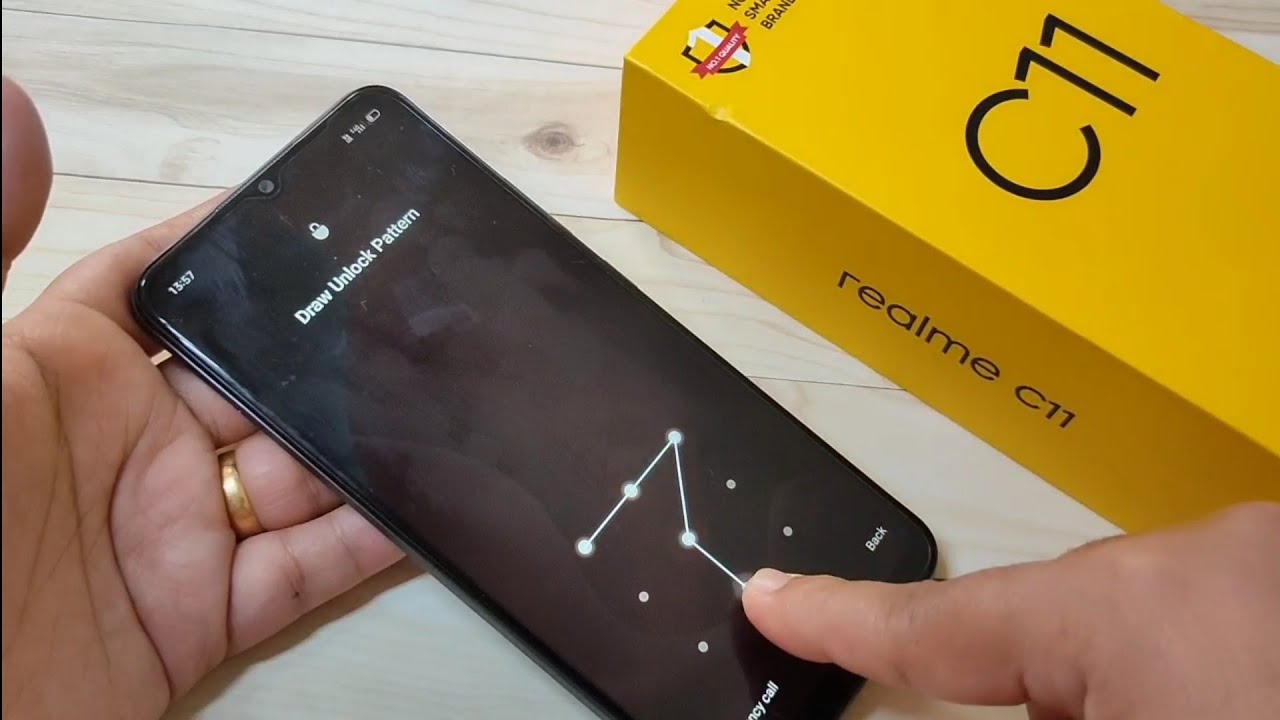
In today’s technologically advanced world, our smartphones have become an extension of ourselves. They hold our personal information, photos, and even sensitive data. To protect our privacy, we often set pattern locks on our phones. However, there might be occasions when you forget your pattern lock on your Realme phone and find yourself locked out. Don’t worry, as in this article, we will guide you on how to unlock the pattern lock on your Realme device.
Whether you have forgotten your pattern lock or you accidentally set a lock that you can’t remember, we have you covered. We will explore different methods that you can use to regain access to your Realme phone without losing any data. So, sit back and read on to discover the step-by-step process of unlocking the pattern lock on your Realme device.
Inside This Article
- Method 1: Using Google Account
- Method 2: Using Find My Device
- Method 3: Using Android Device Manager
- Method 4: Factory Resetting the Device
- Conclusion
- FAQs
Method 1: Using Google Account
If you’ve forgotten your pattern lock on your Realme device, don’t worry! You can easily unlock it using your Google account. This method works if you have enabled the “Unlock via Google Account” option on your device. Here’s how you can do it:
1. On the lock screen, enter any random pattern to trigger the “Forgot Pattern” option.
2. Tap on the “Forgot Pattern” button, and you will be prompted to enter your Google account credentials.
3. Enter the email address and password associated with your Google account.
4. After you’ve entered the correct credentials, you will be redirected to a screen where you can set a new pattern lock.
5. Set a new pattern lock and confirm it.
Once you’ve followed these steps, your Realme device will be unlocked, and you can use the new pattern lock to secure your device.
Method 2: Using Find My Device
If you find yourself locked out of your Realme device due to a forgotten pattern lock, don’t fret! You can use the ‘Find My Device’ feature to unlock it remotely. This method requires that you have previously enabled this feature on your device and have access to the internet.
Follow these steps to unlock your Realme phone using the Find My Device feature:
- Open a web browser on your computer or another device and visit the Find My Device website.
- Sign in with the same Google account that is associated with your Realme phone.
- Once signed in, you will see a map displaying the approximate location of your phone.
- On the left-hand side of the screen, click on the ‘Lock’ option.
- Enter a new temporary password for your Realme device. Make sure to choose a password that you can easily remember.
- Leave the ‘Phone number (Optional)’ field blank.
- Click on the ‘Lock’ button to unlock your Realme phone with the new temporary password.
- Now, go to your Realme phone and enter the new temporary password you set on the Find My Device website.
- Once you have successfully unlocked your phone, go to the settings and disable the screen lock to remove the temporary password.
That’s it! By utilizing the Find My Device feature and setting a temporary password, you can regain access to your locked Realme phone without any hassle. Remember, it is important to disable the screen lock and set a new password once you have unlocked your device to ensure its security.
Method 3: Using Android Device Manager
If you have been locked out of your Realme phone and cannot remember the pattern lock, don’t worry. There is a solution to this problem using the Android Device Manager. This method allows you to remotely reset your device and remove the pattern lock so that you can regain access to your phone.
The Android Device Manager is a web-based service provided by Google that allows you to locate and control your Android device remotely. Follow the steps below to use the Android Device Manager to unlock your Realme phone:
- Go to the Android Device Manager website on a computer or another mobile device.
- Sign in with the Google account that is linked to your Realme phone.
- Once signed in, the Android Device Manager will attempt to locate your device. This may take a few moments.
- Once your device is located, you will see several options on the screen. Click on the “Lock” option.
- Enter a temporary password and click on the “Lock” button again. This will set the temporary password on your Realme phone.
- Now, go to your locked Realme phone and enter the temporary password that you set in the previous step.
- Once you have successfully entered the temporary password, go to the security settings of your phone and remove the pattern lock.
Using the Android Device Manager is a convenient and effective way to unlock your Realme phone when you are locked out due to a forgotten pattern lock. However, it is important to note that this method requires that your device has an active internet connection and that the location services are enabled on your phone.
Remember, it is always a good practice to set a strong and memorable pattern lock to secure your device. In case you forget your pattern lock again in the future, you can use the Android Device Manager to unlock your Realme phone.
Method 4: Factory Resetting the Device
If all other methods fail to unlock the pattern lock on your Realme device, you can resort to factory resetting the device. Factory resetting erases all data and settings on your phone, returning it to its original state. It is important to note that this method will wipe all your personal data, including photos, videos, apps, and contacts, so it is essential to back up your data beforehand.
Here’s how to factory reset your Realme device:
- Start by turning off your Realme device.
- Press and hold the Power button and the Volume Down button simultaneously.
- Release the buttons when you see the Realme logo on the screen.
- The device will enter the recovery mode.
- Use the Volume buttons to navigate to the “Wipe data/factory reset” option.
- Press the Power button to select the option.
- Confirm the factory reset by selecting “Yes” on the screen.
- Wait for the device to complete the factory reset process.
- Once the process is complete, select the “Reboot system now” option.
After rebooting, your Realme device will be restored to its original settings, and the pattern lock will be removed. You can now set up your device and use it without any lock screen restrictions. Remember to restore your backed-up data to regain your personal files and settings.
It is worth mentioning that factory resetting your device should only be considered as a last resort when all other methods fail. Make sure to try the previous methods mentioned in this article before resorting to a factory reset, as it erases all your data and settings.
If you are unable to unlock your Realme device using any of the methods mentioned above, it is recommended to contact Realme customer support or visit an authorized service center for further assistance.
Conclusion
Unlocking the pattern lock on your Realme phone can be a lifesaver if you forget your pattern or get locked out of your device. Thankfully, with the methods and techniques discussed in this article, you now have the tools to regain access to your phone without any hassle.
Remember, the most effective method to unlock your Realme phone’s pattern lock is to use the Find My Device feature, which allows you to remotely unlock your phone using your Google account. In case you don’t have this option available, you can always try the other alternative methods mentioned, such as using your Google account credentials or performing a factory reset.
Regardless of the method you choose, it’s important to back up your data regularly and keep your device information secure. With a little bit of precaution and the knowledge gained from this article, you can confidently navigate the process of unlocking your Realme phone’s pattern lock and regain control of your device.
FAQs
1. How do I unlock the pattern lock on my Realme phone?
To unlock the pattern lock on your Realme phone, follow these steps:
- Enter the wrong pattern/password multiple times until you see a prompt or option for alternative unlocking methods.
- Tap on the “Forgot Pattern” or “Forgot Password” option.
- Enter your Google account credentials that are linked to your Realme device.
- Once authenticated, you will be able to set a new pattern lock or password to unlock your phone.
2. Can I unlock my Realme phone if I’ve forgotten my Google account credentials?
If you’ve forgotten your Google account credentials and are unable to access your Realme phone, there are a few options you can try:
- Try to recover your Google account credentials through the account recovery options provided by Google.
- If you are unable to recover your Google account, you may need to perform a factory reset on your Realme phone. Keep in mind that this will erase all data on your device, so make sure you have a backup.
3. Is there a way to unlock a Realme phone without losing data?
If you want to unlock your Realme phone without losing data, you can try the following methods:
- Use your Google account credentials to unlock the phone if you have forgotten the pattern lock or password (as mentioned in the first FAQ).
- If you have enabled USB debugging on your Realme phone and have a computer with ADB (Android Debug Bridge) tools installed, you can use ADB commands to bypass the pattern lock. This method requires technical knowledge and may not work on all devices.
4. Can I unlock my Realme phone remotely?
Yes, you can unlock your Realme phone remotely if you have enabled Find My Device (Android Device Manager) on your device. Follow these steps:
- Go to the Find My Device website (https://www.google.com/android/find) on any computer or smartphone.
- Log in with the Google account that is associated with your Realme phone.
- Select your locked device from the list of available devices.
- Click on the “Lock” option and follow the on-screen instructions to set a temporary password.
- Use the temporary password to unlock your Realme phone.
5. Are there any third-party tools to unlock a Realme phone?
While there are third-party tools available that claim to unlock Realme phones, it is recommended to exercise caution when using such tools. These tools may pose security risks and may not be reliable. It is always better to rely on official methods, such as using your Google account credentials or contacting Realme customer support for assistance.
