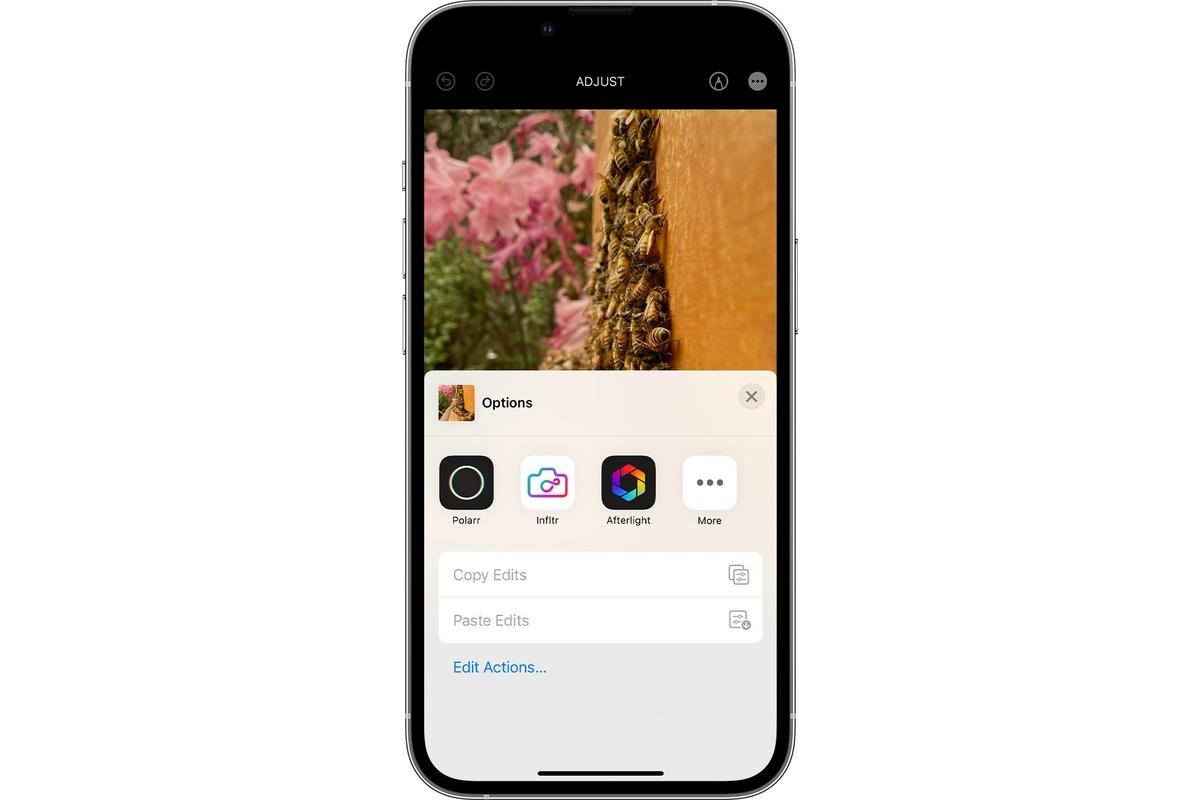
In today’s age of smartphones, capturing high-quality photos has become easier than ever. But what if you want to take your photo-editing skills to the next level? Luckily, with the iPhone Photos app, you can easily incorporate third-party photo-editing apps to unlock a whole new world of creativity and enhancement for your images.
With the ability to seamlessly integrate external editing apps, the iPhone Photos app eliminates the need to switch between different applications, providing a convenient and efficient workflow. Whether you want to add filters, adjust lighting and colors, or apply advanced editing techniques, the iPhone Photos app offers a user-friendly way to tap into the power of third-party editing tools.
In this article, we will guide you through the process of using third-party photo-editing apps within the iPhone Photos app. Discover how to enhance your photos with professional-grade editing capabilities, all within the familiar and intuitive interface of your iPhone.
Inside This Article
- Overview
- Benefits of Using 3rd-Party Photo-Editing Apps
- Steps to Enable 3rd-Party Photo-Editing Apps within the iPhone Photos App
- Tips for Using 3rd-Party Photo-Editing Apps Effectively
- Conclusion
- FAQs
Overview
In today’s digital age, taking photos with our smartphones has become a common practice. Gone are the days of carrying around bulky cameras. We now have powerful cameras right at our fingertips, thanks to our trusty mobile phones. But sometimes, the default editing options available in our phone’s photo app may not be enough to achieve the desired effects. That’s where third-party photo-editing apps come into play.
Third-party photo-editing apps are powerful tools that offer a wide range of features and advanced editing options to enhance and transform your photos. The great news is that you can now integrate these apps seamlessly within the iPhone Photos app, making it easier than ever to edit your pictures without the need to switch between apps.
In this article, we will explore the benefits of using third-party photo-editing apps, as well as provide step-by-step instructions on how to enable these apps within the iPhone Photos app. We will also share some useful tips to help you make the most out of your third-party photo-editing experience on your iPhone.
Benefits of Using 3rd-Party Photo-Editing Apps
When it comes to enhancing your photos, the built-in editing features of the iPhone Photos app may not always be enough. That’s where 3rd-party photo-editing apps come in. These apps offer a wide range of advanced editing tools and functionalities that can take your photos to the next level. Here are some of the key benefits of using 3rd-party photo-editing apps:
- Expanded Editing Options: 3rd-party photo-editing apps provide a plethora of editing options that go beyond what the default Photos app offers. You’ll have access to a variety of filters, effects, adjustments, and tools to fine-tune your photos in unique and creative ways.
- Professional-Level Editing: With 3rd-party apps, you can achieve professional-level editing results without the need for extensive knowledge or experience in photo editing. These apps often feature advanced editing capabilities, such as selective editing, layering, and advanced retouching tools, allowing you to transform your photos into stunning masterpieces.
- Specialized Features: Many 3rd-party photo-editing apps focus on specific editing techniques or styles. Whether you’re interested in creating beautiful black and white imagery, adding artistic effects, or enhancing portrait photos, there’s likely an app that caters to your specific needs. These specialized features can help you achieve the desired look and feel for your photos.
- Compatibility with Other Apps: 3rd-party photo-editing apps usually integrate seamlessly with other apps on your iPhone. This means you can easily import photos from various sources, make edits, and share the enhanced images across different platforms. The flexibility and compatibility offered by these apps allow for a smooth workflow and enhance your overall photo editing experience.
- Community and Inspiration: Many 3rd-party photo-editing apps have an active and supportive community of users. This can provide a great source of inspiration, as well as an opportunity to learn new editing techniques and receive feedback on your work. Engaging with the community can help you grow as a photographer and expand your creative horizons.
- Innovation and Updates: 3rd-party photo-editing apps are constantly evolving and introducing new features and updates. This ensures that you have access to the latest editing tools and functionalities, keeping your editing process fresh and exciting. Staying up to date with these apps allows you to explore new editing trends and techniques, helping you stay ahead in the world of photography.
So, whether you’re an amateur photographer looking to enhance your Instagram posts or a professional seeking advanced editing tools, using 3rd-party photo-editing apps can significantly elevate your editing capabilities. With expanded options, specialized features, and seamless integration, these apps empower you to unleash your creativity and achieve stunning results with your iPhone photos.
Steps to Enable 3rd-Party Photo-Editing Apps within the iPhone Photos App
Are you tired of the limited photo-editing options available within the iPhone Photos app? Thankfully, you can expand your editing capabilities by integrating third-party photo-editing apps seamlessly into your iPhone Photos app. By following a few simple steps, you can unlock a world of creative possibilities.
Here is a step-by-step guide to help you enable third-party photo-editing apps within the iPhone Photos app:
- Open the App Store on your iPhone and search for a third-party photo-editing app that suits your requirements. Popular options include Adobe Photoshop Express, VSCO, and Snapseed.
- Once you have found the app you want to download, tap on the ‘Get’ or ‘Install’ button to begin the download process. If prompted, authenticate your download using your Apple ID or Touch ID.
- Once the app is successfully downloaded and installed, go to the ‘Settings’ app on your iPhone.
- Scroll down and tap on the ‘Photos’ option.
- In the ‘Photos’ settings, scroll down until you find the ‘Edit’ section. Here, you will see a list of installed third-party photo-editing apps.
- To enable a specific app, simply toggle the switch next to it. If you want to rearrange the order in which the apps appear within the Photos app, tap and hold on the three horizontal lines next to the app and drag it to the desired position.
- Once you have enabled your preferred photo-editing apps, exit the ‘Settings’ app and open the ‘Photos’ app on your iPhone.
- Select a photo you want to edit and tap on the ‘Edit’ button located at the top right corner of the screen.
- Now, instead of the limited editing options previously available, you will see a list of third-party apps you have enabled.
- Tap on the app you want to use and start exploring the new editing tools and features.
- After making the desired edits, save your photo by tapping on the ‘Done’ button.
- The edited photo will now be saved to your iPhone’s camera roll, available for easy sharing and further enhancements.
That’s it! By following these simple steps, you can seamlessly integrate third-party photo-editing apps into the iPhone Photos app and enhance your editing capabilities.
Tips for Using 3rd-Party Photo-Editing Apps Effectively
Enhancing your photos using 3rd-party photo-editing apps can take your mobile photography skills to the next level. With a wide range of features and effects, these apps offer a plethora of creative possibilities. To make the most out of these apps and achieve stunning results, here are some valuable tips:
- Explore different apps: There are numerous 3rd-party photo-editing apps available for iPhone users. Take the time to explore various options and experiment with different apps to find the ones that align with your editing style and requirements.
- Learn the app’s features: Once you find the app(s) that you resonate with, invest time in learning its features and capabilities. Familiarize yourself with the various editing tools, filters, and effects that the app offers. This will empower you to create unique and captivating edits.
- Adjust settings for desired results: Each photo-editing app has its own set of settings and adjustments. Take advantage of these settings to fine-tune your edits. Experiment with brightness, contrast, saturation, highlights, and shadows to achieve the desired look for your photos.
- Use presets and filters: Presets and filters can be a quick and effective way to enhance your photos. Many photo-editing apps offer a wide selection of presets and filters to choose from. They can add mood, drama, or a specific style to your images with just a single click.
- Experiment with layering: Some 3rd-party photo-editing apps allow you to work with layers, similar to professional editing software. Take advantage of this feature to add multiple effects, adjust opacity, and create unique compositions. Layering can give your photos depth and complexity.
- Keep it subtle: It can be tempting to go overboard with editing effects, but it’s important to exercise restraint. Avoid excessive saturation, heavy filters, and unrealistic adjustments. Aim for a natural and balanced look that enhances the beauty of the image rather than overpowering it.
- Save original copies: Before diving into intensive editing, make sure to save a copy of the original photo. This way, even if you make a mistake or want to try a different editing approach, you can always revert back to the original image.
- Play with textures and overlays: Some photo-editing apps offer textures and overlays that can add creative elements to your images. Experiment with different textures and overlays to give your photos a unique and artistic touch.
- Sync with cloud storage: To ensure the safety of your edited photos, consider syncing your 3rd-party photo-editing apps with cloud storage services. This way, you can easily access and retrieve your edited images from any device.
- Share your creations: Finally, don’t forget to share your edited photos with the world. Social media platforms are the perfect space to showcase your creativity. Engage with like-minded individuals, receive feedback, and inspire others with your unique edits.
By following these tips, you can unlock the full potential of 3rd-party photo-editing apps and take your mobile photography to new heights. Remember, practice makes perfect, so keep experimenting, learning, and exploring different editing techniques to refine your skills.
Conclusion
Using 3rd-party photo-editing apps within the iPhone Photos app can greatly enhance your photo editing experience. With a wide range of editing tools and effects available, these apps provide endless opportunities to create stunning and professional-looking photos right from your device.
Whether you want to adjust the brightness, add filters, remove blemishes, or apply artistic effects, these apps have got you covered. The seamless integration within the Photos app makes it convenient and efficient to edit your photos without the need to switch between multiple applications.
By following the simple steps outlined above, you can easily install and access your favorite photo-editing apps within the Photos app on your iPhone. Unlock your creative potential and take your mobile photography to the next level with these powerful editing tools.
So, what are you waiting for? Start exploring the world of 3rd-party photo-editing apps and unleash your creativity today!
FAQs
1. Can I crop and edit photos in the iPhone Photos app?
Yes, the iPhone Photos app allows you to make basic edits to your photos, including cropping, adjusting brightness, and applying filters. However, if you want more advanced editing features and options, you can use third-party photo-editing apps within the Photos app.
2. How do I access third-party photo-editing apps in the iPhone Photos app?
To access third-party photo-editing apps within the iPhone Photos app, open the photo you want to edit and tap on the Edit icon at the top right corner of the screen. Then, tap on the three-dot icon (…) and select “More” from the menu. Here, you can choose from a list of compatible third-party apps that you have installed on your iPhone. Select the app you want to use, and it will open within the Photos app, allowing you to apply advanced edits to your photo.
3. Is it necessary to download additional apps to edit photos in the iPhone Photos app?
No, it is not necessary to download additional apps to edit photos in the iPhone Photos app. The Photos app comes with built-in editing tools that are sufficient for basic photo editing. However, if you want more advanced editing features and options, you can choose to download and use third-party apps that integrate seamlessly with the Photos app.
4. What are some popular third-party photo-editing apps compatible with the iPhone Photos app?
There are various popular third-party photo-editing apps that are compatible with the iPhone Photos app. Some of these include Adobe Lightroom, VSCO, Snapseed, and Afterlight. These apps offer a wide range of editing tools and filters to enhance your photos and give them a professional look.
5. Can I revert back to the original photo after editing it with a third-party app in the iPhone Photos app?
Yes, you can revert back to the original photo after editing it with a third-party app in the iPhone Photos app. When you open the edited photo in the Photos app, tap on the Edit icon, and then tap on “Revert” at the bottom right corner of the screen. This will restore the photo to its original state, undoing any edits made using the third-party app.
