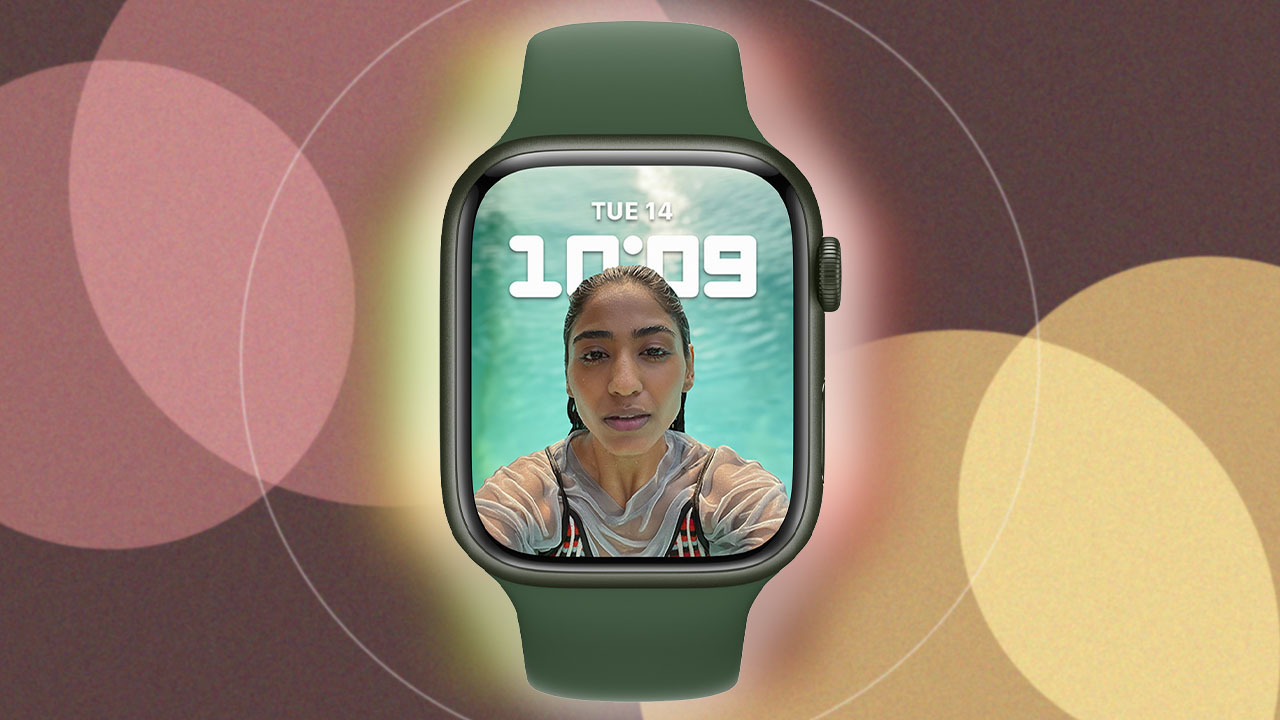
Are you tired of the same old Apple Watch faces? Looking for a way to customize your watch and give it a personal touch? Well, look no further! In this article, we will explore how you can use a portrait as an Apple Watch face. Apple Watch offers a wide range of watch faces to choose from, but sometimes you just want something different and unique. By setting a portrait as your watch face, you can showcase a loved one, a favorite memory, or even a beautiful piece of artwork right on your wrist. So, let’s dive in and discover how to bring a personal touch to your Apple Watch by setting a portrait as your watch face.
Inside This Article
- Setting Up a Custom Watch Face on Apple Watch
- Choosing a Suitable Portrait for the Apple Watch Face
- Customizing and Adjusting the Portrait as a Watch Face
- Enjoying Your Personalized Portrait Apple Watch Face
- Conclusion
- FAQs
Setting Up a Custom Watch Face on Apple Watch
Creating a customized watch face on your Apple Watch is a fantastic way to personalize your device and make it truly your own. With the ability to choose from a variety of watch face styles, including digital, analog, and even complications, you can customize every aspect of your watch face to suit your preferences and style. If you want to take personalization to the next level, you can even set up a custom watch face using a portrait photo. Here’s how to do it:
Step 1: Choose a Portrait
The first step is selecting the perfect portrait photo that you want to use as your watch face. It can be a photo of a loved one, a beautiful landscape, or anything that holds significance to you. Ensure that the photo is saved on your iPhone, as it will need to be accessible during the setup process.
Step 2: Open the Watch App
Next, open the Watch app on your iPhone, which is used to manage various settings on your Apple Watch. Ensure that your Apple Watch is connected to your iPhone and is within Bluetooth range.
Step 3: Access the Face Gallery
In the Watch app, tap on the “Face Gallery” tab located at the bottom of the screen. This will open up a wide selection of pre-designed watch faces that you can choose from.
Step 4: Customize a Photo Face
Scroll down until you find the “Photo” section, then tap on it. You’ll be presented with multiple photo watch face options to choose from. Select the one that suits your style and tap on it to customize.
Step 5: Choose Your Portrait Photo
On the customization screen, you’ll see an option to choose a photo. Tap on this option and select the portrait photo you want to use from your iPhone’s photo library. Pinch and zoom to adjust the crop and position of the photo on the watch face.
Step 6: Customize Complications
If desired, you can further customize the watch face by adding complications. Complications are additional customizable widgets that provide quick access to apps, information, and features right on your watch face. You can choose from a wide range of complications such as weather, calendar, activity rings, and more. Simply tap on a complication slot on the watch face and select the desired complication from the list.
Step 7: Set the Watch Face
Once you’re satisfied with your custom watch face, tap on “Set as Watch Face” to activate it on your Apple Watch. The watch face will now appear on your Apple Watch, ready for you to enjoy and show off.
Congratulations! You have successfully set up a custom watch face on your Apple Watch using a portrait photo. Not only does it provide a personal touch, but it also adds a unique aesthetic to your device.
Keep in mind that you can always change your watch face whenever you want by following these steps again and selecting a different style or photo. So, don’t be afraid to experiment and switch up your watch face to match your mood or attire.
Choosing a Suitable Portrait for the Apple Watch Face
When it comes to personalizing your Apple Watch, using a portrait as the watch face can add a touch of uniqueness and individuality. However, it’s important to select a suitable portrait that complements the design and aesthetics of the watch. Here are a few tips on how to choose the perfect portrait for your Apple Watch face:
1. Consider the resolution: To ensure the portrait looks crisp and clear on your Apple Watch, make sure it has a high resolution. Low-resolution images can appear pixelated and may not do justice to the detail of the portrait.
2. Choose a portrait with a simple composition: Since the Apple Watch has a small screen, portraits with too many complex elements or busy backgrounds may not display well. Opt for a portrait that has a clear subject and minimal distractions.
3. Pay attention to color contrast: The Apple Watch allows you to customize the color of complications and widgets on the watch face. To ensure readability and visual appeal, select a portrait that has contrasting colors to make the information on the watch face stand out.
4. Reflect your personal style: Your Apple Watch is an extension of your personal style, and the portrait you choose should reflect that. Whether it’s a photograph of a loved one, a beautiful landscape, or a piece of art, select a portrait that resonates with you and represents your individuality.
5. Consider the lighting: Lighting plays a crucial role in the overall look and feel of a portrait. Choose a photo that has good lighting, whether it’s natural light or well-controlled artificial lighting. This will ensure that the portrait looks vibrant and visually appealing on your Apple Watch face.
6. Customize the complications: One of the advantages of using a portrait as an Apple Watch face is the ability to customize complications. Complications are additional pieces of information displayed on the watch face, such as the date, weather, or activity levels. Take into consideration the placement and style of the complications when selecting a portrait to ensure they don’t obscure or clash with the main subject.
By following these tips, you can select a portrait that not only enhances the look of your Apple Watch but also reflects your personal style and preferences. With a suitable portrait as your watch face, you can enjoy a truly unique and customized experience every time you glance at your wrist.
Customizing and Adjusting the Portrait as a Watch Face
One of the unique features offered by the Apple Watch is the ability to customize your watch face. With the introduction of iOS 15, Apple has expanded the customization options by allowing you to use a portrait as your watch face. This offers a whole new level of personalization and allows you to showcase your favorite portrait right on your wrist.
Customizing and adjusting the portrait as a watch face is a straightforward process. Here are the steps to follow:
- Open the Watch app on your iPhone.
- Tap on the “Face Gallery” tab at the bottom of the screen.
- Scroll down to the “Photos” section and tap on it.
- Choose a portrait from your photo library by tapping on it.
- Once you’ve selected a portrait, you can adjust the position and size by using the pinch and drag gestures on the screen.
- Tap on “Add” to set the customized portrait watch face.
By following these steps, you can easily customize and adjust the portrait as a watch face, ensuring that it fits perfectly on your Apple Watch screen. Not only does this add a personal touch to your watch, but it also allows you to showcase your favorite portrait or a memorable photo that holds sentimental value.
There are several advantages to using a portrait as your Apple Watch face. Firstly, it adds a unique and personalized touch to your watch, allowing you to stand out from the crowd. Instead of using pre-designed watch faces, you can now display a photo that resonates with you and reflects your individual style.
Additionally, using a portrait as your watch face allows you to carry a cherished memory with you at all times. Whether it’s a photo of your loved ones, a breathtaking landscape, or a snapshot of a special occasion, having it displayed on your wrist creates a sense of connection and adds a meaningful touch to your daily life.
When customizing your portrait watch face, there are a few tips to keep in mind. Firstly, choose a high-quality portrait to ensure optimal clarity and sharpness on your Apple Watch screen. Avoid using photos with low resolution or excessive noise, as they may appear blurry or pixelated.
Furthermore, consider the positioning and size of the portrait on your watch face. Experiment with different areas and sizes to find the most visually appealing and functional placement. You can also adjust the density of complications and choose the ones that provide the most useful information for your day-to-day activities.
Lastly, remember to keep your watch face updated with new and fresh portraits. As your tastes and preferences evolve, you may want to change the portrait on your watch face to reflect your current interests, travels, or experiences.
Enjoying Your Personalized Portrait Apple Watch Face
One of the great features of the Apple Watch is the ability to personalize your watch face. With the latest updates, you can now use a portrait as your Apple Watch face, adding a touch of personalization and style to your device. Whether it’s a photo of a loved one, a beautiful landscape, or a cherished memory, using a portrait as your watch face allows you to carry a piece of your world with you at all times.
To use a portrait as your Apple Watch face, follow these simple steps:
- Open the Photos app on your iPhone.
- Select the portrait photo you want to use.
- Tap the Share button at the bottom-left corner of the screen.
- Scroll down and tap on “Create Watch Face.”
- Customize your watch face by selecting the style, color, and complications you prefer.
- Tap “Add” to set the portrait as your Apple Watch face.
Once you have set a portrait as your Apple Watch face, you can enjoy the benefits it brings. Here are a few advantages of using a portrait as your watch face:
- Personalization: Your Apple Watch becomes a reflection of your personal style and preferences. Whether you choose a photo of your kids, your pet, or a favorite travel destination, seeing that image every time you glance at your Apple Watch adds a unique touch.
- Emotional Connection: Every time you look at your Apple Watch, you’ll be reminded of that special moment or person captured in the portrait. It brings a sense of connection and nostalgia, keeping your loved ones close even when they’re physically far away.
- Conversation Starter: Using a portrait as your watch face is a great conversation starter. People may notice the unique design and ask about the image, giving you an opportunity to share stories and memories behind the photo.
- Motivation: A portrait that holds sentimental value can serve as a constant reminder of your goals, dreams, and aspirations. It can be a source of motivation and inspiration, helping you stay focused and determined throughout the day.
If you want to further customize your portrait watch face, here are a few tips to consider:
- Complications: Take advantage of complications on your Apple Watch face to display additional information such as weather, calendar events, or fitness data. Choose complications that are relevant and useful to you, enhancing the functionality of your watch face.
- Color and Style: Experiment with different colors and watch face styles to find the perfect combination that complements your portrait. Consider the mood and tone of the image and select colors that enhance its overall aesthetic appeal.
- Uploading Multiple Portraits: You can create a photo album dedicated to portraits and regularly update your watch face with new images. This allows you to switch between different portraits based on your mood, occasion, or simply to keep the watch face fresh and exciting.
Using a portrait as your Apple Watch face not only adds a personal touch to your device but also allows you to carry a piece of your world with you at all times. So go ahead, select your favorite portrait, and enjoy the personalized experience that comes with it!
Conclusion
Using a portrait as an Apple Watch face allows you to personalize your device and add a touch of style that reflects your personality. It’s a convenient way to have your favorite photo or artwork right on your wrist, giving you a unique and custom watch face.
Whether it’s a cherished memory, a stunning landscape, or a piece of digital art, the process of setting a portrait as your Apple Watch face is simple and can be done in just a few steps. The ability to switch between different portraits gives you the flexibility to change your watch face to match your mood or the occasion.
So unleash your creativity and make your Apple Watch truly your own by using a portrait as your watch face. With this simple customization, you can enjoy a personalized and eye-catching look every time you glance at your wrist.
FAQs
1. Can I use any portrait as an Apple Watch face?
Yes, you can use any portrait as an Apple Watch face as long as it meets the specified requirements. The portrait should be in a supported format and resolution, and it should be compatible with the Apple Watch model you’re using.
2. How do I set a portrait as my Apple Watch face?
To set a portrait as your Apple Watch face, start by selecting the photo or image you want to use. Open the Photos app on your iPhone and choose the portrait you want to set as the watch face. Tap on the share button and select the “Create Watch Face” option. From there, you can customize the style and complications of the watch face to your preference.
3. Can I customize the complications on a portrait Apple Watch face?
Yes, you can customize the complications on a portrait Apple Watch face. When setting the portrait as your watch face, you have the option to choose the complications you want to display. Complications can show information like weather, calendar events, or activity progress, and you can customize their placement and design on the watch face.
4. Will using a portrait as an Apple Watch face affect battery life?
Using a portrait as an Apple Watch face should not significantly impact battery life. The watch face itself is not a resource-intensive feature, and as long as the portrait is not an animated or live photo, it should have minimal impact on battery usage. However, if you choose to use complications that constantly refresh or display dynamic content, it may have a slight effect on battery life.
5. Can I use a portrait as an Apple Watch face on any Apple Watch model?
The ability to use a portrait as an Apple Watch face is dependent on the Apple Watch model you have. The feature was introduced with watchOS 8, which is compatible with Apple Watch Series 4 and later models. Therefore, if you have an Apple Watch Series 4, 5, 6, or the latest Apple Watch SE, you can use a portrait as your watch face. Earlier models may not support this feature due to hardware limitations or older software versions.
