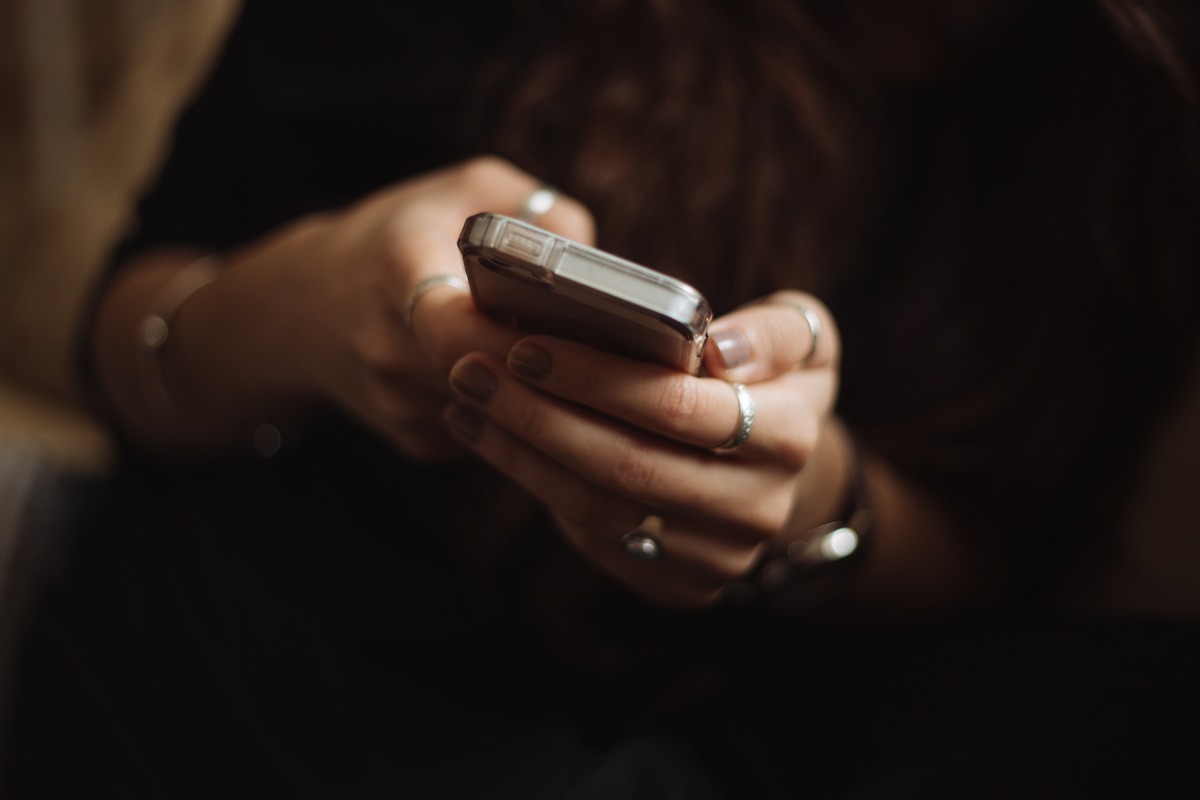
Are you tired of straining to hear the audio on your laptop or computer? Or maybe you want to take your music listening experience to the next level? If so, then look no further than your trusty iPhone. Yes, that’s right – your iPhone can double as an external speaker, providing you with a convenient and portable way to amplify sound.
Using your iPhone as a speaker allows you to enjoy crisp and clear audio without the need for cumbersome and expensive external speakers. Whether you’re watching a movie, listening to music, or participating in a video conference call, your iPhone can serve as your go-to sound enhancer.
In this article, we will guide you through the step-by-step process of transforming your iPhone into an external speaker. We will explore different methods, share tips and tricks, and address common questions to ensure a seamless and enjoyable audio experience. So, let’s dive in and unlock the full potential of your iPhone!
Inside This Article
- Connecting Your iPhone to an External Speaker
- Using Bluetooth to Connect Your iPhone to an External Speaker
- Using a Lightning to 3.5mm Adapter to Connect Your iPhone to an External Speaker
- Using AirPlay to Connect Your iPhone to an External Speaker
- Conclusion
- FAQs
Connecting Your iPhone to an External Speaker
If you are looking to enhance the audio experience of your iPhone and enjoy your favorite music, podcasts, or videos with better sound quality, connecting your iPhone to an external speaker is a great option. Whether you want to throw a party or simply have a more immersive audio experience, here are a few methods to connect your iPhone to an external speaker:
1. Bluetooth Pairing:
The most popular and hassle-free way to connect your iPhone to an external speaker is through Bluetooth pairing. Many modern speakers have Bluetooth capabilities, allowing you to connect your iPhone wirelessly. To do this:
- Turn on the Bluetooth feature on both your iPhone and the speaker.
- On your iPhone, go to Settings, then Bluetooth, and enable it.
- Put your speaker in pairing mode, usually by pressing and holding a Bluetooth button or following the instructions provided.
- Once your speaker appears on the Bluetooth devices list on your iPhone, tap on it to establish the connection.
Once connected, you can play audio from your iPhone through the speaker, providing a richer and louder sound experience.
2. Audio Cable Connection:
If your speaker doesn’t have Bluetooth capabilities or you prefer a more direct connection, you can use an audio cable to connect your iPhone to the speaker. Follow these steps:
- Identify the appropriate audio cable for your iPhone and speaker. Most speakers support the 3.5mm auxiliary cable.
- Plug one end of the audio cable into the headphone jack of your iPhone.
- Insert the other end of the cable into the corresponding audio input on your speaker.
- Ensure the volume on both your iPhone and the speaker is turned up.
With the audio cable connection, you can enjoy your iPhone’s audio through the speaker without any signal loss or delay.
3. AirPlay Streaming:
If you have an Apple TV or a compatible wireless speaker, you can use AirPlay to stream audio from your iPhone wirelessly. Follow these steps:
- Ensure your iPhone and AirPlay-compatible speaker are connected to the same Wi-Fi network.
- On your iPhone, swipe down from the top right corner of the screen to open the Control Center.
- Tap on the AirPlay icon and select your AirPlay-compatible speaker from the list.
- Begin playing audio on your iPhone, and it will stream wirelessly to the selected speaker.
AirPlay streaming provides a seamless and high-quality audio experience, allowing you to enjoy your iPhone’s audio in any room without the need for physical connections.
4. Third-Party Apps:
There are also third-party apps available in the App Store that can turn your iPhone into a wireless speaker. These apps utilize Wi-Fi or Bluetooth technology to connect your iPhone to other devices as a speaker. Simply search for “iPhone speaker app” in the App Store and explore different options available.
Connecting your iPhone to an external speaker is a convenient way to enjoy high-quality audio for various purposes, from casual music listening to party hosting. Choose the method that suits your needs and make the most out of your iPhone’s audio capabilities.
Using Bluetooth to Connect Your iPhone to an External Speaker
One of the easiest and most popular ways to use your iPhone as an external speaker is by connecting it to a Bluetooth-enabled speaker. Bluetooth technology allows for wireless connectivity between devices, making it incredibly convenient and hassle-free. Follow these simple steps to pair your iPhone with a Bluetooth speaker:
1. Ensure that both your iPhone and the Bluetooth speaker are turned on and in discoverable mode. Most speakers have a dedicated button or switch to enable this mode.
2. On your iPhone, open the Settings app and navigate to the Bluetooth settings. Make sure that Bluetooth is turned on.
3. Your iPhone will start searching for available Bluetooth devices. Wait for the name of your Bluetooth speaker to appear in the list of available devices.
4. Tap on the name of your Bluetooth speaker to initiate the pairing process. It may take a few seconds for your iPhone to establish a connection.
5. Once the connection is established, you will see a confirmation message on your iPhone. The Bluetooth icon will also be displayed in the status bar.
6. Now that your iPhone is connected to the Bluetooth speaker, you can start playing audio or media on your iPhone, and it will automatically be routed to the external speaker.
It’s important to note that the range of Bluetooth connectivity may vary depending on the devices and environmental factors. It’s recommended to keep your iPhone in close proximity to the Bluetooth speaker to ensure a stable and uninterrupted connection.
Using a Lightning to 3.5mm Adapter to Connect Your iPhone to an External Speaker
If you have an iPhone that doesn’t have a built-in 3.5mm headphone jack, don’t worry! You can still connect it to an external speaker using a Lightning to 3.5mm adapter. This small, compact adapter allows you to connect your iPhone to speakers, headphones, or any other audio device that uses a traditional 3.5mm audio jack.
The first step is to purchase a Lightning to 3.5mm adapter, which can be easily found at many electronics stores or online retailers. Make sure to get a genuine Apple adapter to ensure compatibility and optimal performance.
Once you have the adapter, simply plug it into the Lightning port on your iPhone. The other end of the adapter has a 3.5mm audio jack where you can connect your external speaker or headphones.
After connecting your iPhone to the external speaker using the adapter, you may need to adjust the audio settings on your iPhone. Open the Settings app and go to “Sounds & Haptics” or “Sounds”. From there, you can adjust the volume and choose the output source for audio playback.
When using the Lightning to 3.5mm adapter, keep in mind that it’s a wired connection. This means that your iPhone needs to be in close proximity to the external speaker, as you’ll need to connect the two devices with an audio cable.
Moreover, you will also need to manage the cable to avoid any tangling or accidental disconnection. Consider using cable management solutions such as cable clips or cable sleeves to keep everything organized and secure.
Using a Lightning to 3.5mm adapter provides you with a reliable and straightforward method of connecting your iPhone to an external speaker. Whether you want to listen to music, watch videos, or play audio from any app, this simple adapter allows you to enjoy your audio content with better sound quality from a separate speaker.
So, if you have an iPhone without a headphone jack, don’t fret. Simply grab a Lightning to 3.5mm adapter, plug it in, and connect your iPhone to your favorite external speaker for an enhanced audio experience.
Using AirPlay to Connect Your iPhone to an External Speaker
Do you want to amplify the sound from your iPhone by connecting it to an external speaker? Luckily, if you have an iPhone that supports AirPlay, you can easily stream audio wirelessly to a compatible speaker. AirPlay is a convenient feature that allows you to seamlessly connect your iPhone to AirPlay-enabled devices, such as speakers, receivers, or even Apple TVs, providing you with a hassle-free audio streaming experience.
Here’s how you can use AirPlay to connect your iPhone to an external speaker:
- Make sure your iPhone and the external speaker are connected to the same Wi-Fi network.
- On your iPhone, swipe down from the top right corner (iPhone X or later) or swipe up from the bottom (iPhone 8 or earlier) to access the Control Center.
- In the Control Center, tap on the AirPlay icon. It looks like a rectangle with a triangle at the bottom.
- You will see a list of available AirPlay devices. Select the external speaker you want to connect to.
- Once you’ve selected the external speaker, the audio from your iPhone will start streaming through the speaker. You can adjust the volume using the controls on your iPhone or the controls on the external speaker.
Using AirPlay to connect your iPhone to an external speaker has several benefits. Firstly, it eliminates the need for any physical cables, allowing you to have a clutter-free setup. Secondly, it gives you the flexibility to move around with your iPhone while the audio continues to play through the speaker. This can be especially useful when hosting parties or events where you want the music to be heard in multiple rooms.
It’s important to note that not all speakers support AirPlay. Ensure that your speaker is AirPlay-enabled before attempting to connect your iPhone. Additionally, make sure both your iPhone and the speaker are running on the latest software updates to avoid any compatibility issues.
Now that you know how to use AirPlay to connect your iPhone to an external speaker, you can enjoy a better audio experience and amplify the sound of your favorite music, videos, or podcasts. So, grab your iPhone and start streaming wirelessly to enhance your listening pleasure!
Conclusion
In conclusion, using an iPhone as an external speaker can be a convenient and practical solution for enhancing your audio experience. Whether you want to amplify the sound of your music, videos, or even phone calls, your iPhone can serve as a versatile and portable speaker. By following the simple steps outlined in this article, you can easily connect your iPhone to other devices and enjoy high-quality audio playback.
However, it’s important to note that prolonged usage of your iPhone as an external speaker may impact its battery life and overall performance. It’s recommended to use it in moderation and ensure that you always have a reliable power source nearby.
So, the next time you need an external speaker, don’t rush to buy one – simply make use of your trusty iPhone and enjoy the convenience of carrying your speaker wherever you go!
FAQs
1. Can I use my iPhone as an external speaker?
Yes, you can use your iPhone as an external speaker. By connecting your iPhone to a compatible device or using specific apps, you can enjoy audio playback on a larger scale.
2. How can I use my iPhone as an external speaker?
To use your iPhone as an external speaker, you can connect it to a Bluetooth-enabled device or use an auxiliary cable to connect it to speakers or headphones. Additionally, there are various apps available that enable wireless audio streaming from your iPhone to other devices.
3. What are the advantages of using my iPhone as an external speaker?
Using your iPhone as an external speaker offers several advantages. Firstly, it allows you to amplify the audio output and enjoy a richer and louder audio experience. Secondly, it enables wireless audio streaming, eliminating the need for cables and allowing you to move around freely while enjoying your favorite music or podcast. Lastly, using your iPhone as an external speaker can save you from purchasing additional expensive audio equipment.
4. Are there any apps that can turn my iPhone into an external speaker?
Yes, there are several apps available that can turn your iPhone into an external speaker. Examples include Airfoil, SoundWire, and Speaker Boost. These apps utilize your iPhone’s wireless capabilities to stream audio to other devices or enhance the volume and quality of the sound output.
5. Can I use my iPhone as an external speaker for my TV?
Yes, you can use your iPhone as an external speaker for your TV. Depending on your TV and iPhone model, you can connect them using methods such as Bluetooth or an auxiliary cable. This allows you to enjoy the audio from your TV through the speakers of your iPhone, providing a better sound experience.
