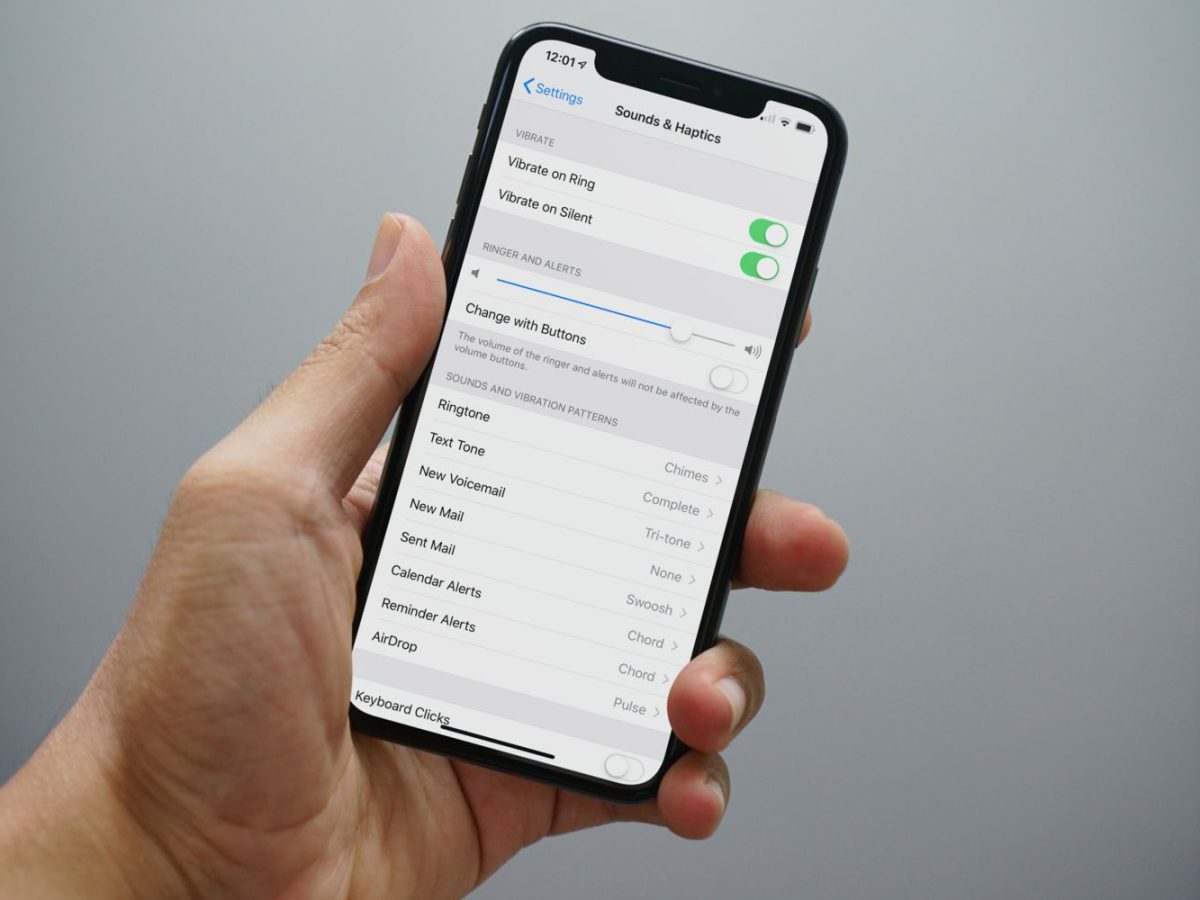
Are you finding it difficult to hear your iPhone 13’s ringer? Is the volume too low, causing you to frequently miss important calls and notifications? Well, you’re not alone! Many iPhone users have encountered this issue and have been on the lookout for ways to make the ringer louder on their iPhone 13. Luckily, there are several methods and settings you can tweak to increase the ringer volume and ensure you never miss another call again. In this article, we will guide you through the step-by-step process of making the ringer louder on your iPhone 13, so you can stay connected and never miss a beat. Let’s get started and turn up the volume on your iPhone 13 ringer!
Inside This Article
- Adjusting Volume Settings
- Utilizing the Volume Buttons
- Using Headphones or External Speakers
- Enhancing Ringer Volume Through Settings
- Conclusion
- FAQs
Adjusting Volume Settings
One of the easiest ways to make the ringer louder on your iPhone 13 is by adjusting the volume settings. Here’s how:
1. Go to the Home screen of your iPhone and tap on the Settings app.
2. Scroll down and select “Sounds & Haptics” from the list of options.
3. In the “Ringer and Alerts” section, you will find the “Volume” slider. Slide it towards the right to increase the ringer volume.
4. To make sure you hear the increased volume, you can play a sample ringtone by tapping on “Ringtone” in the same section.
5. If you prefer different volume levels for different alerts, you can further customize the settings by tapping on “Change with Buttons” option. This allows you to control the volume using the physical buttons on the side of your iPhone.
Adjusting the volume settings can help you easily increase the ringer volume on your iPhone 13 and ensure that you never miss an important call or notification.
Utilizing the Volume Buttons
One of the simplest and most straightforward ways to make the ringer louder on your iPhone 13 is by utilizing the volume buttons. These buttons, located on the side of your device, allow you to increase or decrease the volume with ease.
To make the ringer louder, follow these simple steps:
- Locate the volume buttons on the left side of your iPhone 13.
- Press the upper volume button (labeled as “+”) to increase the ringer volume.
- Keep pressing the volume button until you reach the desired volume level.
- Alternatively, you can access the volume control slider by tapping on the volume icon on the top right corner of the screen.
By utilizing the physical volume buttons, you have full control over the ringer volume on your iPhone 13, allowing you to easily make it louder or quieter depending on your preferences.
Using Headphones or External Speakers
If you find that the ringer volume on your iPhone 13 is not loud enough, one effective solution is to use headphones or external speakers. By connecting your device to these audio accessories, you can amplify the sound output and ensure that you never miss an important call or notification.
To use headphones with your iPhone 13, simply plug them into the headphone jack or connect wirelessly via Bluetooth. Once connected, adjust the volume using the volume buttons on the headphones themselves. This allows you to set a higher volume level for your ringtones and alerts, making them more easily audible in noisy environments.
If you prefer to use external speakers, consider investing in a portable Bluetooth speaker that is compatible with your iPhone 13. These speakers can provide a substantial boost in sound output, allowing you to hear your ringer even from a distance. Simply pair your device with the speaker, adjust the volume using your iPhone’s volume buttons or the speaker’s controls, and enjoy a louder and clearer audio experience.
Whether you use headphones or external speakers, it’s important to note that adjusting the volume to the maximum level for an extended period of time can potentially damage your hearing. Therefore, it’s essential to be mindful of your volume levels and take breaks from using high-volume settings to protect your ears.
Taking advantage of headphones or external speakers is a simple yet effective way to make the ringer volume louder on your iPhone 13. By connecting to these audio accessories, you can ensure that you never miss an important call or notification, even in noisy environments. So go ahead, plug in your headphones or connect to external speakers, and enjoy a louder and more immersive audio experience!
Enhancing Ringer Volume Through Settings
If you are struggling with a low ringer volume on your iPhone 13, don’t worry! You can easily enhance the ringer volume through the settings. Here are a few steps to follow:
1. Go to the “Settings” app on your iPhone 13. This can be found on your home screen, represented by a gear icon.
2. Scroll down and tap on “Sounds & Haptics”. It is generally located towards the top of the settings list.
3. In the “Sounds & Haptics” menu, you will find various options related to sound and vibrations. Look for the “Ringer and Alerts” section.
4. Under “Ringer and Alerts”, you will see a slider labeled “Ringer and Alerts”. Slide it towards the right to increase the ringer volume. As you slide it, you can test the volume using the sample ringer sound provided.
5. Additionally, you can customize the ringer volume for incoming calls by tapping on “Change with Buttons”. This allows the volume buttons on the side of your iPhone 13 to control the ringer volume instead of media volume.
6. You can also enable the “Vibrate on Ring” option if you want your iPhone 13 to vibrate in addition to playing a sound when receiving calls.
7. Finally, exit the “Settings” app and test the ringer volume by asking someone to call you or using the “Ringtone” option in the settings. Adjust the volume further if necessary.
By following these simple steps, you can easily enhance the ringer volume on your iPhone 13. Don’t let low ringer volume become a hindrance in your daily life!
In conclusion, the iPhone 13 offers a range of methods to make your ringer louder. Whether you’re struggling to hear incoming calls or simply want to ensure you never miss an important notification, the iPhone 13 has you covered. From adjusting the volume settings to taking advantage of the built-in audio amplifier, you can easily enhance the ringer volume to your desired level.
With the simple steps outlined in this article, you can make your ringer louder on your iPhone 13 and enjoy a more audible and vibrant sound experience. Whether you’re in a noisy environment or simply prefer a higher volume, these methods will ensure that you never miss an important call or notification again.
So, go ahead and follow these tips to increase the ringer volume on your iPhone 13. Take control of your device’s sound settings and enjoy the enhanced audio experience that comes with it.
FAQs
1. Can I make the ringer louder on my iPhone 13?
Absolutely! The iPhone 13 comes with built-in features that allow you to adjust the ringer volume to your preference. Whether you are in a noisy environment or simply want a louder ringtone, you can easily make the ringer louder on your iPhone 13.
2. How do I increase the ringer volume on my iPhone 13?
To increase the ringer volume on your iPhone 13, simply follow these steps:
- Go to the Settings app on your iPhone 13.
- Scroll down and tap on “Sounds & Haptics”.
- Under the “Ringer and Alerts” section, drag the slider to the right to increase the volume.
- Test the new volume by calling your iPhone from another device.
By adjusting the ringer volume in the Settings app, you can easily make the ringer louder on your iPhone 13.
3. Are there any shortcuts to quickly adjust the ringer volume on the iPhone 13?
Yes, there is! On the side of your iPhone 13, there are two buttons: the volume up button and the volume down button. You can use these buttons to quickly adjust the ringer volume without having to go into the Settings app. Simply press the volume up button to increase the ringer volume or press the volume down button to decrease it.
4. Can I customize the ringer volume for individual contacts on my iPhone 13?
Unfortunately, individual contact customization is not available for ringer volume on iPhones. The ringer volume you set on your iPhone 13 will be applied universally for all incoming calls and notifications. However, you can assign unique ringtones to specific contacts, which can help you identify who is calling even if the ringer volume is set to a relatively low level.
5. What should I do if I’m still having trouble hearing the ringer on my iPhone 13?
If you are still having trouble hearing the ringer on your iPhone 13 even after adjusting the volume settings, there are a few things you can try:
- Ensure that the volume is not muted. Check the switch on the side of your iPhone to make sure it’s not set to silent mode.
- Clean the speaker grills. Sometimes, dirt or debris can accumulate in the speaker grills, affecting the sound quality. Use a soft, dry brush to gently clean the grills.
- Consider using a third-party app. There are several apps available on the App Store that can help boost the volume of your ringer or provide alternative ringtones with louder sound.
If the issue persists, it’s recommended to contact Apple support for further assistance.
