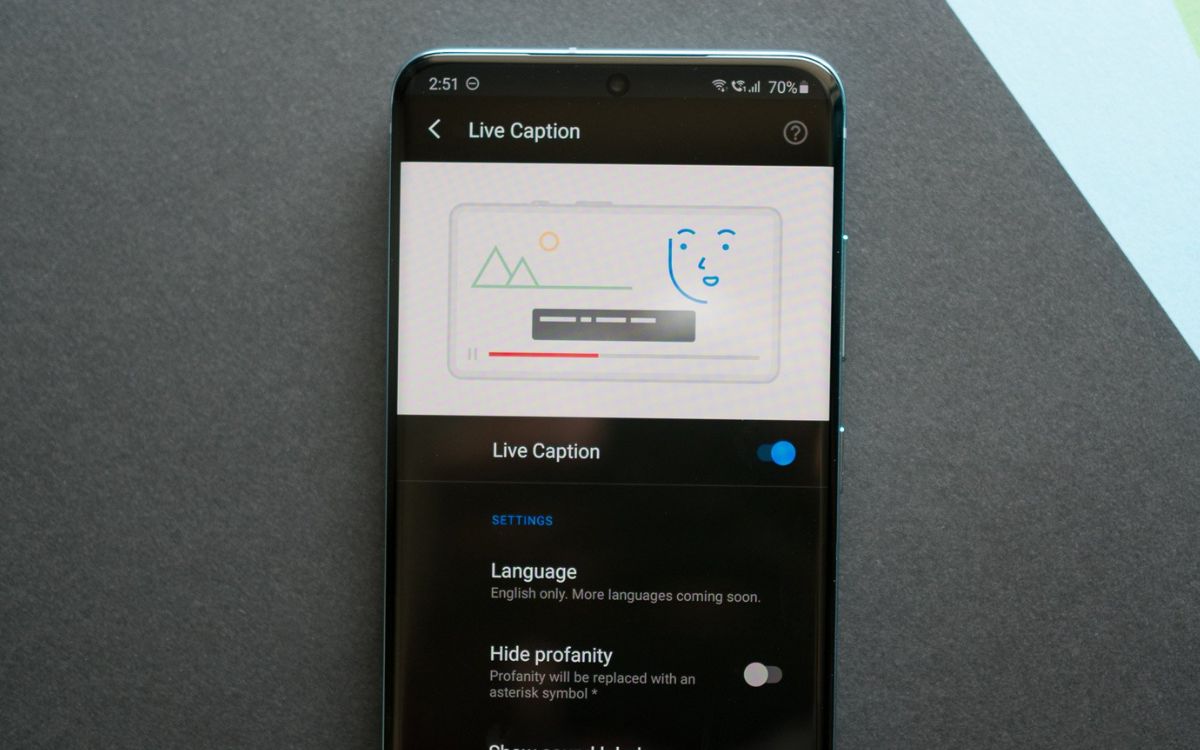
In this modern age of technology, smartphones have become an integral part of our lives. Among the numerous features that these devices offer, live captioning has gained immense popularity. Live captioning, as the name suggests, provides real-time subtitles for videos, making it easier for individuals with hearing disabilities or those in noisy environments to follow along. The Samsung S20 is one such smartphone that offers live captioning functionality. However, there may be instances when you want to turn off the live caption feature. Whether it’s to save battery life or simply because you don’t need it, this article will guide you through the process of turning off live caption on your Samsung S20. So, let’s get started and learn how to disable live caption on your Samsung S20.
Inside This Article
- Method 1: Using Quick Settings
- Method 2: Disabling Live Caption in Settings
- Method 3: Turning Off Live Caption during Media Playback
- Conclusion
- FAQs
Method 1: Using Quick Settings
If you own a Samsung S20 and want to quickly turn off the Live Caption feature, you’re in luck. Samsung has made it incredibly convenient to access and disable Live Caption through the Quick Settings panel. Here’s how:
1. Swipe down from the top of your screen to open the notification panel on your Samsung S20.
2. Swipe down again to access the Quick Settings panel.
3. Look for the Live Caption icon, which resembles a speech bubble with lines inside it. It may be located in the second or third row of the Quick Settings icons. If you don’t see the icon, you may need to swipe left or right on the Quick Settings panel to find it.
4. Once you locate the Live Caption icon, tap on it to turn off the feature. The icon will change from a filled-in speech bubble to an outline of a speech bubble, indicating that Live Caption is now disabled.
You’ve successfully disabled Live Caption on your Samsung S20 by using the Quick Settings method. Enjoy uninterrupted media playback without captions!
Method 2: Disabling Live Caption in Settings
If you want to disable Live Caption on your Samsung S20, you can do so through the device’s settings. Here are the steps:
- Open the Settings app on your Samsung S20.
- Scroll down and tap on “Accessibility”.
- In the Accessibility settings menu, find and select “Hearing enhancements”.
- Under the Hearing enhancements section, look for “Live Caption” and tap on it.
- You will then see the Live Caption settings page. Here, toggle off the switch next to “Live Caption” to disable it.
By following these steps, you will successfully disable Live Caption on your Samsung S20. Remember that Live Caption can be a helpful feature, especially for individuals with hearing impairments, so you may want to re-enable it in the future if needed.
Method 3: Turning Off Live Caption during Media Playback
If you find yourself in a situation where you want to temporarily disable live caption during media playback on your Samsung S20, don’t worry, it’s a simple process. Follow the steps below to turn off live caption during media playback:
- Start playing the media content on your Samsung S20 device.
- Swipe down from the top of the screen to open the notification panel.
- Tap on the Live Caption icon, located in the quick settings panel. It looks like a speech bubble with a “CC” inside.
- The Live Caption feature will be disabled, and the caption text will no longer appear on the screen while the media is playing.
That’s it! You have successfully turned off live caption during media playback on your Samsung S20. If you want to re-enable it, simply follow the same steps and toggle the Live Caption icon back on.
Conclusion
In conclusion, turning off Live Caption on your Samsung S20 is a simple and straightforward process. By following the step-by-step instructions provided, you can easily disable this feature and regain control over your device’s caption settings. Live Caption is a useful tool for those who rely on captions for accessibility, but it may not be necessary or preferred for all users. Remember that enabling or disabling Live Caption can impact system performance and battery life, so it’s important to consider your personal preferences and needs. Whether you need to turn off Live Caption temporarily or permanently, the instructions provided in this guide will help you navigate the settings of your Samsung S20 with ease.
FAQs
1. How do I turn off Live Caption on Samsung S20?
If you want to turn off Live Caption on your Samsung S20, follow these steps:
– Go to Settings on your device.
– Scroll down and tap on Accessibility.
– Tap on Hearing enhancements.
– Disable the Live Caption toggle switch.
Now the Live Caption feature will be turned off on your Samsung S20.
2. Can I customize the appearance of Live Caption on my Samsung S20?
Yes, you can customize the appearance of Live Caption on your Samsung S20. After enabling Live Caption, you can access its settings by tapping on the gear icon that appears below the Live Caption toggle switch. From there, you can adjust the font size, caption style, text color, and background color to suit your preferences.
3. Does Live Caption work for all media on my Samsung S20?
Live Caption works for most media on your Samsung S20, including videos, audio messages, and even live stream content. However, please note that some apps or media players may have restrictions on certain content, so Live Caption may not be available in all scenarios.
4. Can I translate captions in different languages using Live Caption on Samsung S20?
No, at the moment, Live Caption on Samsung S20 only supports captions in the language spoken in the audio or video. It does not have the ability to translate captions into different languages. However, you can enable Google Translate or other translation apps on your device to translate captions manually if needed.
5. Is Live Caption available on other Samsung devices?
Live Caption is a feature that was introduced with Android 10 operating system. It is available on select Samsung devices running Android 10 or later versions. Therefore, if your Samsung device is running on Android 10 or later, there is a good chance that Live Caption is available for use.
