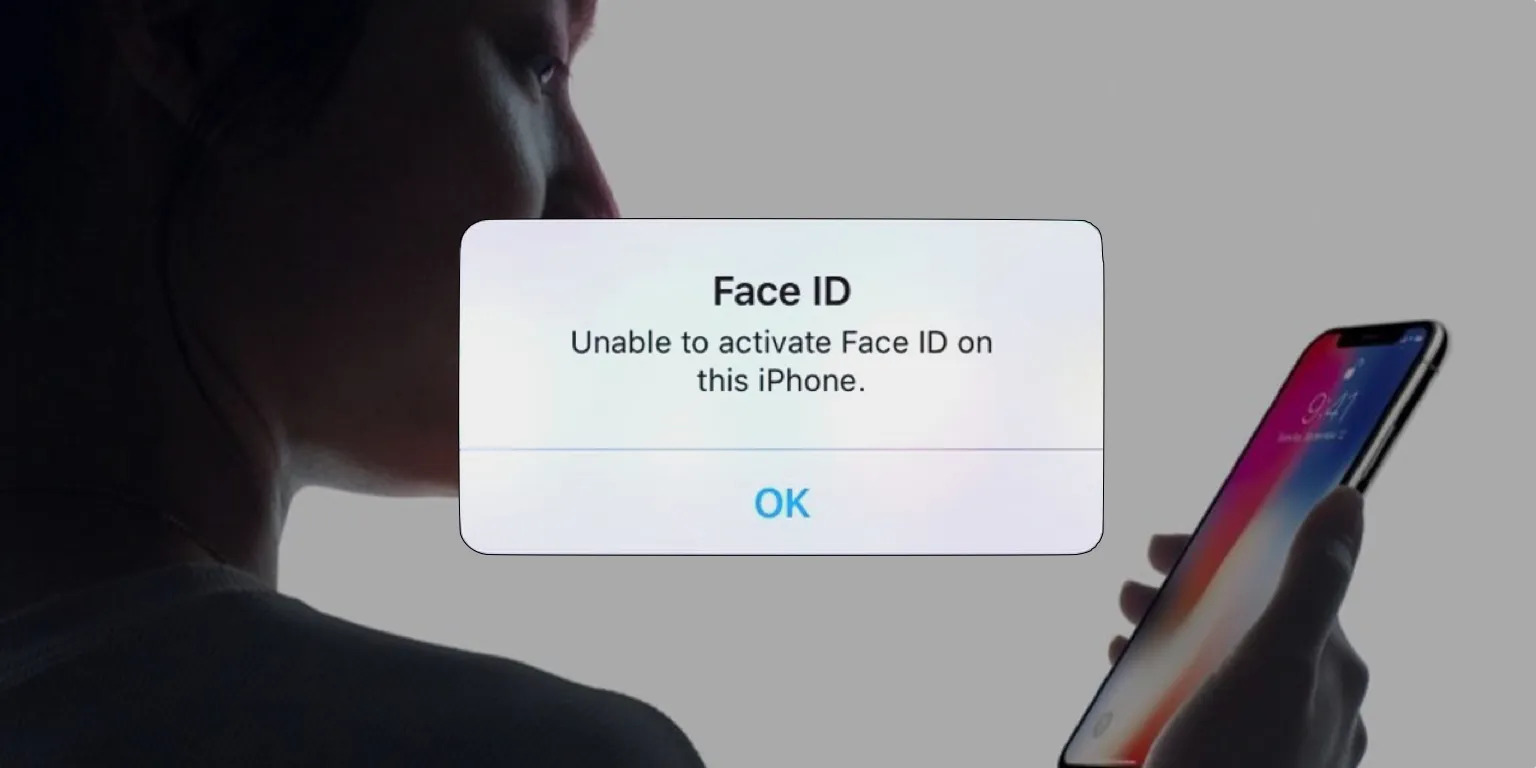
Are you one of the proud owners of the iconic iPhone X, but suddenly finding yourself frustrated by Face ID not working? Don’t worry, you’re not alone! The iPhone X introduced the revolutionary Face ID feature, which allows you to unlock your device and authenticate purchases with just a glance. However, like any technology, it’s not immune to the occasional hiccup.
In this article, we will dive into the ultimate solution for iPhone X Face ID not working in 2023. We will explore common issues that might be causing the problem, troubleshooting steps you can take to resolve them, and even provide answers to frequently asked questions about Face ID. So keep reading to get your iPhone X Face ID back up and running smoothly!
Inside This Article
Common Causes
When encountering issues with Face ID not working on your iPhone X, there can be several common causes behind the problem. Understanding these causes can help you troubleshoot and resolve the issue more effectively. Here are some of the most common causes of Face ID not working:
1. Dirty or obstructed TrueDepth camera: The TrueDepth camera system is responsible for facial recognition on the iPhone X. If the camera lens is dirty or obstructed by dust, smudges, or other objects, it may struggle to recognize your face properly. Make sure to clean the camera lens gently with a soft, lint-free cloth and ensure there are no obstructions in front of the camera.
2. Incorrect Face ID setup: If you recently reconfigured or adjusted your Face ID settings, it’s possible that you may have unintentionally misconfigured it. Double-check the Face ID settings in your iPhone’s settings and make sure you have set up Face ID correctly by following the on-screen instructions.
3. Software glitches or bugs: Like any electronic device, the iPhone X may encounter software glitches or bugs that can affect the functionality of Face ID. Software updates are regularly released by Apple to address such issues. Ensure that you have installed the latest iOS update on your device to resolve any known software issues.
4. Environmental factors: Certain environmental factors can interfere with Face ID functionality. For example, direct sunlight, extremely bright lights, or low lighting conditions may negatively impact the performance of Face ID. Try adjusting the lighting conditions around you and see if that resolves the issue.
5. Physical damage or hardware issues: In some cases, Face ID may not work due to physical damage to the TrueDepth camera system or other related hardware components. If you suspect that your iPhone X has suffered physical damage or if the issue persists despite trying the troubleshooting steps mentioned later in this article, it may be necessary to contact Apple Support or visit an authorized service center for further assistance.
Keep in mind that these are just some of the common causes of Face ID not working on the iPhone X. Troubleshooting the issue requires a thorough analysis of your specific device and situation. The following section will provide you with troubleshooting steps to help you resolve the problem.
Troubleshooting Steps
If you’re facing issues with the Face ID functionality on your iPhone X, there are several troubleshooting steps you can try before seeking professional help. Here are some solutions to common problems:
1. Check for Updates: Ensure that your iPhone X is running on the latest version of iOS. Sometimes, software updates contain bug fixes and improvements that can resolve Face ID issues.
2. Clean the TrueDepth Camera System: The TrueDepth camera system, which is responsible for Face ID, may not work properly if it is dirty or obstructed. Gently clean the front camera and sensors with a soft, lint-free cloth.
3. Remove Face ID Data and Set Up Again: Sometimes, re-enrolling your face in Face ID can fix any discrepancies or errors. Go to Settings > Face ID & Passcode, enter your passcode, and select “Reset Face ID.” Set up Face ID again by following the on-screen instructions.
4. Restart Your iPhone X: A simple restart can often resolve minor software glitches. Hold down the power button and slide to power off. Once your iPhone X is off, press and hold the power button again until the Apple logo appears.
5. Disable/Enable Face ID: Temporarily disabling Face ID and then re-enabling it can refresh the system and potentially fix any underlying issues. Go to Settings > Face ID & Passcode, enter your passcode, and toggle off “iPhone Unlock” and other features that utilize Face ID. Toggle them back on after a few seconds.
6. Reset All Settings: Resetting all settings on your iPhone X can sometimes resolve software-related problems that affect Face ID. Go to Settings > General > Reset > Reset All Settings. Note that this will erase your personalized settings but not your data.
7. Contact Apple Support: If none of the above solutions work, it’s recommended to reach out to Apple Support for further assistance. They can provide guidance or arrange a repair if necessary.
By following these troubleshooting steps, you can hopefully resolve any issues with your iPhone X Face ID. If the problem persists, it’s important to seek professional help to ensure that your device is functioning properly.
Software Solutions
If you’re facing issues with the Face ID feature on your iPhone X, there are some software solutions you can try before considering hardware repairs. Here are a few troubleshooting steps to resolve the problem:
1. Restart Your iPhone
The first step is to restart your iPhone X. This will help refresh the device’s system and clear any temporary glitches that may be causing the Face ID issue.
2. Update Your iOS
Ensure that your iPhone X is running on the latest iOS version. Apple often releases updates that include bug fixes and improvements for various features, including Face ID. To update your device, go to Settings > General > Software Update.
3. Reset Face ID
If the Face ID problem persists, you can try resetting the Face ID feature. To do this, go to Settings > Face ID & Passcode. Tap on “Reset Face ID” and then set it up again by following the on-screen instructions.
4. Reset All Settings
If the previous steps haven’t resolved the issue, you can try resetting all settings on your iPhone X. This will restore the device’s settings to their default values without deleting any personal data. Go to Settings > General > Reset > Reset All Settings.
5. Restore Your iPhone
If none of the above solutions work, you can try restoring your iPhone X. Before doing so, make sure to back up all your important data. You can then restore your device using iTunes or iCloud and set it up as new. Keep in mind that this process will erase all data on your device, so it is crucial to have a backup.
By following these software solutions, you can often resolve Face ID issues on the iPhone X. However, if the problem persists, it may indicate a hardware problem, and you may need to contact Apple Support or visit an authorized service center for further assistance.
Hardware Solutions
When it comes to troubleshooting Face ID issues on your iPhone X, sometimes the problem may be related to the hardware. Here are some hardware solutions that you can try:
1. Clean the TrueDepth Camera: The TrueDepth camera system is responsible for capturing the unique facial features for Face ID. If there is dirt, dust, or smudges on the camera, it might not be able to function properly. Gently clean the TrueDepth camera with a soft, lint-free cloth to remove any obstructions. Avoid using harsh chemicals or abrasive materials that could damage the camera.
2. Check the Face ID Components: Ensure that all the components related to Face ID, such as the front-facing camera, ambient light sensor, and proximity sensor are properly connected. Sometimes, these components may become loose due to accidental drops or impacts. If you are comfortable doing so, you can open up the device and check for any loose connections. However, it is recommended to seek the assistance of a professional technician if you are not experienced in iPhone repairs.
3. Reset Face ID: If none of the above solutions work, you can try resetting the Face ID settings on your iPhone X. This will remove the existing facial data and allow you to set up Face ID again from scratch. To reset Face ID, go to “Settings” > “Face ID & Passcode” and select “Reset Face ID.” Follow the on-screen instructions to set up Face ID again.
4. Contact Apple Support: If none of the hardware solutions mentioned above resolve the Face ID issue on your iPhone X, it is advisable to reach out to Apple Support or visit an authorized service center. They have the expertise and tools to diagnose and repair any hardware-related problems with your device.
Remember, attempting any hardware repairs or modifications on your iPhone X without proper knowledge and experience can void your warranty and may cause further damage. If you are unsure or uncomfortable with performing any hardware solutions, it is always best to seek professional help.
Conclusion
In conclusion, the iPhone X Face ID not working is a frustrating issue that many users may encounter. However, there are several solutions that can help resolve the problem. By following the troubleshooting steps mentioned in this article, such as resetting Face ID, updating the software, and checking for hardware damage, users can potentially overcome this issue.
It is important to remember that Face ID relies on advanced technology and facial recognition algorithms, which may occasionally face hiccups. As with any technological device, occasional problems can arise. Nevertheless, Apple continues to improve its Face ID technology with each new iteration of the iPhone.
If the Face ID issue persists and none of the suggested solutions work, it is advisable to contact Apple Support or visit an authorized Apple Service Center for further assistance. They will be able to diagnose the problem and provide the necessary repairs or replacements if required.
Overall, the iPhone X Face ID not working issue can be resolved by following the troubleshooting steps and seeking professional help if needed. With patience and persistence, users can once again enjoy the seamless and secure experience that Face ID provides.
FAQs
Q: Why is my iPhone X Face ID not working?
There could be several reasons why your iPhone X Face ID is not working. It could be due to a software glitch, a hardware issue, or a problem with the Face ID sensors. To troubleshoot, try restarting your phone, resetting Face ID, or updating your iOS software. If the problem persists, it’s best to reach out to Apple Support for further assistance.
Q: How do I reset Face ID on my iPhone X?
To reset Face ID on your iPhone X, follow these steps:
- Go to the “Settings” app on your iPhone X.
- Select “Face ID & Passcode.”
- Enter your passcode.
- Scroll down and select “Reset Face ID.”
- Tap “Set up Face ID” to start the re-registration process.
- Follow the on-screen instructions to complete the setup.
Q: Can I still use my iPhone X if Face ID is not working?
Absolutely! If your iPhone X Face ID is not working, you can still use other methods to unlock your phone, such as entering your passcode or using Touch ID (if your device has it). Face ID is just one of the many security options available on the iPhone X.
Q: What should I do if Face ID is not recognizing my face properly?
If Face ID is not recognizing your face properly on your iPhone X, make sure that your face is well-lit and unobstructed. Remove any accessories that may be covering your face, such as hats or glasses. Ensure that your face is positioned within the Face ID frame and that you are looking directly at the front camera. If the issue persists, try resetting Face ID or re-registering your face.
Q: Is Face ID on iPhone X secure?
Yes, Face ID on iPhone X is designed to be secure. It uses a combination of infrared sensors and machine learning algorithms to create a mathematical representation of your face and compare it with the stored data. Face ID is designed to adapt to your appearance over time and has additional security features to protect against spoofing attempts.
