How do you go to sleep? Do you count yourself down to oblivion or do you listen to soft, calming music to lull you to sleep? Sleeping at night can get a little problematic especially if your brain just won’t shut down. It can get overly problematic if you keep punching the screen of your phone. If that’s your problem, you might want to consider using a sleep timer on your phones to get a good night’s slumber.

In this article, we will be looking into setting mechanisms and the how-tos to setting a timer on your phone. Because let’s face it, you do spend time with your phone right after taking a shower and conditioning your mind that you need to sleep early. Your phone is a vibrating pulse itself that nags you the moment you close your eyes, desperate to get your attention. We’ll use this not to our disadvantage but to our advantage instead.
Why Do You Need Sleep Timer?
A sleep timer is a mechanism developed by mobile phone makers for the most obvious reason: to help us and our phones take a break. We’d like to take it as an adult version of parental controls and screentime management tools designed for adults.
For example, some of us use Spotify to play soft background music to help us doze or go geeky by listening to podcasts while trying to get some sleep. However, we do not want the music playing all night long for fear it will drain our batteries and wake us up in the middle of the night. The sleep timer helps put a stop to the music playing at a specific time.
To put it simply, a sleep timer serves as a mechanism to help us get to sleep at the right moment and also put to rest the use of our devices. All devices with a sleep timer feature do the same and it has proven effective and beneficial.
Setting Timer on Mobile Devices
Now, the question is how to set a sleep timer on our phones? It’s fairly simple and easy.
A. How to Set Sleep Timer on iPhone
Here is a detailed guide to set a sleep timer for iPhone users.
- Open the Clock app.
- At the bottom right-hand corner, tap Timer.
- First, set the length of time you need to fall asleep by scrolling the band of hours, minutes, and seconds found on the top-center of the screen.
- Next, tap When Timer Ends, scroll down and tap Stop Playing, tap Set found at the top right-hand corner of the screen.
- Lastly, tap Start highlighted in green to set a sleep timer.
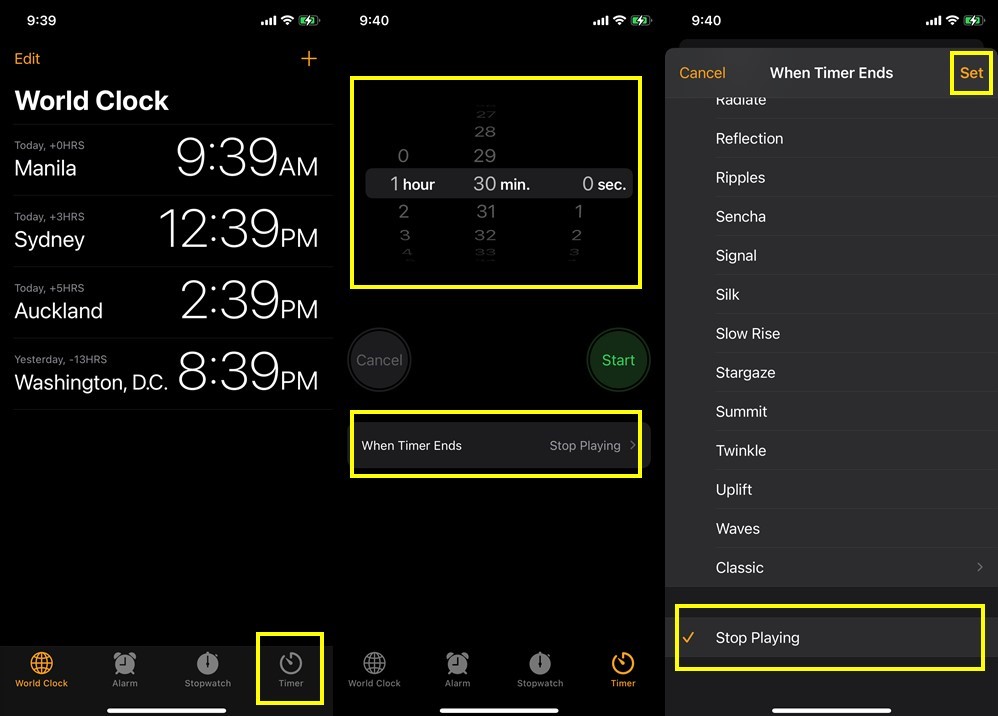
Most iPhone users tend to disregard the native Clock app and tuck them away on a group folder. It would be advisable to keep them outside of a group folder where they can easily be spotted and accessed. Also, using this app eliminates the need for a third-party app and can save you storage space.
B. How to Set Sleep Timer on Android
Android users can also set a timer for themselves. However, Android does not have a built-in app or mechanism for this. Android users have to download a third-party app to be able to do the job.
Read also: 10 Best Sleep Tracker Apps For Android and iOS
One simple and easy app that we can recommend is Sleep Timer, an app that lets you play your night time, calming music and set a countdown when it should stop. By the time it reaches the end of the countdown, it will fade into a soft noise in the background and eventually stops playing to give you a peaceful sleep and stop your device from draining its juice.
This app works the same way as the native Clock app on an iPhone. You just have to set the countdown timer by moving the band to the time desired and you’re off to dreamland in no time.
Download Sleep Timer for Android
Setting Timer on Other Apps
We have already mentioned before that developers have integrated a sleep countdown feature in some apps we enjoy on a daily basis. And since we are talking about sounds that help in putting us to sleep, other than listening to music, we can also enjoy listening to podcasts as we try to fall asleep.
A. Timer on Apple Podcasts
Apple Podcasts delivers an array of audio materials — from entertainment to current affairs. This makes this app a perfect alternative to Spotify or Apple Music when trying to get a good night’s sleep. Here’s how to set a sleep countdown on Apple Podcasts:
- Open Apple Podcasts.
- Tap the Now Playing item found on the bottom of the screen.
- Scroll down to navigate the Sleep Timer option.
- Select your desired time interval or finish the episode before the timer ends. Once done, the countdown will begin and the clock will display how much time there’s left before the device dozes off.
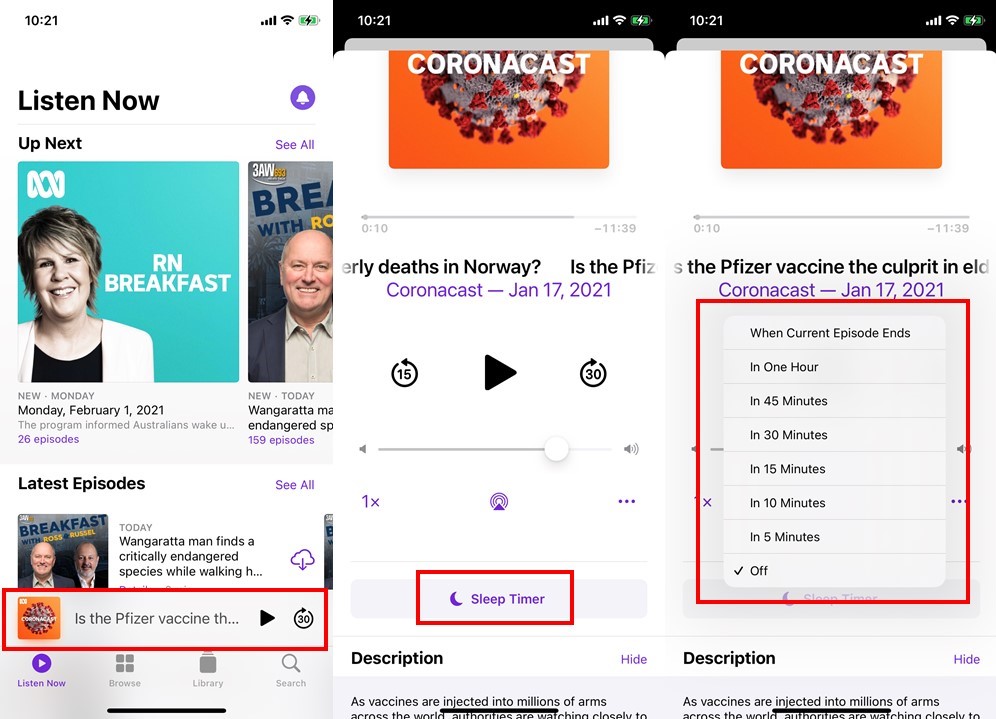
Get Apple Podcasts on the Apple App Store
B. Timer on Google Podcasts
Similar to Apple Podcasts, Google Podcasts offer a good catalog of audio materials every Android user will enjoy listening to. Here’s the guide on how to set a sleep countdown using the app:
- Open Google Podcasts.
- Tap on the episode you wish to listen to.
- Next, tap on the three dots found on the lower right-hand corner of the screen. This will display additional options.
- Tap Sleep Timer options and then select the time interval you wish to set.
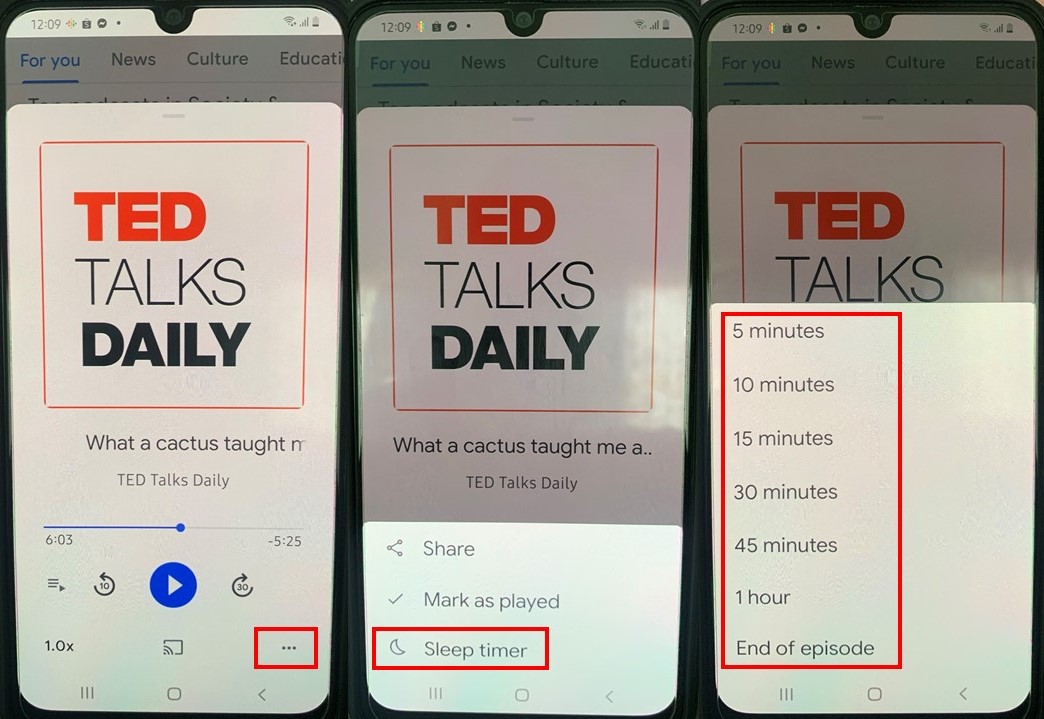
Get Google Podcasts on the Google Play Store
C. Timer on Spotify
Spotify is the world’s most famous app for music and podcast streaming. For many, it is the go-to app to get their music fix or listen to discussions on current affairs. Recently, Spotify has included the sleep timer option in its interface for the very purpose we have laid out at the start of this article.
Here’s the step-by-step guide to set sleep countdown through Spotify:
- Open the Spotify app.
- On the Now Playing screen, tap the three dots found on the upper right-hand corner of the screen.
- The screen will display various options. Scroll down and tap Sleep Timer.
- Lastly, the screen will display the time intervals you wish to set the countdown and it even includes an End of Track option. Set the interval you wish and you’re good to go.
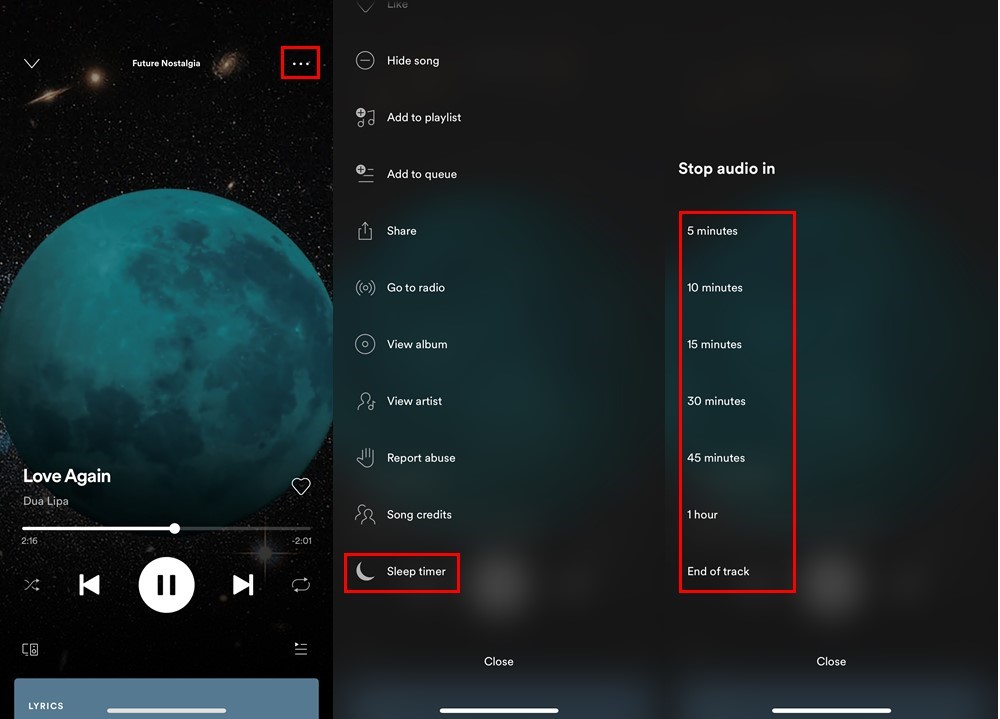
Ready to Set Your Sleep Timer?
Sleep is vital to us humans; getting enough sleep results in a better disposition and mood the following day. Waking up with a chronic lack of sleep results in not-so-favorable outcomes and no one likes that. With the various distractions modern-day life has given us, it is easy to reel over and disregard the benefits of a good night’s sleep. Of course, we can’t excuse health conditions that sometimes result in the inability to sleep like insomnia.
However, modern technology is not all that bad and a bane in getting sleep. In fact, developers do put into consideration how these apps can help improve the way we live our lives. The integration of sleep timer is just one result of those considerations.
We hope this little article helps you get a good night’s sleep and wake up energized and in a good mood. Tuck in, pull out your favorite calming music or podcast, and to Dreamland you go!
