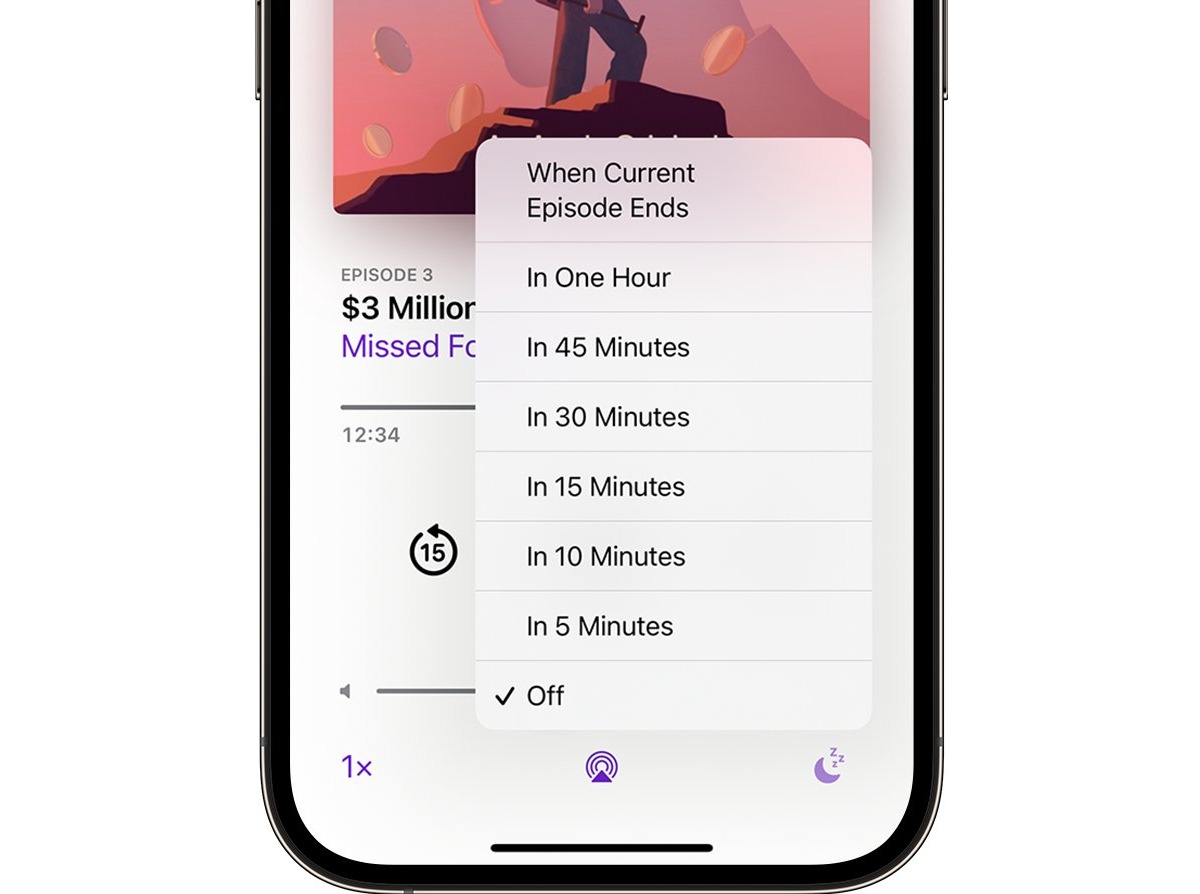
Do you enjoy listening to podcasts before bed, but find it frustrating to manually pause them when you fall asleep? Look no further! The Sleep Timer feature in your iPhone’s Podcast app is here to save the day. With this handy tool, you can set your preferred duration, and the app will automatically stop playing podcasts after the specified time. Whether you want to relax with your favorite podcast or drift off to sleep while listening to a compelling story, the Sleep Timer is an essential tool to optimize your podcast listening experience on your iPhone. In this article, we will guide you through the steps of using the Sleep Timer feature in the Podcast app, ensuring you never miss a beat and always have a good night’s rest. So, let’s dive in and discover how to make the most of this convenient feature on your iPhone!
Inside This Article
- Sleep Timer Feature in Your iPhone’s Podcast App
- Setting the Sleep Timer
- Adjusting the Sleep Timer Duration
- Customizing Your Sleep Timer Settings
- Conclusion
- FAQs
Sleep Timer Feature in Your iPhone’s Podcast App
The iPhone’s Podcast app offers a convenient feature called the Sleep Timer, designed to help you fall asleep while listening to your favorite podcasts. This feature automatically stops the playback after a set amount of time, ensuring that you don’t miss out on anything while still getting a good night’s sleep.
The Sleep Timer feature is incredibly easy to use. Whether you want to listen to a podcast episode while winding down or need something to accompany you as you drift off to sleep, the Sleep Timer has got you covered. It eliminates the need to manually pause the podcast or worry about playback continuing throughout the night.
Setting the Sleep Timer is a breeze. Open the Podcast app on your iPhone and start playing the podcast episode you want to listen to. Once the episode is playing, tap on the “Now Playing” bar at the bottom of the screen to expand the Now Playing view. Look for the “Sleep Timer” option at the bottom right corner of the screen and tap on it.
A pop-up menu will appear, allowing you to choose the duration of the Sleep Timer. You can choose from various presets like 15 minutes, 30 minutes, 45 minutes, 1 hour, or you can even set a custom time. Select the desired duration by tapping on it.
After selecting the duration, the Sleep Timer will start counting down. You will also notice a small moon icon appearing next to the playback controls, indicating that the Sleep Timer is active. Now, you can relax and enjoy your chosen podcast while knowing that it will automatically stop playing once the specified time has elapsed.
Adjusting the Sleep Timer duration is also possible while the podcast episode is still playing. To do this, simply tap on the “Now Playing” bar to expand the Now Playing view again. Tap on the “Sleep Timer” option at the bottom right corner, and a pop-up menu with the current duration will appear. Tap on a different duration to update the Sleep Timer settings.
If you prefer to customize your Sleep Timer settings further, you can do so in the Podcast app’s settings. Open the app and go to the “Library” tab. Tap on the “Edit” button at the top right corner of the screen, then select “Sleep Timer” from the options that appear.
In the Sleep Timer settings page, you can choose the default duration for the Sleep Timer. Additionally, you can enable or disable the “Start Playing” option, which automatically starts playing the next episode in the podcast queue after the Sleep Timer stops the current episode.
The Sleep Timer feature in your iPhone’s Podcast app is a handy tool that allows you to enjoy your favorite podcasts without worrying about them playing throughout the night. Try it out and make your podcast listening experience even better!
Setting the Sleep Timer
One helpful feature of the iPhone’s Podcast app is the Sleep Timer, which allows you to listen to your favorite podcasts before drifting off to sleep without worrying about them playing all night long. With the Sleep Timer, you can set a specific duration for podcast playback, after which the app automatically stops playing. This feature is especially useful for those who enjoy falling asleep while listening to podcasts but prefer not to drain their device’s battery or have the audio continue after they are already asleep.
To set the Sleep Timer on your iPhone’s Podcast app, follow these simple steps:
- Open the Podcast app on your iPhone.
- Select the podcast episode you want to listen to.
- Tap the “Play” button to start playing the episode.
- Tap the “More” button (represented by three dots) located at the bottom right corner of the screen.
- In the menu that appears, tap “Sleep Timer.”
Once you’ve reached the “Sleep Timer” screen, you can choose the duration for podcast playback before it automatically stops. This feature provides several pre-set options, such as 5 minutes, 10 minutes, 15 minutes, and so on. Simply tap the desired option, and the Sleep Timer will be set accordingly.
For instance, if you select the 30-minute option, the podcast episode will keep playing for 30 minutes and then stop. This way, you can listen to your favorite podcasts as you drift off to sleep without worrying about them playing all night long.
The Sleep Timer in the iPhone’s Podcast app is a fantastic tool for managing your podcast listening habits, ensuring you have a peaceful night’s sleep while still enjoying your favorite episodes. Once you’ve set the Sleep Timer, you can focus on relaxing and let the app take care of stopping the playback after the designated time.
Remember, you can always adjust the Sleep Timer duration or turn it off completely if you’d like to listen to the entire podcast episode without any interruption. By having control over when the audio stops, you can customize your listening experience to suit your preferences and needs.
Make the most of the Sleep Timer feature in your iPhone’s Podcast app and enjoy a restful night’s sleep while staying up-to-date with your favorite shows.
Adjusting the Sleep Timer Duration
The Sleep Timer feature in your iPhone’s Podcast app allows you to set a specific duration for listening to podcasts before the app automatically stops playback. This can be handy when you want to listen to your favorite podcasts as you fall asleep without worrying about them playing all night long. Adjusting the Sleep Timer duration is a simple process that can be done in just a few steps.
To begin, open the Podcast app on your iPhone and select the podcast you want to listen to. Once you are on the episode page, look for the “Sleep Timer” button, which is represented by a crescent moon icon. Tap on this button to access the Sleep Timer settings.
Upon tapping the Sleep Timer button, you will be presented with different options to choose from. By default, the Sleep Timer duration is set to 5 minutes. However, you can easily adjust this duration to suit your needs. Simply tap on the plus (+) or minus (-) buttons to increase or decrease the duration respectively. The available options range from 1 minute to 1 hour.
Once you have selected your desired Sleep Timer duration, tap on the “Set” or “Done” button, depending on your iPhone model. This will save your settings and activate the Sleep Timer countdown. The podcast will continue playing until the set duration is reached, at which point the app will automatically stop playback.
In addition to adjusting the Sleep Timer duration, you can also customize other settings related to the Sleep Timer feature in the Podcast app. For example, you can choose to have the Sleep Timer fade out the audio gradually before stopping playback, creating a smoother transition. You can also enable or disable the “Sleep Timer” button from appearing in the Now Playing screen.
To access these additional settings, go to the Podcasts section in the Settings app on your iPhone. Scroll down and tap on “Sleep Timer” to reveal the options. From here, you can toggle the “Fade Out” switch to enable or disable the fading effect and the “Show Sleep Timer in Now Playing” switch to display or hide the Sleep Timer button in the Now Playing screen.
Adjusting the Sleep Timer duration in your iPhone’s Podcast app is a useful feature that allows you to listen to your favorite podcasts as you drift off to sleep without worrying about them playing all night long. With just a few taps, you can set a specific duration and customize the Sleep Timer settings to suit your preferences. Enjoy falling asleep to your favorite podcasts in a convenient and personalized way!
Customizing Your Sleep Timer Settings
Customizing the sleep timer settings in your iPhone’s Podcast app allows you to have complete control over your listening experience. Here are a few ways you can customize your sleep timer settings:
1. Choose the Audio Playback Source: By default, the sleep timer in the Podcast app stops all audio playback. However, if you prefer to listen to something else, you can customize the sleep timer settings to switch to your preferred audio source, such as Apple Music or Spotify. This way, you can seamlessly transition from podcasts to music as you drift off to sleep.
2. Adjust the Fade-Out Time: The fade-out time refers to the duration it takes for the audio to gradually decrease in volume and eventually pause. You can customize this setting to match your preferences. Some people find a quicker fade-out more relaxing, while others prefer a slower transition. Experiment with different settings to find the ideal fade-out time for your bedtime routine.
3. Set a Delayed Start: If you like to listen to a specific podcast episode or segment before falling asleep, you can set a delayed start for the sleep timer. This feature allows you to enjoy a portion of the podcast content before the sleep timer kicks in and pauses the audio. It’s a great way to catch up on your favorite podcast episodes without worrying about missing out on a good night’s sleep.
4. Create Multiple Custom Presets: The Podcast app also lets you create multiple custom presets for your sleep timer settings. This means you can save different combinations of audio playback sources, fade-out times, and delayed start options depending on your preferences or specific needs. Whether you prefer soothing music or a specific podcast series, having multiple presets allows you to easily switch between them and tailor your sleep timer experience.
5. Activate the Sleep Timer with Siri: For a hands-free experience, you can activate the sleep timer in the Podcast app using Siri. Simply ask Siri to set a sleep timer for a specific duration, and it will automatically start counting down and pause the audio playback when the time is up. This functionality comes in handy when you want to set the sleep timer without touching your iPhone.
Customizing your sleep timer settings in the Podcast app on your iPhone enables you to have a personalized listening experience as you unwind and drift off to sleep. Experiment with the different options available and find the perfect combination that helps you relax and get a good night’s sleep.
In conclusion, the Sleep Timer feature in the iPhone’s Podcast app is a handy tool that allows you to fall asleep while listening to your favorite podcasts without worrying about them playing all night long. By following a few simple steps, you can ensure that your podcast playback is automatically paused after a specified amount of time.
Whether you enjoy listening to relaxing podcasts before bed or want to prevent your battery from draining while you doze off, the Sleep Timer has got you covered. With just a few taps, you can customize the timer duration and peacefully drift away while your podcast fades into silence. Say goodbye to waking up in the middle of the night to find that your podcast episode is still playing!
So, next time you find yourself struggling to fall asleep or wanting to limit your podcast listening time, don’t forget to take advantage of the Sleep Timer feature. It’s a simple yet powerful tool that ensures a restful night’s sleep while still enjoying your favorite podcasts.
FAQs
1. How do I use the Sleep Timer in the iPhone’s Podcast App?
To use the Sleep Timer in the iPhone’s Podcast App, follow these steps:
- Open the Podcast App on your iPhone.
- Select the podcast episode you want to listen to.
- Tap on the “…” button located at the bottom-right corner of the screen.
- From the menu that appears, select “Sleep Timer.”
- Choose the desired duration for the Sleep Timer or select “After Current Episode” to automatically stop playing after the current episode finishes.
- Tap on “Set” to activate the Sleep Timer.
2. Can I use the Sleep Timer feature with any podcast episode?
Yes, you can use the Sleep Timer feature with any podcast episode available in the iPhone’s Podcast App. Simply follow the steps mentioned in the previous FAQ to activate the Sleep Timer for the episode you want to listen to.
3. What happens when the Sleep Timer is activated?
When the Sleep Timer is activated, the podcast episode you are currently listening to will automatically stop playing once the specified duration has elapsed. This allows you to fall asleep while listening to your favorite podcasts without worrying about the episode playing throughout the night.
4. Can I adjust the sleep timer duration while it is running?
No, once the Sleep Timer is activated and running, you cannot manually adjust the duration. However, you can always deactivate the Sleep Timer before it automatically stops the podcast by tapping on the “…” button and selecting “Sleep Timer Off.” You can then set a new duration or choose to listen without the Sleep Timer.
5. Is the Sleep Timer feature available on all iPhone models?
Yes, the Sleep Timer feature is available on all iPhone models that have the Podcast App installed. Whether you have the latest iPhone or an older model, you can conveniently use the Sleep Timer to control the playback duration of podcast episodes.
