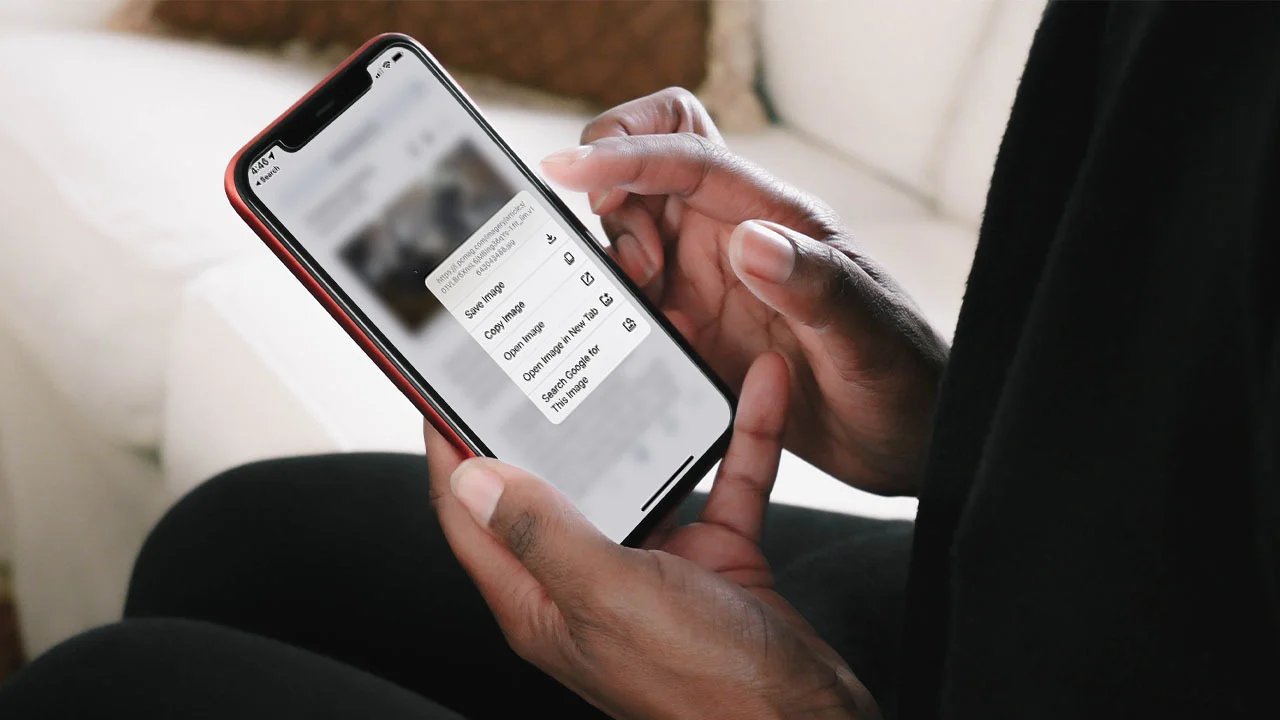
In our increasingly visual world, utilizing images in online content has become more important than ever. Whether you’re a web designer, blogger, or simply looking for the perfect picture for a project, performing an advanced Google Image search can help you find exactly what you need. With millions of images available at your fingertips, it’s essential to know how to refine your search and find the most relevant and high-quality images.
In this article, we will explore the reasons why performing an advanced Google Image search is crucial, as well as the techniques and strategies to optimize your search results. From advanced search options to using specific keywords and filters, we will cover everything you need to know to make the most of this powerful tool. So, let’s dive in and uncover how you can take advantage of Google’s vast image database for all your visual needs.
Inside This Article
- Why Perform an Advanced Google Image Search
- Understanding the Basics of Google Image Search
- Tips for Using Advanced Search Options
- Leveraging Advanced Search Operators for More Accurate Results
- Conclusion
- FAQs
HTML Code:
html
Why Perform an Advanced Google Image Search
Performing a basic Google Image search can provide you with a plethora of images related to your search query. However, if you want to refine your search and find exactly what you’re looking for, it’s essential to perform an advanced Google Image search. This advanced feature allows you to apply specific filters and search operators to narrow down your results and save time. Let’s explore why you should consider using this powerful tool.
1. Enhanced Relevance: When you perform an advanced Google Image search, you have the ability to specify certain criteria such as image size, color, type, and usage rights. This helps you find images that are more relevant to your needs, making it easier to find the perfect image for your project or publication.
2. Time Saving: By using advanced search options, you can significantly reduce the time spent sifting through irrelevant images. Whether you’re doing research, creating a presentation, or designing a website, an advanced Google Image search allows you to quickly find high-quality images that match your specific requirements.
3. Improve Search Accuracy: With the advanced search options available, you can refine your query using specific search operators. For example, you can use the “site:” operator to search for images from a particular website or the “filetype:” operator to search for images in a specific file format. These operators help you narrow down your search and find images that are more precise to your needs.
4. Discover High-Quality Images: Advanced Google Image search provides access to a vast collection of high-quality images that may not be easily discoverable through a basic search. You can filter your results to display images of a certain resolution or those labeled for commercial use, ensuring that you find images that meet your quality and licensing requirements.
5. Explore Visual Trends: With an advanced Google Image search, you can stay up-to-date with visual trends by selecting a specific time range for your search. This allows you to discover the latest images and gain inspiration for your creative projects.
Understanding the Basics of Google Image Search
Google Image Search is a powerful tool that allows users to find images related to their search queries. By understanding the basics of Google Image Search, you can improve your ability to find the exact images you’re looking for.
At its core, Google Image Search uses a sophisticated algorithm to analyze and categorize images based on various factors such as image content, metadata, and user interactions. When you enter a search query, Google tries to match it with the most relevant images from its vast database.
One important aspect of Google Image Search is the use of keywords. When searching for images, it’s crucial to use specific keywords that accurately describe the image you want to find. For example, if you’re looking for a picture of a sunset on a beach, using keywords like “sunset beach” will yield more accurate results.
Google Image Search also takes into account the quality and relevance of the images it displays. It assesses factors like image resolution, image size, and the website’s credibility where the image is hosted. This ensures that users are presented with high-quality and reliable images.
An essential feature of Google Image Search is the thumbnails displayed in the search results. These small previews give you a glimpse of what the full-sized image looks like. By clicking on a thumbnail, you can view the image in a larger size and access additional details such as the image’s source, dimensions, and related images.
Google Image Search also offers additional tools and filters to further refine your search. For example, you can filter images by size, color, type, and usage rights. These options allow you to tailor the search results to meet your specific needs.
Understanding the basics of Google Image Search empowers you to make the most out of this powerful tool. By using specific keywords, considering the quality and relevance of the images, leveraging thumbnails and additional tools, you can enhance your image searching experience and find the perfect images for your needs.
Tips for Using Advanced Search Options
Performing an Advanced Google Image Search can provide you with more specific and relevant results. To make the most out of this feature, here are some tips for using its advanced search options:
1. Use specific keywords: When entering your search query, be as specific as possible. Include relevant keywords that accurately describe the image you’re looking for. For example, instead of searching for “cat,” try “black and white cat with blue eyes.”
2. Filter by image size: If you’re looking for images of a certain size, you can use the “Size” option in the Advanced Search. This allows you to filter images based on their dimensions, such as large, medium, or small, ensuring that you find images that fit your requirements.
3. Refine by color: If color is an important factor for your image search, you can use the “Color” option to filter images by specific hues. Whether you need images in black and white, full color, or a specific shade, this feature helps you find exactly what you’re looking for.
4. Include or exclude specific sites: To narrow down your search results to specific websites, use the “Site or domain” option. This allows you to include or exclude images from particular sites, ensuring you find images from reputable sources or exclude certain domains that don’t meet your criteria.
5. Set usage rights: If you plan to use the images you find for commercial purposes or need to filter out copyrighted content, you can utilize the “Usage rights” option. This feature allows you to specify images that are labeled for reuse, modification, or commercial use, giving you peace of mind when using the images legally.
6. Search within a specific time frame: If you want to find images that have been uploaded within a specific time period, you can use the “Time” option. This allows you to narrow down your search results to images that have been added to the web within the past hour, 24 hours, week, month, or even a custom range.
7. Combine search filters: To get even more precise search results, don’t be afraid to use multiple search filters. You can combine various options like size, color, site, and usage rights to refine your search and find the perfect image for your needs.
By utilizing these tips, you can enhance your Google Image Search experience and find the exact images you need more efficiently. Take advantage of the advanced search options to save time and get the best results for your specific image search requirements.
Leveraging Advanced Search Operators for More Accurate Results
When it comes to performing an advanced Google image search, using advanced search operators can significantly enhance the accuracy and relevance of your search results. These special commands allow you to refine your search queries and specify certain criteria, making it easier to find the exact images you’re looking for. Here are some key operators that can help you unlock the full potential of Google image search:
1. File Type Operator (filetype:)
By using the “filetype:” operator, you can narrow down your search to specific file types. For example, if you’re searching for high-resolution images, you can use the query “filetype:jpg” to only retrieve JPEG images. This operator is particularly useful if you’re looking for images in a specific format.
2. Site Operator (site:)
The “site:” operator allows you to search for images on a particular website or domain. For instance, if you want to find images related to mobile phones on a specific website, you can use the query “site:example.com mobile phones”. This operator is helpful when you want to explore the images hosted on a particular site.
3. Color Operator (color:)
If you have a specific color in mind for your image search, you can use the “color:” operator to narrow down the results. For example, if you’re looking for images of red roses, you can enter “red roses color:red” to focus on images predominantly featuring the color red. This operator is especially useful when visual aesthetics play a key role in your search.
4. Usage Rights Operator (rights:)
The “rights:” operator allows you to search for images based on their usage rights. For example, if you’re looking for images that are licensed for commercial reuse, you can use the query “commercial reuse rights:cc_publicdomain” to find images in the public domain. This operator helps you find images that align with the desired usage rights for your project.
5. Reverse Image Search Operator (image:)
For those times when you have an image and want to find similar or related images, the “image:” operator is your go-to. By uploading an image or providing its URL, Google will find visually similar images, enabling you to discover more options or obtain more information about the image’s source or context.
By leveraging these advanced search operators, you can fine-tune your Google image searches, saving time and increasing the likelihood of finding the exact images you need. Experiment with different combinations to achieve the best results and enhance your overall search experience.
Conclusion
Performing an advanced Google Image search can greatly enhance your online experience. It allows you to find specific images more effectively and efficiently, saving you time and effort. By using the various search filters and options available, you can narrow down your search results to match your exact requirements.
Whether you are a content creator, student, or simply someone who loves browsing through captivating images, utilizing advanced Google Image search techniques can unlock a world of possibilities. You can discover high-quality images for your articles, presentations, or design projects, ensuring that you have visually appealing and engaging content.
So, the next time you need to find an image on Google, don’t limit yourself to basic searching. Try out the advanced search options and make the most of the powerful tools at your disposal. It’s time to take your image search game to the next level and unlock a vast array of stunning visuals.
FAQs
1. What is an advanced Google image search?
An advanced Google image search allows you to refine your search results by applying specific criteria. It enables you to find images that meet your requirements, such as image size, color, usage rights, and more. This feature helps you narrow down your search and find the exact image you’re looking for.
2. How do I perform an advanced Google image search?
To perform an advanced Google image search, start by visiting the Google Images website. Then, click on the Settings button, located in the top right corner of the page. From the dropdown menu, choose “Advanced Search.” Here, you’ll find various options to filter your search, including size, color, type, region, and more. Fill in the desired criteria and click “Advanced Search” to see the refined image results.
3. Can I search for images based on their usage rights?
Yes, you can use the advanced Google image search to filter images based on their usage rights. Under the usage rights section, you can select options like “labeled for reuse,” “labeled for non-commercial reuse,” or “labeled for reuse with modification,” depending on your intended use of the images. This ensures that you find images that are suitable for your specific needs and comply with copyright regulations.
4. What are the benefits of using advanced Google image search?
Using advanced Google image search offers several benefits. It allows you to find high-quality images that match your specific requirements, saving you time and effort. You can filter images by size, color, type, and usage rights, ensuring you find the perfect image for any project. Additionally, advanced search options help refine your search and improve the accuracy of the image results.
5. Are there any tips for optimizing my advanced Google image search?
To optimize your advanced Google image search, consider the following tips:
– Use specific keywords: Be precise with your search terms to get the most relevant results.
– Use filters: Take advantage of the available filters to narrow down your search and find the ideal image.
– Experiment with size and color: Adjust the size and color filters to match your preferences and project requirements.
– Explore usage rights: If you’re looking for images that you can legally use, explore the different usage rights options provided.
– Explore additional search options: Google offers several additional search options such as searching by image URL or image file, which can be useful in certain scenarios.
