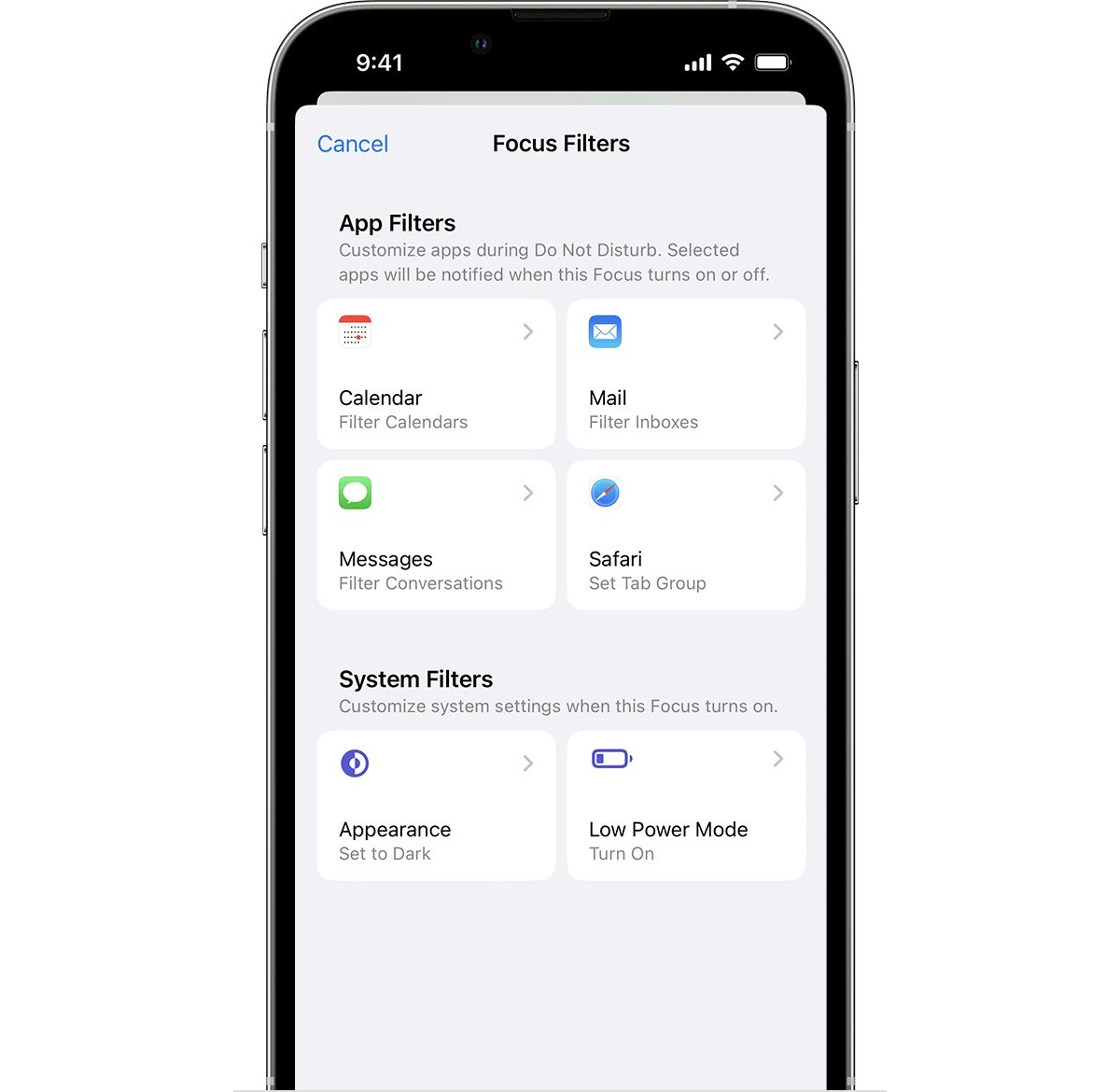
The iPhone Photos app is a powerful tool that allows users to capture and store countless memories in the form of pictures. With each passing year, our photo libraries become increasingly vast, making it difficult to locate specific images. However, with the advent of advanced filtering options on the iPhone Photos app, organizing and finding photos has become easier than ever. In this article, we will explore how to effectively filter pictures on the iPhone Photos app in 2023. Whether you want to search for photos by date, location, or even by specific people, the Photos app offers various features to simplify the process. By following our step-by-step guide and making use of the app’s powerful filtering capabilities, you’ll be able to locate your desired photos in a snap.
Inside This Article
Title: How to Filter Pictures on iPhone Photos App (2023)
Welcome to 2023, where capturing and editing photos on your iPhone has never been easier. In this article, we will guide you through the process of filtering pictures on the iPhone Photos app. Whether you want to add a touch of vintage charm, create stunning black and white shots, or experiment with vibrant colors, the Photos app has a wide range of filters to suit your creative vision.
To begin, open the Photos app on your iPhone. This can be done by tapping the Photos icon, usually located on your home screen or in your app library. Once the app is open, navigate to the photo you want to filter by browsing through your albums or using the search feature.
Once you have selected the desired photo, tap the “Edit” button located in the upper-right corner of the screen. This will open up a range of editing tools, including the filter options. To access the filters, tap the icon that looks like three overlapping circles.
Now that you are in the filters menu, you will see a range of different filter options displayed at the bottom of the screen. Swipe left or right to browse through the available filters and see a live preview of how they will affect your photo. Take your time to try out different filters and see which one best enhances the look and feel of your picture.
Once you have chosen a filter, you may want to adjust its intensity to achieve the desired effect. This can be done by simply sliding your finger left or right on the photo. Sliding to the left will decrease the intensity, while sliding to the right will increase it. This allows you to fine-tune the level of filtering to match your preferences.
With the filter and intensity settings finalized, it’s time to save and share your masterpiece. To save your filtered photo, tap the “Done” button in the bottom-right corner of the screen. This will apply the filter and save the edited photo to your camera roll.
If you want to share your filtered photo with others, tap the share icon at the bottom-left corner of the screen. This will open up a range of sharing options, including social media platforms, messaging apps, and email. Choose the platform or app you prefer, add any accompanying text or captions, and hit send to share your stunning creation with the world.
Conclusion
In conclusion, the iPhone Photos app offers a powerful and efficient way to filter pictures and enhance your photo browsing experience. With its wide range of editing tools, intuitive interface, and AI-powered features, you have the ability to transform your ordinary photos into stunning visual masterpieces. Whether you want to adjust the color balance, apply filters, or remove unwanted objects from your images, the Photos app has got you covered. Additionally, the convenience of organizing your photos into albums and the ability to search for specific images using keywords make it a must-have tool for any iPhone user. So, go ahead and explore the various filtering options available on the iPhone Photos app to unleash your creativity and make your photos truly shine!
FAQs
1. Can I filter pictures on the iPhone Photos app?
Yes, you can filter pictures on the iPhone Photos app. The app provides various filter options that allow you to enhance the visual appeal of your photos with just a few taps.
2. How do I access the filter options on the iPhone Photos app?
To access the filter options on the iPhone Photos app, simply open the app and select the photo you want to edit. Then, tap on the “Edit” button located at the top right corner of the screen. From there, you will see an array of editing tools, including the filter options.
3. How many filter options are available on the iPhone Photos app?
The iPhone Photos app offers a wide range of filter options to choose from. As of 2023, there are more than 20 unique filters available, each with its own distinct style and visual effect. Whether you want to add a vintage touch, enhance the colors, or create a moody atmosphere, there’s a filter for every mood and style.
4. Can I adjust the intensity of the filters on the iPhone Photos app?
Yes, you can adjust the intensity of the filters on the iPhone Photos app. After applying a filter, simply use the slider provided to increase or decrease the intensity of the filter effect. This allows you to fine-tune the look of your photos and achieve the desired visual outcome.
5. Can I undo a filter after applying it on the iPhone Photos app?
Yes, you can undo a filter after applying it on the iPhone Photos app. If you decide that you’re not happy with the applied filter, simply open the photo in the editing mode, tap on the “Edit” button, and then select the “Revert” option. This will remove the applied filter and restore the photo to its original state.
