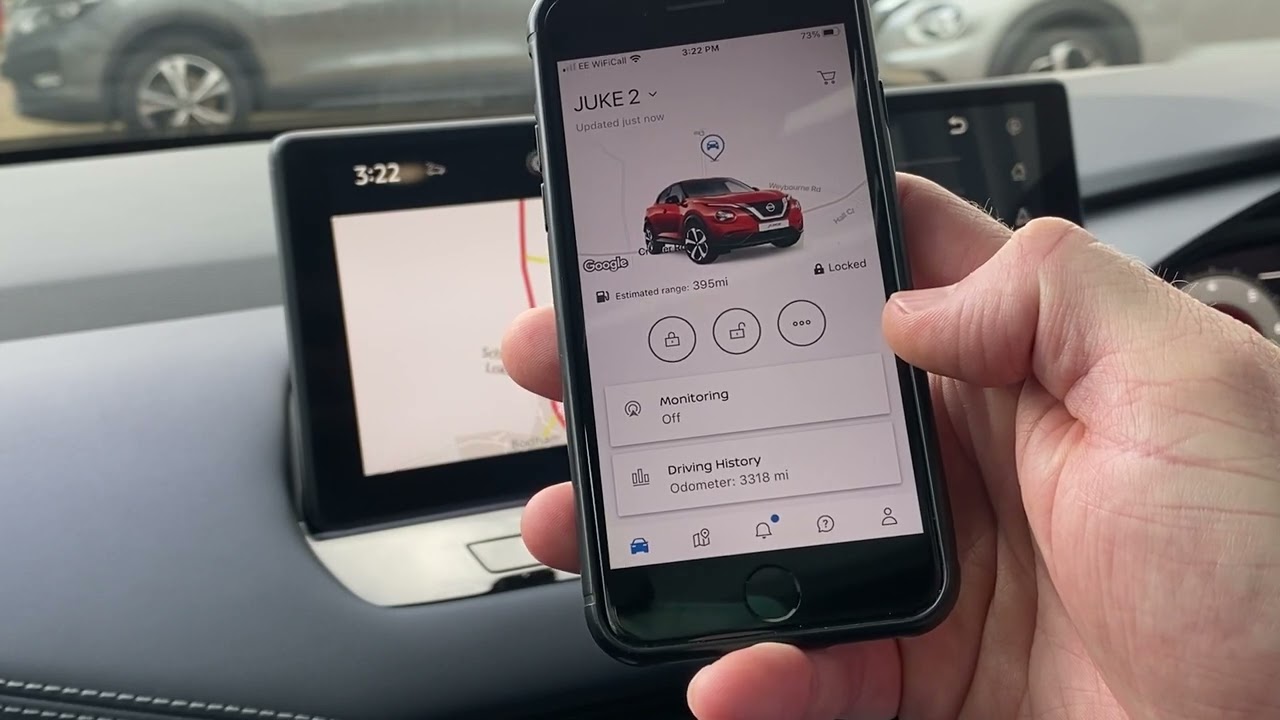
In today’s digital age, staying connected while on the go has become a necessity. And for car owners, integrating their smartphones with their vehicles has become increasingly important. One such popular vehicle technology that allows for seamless phone connectivity is NissanConnect®. With NissanConnect®, drivers can enjoy a host of features and functions, including a Bluetooth® phone pairing option.
But how exactly can you pair your Bluetooth® phone to NissanConnect®? In this article, we will dive into the step-by-step process of connecting your mobile device to NissanConnect®, allowing you to make hands-free calls, stream music, and access various other phone functions while on the road. So, let’s explore this convenient and user-friendly feature that ensures you can stay connected with safety and ease.
Inside This Article
- # How Can You Pair A Bluetooth® Phone To Nissanconnect®?
- Enable Bluetooth® on your smartphone
- Access the Nissanconnect® system
- Select “Phone” from the menu
- Follow the prompts to initiate pairing and establish a connection
- Conclusion
- FAQs
# How Can You Pair A Bluetooth® Phone To Nissanconnect®?
Pairing your Bluetooth® phone to Nissanconnect® allows you to make hands-free calls, stream music, and access other phone features conveniently while on the road. Follow the steps below to successfully pair your phone:
1. Enable Bluetooth® on your smartphone: To begin the pairing process, make sure that the Bluetooth® feature on your phone is turned on. Typically, you can toggle this option in the settings menu of your device.
2. Access the Nissanconnect® system: Start your Nissan vehicle and navigate through the menu options on your infotainment system until you find the Nissanconnect® option. This can usually be accessed by pressing the “Menu” or “Settings” button on the center console.
3. Select “Phone” from the menu: Once you have accessed the Nissanconnect® menu, look for the “Phone” option and select it using the touchscreen or control knobs. This will open the phone pairing interface.
4. Follow the prompts to initiate pairing and establish a connection: The Nissanconnect® system will guide you through the pairing process step by step. Follow the on-screen prompts to put your phone in discovery mode and select it from the list of available devices. Once the pairing is complete, your phone will be successfully connected to the Nissanconnect® system.
That’s it! You have now successfully paired your Bluetooth® phone to Nissanconnect®. You can now enjoy seamless connectivity and hands-free functionality while driving, ensuring a safer and more convenient experience on the road.
Enable Bluetooth® on your smartphone
Before you can connect your smartphone to the NissanConnect® system, you need to make sure that Bluetooth® is enabled on your device. Bluetooth® allows for wireless communication between your smartphone and the NissanConnect® system, enabling you to make hands-free calls, stream music, and access various other features.
To enable Bluetooth® on your smartphone, follow these steps:
- Go to the settings menu on your smartphone.
- Look for the “Bluetooth®” option and tap on it.
- Toggle the switch to turn on Bluetooth®.
- Your smartphone will start scanning for nearby Bluetooth® devices.
- Once the scan is complete, you will see a list of available devices.
- Select the NissanConnect® system from the list.
Now that Bluetooth® is enabled on your smartphone, you can proceed to connect it to the NissanConnect® system. This will allow you to enjoy seamless connectivity and access the phone functions of your Nissan vehicle without having to handle your smartphone while driving.
Keep in mind that the specific steps to enable Bluetooth® may vary slightly depending on the make and model of your smartphone. However, the general process outlined above should be applicable to most devices.
Access the Nissanconnect® system
To pair your Bluetooth® phone with Nissanconnect®, you will first need to access the Nissanconnect® system on your vehicle. Here’s how:
1. Start by turning on your vehicle and ensuring that your smartphone’s Bluetooth® feature is enabled.
2. Locate the Nissanconnect® button on your vehicle’s dashboard or center console. This button is usually marked with the Nissanconnect® logo or a phone icon.
3. Press the Nissanconnect® button to access the system. Depending on your vehicle’s model and trim level, you may need to navigate through the touchscreen display or use the control knobs to find the Nissanconnect® option.
4. Once you have accessed the Nissanconnect® system, you should see a menu of available options on the display screen. Look for the “Phone” or “Connect Phone” option and select it.
5. The system will now prompt you to initiate the pairing process. This usually involves selecting the “Pair Phone” or “Add New Device” option from the menu.
6. Follow the prompts on the screen to complete the pairing process. This may include confirming a passkey or PIN code on both your smartphone and the Nissanconnect® system.
7. Once the pairing is successful, your Bluetooth® phone will be connected to the Nissanconnect® system. You should now be able to make hands-free calls, access contacts, and use other phone-related features through the system.
Remember to consult your vehicle’s owner’s manual or refer to the specific instructions for your Nissan model as the steps may vary slightly depending on the year and configuration of your vehicle.
Select “Phone” from the menu
Once you have enabled Bluetooth® on your smartphone and accessed the Nissanconnect® system, the next step in pairing your Bluetooth® phone is to select “Phone” from the menu. This option is typically located under the “Settings” or “Connections” section.
By selecting “Phone” from the menu, you are indicating to the Nissanconnect® system that you want to establish a connection with a Bluetooth® device. This will allow you to make and receive calls hands-free, stream music, and access other phone-related features through the car’s audio system.
When you select “Phone” from the menu, the system will prompt you to begin the pairing process. This may involve pressing a “Pair” button, searching for available devices, or entering a passcode. Follow the on-screen instructions and prompts to complete the pairing procedure.
It’s important to note that the specific steps for selecting “Phone” from the menu may vary depending on the Nissan model and the version of the Nissanconnect® system installed in your vehicle. If you’re unsure about the exact location of this option, refer to your vehicle’s owner’s manual or contact your local Nissan dealership for assistance.
Once you have successfully selected “Phone” from the menu and followed the prompts to initiate pairing, your Bluetooth® phone should be detected by the Nissanconnect® system. You can then establish a connection between the two devices and begin enjoying the convenience of hands-free communication and entertainment while driving.
If you encounter any difficulties during the pairing process or experience issues with connecting your Bluetooth® phone to the Nissanconnect® system, make sure that your smartphone’s Bluetooth® is enabled and that it is within range of the car’s audio system. If problems persist, consult your vehicle’s owner’s manual for troubleshooting tips or contact Nissan customer support for further assistance.
Follow the prompts to initiate pairing and establish a connection
Once you have accessed the Phone menu on your Nissanconnect® system, you will be guided through a series of prompts to initiate the pairing process and establish a connection between your Bluetooth® phone and your vehicle. These prompts will vary depending on the specific Nissan model and the version of Nissanconnect® you have.
Typically, the prompts will include instructions to enable Bluetooth® on your smartphone, as well as guidelines on how to search for available devices or scan for nearby devices on your Nissanconnect® system. This step allows your vehicle’s system to detect and recognize your phone.
After your smartphone has been detected, you will usually be prompted to enter a pairing code or simply confirm the connection. Some Nissan models may automatically connect without requiring a pairing code. You may need to refer to your Nissan owner’s manual or contact Nissan’s customer support for specific instructions related to your vehicle.
Once you have followed the prompts and successfully paired your Bluetooth® phone with the Nissanconnect® system, you should be able to access features like hands-free calling, contact synchronization, and audio streaming directly from your vehicle’s infotainment system.
It’s important to note that the pairing process may differ slightly between different Nissan models and phone configurations. If you encounter any difficulties or are unsure about the pairing steps, it is recommended to consult your vehicle’s manual or contact your Nissan dealership or customer support for assistance.
With the pairing complete, you can now enjoy the convenience and integration of having your smartphone connected to your Nissanconnect® system, allowing you to stay connected while on the road. Whether it’s making phone calls, listening to your favorite music, or accessing your contacts, the seamless connectivity provided by Nissanconnect® ensures a safer and more enjoyable driving experience.
Conclusion
Pairing your Bluetooth® phone to NissanConnect® is a seamless process that allows you to stay connected while on the go. By following the simple steps outlined in this article, you can effortlessly sync your phone with NissanConnect® and enjoy the convenience of hands-free calling, media streaming, and access to your favorite apps right from your Nissan vehicle.
Whether you’re making calls, listening to music, or navigating to your destination, the Bluetooth® pairing feature of NissanConnect® enhances your driving experience by providing a seamless integration between your phone and your car’s infotainment system.
With the ability to pair multiple phones and access a wide range of features, NissanConnect® ensures that you can stay connected and entertained while keeping your focus on the road. So, the next time you hop into your Nissan, don’t forget to pair your Bluetooth® phone to NissanConnect®, and experience the convenience and connectivity it has to offer.
Enjoy the smooth and hassle-free connectivity that NissanConnect® provides, and make every journey a connected and enjoyable one!
FAQs
Q: How do I pair my Bluetooth® phone to NissanConnect®?
A: To pair your Bluetooth® phone to NissanConnect®, start by ensuring that your phone’s Bluetooth® function is turned on. Next, navigate to the “Settings” menu on your NissanConnect® system and select “Bluetooth®.” On your phone, search for available devices and select your NissanConnect® system when it appears. Follow the on-screen prompts to complete the pairing process.
Q: What if I can’t find my NissanConnect® system in my phone’s Bluetooth® settings?
A: If you’re unable to find your NissanConnect® system in your phone’s Bluetooth® settings, make sure that your phone’s Bluetooth® function is turned on and discoverable. Some vehicles may require the ignition to be on or the engine to be running for the system to be discoverable. Refer to your vehicle’s user manual for specific instructions on how to enable Bluetooth® pairing for your NissanConnect® system.
Q: Can I pair multiple phones to my NissanConnect® system?
A: Yes, most NissanConnect® systems allow you to pair multiple phones. Each phone can be paired individually, and you can switch between them as needed. To pair an additional phone, follow the same process as outlined earlier for pairing a Bluetooth® phone to NissanConnect®.
Q: How do I delete a paired phone from my NissanConnect® system?
A: To delete a paired phone from your NissanConnect® system, go to the “Settings” menu, select “Bluetooth®,” and then choose “Delete Device” or a similar option. Follow the on-screen prompts to select the phone you want to remove, and confirm the deletion. Keep in mind that deleting a paired phone will remove all associated contacts and other phone-related data from your NissanConnect® system.
Q: Why won’t my phone connect to NissanConnect® even after successful pairing?
A: If your phone is not connecting to NissanConnect® even after successful pairing, try the following troubleshooting steps:
- Make sure that your phone’s Bluetooth® function is turned on and discoverable.
- Restart both your phone and your vehicle, then attempt to reconnect.
- Check for any software updates for your phone’s operating system and install them if available.
- Verify that your NissanConnect® system is up to date by visiting the official Nissan website and searching for any available firmware updates for your specific vehicle model.
- If the issue persists, consult your vehicle’s user manual or contact Nissan customer support for further assistance.
