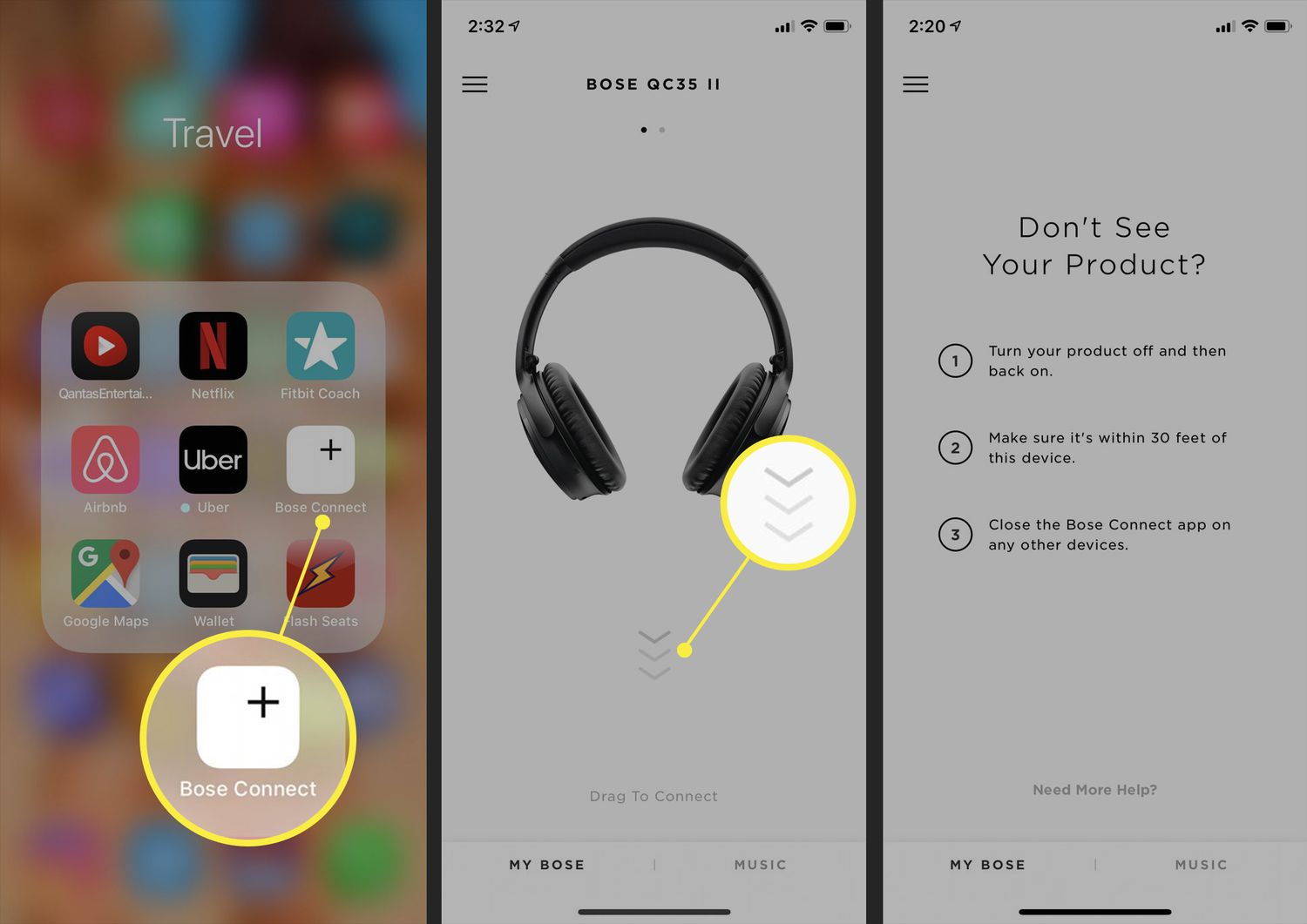
In this digital age, wireless earbuds have become increasingly popular due to their convenience and hassle-free usage. Connecting wireless earbuds to an iPhone allows you to enjoy your favorite music, take calls, and more, without the need for cumbersome cables. But how exactly do you connect wireless earbuds to an iPhone? This article will guide you through the step-by-step process of seamlessly pairing your wireless earbuds with your iPhone. Whether you’re a tech-savvy individual or a beginner, we’ve got you covered. So, let’s dive in and discover how to effortlessly connect wireless earbuds to your iPhone and elevate your audio experience!
Inside This Article
- Pairing Wireless Earbuds with iPhone
- Connecting Wireless Earbuds to iPhone
- Troubleshooting Wireless Earbud Connection Issues
- Tips for Enhancing Wireless Earbud Connection
- Conclusion
- FAQs
Pairing Wireless Earbuds with iPhone
Wireless earbuds have become increasingly popular due to their convenience and versatility. If you’ve recently acquired a pair of wireless earbuds and want to connect them to your iPhone, you’re in luck. Pairing wireless earbuds with an iPhone is a straightforward process that can be done in a few easy steps. Follow this guide to ensure a seamless and hassle-free connection.
1. Check compatibility: First and foremost, make sure that your wireless earbuds are compatible with your iPhone model. Check the earbuds’ packaging or consult the manufacturer’s website for a list of compatible devices. This will ensure that you can establish a stable connection.
2. Enable Bluetooth: On your iPhone, go to the “Settings” app and tap on “Bluetooth.” Make sure the Bluetooth toggle is switched on. This will allow your iPhone to search for nearby Bluetooth devices, including your wireless earbuds.
3. Put your earbuds in pairing mode: Each pair of wireless earbuds has a unique way of entering pairing mode. Refer to the user manual or the packaging for specific instructions. In most cases, you need to press and hold a designated button on the earbuds until the LED indicator starts flashing or an audible cue confirms that the earbuds are in pairing mode.
4. Connect your earbuds to the iPhone: Once your earbuds are in pairing mode, you should see them appear in the list of available devices on your iPhone’s Bluetooth settings. Tap on the name of your earbuds to initiate the pairing process. Depending on the model, you may be prompted to enter a passcode or confirm a pairing request.
5. Successful pairing: After completing the pairing process, your iPhone will display a message confirming the successful connection. You should also notice that the LED indicator on your earbuds stops flashing or changes color to indicate that they are now connected to your iPhone.
6. Test the connection: To ensure that your earbuds are properly connected to your iPhone, play some music or make a test call. If you can hear the audio through your earbuds and the microphone is working, congrats! You have successfully paired your wireless earbuds with your iPhone.
Remember, the pairing process may vary slightly depending on the make and model of your wireless earbuds. If you encounter any issues, refer to the user manual or contact the manufacturer’s customer support for assistance.
Connecting Wireless Earbuds to iPhone
Wireless earbuds have become increasingly popular as they offer convenience and freedom from tangled wires. If you’ve recently purchased a pair of wireless earbuds and want to connect them to your iPhone, follow these simple steps:
1. Make sure your wireless earbuds are fully charged and in pairing mode. Most earbuds enter pairing mode by pressing and holding a dedicated button on the earbuds or through a specific sequence of button presses.
2. On your iPhone, go to the Settings app and tap on Bluetooth. Ensure that Bluetooth is enabled.
3. Look for the name of your wireless earbuds in the list of available devices under “MY DEVICES.” Tap on the name to begin the pairing process.
4. Follow any on-screen prompts or instructions provided by your wireless earbuds. This may include entering a passcode or confirming the pairing request.
5. Once the pairing process is complete, you’ll see the status of your wireless earbuds as “Connected” or a similar indicator on your iPhone’s Bluetooth settings.
6. Test the connection by playing some audio on your iPhone. The sound should now be routed through your wireless earbuds.
It’s important to note that the process may vary slightly depending on the brand and model of your wireless earbuds. Always refer to the instruction manual provided by the manufacturer for specific guidance.
Now that you have successfully connected your wireless earbuds to your iPhone, you can enjoy your favorite music, movies, and podcasts without the hassle of wires.
Troubleshooting Wireless Earbud Connection Issues
Wireless earbuds are a convenient and popular choice for music lovers or those who want to enjoy hands-free calls. However, sometimes you may encounter connectivity issues that can disrupt your listening experience. Don’t worry, though – we’ve got some troubleshooting tips to help you get your wireless earbuds connected to your iPhone again in no time!
1. Check Bluetooth Settings
The first thing you should do when experiencing connection issues with your wireless earbuds is to check your iPhone’s Bluetooth settings. Ensure that Bluetooth is turned on and that your earbuds are in pairing mode. If they aren’t, put them back into pairing mode and try connecting them again.
2. Move Closer to Your iPhone
Bluetooth signals can be weakened by obstacles such as walls or other electronic devices. If you’re having trouble connecting your wireless earbuds, try moving closer to your iPhone. This can help establish a stronger and more stable connection.
3. Restart Your iPhone and Earbuds
As with any electronic device, sometimes a simple restart can fix various issues. Start by turning off both your iPhone and your wireless earbuds. Then, turn them back on and attempt to connect again. This can refresh the Bluetooth connection and resolve any temporary glitches.
4. Ensure Earbuds are Fully Charged
A low battery level on your wireless earbuds can also affect the connection. Make sure that your earbuds are fully charged before attempting to connect them to your iPhone. If they have a low battery, charge them for a while and then try connecting again.
5. Forget and Re-pair the Earbuds
If you’ve tried all the previous steps and are still experiencing connection problems, you can try “forgetting” the earbuds in your iPhone’s Bluetooth settings. Go to the Bluetooth menu, locate your earbuds, and tap on the “i” icon next to their name. Choose “Forget This Device” and then re-pair the earbuds by putting them back into pairing mode and connecting them again.
6. Update Firmware
Check if there are any firmware updates available for your wireless earbuds. Manufacturers often release firmware updates to improve device performance and connectivity. Visit the manufacturer’s website or check their app for any available updates. Updating the firmware may resolve the connection issues you’re experiencing.
7. Contact Manufacturer Support
If you’ve exhausted all the troubleshooting steps and are still unable to connect your wireless earbuds to your iPhone, it may be necessary to reach out to the manufacturer’s support team. They can provide specific guidance or offer further assistance to troubleshoot the connectivity problem.
By following these troubleshooting tips, you should be able to resolve most wireless earbud connection issues with your iPhone. Remember to carefully follow the instructions provided by the manufacturer and consult their support if needed. Happy listening!
Tips for Enhancing Wireless Earbud Connection
Wireless earbuds have become an essential accessory for music lovers and tech enthusiasts alike. The convenience and freedom they offer make them a popular choice. However, sometimes, you may experience connectivity issues with your wireless earbuds, which can be frustrating. Don’t worry, though – we’ve got you covered! In this section, we’ll share some valuable tips to enhance your wireless earbud connection and ensure a seamless audio experience.
1. Keep Your Earbuds and iPhone in Close Proximity: The closer your earbuds are to your iPhone, the stronger the Bluetooth signal will be. Keep your earbuds and iPhone within a reasonable distance to maximize the connection stability and audio quality.
2. Remove Interference Sources: Wireless earbuds are susceptible to interference from other devices like microwaves, Wi-Fi routers, or other Bluetooth devices. Try to keep these potential interference sources away from your iPhone and earbuds to minimize signal disruptions.
3. Ensure Your Earbuds Are Charged: Low battery levels can degrade the performance of your wireless earbuds. Always keep them fully charged to optimize the connection strength and prevent dropouts during usage.
4. Update Firmware and Software: Manufacturers frequently release firmware updates to improve the performance and stability of their wireless earbuds. Similarly, ensure that you have the latest iOS update on your iPhone. Updating both devices can resolve compatibility issues and enhance the overall connection quality.
5. Reset Your Earbuds and iPhone: If you’re still experiencing connection problems, try resetting both your earbuds and iPhone. This process can clear any temporary glitches or conflicting settings that may be affecting the connection between the two devices. Refer to the user manuals for specific instructions on resetting your earbuds.
6. Adjust Bluetooth Settings: On your iPhone, go to Settings > Bluetooth and make sure the Bluetooth feature is turned on. Additionally, try toggling the Bluetooth off and on to refresh the connection. You can also try “Forget This Device” and reconnect your earbuds to establish a fresh connection.
7. Keep Your iPhone Software Updated: Apple releases regular software updates that include bug fixes and improvements for Bluetooth connectivity. Staying up to date with the latest iPhone software can help optimize the performance of your wireless earbuds.
8. Check for Physical Obstructions: Sometimes, physical obstructions like walls or other objects can interfere with the Bluetooth signal. Ensure there are no major barriers between your iPhone and earbuds to maintain a strong connection.
9. Reset Network Settings: If you’ve tried all the above steps and are still having connection issues, try resetting your network settings. This action will remove any network-related settings and preferences, including Bluetooth configurations, and can often resolve persistent connection problems.
By following these tips, you can significantly enhance the wireless earbud connection to your iPhone, ensuring uninterrupted music playback and a seamless audio experience. Experiment with these suggestions to find what works best for your specific earbud model and iPhone configuration. Now, you can enjoy your favorite tunes without any frustrating interruptions!
Conclusion
Connecting wireless earbuds to your iPhone is a simple and convenient process that allows you to enjoy a wire-free audio experience. By following the steps outlined in this article, you can easily pair your wireless earbuds to your iPhone and start enjoying your favorite music, podcasts, and more.
Whether you have Bluetooth earbuds or AirPods, the process is quite similar. Simply activate the Bluetooth function on your iPhone, put your earbuds into pairing mode, and select them from the list of available devices. Once connected, you can listen to your audio content without the hassle of tangled wires and enjoy the freedom of movement that wireless earbuds provide.
Remember, it’s essential to keep your earbuds charged and updated to ensure the best performance and connectivity. Follow the manufacturer’s instructions and keep an eye out for any firmware updates that may improve your earbuds’ functionality.
So, go ahead and take the plunge into the world of wireless audio. Connect your wireless earbuds to your iPhone and elevate your listening experience to a new level of convenience and freedom.
FAQs
-
Q: How do I connect wireless earbuds to my iPhone?
A: Connecting wireless earbuds to your iPhone is easy. First, ensure that the earbuds are charged and in pairing mode. Then, go to the settings on your iPhone and select Bluetooth. Turn on Bluetooth if it isn’t already enabled. Your iPhone should detect the wireless earbuds in the available devices list. Select the earbuds to establish a connection. Once connected, you can enjoy wireless audio on your iPhone. -
Q: Can I connect any brand of wireless earbuds to my iPhone?
A: In most cases, you can connect wireless earbuds from different brands to your iPhone. As long as the earbuds support Bluetooth connectivity, they should be compatible with your iPhone. However, it’s worth noting that some advanced features and functionalities may only be available when using earbuds from the same brand as your iPhone. It’s always a good idea to refer to the product specifications or consult customer support for any specific compatibility concerns. -
Q: Do I need to download any apps to connect wireless earbuds to my iPhone?
A: In general, you don’t need to download any additional apps to connect wireless earbuds to your iPhone. The pairing process is typically managed through the iPhone’s Bluetooth settings, which are built-in to the iOS operating system. However, certain wireless earbuds may come with companion apps that offer additional features or customization options. While these apps are not necessary for basic connectivity, you can explore them for an enhanced user experience. -
Q: Are there any specific troubleshooting steps if my wireless earbuds won’t connect to my iPhone?
A: If you’re having trouble connecting wireless earbuds to your iPhone, there are a few troubleshooting steps you can try. First, make sure the earbuds are in pairing mode and sufficiently charged. Restarting your iPhone or the earbuds can also help resolve connectivity issues. Additionally, you can forget the earbuds from your iPhone’s Bluetooth settings and then attempt to pair them again. If the problem persists, consult the product manual or reach out to the manufacturer for further assistance. -
Q: Can I use wireless earbuds with an iPhone that doesn’t have a headphone jack?
A: Yes, you can definitely use wireless earbuds with an iPhone that lacks a headphone jack. Since the release of the iPhone 7, Apple has removed the headphone jack from its devices. To use wireless earbuds with these iPhones, you simply need to enable Bluetooth and connect the earbuds as mentioned earlier. Wireless earbuds provide a convenient and cable-free audio experience, making them an excellent option for iPhone users without a headphone jack.
