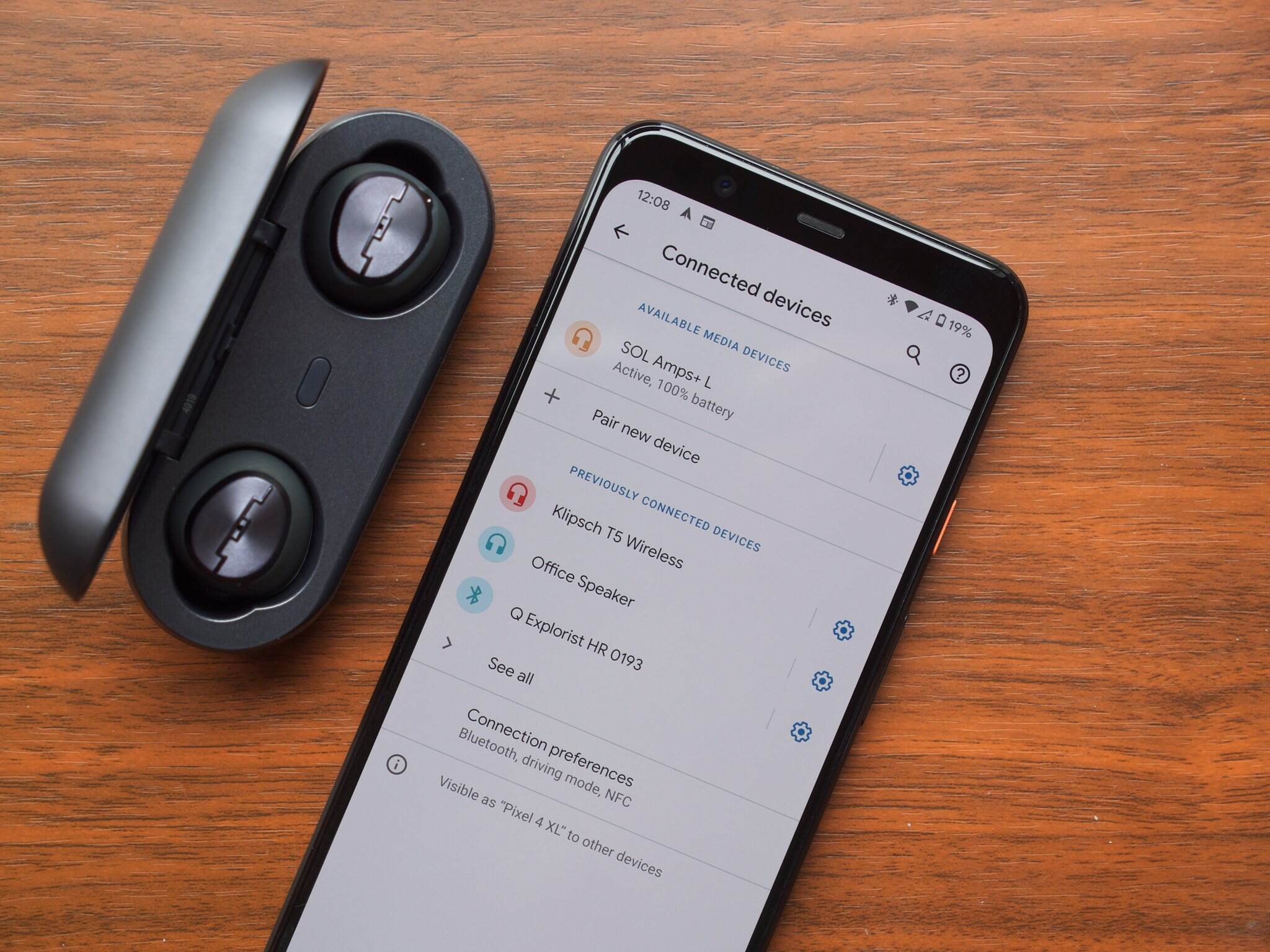
Are you struggling to connect your wireless earbuds to your Samsung phone? Well, you’ve come to the right place! In this comprehensive guide, we will walk you through the step-by-step process of connecting your wireless earbuds to your Samsung phone, ensuring you can enjoy your favorite music, podcasts, and phone calls without any hassle. With the ever-increasing popularity of wireless earbuds and the convenience they offer, it’s no wonder that many people are eager to connect them to their Samsung phones. Whether you have the latest Samsung Galaxy model or an older version, the process remains relatively similar. So, let’s dive in and get your wireless earbuds connected to your Samsung phone in no time!
Inside This Article
- Step 1: Ensure Bluetooth is turned on
- Step 2: Put the wireless earbuds in pairing mode
- Step 3: Open the Bluetooth settings on your Samsung phone
- Step 4: Select and Connect to the Wireless Earbuds
- Troubleshooting tips for connecting wireless earbuds to Samsung phone
- Conclusion
- FAQs
Step 1: Ensure Bluetooth is turned on
In order to connect wireless earbuds to your Samsung phone, the first step is to ensure that Bluetooth is turned on. Bluetooth is a wireless technology that allows devices to communicate and connect with each other. By enabling Bluetooth on your Samsung phone, you enable it to search for and connect to nearby Bluetooth devices, such as wireless earbuds.
To turn on Bluetooth on your Samsung phone, follow these simple steps:
- Open the settings menu on your Samsung phone. This can usually be done by swiping down from the top of the screen and tapping on the gear icon, or by finding the settings app in your app drawer.
- Once you’re in the settings menu, scroll down until you find the “Connections” option and tap on it.
- In the connections menu, you should see a “Bluetooth” option. Tap on it to access the Bluetooth settings.
- Finally, toggle the switch next to “Bluetooth” to turn it on. You’ll know Bluetooth is turned on when the switch turns blue or displays “On”.
Once you have successfully turned on Bluetooth on your Samsung phone, you are now ready to move on to the next step in the process of connecting your wireless earbuds.
Step 2: Put the wireless earbuds in pairing mode
Once you’ve ensured that Bluetooth is turned on in your Samsung phone, the next step is to put your wireless earbuds in pairing mode. Pairing mode allows the earbuds to be discovered by your phone and establish a connection.
To put your wireless earbuds in pairing mode, follow these general steps:
- Refer to the user manual: Different wireless earbuds have different methods of entering pairing mode. It’s essential to consult the user manual that came with your earbuds to find the specific instructions for your model.
- Check the LED indicator: Many wireless earbuds have LED indicators that flash or change color when they are in pairing mode. Look for any visual cues from the earbuds themselves that indicate they are ready to be paired.
- Press and hold the pairing button: Some earbuds have a dedicated pairing button that needs to be pressed and held for a few seconds to activate pairing mode. This button is often located on the earbuds themselves or the charging case.
- Listen for audio cues: In some cases, the earbuds may emit a specific sound or voice prompt to confirm they are in pairing mode. Listen for any audio cues that suggest the earbuds are ready to be paired.
Keep in mind that the specific method for putting your wireless earbuds in pairing mode may vary depending on the brand and model. It’s always best to consult the user manual or manufacturer’s website for accurate instructions.
Once your wireless earbuds are in pairing mode, you’re ready to move on to the next step of connecting them to your Samsung phone.
Step 3: Open the Bluetooth settings on your Samsung phone
After putting your wireless earbuds in pairing mode, the next step is to open the Bluetooth settings on your Samsung phone. Here’s how you can do it in a few easy steps:
1. Unlock your Samsung phone by entering the passcode or using the fingerprint scanner.
2. Swipe down from the top of the screen to access the notification panel.
3. Look for the Bluetooth icon, which resembles a stylized “B,” and tap on it. This action will take you directly to the Bluetooth settings page.
4. If you can’t find the Bluetooth icon in the notification panel, you can access the Bluetooth settings by going to the main settings menu. To do this, navigate to the home screen and tap on the “Apps” icon. From there, locate and tap on the “Settings” app, which is represented by a gear icon. In the settings menu, find and select “Connections,” and then tap on “Bluetooth.”
5. Once you are in the Bluetooth settings, your Samsung phone will automatically scan for available devices. Wait for a moment while it searches for nearby Bluetooth devices.
6. When the list of available devices appears, look for the name of your wireless earbuds. It might be listed as the model name, or it could be a combination of letters and numbers. Tap on the name of your earbuds to start the pairing process.
7. Depending on the model of your Samsung phone, you might be prompted to enter a PIN or confirm a code to pair the wireless earbuds successfully. Follow the on-screen instructions to complete the pairing process.
8. Once the pairing process is complete, you will see a notification on your Samsung phone indicating that it is connected to the wireless earbuds.
That’s it! You have successfully opened the Bluetooth settings on your Samsung phone and connected your wireless earbuds. Now you can enjoy your favorite music, podcasts, or phone calls wirelessly.
Step 4: Select and Connect to the Wireless Earbuds
Once your wireless earbuds are in pairing mode and your Samsung phone’s Bluetooth settings are open, it’s time to select and connect to the earbuds.
Follow these easy steps:
- On your Samsung phone, you should see a list of available devices under the Bluetooth settings. Look for the name or model of your wireless earbuds in the list.
- Tap on the name of your earbuds to select them. If prompted, enter a passcode or PIN. This information can usually be found in the user manual or on the earbuds’ packaging.
- Wait for a moment while your Samsung phone establishes a connection with the earbuds. You should see a notification or indication that the devices are connected.
- Once the connection is established, you can start enjoying your wireless earbuds with your Samsung phone. You can play music, make phone calls, or watch videos without the hassle of tangled wires.
Note: If you are unable to find your wireless earbuds in the Bluetooth settings list, make sure they are still in pairing mode. You may need to repeat steps 2 and 3 to ensure a successful connection.
It’s important to keep in mind that the process of selecting and connecting to wireless earbuds may vary slightly depending on the specific model or brand you are using. Always refer to the user manual for detailed instructions specific to your wireless earbuds.
Now that you’ve successfully connected your wireless earbuds to your Samsung phone, you can enjoy the freedom and convenience of a wireless audio experience. Whether you’re on the go, at the gym, or simply enjoying your favorite tunes at home, wireless earbuds provide a seamless and hassle-free audio solution.
Troubleshooting tips for connecting wireless earbuds to Samsung phone
Connecting wireless earbuds to your Samsung phone can sometimes be a bit challenging, and issues may arise during the process. However, with a few troubleshooting tips, you can overcome these obstacles and successfully pair your wireless earbuds with your Samsung phone. Here are some common problems you may encounter and how to fix them:
1. Ensure Bluetooth is enabled: Start by confirming that the Bluetooth on your Samsung phone is turned on. Swipe down from the top of the screen to access the quick settings panel, then tap on the Bluetooth icon to enable it.
2. Restart your devices: If you’re still unable to connect your wireless earbuds to your Samsung phone, try restarting both devices. Sometimes a simple reboot can resolve connectivity issues.
3. Check compatibility: Ensure that your wireless earbuds are compatible with your Samsung phone. Some earbuds may only be compatible with certain phone models or operating systems.
4. Place the earbuds close to the phone: Move the wireless earbuds closer to your Samsung phone while attempting to pair them. Sometimes, distance can disrupt the Bluetooth connection, so minimizing the gap between the devices can help establish a stronger connection.
5. Clear previous pairings: If you’ve previously paired your wireless earbuds with another device, the connection history may interfere with the pairing process. To resolve this, unpair the earbuds from any previous devices and try reconnecting them to your Samsung phone.
6. Update software: Check for any available software updates for your Samsung phone. Updating to the latest software version can often address bugs or compatibility issues that may be preventing successful pairing.
7. Reset the earbuds: If all else fails, try resetting your wireless earbuds. The reset process can vary depending on the model, so refer to the user manual or the manufacturer’s website for instructions on how to reset your specific earbuds.
8. Contact support: If you’ve exhausted all troubleshooting steps and are still unable to connect your wireless earbuds to your Samsung phone, reach out to the manufacturer’s customer support for further assistance. They may have specific instructions or suggestions tailored to your device.
By following these troubleshooting tips, you should be able to connect your wireless earbuds to your Samsung phone successfully. Remember to be patient and thorough in your troubleshooting process, as it may take a few tries to establish a stable connection. Enjoy your wireless audio experience on your Samsung phone!
Conclusion
Connecting wireless earbuds to your Samsung phone is a seamless and convenient way to enjoy your favorite music or take calls on the go. With the advancements in technology, pairing Bluetooth earbuds has become incredibly easy. By following a few simple steps, you can enjoy the freedom of wireless audio.
Whether you have the latest Samsung Galaxy model or an older device, the process remains relatively similar. From enabling Bluetooth on your phone to putting your earbuds in pairing mode, the connection takes only a few moments. Once connected, you can enjoy high-quality audio without the hassle of tangled wires.
Now that you have the knowledge and understanding of how to connect wireless earbuds to your Samsung phone, you can elevate your audio experience. Whether you’re at the gym, commuting, or simply relaxing at home, your wireless earbuds will provide the ultimate convenience and freedom. So go ahead and enjoy your favorite tunes without the constraints of traditional wired headphones!
FAQs
1. How do I connect wireless earbuds to my Samsung phone?
To connect wireless earbuds to your Samsung phone, follow these steps:
- Make sure your wireless earbuds are charged and turned on.
- On your Samsung phone, go to the Settings menu.
- Select the Bluetooth option.
- Make sure Bluetooth is turned on.
- Tap on the “Pair new device” or “Scan” button.
- Wait for your wireless earbuds to appear in the list of available devices.
- Select your earbuds from the list to establish the connection.
- Follow any additional pairing instructions provided by your earbuds’ manufacturer if necessary.
- Once connected, you can enjoy wireless audio on your Samsung phone through your earbuds.
2. Can I connect multiple wireless earbuds to my Samsung phone at the same time?
Most Samsung phones support connecting multiple Bluetooth devices simultaneously. However, the ability to connect multiple wireless earbuds at once depends on the specific model and its Bluetooth version. Some models may support dual audio, allowing you to connect two sets of earbuds, while others may only support a single connection. Check your phone’s specifications or consult the user manual for more information on its Bluetooth capabilities.
3. Why won’t my Samsung phone connect to my wireless earbuds?
If your Samsung phone is not connecting to your wireless earbuds, try the following troubleshooting steps:
- Ensure that your earbuds are in pairing mode.
- Restart your phone and earbuds.
- Make sure your earbuds are within the Bluetooth range of your phone.
- Check if your phone’s Bluetooth is enabled and functioning properly.
- Remove any existing Bluetooth connections and re-pair your earbuds.
- Update your phone’s software to the latest version.
- If the problem persists, consult the user manual of your earbuds or contact the manufacturer for further assistance.
4. Can I use wireless earbuds with any Samsung phone model?
Yes, you can use wireless earbuds with any Samsung phone model that supports Bluetooth connectivity. However, it is essential to check the Bluetooth version and compatibility of your Samsung phone to ensure seamless connectivity with your wireless earbuds. Some older phone models may have limited Bluetooth capabilities, which could affect the performance or features of your earbuds.
5. Can I control music playback on my Samsung phone using wireless earbuds?
Yes, most wireless earbuds provide basic music playback controls, allowing you to play, pause, skip tracks, adjust volume, and even answer or reject calls. These controls can be accessed through buttons on the earbuds themselves or by using touch-sensitive gestures. Additionally, some earbuds offer advanced features like voice assistants integration, customizable controls, and equalizer settings, enhancing your control over the audio playback on your Samsung phone.
