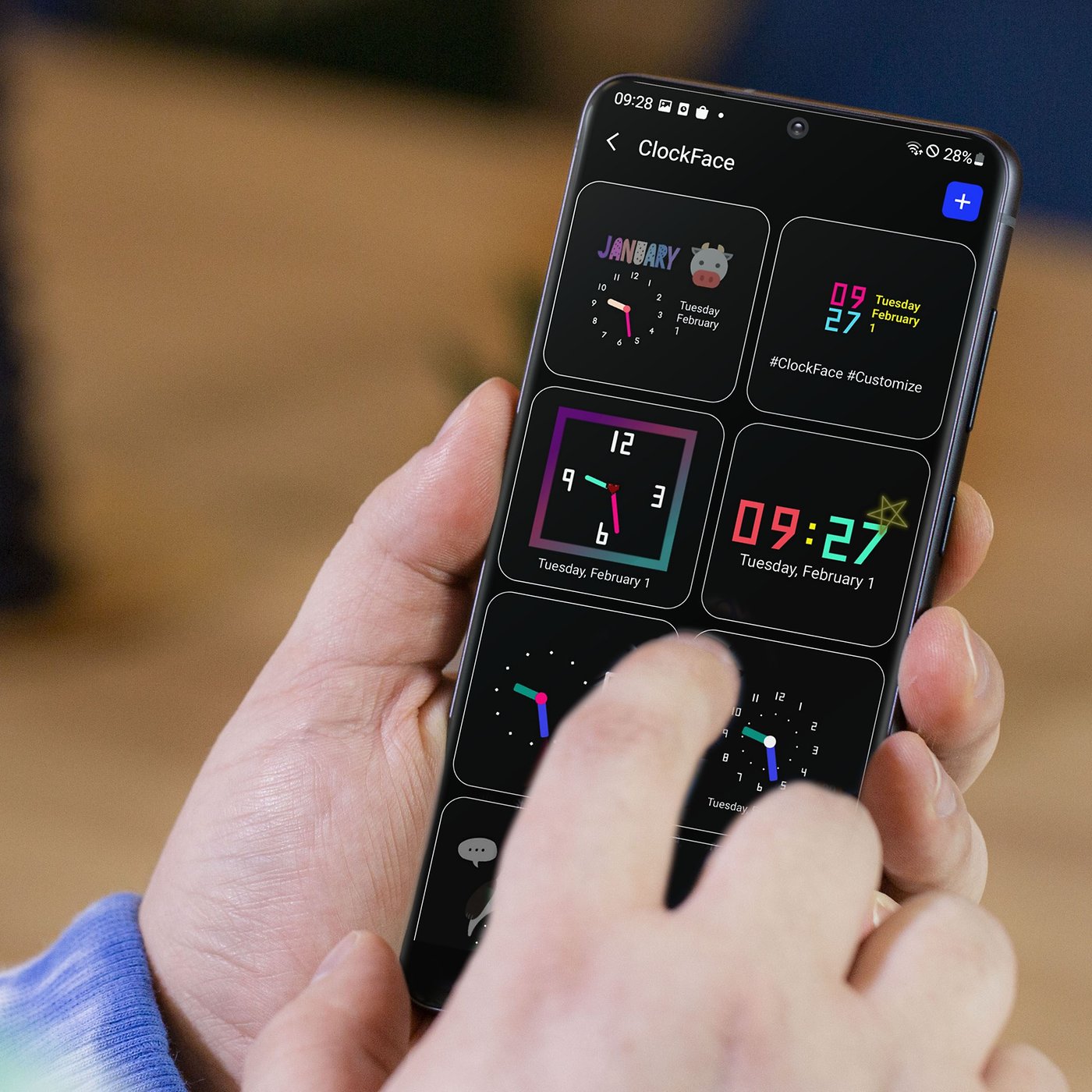
Are you tired of the static, one-size-fits-all experience of your Galaxy smartphone? Would you like to have more control over the customization options and make your device truly unique? Look no further than Good Lock, the amazing app from Samsung that allows you to personalize your Galaxy smartphone like never before.
Good Lock is a powerful customization tool that lets you transform the look and functionality of your device, giving you the freedom to tweak and tailor it to your personal preferences. From changing the home screen layout to modifying the lock screen, notification panel, and even the overall system interface, Good Lock provides a wide range of options that will make your Galaxy smartphone feel like it was made just for you.
In this article, we will guide you through the process of using Good Lock to customize your Galaxy smartphone, taking your Android experience to the next level. So, grab your smartphone and let’s dive into the world of endless possibilities with Good Lock!
Inside This Article
- What is Good Lock?
- Installing Good Lock on your Galaxy Smartphone
- Customizing your Galaxy Smartphone with Good Lock
- Exploring the different features of Good Lock
- Conclusion
- FAQs
What is Good Lock?
Good Lock is a powerful customization tool developed by Samsung exclusively for its Galaxy smartphones. This feature-packed application allows users to personalize and enhance their smartphone experience in ways that go beyond the standard settings available on the device. With Good Lock, you have the freedom to customize various aspects of your Galaxy smartphone, including the lock screen, notifications, multi-window functionality, and more.
With Good Lock, Samsung aims to provide users with a unique and tailored experience by giving them the ability to customize their device to suit their individual preferences. Whether you want to change the appearance of your lock screen, tweak the colors and styles of your notifications, or create custom quick settings shortcuts, Good Lock offers a wide range of features and options to explore.
One of the highlights of Good Lock is its intuitive user interface, making it easy for users to navigate through the different customization options. The app also allows for seamless integration with other Samsung applications and services, ensuring a cohesive and unified experience across your Galaxy smartphone.
Good Lock is continuously updated by Samsung, introducing new features and improvements to enhance the customization possibilities even further. This commitment to regular updates ensures that users can always stay up-to-date with the latest trends and functionalities, keeping their Galaxy smartphone at the cutting edge of customization.
Overall, Good Lock is an invaluable tool for anyone looking to take their Galaxy smartphone customization to the next level. From small tweaks to complete overhauls, this versatile application empowers users to truly make their device their own.
Installing Good Lock on your Galaxy Smartphone
If you want to take customization to the next level on your Galaxy smartphone, look no further than Good Lock. This innovative app developed by Samsung allows you to personalize and enhance various aspects of your device’s user interface. From changing the colors and styles of your notifications to customizing the lock screen and task manager, Good Lock gives you the freedom to transform your smartphone according to your preferences.
To install Good Lock on your Galaxy smartphone, follow these simple steps:
- Open the Galaxy Store app on your device.
- Search for “Good Lock” in the search bar at the top.
- Select the official Good Lock app from the results.
- Tap on the “Install” button to download and install the app.
- Once the installation is complete, open Good Lock from your app drawer.
Congratulations! You have successfully installed Good Lock on your Galaxy smartphone. Now, let’s explore the endless possibilities of customization that await you.
Customizing your Galaxy Smartphone with Good Lock
If you’re looking to personalize and enhance your Galaxy smartphone experience, Good Lock is the perfect tool. With its extensive range of customization options, Good Lock allows you to transform your device to suit your unique preferences. From tweaking the colors and layout of your device to expanding your multitasking capabilities, Good Lock offers a plethora of features that will take your smartphone customization to the next level.
Once you have installed Good Lock on your Galaxy smartphone, you’ll be amazed at the endless possibilities for customization. Let’s explore some of the key features that Good Lock offers:
1. Theme Park:
With Theme Park, you can completely revamp the look and feel of your Galaxy smartphone. This feature allows you to create custom themes by choosing from a wide range of colors, wallpapers, icons, and fonts. Whether you prefer a clean and minimalist aesthetic or a vibrant and colorful design, Theme Park has got you covered.
2. EdgeTouch:
If you have a Galaxy smartphone with an edge display, EdgeTouch is a feature you can’t afford to miss. It lets you customize the touch sensitivity of the edge panel, ensuring that accidental touches do not interfere with your usage. You can adjust the size and position of the touchable area to optimize it for your hand size and grip.
3. MultiStar:
MultiStar is a multitasking feature that leverages the power of Good Lock. It enables you to launch multiple instances of the same app, allowing for seamless multitasking. Whether you need to reply to multiple messages at once or compare documents side by side, MultiStar makes it a breeze.
4. SoundAssistant:
SoundAssistant empowers you to take control of your device’s audio settings. You can fine-tune various sound parameters such as volume, balance, and filters. Additionally, SoundAssistant allows you to set individual app volumes, ensuring that your favorite apps play at just the right level.
5. NavStar:
If you’re bored with the default navigation bar on your Galaxy smartphone, NavStar is here to rescue you. It allows you to customize the navigation bar with different button layouts, colors, and even add gestures for quick access to your favorite apps and functions.
6. Nice Shot:
Capturing screenshots on your Galaxy smartphone has never been easier with Nice Shot. This feature enhances your screenshot-taking experience by enabling you to capture long screenshots, scrollable screenshots, and even GIF recordings of your screen.
With Good Lock, the possibilities for customizing your Galaxy smartphone are truly endless. Whether you want to change the look and feel of your device, enhance its functionality, or boost your productivity, Good Lock has something for everyone. So why wait? Unlock the full potential of your Galaxy smartphone today with Good Lock!
Exploring the different features of Good Lock
If you are a proud owner of a Galaxy smartphone, you’re in luck because Samsung has a powerful customization tool called Good Lock. This user-friendly app allows you to take your smartphone personalization to a whole new level. With Good Lock, you can enhance the look and functionality of your device, making it truly unique and tailored to your preferences.
Good Lock offers a wide range of features that empower you to customize various aspects of your Galaxy smartphone. Let’s dive into some of the key features and discover how they can transform your device.
1. MultiStar: Are you tired of the limitations of split-screen multitasking? MultiStar comes to the rescue! With this feature, you can enjoy simultaneous multitasking with more than two apps on your screen. You can adjust the size and position of each app, making it easier than ever to stay productive and multitask efficiently.
2. EdgeTouch: Good Lock introduces the EdgeTouch feature, which enhances the functionality of the edge panels on your Galaxy smartphone. You can now set specific touch gestures on the edge of your screen to quickly access your favorite apps or perform specific actions. This feature adds a new layer of convenience and efficiency to your smartphone experience.
3. QuickStar: Are you tired of the default Quick Panel icons? QuickStar allows you to customize these icons to your liking. From changing their order to adding or removing icons, you have full control over how your Quick Panel looks. This feature helps you streamline your access to essential settings and applications, saving you time and effort.
4. ClockFace: With the ClockFace feature, you can say goodbye to the same old clock styles. Good Lock offers a variety of unique and stylish clock faces that can transform the look of your lock screen and always-on display. Whether you prefer a minimalistic design or a more vibrant and colorful look, ClockFace has options to suit every taste.
5. Routines: Good Lock introduces Routines, a smart and intuitive feature that allows you to automate tasks based on different triggers. You can create personalized routines that adjust various settings on your phone, such as sound, connectivity, and display, depending on your location, time of day, or even specific actions. This feature simplifies your smartphone usage and makes your device adapt to your needs.
These are just a few of the exciting features that Good Lock has to offer. With this powerful customization tool, you can truly make your Galaxy smartphone reflect your unique style and preferences. So go ahead, explore the different features of Good Lock, and unlock a whole new level of personalization on your smartphone!
Overall, Good Lock is an incredibly useful and customizable tool for Galaxy smartphone users. With its range of features and flexibility, it allows you to truly make your device your own. Whether you want to change the look and feel of your UI, personalize your lock screen, or optimize your device’s performance, Good Lock has you covered. The ability to customize your smartphone to suit your individual preferences is empowering and can greatly enhance your overall user experience.
By exploring and utilizing the various modules within Good Lock, you can unlock a whole new level of personalization and efficiency. From changing your device’s themes and colors to customizing your app notifications and multitasking, the possibilities are endless. It’s a great way to add a unique touch to your device and make it reflect your personal style.
So, if you’re a Galaxy smartphone user looking for ways to make your device stand out and work more efficiently, Good Lock is definitely worth exploring. Give it a try and see how it can transform your smartphone into a personalized powerhouse.
FAQs
1. What is Good Lock?
Good Lock is a popular customization app developed by Samsung for their Galaxy smartphones. It allows users to modify the appearance, functionality, and overall UX (User Experience) of their device.
2. Can I use Good Lock on any Samsung Galaxy smartphone?
Good Lock is compatible with most Samsung Galaxy smartphones running Android 10 or above. However, it may not be available in all regions or on all carrier-specific devices. It’s always a good idea to check the Google Play Store for availability.
3. How do I download and install Good Lock on my Galaxy smartphone?
To download and install Good Lock, simply open the Google Play Store on your Samsung Galaxy smartphone and search for “Good Lock.” Select the official Good Lock app from Samsung Electronics Co., Ltd., and click on “Install.” Once installed, open the app and follow the on-screen instructions to set it up.
4. What customization options are available with Good Lock?
Good Lock offers various customization modules, including Lockstar, Task Changer, QuickStar, and many more. These modules allow you to change the lock screen layout, customize the recent app switcher, modify the quick settings panel, and even add new features to your device.
5. Can I revert back to the default settings if I don’t like the changes made with Good Lock?
Yes, you can easily revert back to the default settings if you’re not satisfied with the changes made using Good Lock. Simply open the Good Lock app, go to the respective module you want to revert, and toggle off any settings you’ve enabled. This will restore the default settings of your smartphone.
