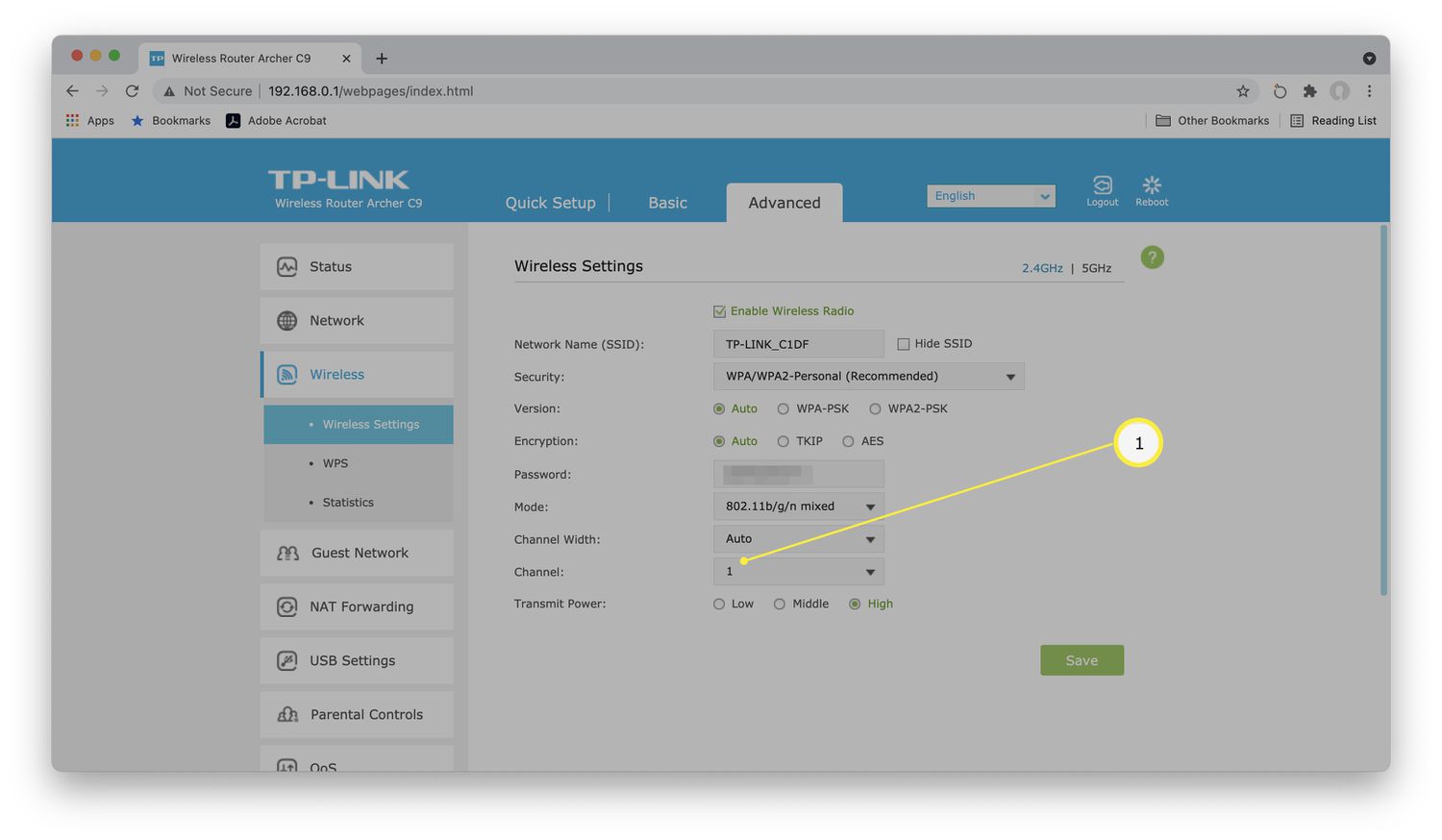
Are you tired of slow internet speeds on your mobile device? If so, you’re not alone. Many smartphone users face the frustration of sluggish wireless internet connections. Fortunately, there are several ways to increase your wireless internet speed and enjoy a seamless browsing experience on your cell phone. From optimizing your phone’s settings to utilizing Wi-Fi extenders, we will explore various strategies in this article. Whether you are streaming videos, downloading files, or simply browsing the web, implementing these tips will help you maximize your wireless internet speed and make the most out of your cell phone’s capabilities. So, let’s dive in and discover how you can supercharge your mobile browsing experience.
Inside This Article
- Start by checking your internet plan
- Optimize your router placement
- Reduce Interference from Other Devices
- Update firmware and drivers
- Conclusion
- FAQs
Start by checking your internet plan
When it comes to increasing wireless internet speed, the first step is to evaluate your current internet plan. Check with your service provider to determine the speed you are currently subscribed to. It’s essential to have a plan that offers sufficient bandwidth to support your online activities, such as streaming videos, video calls, and gaming.
If you find that your current plan is not meeting your speed requirements, consider upgrading to a higher-speed package. This will provide you with a faster internet connection and improve your overall online experience. However, before making any changes to your plan, it’s important to assess your needs and usage patterns to ensure you choose the right package for your requirements.
Remember that the speed of your internet plan is an important factor in determining your wireless internet speed. By starting with a plan that offers the right bandwidth for your needs, you will already be on your way to achieving faster internet speeds.
Optimize your router placement
When it comes to maximizing your wireless internet speed, the placement of your router plays a critical role. Here are some tips to optimize the placement of your router:
1. Centralize your router: Position your router in a central location within your home or office. This allows for equal distribution of the Wi-Fi signal across different areas and minimizes signal loss due to obstructions.
2. Elevate the router: Place your router on a higher surface, like a shelf or a wall-mounted bracket. This helps to improve the signal coverage and reduces signal interference from furniture or other objects.
3. Keep the router away from obstructions: Avoid placing your router near dense objects like walls, large furniture, or appliances. These can block or weaken the Wi-Fi signal, resulting in slower internet speeds. Ensure there is ample clearance around the router for optimal signal transmission.
4. Minimize interference: Keep your router away from other electronic devices that operate on similar frequencies, such as cordless phones, baby monitors, or microwave ovens. These devices can cause signal interference and degrade your Wi-Fi performance.
5. Adjust antenna positioning: If your router has adjustable antennas, experiment with different angles to find the optimal position for signal transmission. In general, positioning the antennas perpendicular to each other (one vertical, one horizontal) helps to enhance the coverage.
6. Consider a Wi-Fi signal booster: If you have a large home or office space, or if you are experiencing Wi-Fi dead spots, consider investing in a Wi-Fi signal booster or a mesh Wi-Fi system. These devices can extend the range of your wireless network and ensure a stronger and more consistent signal throughout your space.
By optimizing the placement of your router, you can significantly improve the wireless internet speed in your home or office. Experiment with these tips and find the best setup that works for you!
Reduce Interference from Other Devices
When it comes to optimizing your wireless internet speed, one of the key factors to consider is reducing interference from other devices. Interference can significantly affect the performance of your Wi-Fi connection, causing slow speeds and lag. Here are some steps you can take to minimize interference and improve your wireless internet speed:
1. Position your router strategically: Start by placing your router in a central location in your home. Avoid positioning it near walls or in a corner where the signal can be obstructed. Keep it away from other electronic devices that emit electromagnetic waves, such as cordless phones, microwaves, and baby monitors.
2. Change the Wi-Fi channel: Your Wi-Fi signal operates on different channels, and interference can occur if multiple devices in your vicinity are using the same channel. Access your router’s settings and try changing the channel to a less crowded one. This can help reduce interference and improve your wireless internet speed.
3. Use a dual-band router: Dual-band routers operate on both the 2.4GHz and 5GHz bands. The 2.4GHz band is more susceptible to interference from other devices, while the 5GHz band offers faster speeds and less interference. If possible, connect your devices to the 5GHz band for optimal performance.
4. Enable QoS (Quality of Service) settings: Quality of Service settings allow you to prioritize certain types of network traffic, such as video streaming or online gaming. By enabling QoS and prioritizing your high-bandwidth activities, you can ensure a smoother experience with less interference from other devices on your network.
5. Keep your firmware and drivers up to date: Manufacturers often release firmware updates and driver updates to improve the performance and stability of their routers and devices. Regularly check for updates and install them to ensure you have the latest enhancements and bug fixes that can help reduce interference and optimize your wireless internet speed.
By following these tips, you can minimize the impact of interference from other devices and enjoy faster wireless internet speeds. Keep in mind that the effectiveness of these measures may vary depending on your specific environment and the number of devices operating on the same frequency. Experiment with different settings and placements to find the optimal setup for your home or office.
Update firmware and drivers
Updating the firmware and drivers of your wireless router and devices can significantly boost your wireless internet speed. Firmware refers to the software that is embedded in your router, while drivers are software programs that allow your devices, such as laptops and smartphones, to communicate with the router.
Outdated firmware and drivers can cause compatibility issues and hinder the performance of your wireless network. Manufacturers regularly release updates to fix bugs, improve security, and enhance overall performance. By keeping your firmware and drivers up to date, you can ensure that you are utilizing the latest technology and optimizations.
To update the firmware of your router, you need to access its admin interface. This can usually be done by typing the router’s IP address into a web browser and logging in with the admin credentials. Once inside the settings, there should be an option to check for firmware updates. Follow the instructions provided by the manufacturer to complete the update process.
Updating drivers on your devices is a bit different. For laptops and computers, you can usually go to the manufacturer’s website, search for the model number of your device, and download the latest drivers for your wireless network card. Follow the installation instructions to update the drivers properly.
For smartphones and tablets, you can check for software updates in the settings. These updates often include fixes and improvements for wireless connectivity. It is generally a good idea to keep your devices up to date with the latest software releases.
Updating firmware and drivers is a relatively easy process that can have a noticeable impact on your wireless internet speed. It ensures that your devices are running optimally and taking advantage of the latest advancements in wireless technology. So, remember to regularly check for updates and keep your firmware and drivers up to date!
In conclusion, increasing wireless internet speed is essential in today’s fast-paced digital world. By following the tips and techniques mentioned in this article, users can optimize their wireless network connection and enjoy faster internet speeds. Whether it’s upgrading the router, optimizing the network settings, or eliminating signal interference, there are various steps that can be taken to enhance wireless internet speed.
Remember, having a strong and reliable internet connection not only improves web browsing and streaming experiences but also enhances productivity for remote work or online learning. So, take the time to implement these strategies and enjoy a faster and more efficient internet connection.
FAQs
Q: How can I increase my wireless internet speed?
A: There are several ways to increase your wireless internet speed. First, make sure you have a strong and stable Wi-Fi signal by positioning your router in a central location, away from obstructions. Additionally, you can upgrade your router to a newer, more powerful model that supports faster speeds. Optimizing your network settings, such as changing the Wi-Fi channel, can also help improve speed. Finally, consider contacting your internet service provider to inquire about faster internet plans.
Q: What is the ideal position for my router to improve wireless internet speed?
A: To optimize the wireless internet speed, place your router in a central location within your home or office. This allows for better coverage and reduces the distance between your devices and the router. Avoid placing the router near walls, large appliances, or other electronics that can interfere with the Wi-Fi signal.
Q: Can upgrading my router improve my wireless internet speed?
A: Yes, upgrading your router can significantly improve your wireless internet speed. Older routers may not support the latest Wi-Fi standards or have the necessary processing power to handle high-speed connections. By upgrading to a newer model, you can take advantage of faster Wi-Fi speeds and improved overall performance.
Q: How can I optimize my network settings to boost wireless internet speed?
A: To optimize your network settings, you can start by changing the Wi-Fi channel to avoid interference from neighboring networks. You can access your router’s settings page to make this adjustment. Additionally, ensuring that your router’s firmware is up to date can improve performance. Lastly, consider enabling Quality of Service (QoS) settings on your router to prioritize bandwidth for certain devices or applications.
Q: Should I contact my internet service provider to increase my wireless internet speed?
A: If you have tried all the possible solutions to increase your wireless internet speed without success, contacting your internet service provider (ISP) might be a good idea. They can evaluate your current internet plan and determine if there are faster options available in your area. They can also assist in troubleshooting any potential issues that may be affecting your wireless internet speed.
