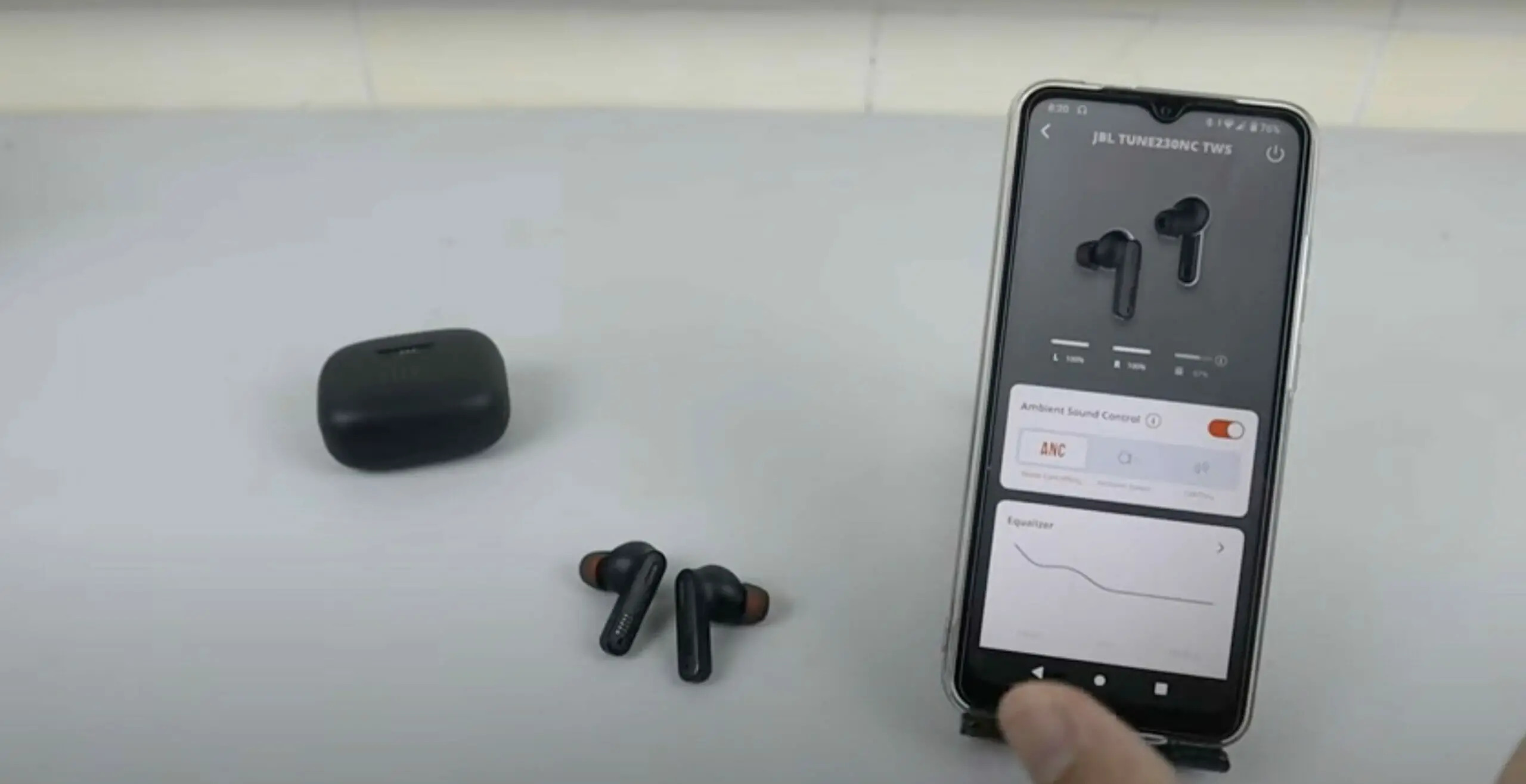
If you’re facing issues with your JBL wireless headphones, a reset might be the solution to get them back on track. Whether you’re experiencing connectivity problems, audio glitches, or any other technical difficulties, a simple reset can often fix the issue and restore your headphones to their optimal performance. In this article, we will guide you through the process of resetting your JBL wireless headphones. We’ll walk you through the steps, explain why a reset can be helpful, and provide some troubleshooting tips along the way. So, if you’re ready to learn how to reset your JBL headphones and get them working like new again, let’s dive in!
Inside This Article
- Common Troubles with JBL Wireless Headphones
- Resetting JBL Wireless Headphones: Step-by-Step Guide
- Other Troubleshooting Tips for JBL Wireless Headphones
- Conclusion
- FAQs
Common Troubles with JBL Wireless Headphones
Despite their popularity and advanced features, JBL wireless headphones can encounter various issues that may affect their performance and functionality. Here are some common troubles you may experience:
1. Poor Sound Quality: One of the most common problems users face with JBL wireless headphones is poor sound quality. This can include distorted sound, low volume, or imbalanced sound output. This issue can be caused by Bluetooth interference, a weak connection, or audio settings that need adjustment.
2. Connectivity Issues: Another frustrating problem is when your JBL wireless headphones fail to connect or maintain a stable connection with your audio device. This can be due to compatibility issues, outdated Bluetooth drivers, or interference from other wireless devices in the area.
3. Battery Life Problems: JBL wireless headphones rely on their built-in batteries for power, and sometimes users experience issues with the battery life. This can include rapid battery drain, inability to hold a charge, or inaccurate battery level indicators.
4. Comfort and Fit: Some users may find that their JBL wireless headphones are uncomfortable to wear or do not fit properly. This can be subjective, as it depends on individual preferences and the design of the headphones. However, it’s important to ensure a comfortable fit to enjoy extended listening sessions without discomfort.
5. Control and Functionality Problems: JBL wireless headphones often come with various controls and features, such as volume adjustment, play/pause buttons, and microphone functionality. Users may face issues where these controls become unresponsive or do not function as expected.
6. Physical Damage: Accidents happen, and it’s not uncommon for JBL wireless headphones to experience physical damage, such as broken or loose parts, damaged cables, or water damage. These issues can impact the overall functionality of the headphones.
While these are common troubles faced by JBL wireless headphone users, it’s important to note that many of these problems can be resolved with some troubleshooting steps or by contacting JBL customer support. In the next section, we will discuss how to reset JBL wireless headphones, which can often address these issues.
Resetting JBL Wireless Headphones: Step-by-Step Guide
Are you experiencing connectivity issues, audio glitches, or any other problems with your JBL wireless headphones? Don’t worry, a simple reset can often resolve these issues and get your headphones working perfectly again. In this step-by-step guide, we’ll show you how to reset your JBL wireless headphones.
Before we begin, it’s important to note that the exact reset process may vary depending on the specific model of your JBL headphones. However, the following steps should work for most JBL wireless headphone models:
- Make sure your JBL wireless headphones are turned off. If they are on, turn them off by pressing and holding the power button for a few seconds.
- Locate the reset button on your JBL headphones. The reset button is typically a small, recessed button that may be labeled “reset” or have a small circular arrow icon.
- Using a small, pointed object like a paperclip or a pin, press and hold the reset button for about 10-15 seconds. You may need to use some force to press the button.
- While continuing to hold the reset button, turn on your JBL headphones by pressing the power button. Keep holding the reset button until you see the LED indicator light flash or hear a sound indicating that the reset process is complete.
- Release the reset button and wait for your JBL headphones to power on normally.
Once the reset process is complete, your JBL wireless headphones should be restored to their factory settings. This means that any connectivity or audio issues should be resolved, and you can now use your headphones without any problems.
If you’re still experiencing issues after performing a reset, there might be other underlying problems with your JBL wireless headphones. In such cases, it’s recommended to reach out to JBL customer support or visit an authorized service center for further assistance.
Remember, resetting your JBL wireless headphones should only be done as a troubleshooting measure. If you have any concerns about the reset process or are unsure about performing it yourself, it’s always best to seek professional help or guidance.
Other Troubleshooting Tips for JBL Wireless Headphones
If you are still experiencing issues with your JBL wireless headphones after trying the reset method, don’t worry. There are other troubleshooting tips you can try to resolve common problems and enhance your listening experience.
1. Ensure Proper Pairing: Make sure your headphones are correctly paired with the device you are using. Check if the headphones are in pairing mode and follow the pairing instructions provided by JBL. This is especially crucial if you are connecting your headphones to a new device.
2. Check Battery Level: Low battery can cause various issues with wireless headphones. Ensure that your headphones have sufficient charge. If they are running low, charge them using the appropriate charging cable and check if the issue persists.
3. Verify Bluetooth Connection: Sometimes, a weak or unstable Bluetooth connection can result in audio interruptions or poor sound quality. Keep your headphones and the connected device in close proximity, and remove any potential barriers or sources of interference.
4. Update Firmware: JBL frequently releases firmware updates to improve the performance and compatibility of their headphones. Check the JBL website or the JBL app to see if there are any available updates for your specific headphone model. Updating the firmware may address certain issues.
5. Clean the Headphones: Over time, debris and dirt can accumulate on the ear cups or in the audio drivers, affecting audio quality. Use a soft, lint-free cloth to gently clean the exterior surfaces of the headphones. Be cautious not to apply excessive pressure or use harsh cleaning agents that could damage the headphones.
6. Try Different Audio Sources: If you are facing audio problems with specific apps or platforms, try playing audio from different sources. This can help determine if the issue is related to the headphones or the audio content being streamed.
7. Contact Customer Support: If all else fails and you are still experiencing difficulties with your JBL wireless headphones, don’t hesitate to reach out to JBL’s customer support. They have a team of experts who can guide you through troubleshooting steps or provide further assistance.
By following these troubleshooting tips, you should be able to overcome common issues and optimize the performance of your JBL wireless headphones. Remember, every headphone model may have specific troubleshooting steps, so refer to the user manual or the JBL website for model-specific instructions if needed.
Conclusion
Resetting JBL wireless headphones can be a useful troubleshooting step to resolve various issues. Whether you’re experiencing connectivity problems or audio glitches, a reset can often do the trick. By following the step-by-step instructions outlined in this article, you can easily reset your JBL wireless headphones and get them back to their original settings.
Remember to always refer to your specific JBL model’s user manual for the most accurate and detailed instructions. In case the reset does not solve the problem, it’s recommended to reach out to JBL customer support for further assistance.
Now that you know how to reset JBL wireless headphones, you can confidently troubleshoot any issues that may arise. Enjoy uninterrupted audio quality and seamless connectivity with your JBL headphones!
FAQs
1. How do I reset my JBL wireless headphones?
To reset your JBL wireless headphones, follow these steps:
– Turn off the headphones.
– Press and hold the power button for about 10 seconds. You will see the LED light flashing in different colors.
– Release the power button and turn on the headphones. They should now be reset and ready to use.
2. Will resetting my JBL headphones delete any paired devices?
No, resetting your JBL headphones will not delete any paired devices. It will only reset the headphones to their default settings. You may need to re-pair the headphones with your devices after resetting them.
3. How often should I reset my JBL wireless headphones?
There is no specific timeframe for resetting your JBL wireless headphones. Resetting is usually done when you encounter issues with your headphones, such as connectivity problems or audio glitches. If you notice any abnormalities or if the headphones are not functioning properly, a reset can help troubleshoot the issue.
4. Can I reset my JBL headphones while they are connected to a device?
Yes, you can reset your JBL headphones even while they are connected to a device. Simply follow the reset procedure mentioned earlier, and the headphones will be reset, regardless of the device they are connected to. Just keep in mind that you may need to reconnect them to your device after the reset.
5. What do I do if resetting my JBL headphones doesn’t solve the problem?
If resetting your JBL headphones does not solve the problem you are facing, there could be other underlying issues. You can try other troubleshooting steps, such as checking for firmware updates, ensuring proper charging, or contacting JBL customer support for further assistance. They will be able to guide you through additional troubleshooting steps or arrange for any necessary repairs.
