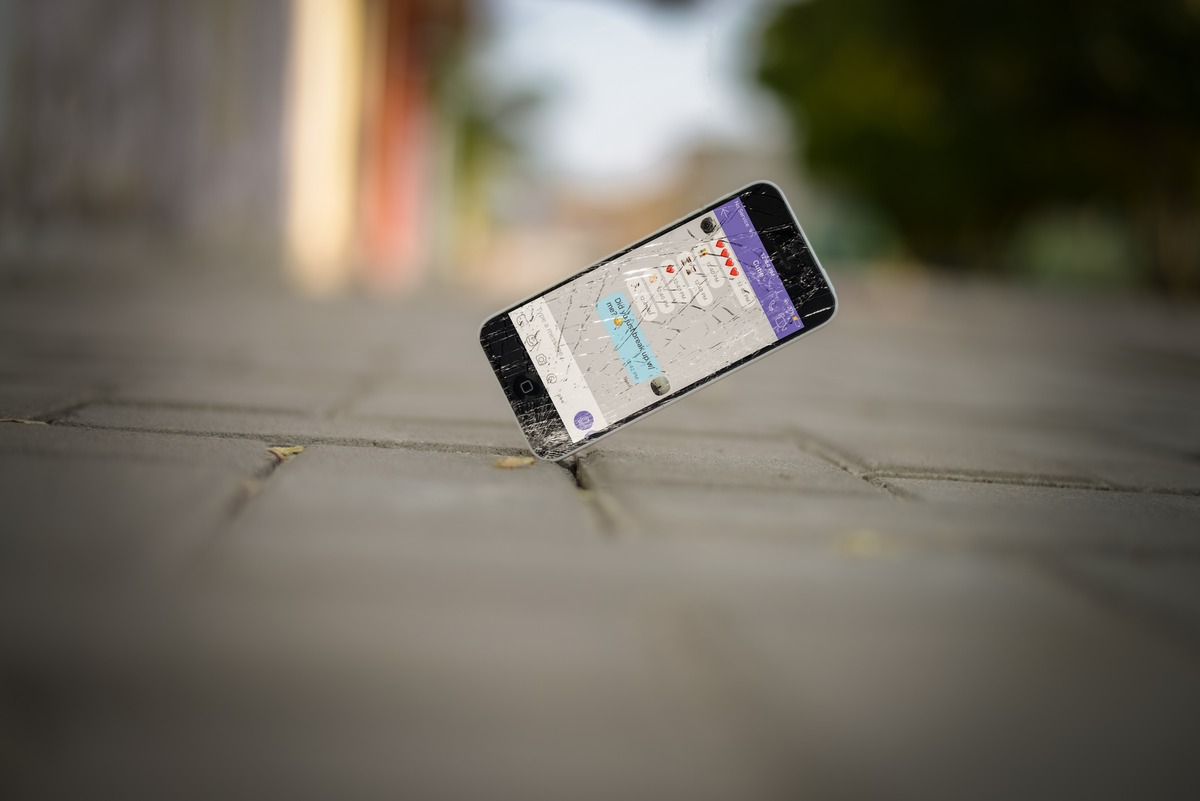
Dealing with a broken iPhone can be a frustrating experience, especially when you have important data stored on it. Whether your screen is shattered, or the device is completely unresponsive, the thought of losing your precious photos, contacts, and other files can be quite distressing. However, there is still hope! In this article, we will provide you with a comprehensive guide on how to transfer data from a broken iPhone. We will explore various methods, from using third-party software to extracting data directly from a broken device. So, if you find yourself in this unfortunate situation, don’t panic. With a little know-how and the right tools, you can safely retrieve your important data from your broken iPhone. Read on to find out how!
Inside This Article
- Section 1: Assessing the Damage
- Section 2: Backing Up Data from the Broken iPhone
- Section 3: Transferring Data to a New Device
- Section 4: Professional Data Recovery Options
- Conclusion
- FAQs
Section 1: Assessing the Damage
When your iPhone is broken, it’s essential to assess the extent of the damage before attempting to transfer any data. Assessing the damage will help you determine if it’s possible to retrieve your data and how to proceed with the transfer process.
Start by visually inspecting your iPhone for any visible signs of damage, like a cracked screen, water damage, or physical dents. If you notice any of these issues, chances are your iPhone has suffered some internal damage that may affect data retrieval.
If your iPhone still turns on, take note of any abnormal behavior. Check if the touchscreen is responsive, if there are any display distortions, or if you can access different apps and functions. This information will be valuable when deciding how to approach the data transfer process.
If your iPhone doesn’t turn on at all, try charging it with a different cable and power adapter to rule out any charging issues. If it still doesn’t respond, it suggests a more severe hardware failure, but there may still be options for data recovery.
Remember, it’s crucial to handle your broken iPhone with care during this assessment process to avoid causing further damage. If you are unsure about the extent of the damage or how to proceed, it’s advisable to consult a professional technician or reach out to Apple support for guidance.
Section 2: Backing Up Data from the Broken iPhone
Accidents happen, and when your iPhone suffers damage, it’s crucial to back up your data to prevent any loss. Here are some steps to follow for backing up data from a broken iPhone:
Step 1: Connect your broken iPhone to your computer
The first step is to connect your broken iPhone to your computer using a USB cable. If your iPhone’s screen is unresponsive, you can still connect it, as long as it is recognized by your computer.
Step 2: Open iTunes or Finder
Once your iPhone is connected, launch iTunes (for Windows users) or Finder (for Mac users). iTunes will automatically open if it’s already installed on your computer, while Finder will open if you’re using macOS Catalina or later versions.
Step 3: Trust the computer
If you haven’t trusted your computer before, you’ll need to do so now. If your iPhone’s screen is broken, you may have difficulty following this step. However, you can sometimes use voiceover commands to navigate the trust prompt on your iPhone.
Step 4: Locate your iPhone in iTunes or Finder
After trusting the computer, your broken iPhone should appear in the device list in iTunes or Finder. Click on your iPhone to access its settings and applications.
Step 5: Click on “Back Up Now”
Now that you’ve accessed your broken iPhone, locate the “Back Up Now” button and click on it. This will initiate the backup process, where your iPhone’s data will be saved to your computer.
Step 6: Wait for the backup to complete
Depending on the amount of data on your broken iPhone, the backup process may take some time. It’s crucial to be patient and allow the backup to complete. Do not disconnect your iPhone during this process, as it may lead to incomplete or corrupted backups.
Step 7: Verify the backup
Once the backup is complete, it’s important to verify that the data has been successfully backed up. You can do this by accessing your iTunes or Finder settings and locating the list of backups. Ensure that the backup you just created is listed and that it contains all the necessary data.
Step 8: Store the backup
Finally, it’s crucial to store the backup in a safe location. You can choose to save it on your computer or an external hard drive. Additionally, it’s a good practice to regularly create backups to ensure that your data is always protected.
By following these steps, you can effectively back up the data from your broken iPhone, safeguarding your important information and making the data transfer process easier in the future.
Section 3: Transferring Data to a New Device
Once you have backed up your data from the broken iPhone, the next step is to transfer it to a new device. Thankfully, there are a few convenient methods to accomplish this.
1. iTunes: If you have been regularly syncing your iPhone with iTunes on your computer, you can easily transfer the data to a new device. Simply connect the new device to the computer, open iTunes, and select the option to restore from a backup. Choose the most recent backup that you made before your iPhone broke, and iTunes will transfer all your data to the new device.
2. iCloud: If you have been using iCloud to back up your iPhone, transferring data to a new device is a breeze. During the initial setup of your new device, select the option to restore from an iCloud backup. Sign in with your Apple ID, and choose the latest backup from the list. Your data will then be downloaded and transferred to the new device.
3. Third-Party Transfer Tools: If you don’t have a computer or access to iCloud, you can consider using third-party transfer tools to move your data from the broken iPhone to a new device. These tools typically offer a user-friendly interface and can help you transfer various types of data, such as contacts, messages, photos, and more, directly from one device to another.
It’s important to note that the availability and compatibility of these transfer methods may vary depending on the devices and software versions involved. Additionally, the process may take some time, depending on the size of your data and the speed of your internet connection.
Once the transfer is complete, make sure to double-check that all your data has successfully transferred to the new device. Take a few moments to go through different apps and settings to ensure everything is intact. If you encounter any issues or missing data, consider contacting Apple support or seeking assistance from a professional.
By following these steps, you can successfully transfer your data from a broken iPhone to a new device, allowing you to seamlessly continue using your apps, contacts, and other important information without interruption.
Section 4: Professional Data Recovery Options
When it comes to data recovery from a broken iPhone, sometimes the damage is severe enough that traditional methods may not work. In such cases, seeking professional data recovery options can be your best bet. These professionals have the tools and expertise necessary to extract data from even the most damaged iPhones.
1. Consult with an Expert: The first step in utilizing professional data recovery options is to consult with a reputable company that specializes in iPhone data recovery. They will be able to assess the extent of the damage and provide you with a comprehensive solution.
2. Physical Repair: In some cases, the professionals may need to physically repair the broken iPhone in order to recover the data. This could involve fixing the screen, replacing damaged components, or utilizing specialized equipment to access the device’s memory.
3. Advanced Software Techniques: Professional data recovery services often have access to advanced software tools that can bypass the iPhone’s security measures and extract data directly from the device’s internal memory. These techniques are specifically designed to handle complex data recovery scenarios and can greatly increase the chances of successful data retrieval.
4. Data Extraction: Once the professionals have successfully recovered the data from your broken iPhone, they will provide you with the extracted data in a format that is accessible and compatible with other devices. This could be in the form of a backup file or directly transferred to a new device.
5. Confidentiality and Security: It is important to choose a reputable data recovery service that prioritizes data confidentiality and security. Make sure they have proper measures in place to protect your sensitive information throughout the recovery process.
6. Cost Considerations: Professional data recovery services can vary in terms of cost, depending on the complexity of the case and the amount of data to be recovered. Ensure that you are aware of the costs involved before proceeding with the recovery service.
It is important to note that professional data recovery should be considered as a last resort when all other methods have failed. While they have a high success rate, there is no guarantee that all data will be recovered. Therefore, it is essential to regularly backup your iPhone to prevent data loss and minimize the need for professional data recovery services.
Conclusion
Transferring data from a broken iPhone may seem like a daunting task, but with the right tools and knowledge, it can be done smoothly. Whether you have a cracked screen or a completely unresponsive device, there are various methods available to help you retrieve your valuable data.
One option is to use a third-party data recovery tool like iMobie PhoneRescue, which can extract data from your broken iPhone and allow you to transfer it to a new device. Another option is to rely on cloud-based services like iCloud or iTunes backups, which can be restored to a new iPhone once you have it set up.
While transferring data from a broken iPhone requires some effort and patience, the end result is worth it. You can regain access to your important files, contacts, photos, and more, ensuring that nothing is lost in the process of getting a new phone.
Remember to always keep your devices backed up regularly to avoid any data loss in the future. Take advantage of the available tools and services to make the data transfer process as seamless as possible.
FAQs
1. Can I transfer data from a broken iPhone to a new device?
Yes, it is possible to transfer data from a broken iPhone to a new device. There are several methods you can try, depending on the extent of the damage to your iPhone. It is important to note that these methods may not always be successful, but it is worth giving them a try to recover your valuable data.
2. How can I transfer data from a cracked iPhone screen?
If your iPhone screen is cracked but the device is still functional, you can connect it to a computer and use iTunes or a third-party software to transfer the data. Make sure to follow the instructions provided by the software and have patience, as the process may take some time depending on the amount of data to be transferred.
3. What if my broken iPhone doesn’t turn on?
If your broken iPhone doesn’t turn on at all, you may still have a chance to retrieve your data. Try connecting it to a computer using a USB cable and see if it recognizes the device. If it does, you can use third-party software like iMobie PhoneRescue or Dr.Fone to extract the data from your iPhone.
4. Is it possible to transfer data if my iPhone is water damaged?
Water damage can severely affect the functionality of your iPhone, making it difficult to transfer data. However, if your iPhone still powers on, you can try connecting it to a computer and using iTunes or third-party software to access and extract your data. In cases of severe water damage, it is best to consult a professional for data recovery.
5. Can I transfer data from a completely broken iPhone?
If your iPhone is completely broken and unresponsive, transferring data becomes challenging. In such cases, your best option is to take your iPhone to an authorized service center or a professional data recovery specialist who can attempt to retrieve your data using specialized tools and techniques.
