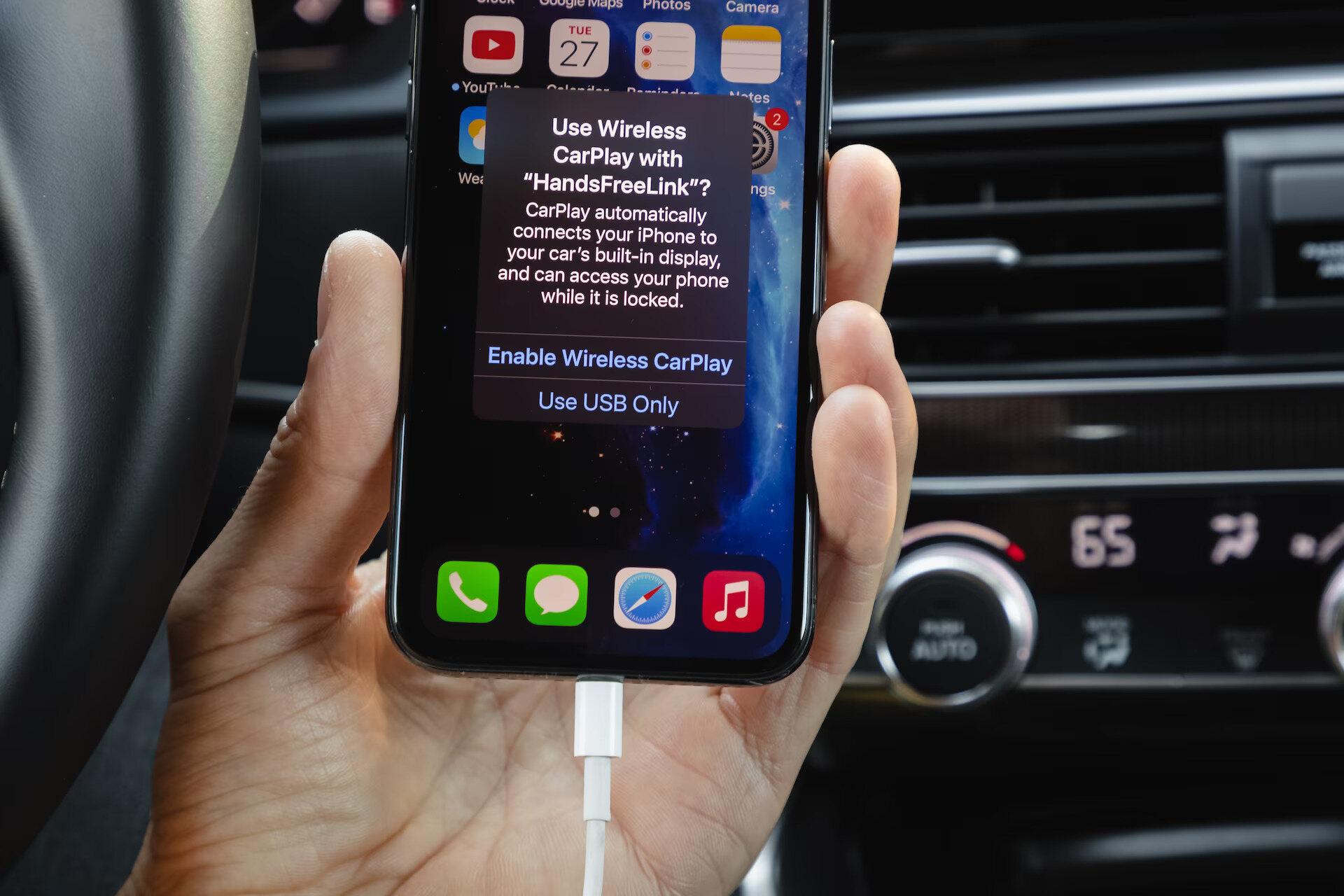
Welcome to the world of wireless CarPlay! If you’re an avid driver who enjoys using your iPhone while on the road, you’ll be thrilled to know that you can now use CarPlay without having to connect your device with a cable. With wireless CarPlay, you can seamlessly integrate your iPhone with your car’s infotainment system and enjoy a whole new level of convenience and entertainment. No more fumbling with cables or worrying about a tangled mess in your car. Simply hop in, start your engine, and your iPhone will automatically connect to CarPlay wirelessly. In this article, we’ll explore the ins and outs of wireless CarPlay, how to set it up, and the benefits it offers. So, let’s jump right into the world of wireless connectivity on the road!
Inside This Article
- What is Wireless CarPlay? – Understanding the basics of Wireless CarPlay technology – Benefits of using Wireless CarPlay in your vehicle
- Setting Up Wireless CarPlay
- Configuring Wireless CarPlay Settings- Customizing the display and functionality of Wireless CarPlay- Managing connected apps and notifications
- Conclusion
- FAQs
What is Wireless CarPlay? – Understanding the basics of Wireless CarPlay technology – Benefits of using Wireless CarPlay in your vehicle
Wireless CarPlay is a revolutionary technology that allows you to connect your iPhone to your vehicle’s infotainment system wirelessly. With Wireless CarPlay, you can seamlessly access your favorite apps, make calls, send messages, and navigate using your car’s display screen, all without the need for any cables.
Wireless CarPlay works by establishing a Wi-Fi connection between your iPhone and your vehicle. This wireless connection enables seamless integration of your iPhone’s features and apps with your car’s multimedia system, providing you with a convenient and safe way to stay connected while on the road.
One of the key benefits of using Wireless CarPlay is the enhanced convenience it offers. Without the need for cables, you can eliminate the hassle of connecting and disconnecting your iPhone every time you get in and out of your vehicle. With just a few taps on your car’s display, you can instantly access your iPhone’s features and apps, making your driving experience much more enjoyable and efficient.
Another advantage of Wireless CarPlay is the improved safety it provides. With your iPhone seamlessly integrated into your car’s infotainment system, you can easily make hands-free calls, send voice-to-text messages, and use voice commands to control your music or access navigation. This minimizes distractions while driving and helps you stay focused on the road ahead.
Furthermore, using Wireless CarPlay allows for a clutter-free and organized interior. With no cables to worry about, you can keep your dashboard free from tangles and mess. This not only improves the aesthetics of your vehicle’s cabin but also ensures a more streamlined and enjoyable driving experience.
Additionally, Wireless CarPlay offers the flexibility to connect multiple devices simultaneously. This means that both the driver and passengers can connect their iPhones to the car’s infotainment system and enjoy their own personalized experience. This is especially beneficial for families or groups traveling together.
Setting Up Wireless CarPlay
Before you can start enjoying the convenience of wireless CarPlay in your vehicle, it’s important to ensure that your iPhone and your vehicle are compatible with this technology. Here, we will guide you through the process of checking compatibility and connecting your iPhone to the wireless CarPlay system.
Checking compatibility of your iPhone and vehicle
The first step is to determine if your iPhone supports wireless CarPlay. Currently, wireless CarPlay is available on iPhones running iOS 9 and later. However, not all iPhone models are compatible with this feature. To check if your iPhone supports wireless CarPlay, go to the settings on your iPhone, tap on ‘General,’ and then select ‘CarPlay.’ If you see the option for wireless CarPlay, your iPhone supports it.
Next, you need to ensure that your vehicle supports wireless CarPlay. While many newer car models have built-in support for wireless CarPlay, it’s always a good idea to consult your vehicle’s manual or contact the manufacturer to confirm its compatibility.
Connecting your iPhone to the wireless CarPlay system
Once you’ve verified that both your iPhone and vehicle are compatible with wireless CarPlay, it’s time to connect them. Here’s how:
- Start by turning on both your iPhone and your vehicle’s infotainment system. Make sure the Bluetooth and Wi-Fi features are also enabled on your iPhone.
- On your vehicle’s infotainment system, navigate to the CarPlay settings or look for the CarPlay icon.
- On your iPhone, go to the settings, tap on ‘General,’ and then select ‘CarPlay.’
- Under the CarPlay settings on your iPhone, you should see your vehicle’s name or icon.
- Tap on your vehicle’s name or icon to initiate the pairing process.
- Follow any on-screen prompts or instructions to complete the pairing process.
Once the pairing process is complete, your iPhone will connect to the wireless CarPlay system in your vehicle automatically whenever you start your car. You can now enjoy the convenience of using CarPlay wirelessly, allowing you to seamlessly access your favorite apps and features while on the go.
Configuring Wireless CarPlay Settings- Customizing the display and functionality of Wireless CarPlay- Managing connected apps and notifications
Once you have set up your wireless CarPlay system in your vehicle, you can begin customizing the display and functionality to suit your preferences. This allows you to personalize your CarPlay experience and make the most out of the features it offers.
Customizing the display: One of the advantages of Wireless CarPlay is the ability to tailor the display to your liking. You can adjust the brightness, contrast, and color settings to optimize the visibility of the interface. Additionally, you can choose different themes and wallpapers to customize the look and feel of your CarPlay screen.
Customizing the functionality: Wireless CarPlay also provides options to customize the functionality based on your needs. You can rearrange the app icons on the CarPlay screen to prioritize the ones you use most frequently. This ensures easy access to your preferred apps while on the road. Furthermore, you can enable or disable features like Siri, voice control, or hands-free calling, depending on your preferences.
Managing connected apps: With Wireless CarPlay, you can seamlessly connect and manage various apps that support CarPlay integration. This includes music streaming apps, messaging apps, navigation apps, and more. You can configure which apps appear on your CarPlay screen, allowing you to access them effortlessly while driving. Additionally, you can set permissions for specific apps, such as granting access to your contacts or location data.
Managing notifications: Wireless CarPlay also allows you to manage notifications conveniently. You can choose whether to receive notifications on your CarPlay screen and customize how they appear. This ensures that important alerts and messages are easily accessible while minimizing distractions on the road. You can also configure Do Not Disturb mode to temporarily disable notifications during specific times or when connected to CarPlay.
By configuring the settings of your Wireless CarPlay system, you can enhance your driving experience and ensure that it meets your individual preferences. Whether it’s customizing the display and functionality, managing connected apps, or handling notifications, Wireless CarPlay provides flexibility and control over your in-car technology.
Wireless CarPlay offers a convenient and seamless way to integrate your iPhone with your car’s infotainment system. This technology eliminates the need for cables and allows you to enjoy the benefits of CarPlay without the hassle of connecting your phone physically.
By following a few simple steps, you can easily set up and use Wireless CarPlay in your vehicle. Whether you want to access your favorite navigation apps, make hands-free calls, or enjoy your favorite music and podcasts, CarPlay ensures a safer and more enjoyable driving experience.
With its intuitive interface and easy-to-use features, Wireless CarPlay is changing the way we interact with our cars. It seamlessly integrates your iPhone into your vehicle, allowing you to stay connected and entertained while keeping your focus on the road.
So, if you want to enhance your driving experience and stay connected on the go, make sure to explore the world of Wireless CarPlay.
FAQs
1. How do I set up Wireless CarPlay?
To set up Wireless CarPlay, ensure that your iPhone and car are compatible with this feature. Then, go to your car’s infotainment system and enable Bluetooth and Wi-Fi. On your iPhone, go to Settings, select Bluetooth, and make sure Bluetooth is turned on. Next, connect to your car’s Bluetooth network. Finally, on your car’s infotainment system, select the CarPlay icon and follow the prompts to set up Wireless CarPlay.
2. What are the benefits of using Wireless CarPlay?
Wireless CarPlay offers several benefits, including the convenience of not needing a physical cable to connect your iPhone to your car’s infotainment system. It allows for a clutter-free car interior and eliminates the hassle of plugging and unplugging your iPhone every time you get in and out of the car. It also offers seamless integration with your car’s control buttons and voice control systems, making it easier and safer to access your iPhone’s features while driving.
3. Can any car support Wireless CarPlay?
No, not all cars support Wireless CarPlay. It depends on the manufacturer and model. Wireless CarPlay is a relatively new feature and may not be available in older car models. It is essential to check your car’s specifications or consult your car’s manual to determine if it supports Wireless CarPlay. If your car does not support it, you may need to consider aftermarket options or upgrade to a newer car model that includes this feature.
4. Does my iPhone need to be updated to use Wireless CarPlay?
Yes, to use Wireless CarPlay, both your car’s infotainment system and your iPhone need to be updated to the latest software version. Apple periodically releases software updates that add compatibility and improve functionality. Check for software updates on your car’s infotainment system and iPhone regularly to ensure you have the latest versions installed.
5. Are there any limitations to using Wireless CarPlay?
While Wireless CarPlay offers many advantages, there are a few limitations to be aware of. Firstly, it may consume more battery power on your iPhone compared to using CarPlay with a physical cable connection. Secondly, the range of Wireless CarPlay can vary depending on the car and iPhone model. It’s generally recommended to stay within a reasonable proximity to your car to maintain a reliable connection. Lastly, not all CarPlay apps may be fully optimized for Wireless CarPlay, so some features may be limited or not available.
