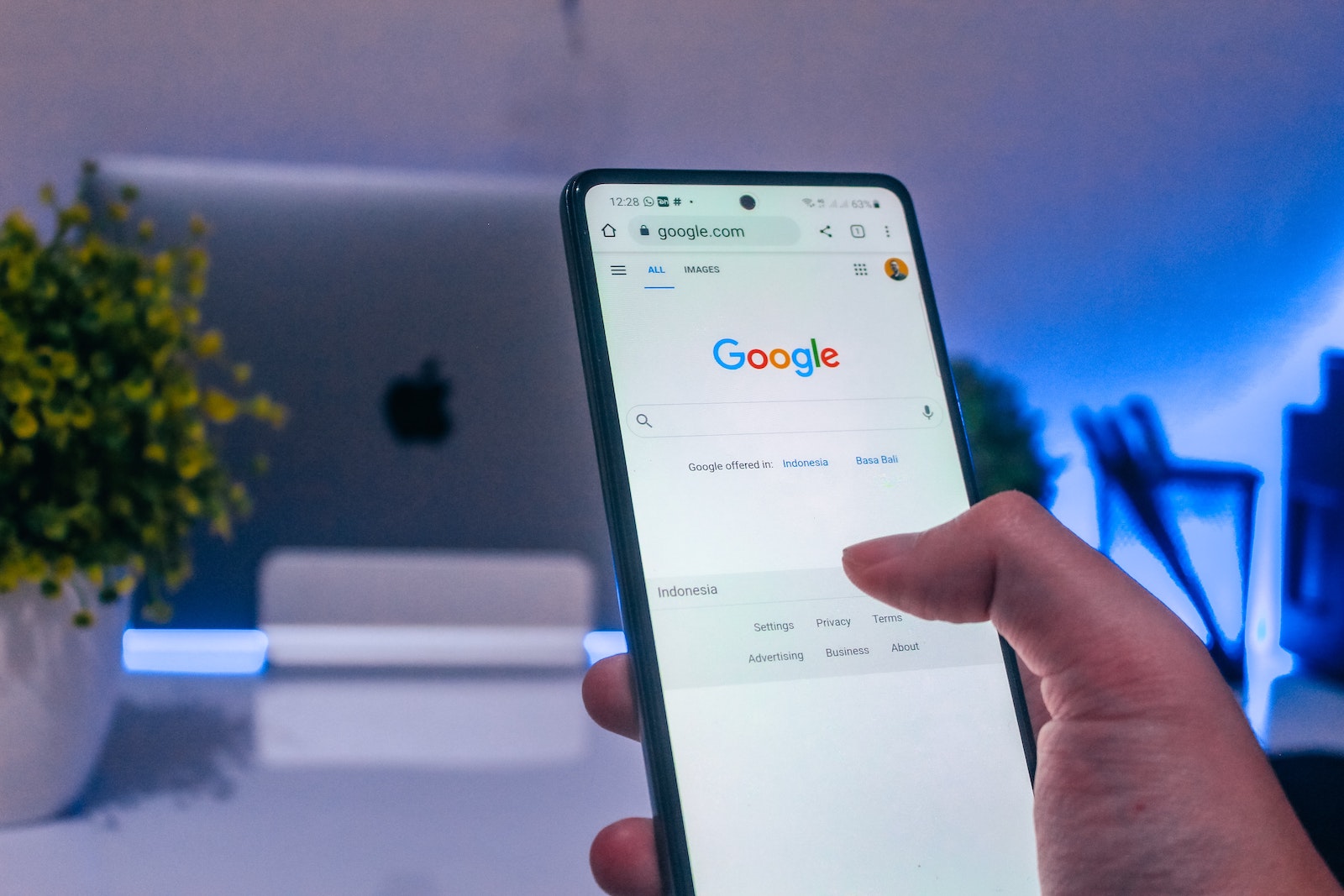
Setting up a Google telephone number is a straightforward process that can greatly enhance your communication capabilities. Whether you're a small business owner, a freelancer, or an individual looking for a convenient way to manage calls, a Google telephone number offers a range of benefits. From call forwarding to voicemail transcription, this service can streamline your communication needs. In this article, we'll explore the step-by-step process of setting up a Google telephone number, delving into its features and discussing how it can be a valuable addition to your communication toolkit. So, if you're ready to take your phone communication to the next level, let's dive into the world of Google telephone numbers.
Inside This Article
- Setting Up a Google Account
- Choosing a Google Voice Number
- Verifying Your Existing Phone Number
- Configuring Google Voice Settings
- Conclusion
- FAQs
Setting Up a Google Account
Setting up a Google account is the first step to acquiring a Google Voice number. If you don’t already have a Google account, you can create one by visiting the Google account creation page. Simply fill in the necessary information, including your name, desired email address, and a secure password. Once you’ve completed the form, click “Next” to proceed to the next step.
If you already have a Google account, you can use your existing credentials to sign in. Go to the Google Voice website and click “Sign In” at the top right corner of the page. Enter your email address and password, then click “Next” to access your account. If you have two-factor authentication enabled, you may need to enter a verification code sent to your mobile device.
After successfully signing in, you’ll have access to your Google account, where you can proceed to set up your Google Voice number. This includes choosing a phone number, verifying your existing number, and configuring your Google Voice settings to suit your preferences.
Sure, here's the content for "Choosing a Google Voice Number":
Choosing a Google Voice Number
When selecting a Google Voice number, you have the flexibility to choose a new number or use your existing mobile number. If you opt for a new number, you can search for a specific area code or a combination of digits that’s easy to remember. This allows you to personalize your virtual phone number to suit your preferences or business needs.
Furthermore, Google Voice provides the option to search for a number based on a word or phrase, making it easier to find a memorable and meaningful number. This feature is particularly useful for businesses aiming to create a strong brand identity through their contact number.
For those who prefer to use their existing phone number, Google Voice offers a simple porting process. This enables you to transfer your current number to the Google Voice platform, consolidating all your communication channels into one convenient location.
By carefully considering your preferences and requirements, you can choose a Google Voice number that aligns with your personal or professional needs, enhancing your communication experience and making it easier for others to reach you.
Verifying Your Existing Phone Number
Once you’ve selected your Google Voice number, the next step is to verify your existing phone number. This is an essential security measure that ensures only authorized users can link a phone number to their Google Voice account. The verification process adds an extra layer of protection to your account, preventing unauthorized access and misuse.
When you initiate the verification process, Google Voice will prompt you to enter the phone number you wish to link to your account. After entering your number, Google Voice will send a verification code to that phone number via text message or a phone call. You will then need to enter this code into the Google Voice interface to complete the verification process.
Once the verification code is entered and confirmed, your existing phone number will be successfully linked to your Google Voice account. This allows you to make and receive calls using your Google Voice number through the linked phone, providing you with the flexibility and convenience of managing all your calls from one central platform.
**
Configuring Google Voice Settings
**
Once you have set up your Google Voice account and selected a phone number, it’s time to configure the settings to personalize your Google Voice experience. Configuring the settings allows you to tailor Google Voice to your specific needs and preferences, ensuring that you make the most of its features.
First, log in to your Google Voice account and navigate to the settings menu. Here, you can customize various aspects of your Google Voice account, including call forwarding, voicemail preferences, and notification settings. By adjusting these settings, you can ensure that Google Voice functions in a way that aligns with your communication habits and requirements.
One important setting to configure is call forwarding. This feature allows you to direct incoming calls to specific devices or numbers, such as your mobile phone, home phone, or office phone. By setting up call forwarding, you can ensure that you never miss an important call, regardless of your location.
Additionally, you can personalize your voicemail greeting and notification preferences. Customizing your voicemail greeting adds a personal touch to your Google Voice account, while adjusting notification settings ensures that you stay informed about missed calls, voicemails, and text messages.
Furthermore, Google Voice offers advanced settings that allow you to manage call screening, block unwanted callers, and enable “Do Not Disturb” mode. These settings provide you with greater control over your incoming calls and help you maintain a seamless communication experience.
By configuring these settings according to your preferences, you can optimize your Google Voice account to suit your unique communication needs. Whether you require specific call routing options, personalized voicemail settings, or enhanced call management features, Google Voice’s configurable settings empower you to tailor your communication experience to your liking.
Conclusion
Setting up a Google telephone number is a straightforward process that offers numerous benefits, such as flexibility, cost-effectiveness, and enhanced communication capabilities. Whether you’re a business owner looking to establish a professional image or an individual seeking to streamline your communication channels, a Google telephone number can be a valuable asset. By following the simple steps outlined in this guide, you can easily create and customize your Google Voice number, enabling you to make and receive calls from any device with an internet connection. With its user-friendly interface and versatile features, Google Voice empowers you to manage your calls efficiently and stay connected wherever you go. Embrace the convenience and versatility of a Google telephone number and elevate your communication experience today.
FAQs
Q: What is a Google telephone number?
A: A Google telephone number, also known as a Google Voice number, is a virtual phone number that can be used to make and receive calls, send text messages, and manage voicemail. It is a convenient and versatile communication tool that can be linked to various devices and phone numbers.
Q: How do I set up a Google telephone number?
A: To set up a Google telephone number, you can visit the Google Voice website or download the Google Voice app on your mobile device. Follow the prompts to choose a phone number, link it to your existing phone numbers, and customize your preferences.
Q: Can I use a Google telephone number for business purposes?
A: Yes, many businesses use Google Voice as a cost-effective and flexible communication solution. It allows you to separate personal and business calls, set up custom greetings, and access voicemail transcripts, making it a valuable tool for entrepreneurs and small businesses.
Q: Is a Google telephone number free to use?
A: Google Voice offers free and paid plans. With the free plan, you can make calls, send texts, and use basic features at no cost. There are also paid plans with additional features and options for international calling.
Q: Can I transfer an existing phone number to Google Voice?
A: Yes, it is possible to transfer an existing phone number to Google Voice for a one-time fee. This process, known as porting, allows you to retain your current number while benefiting from the features of Google Voice.
