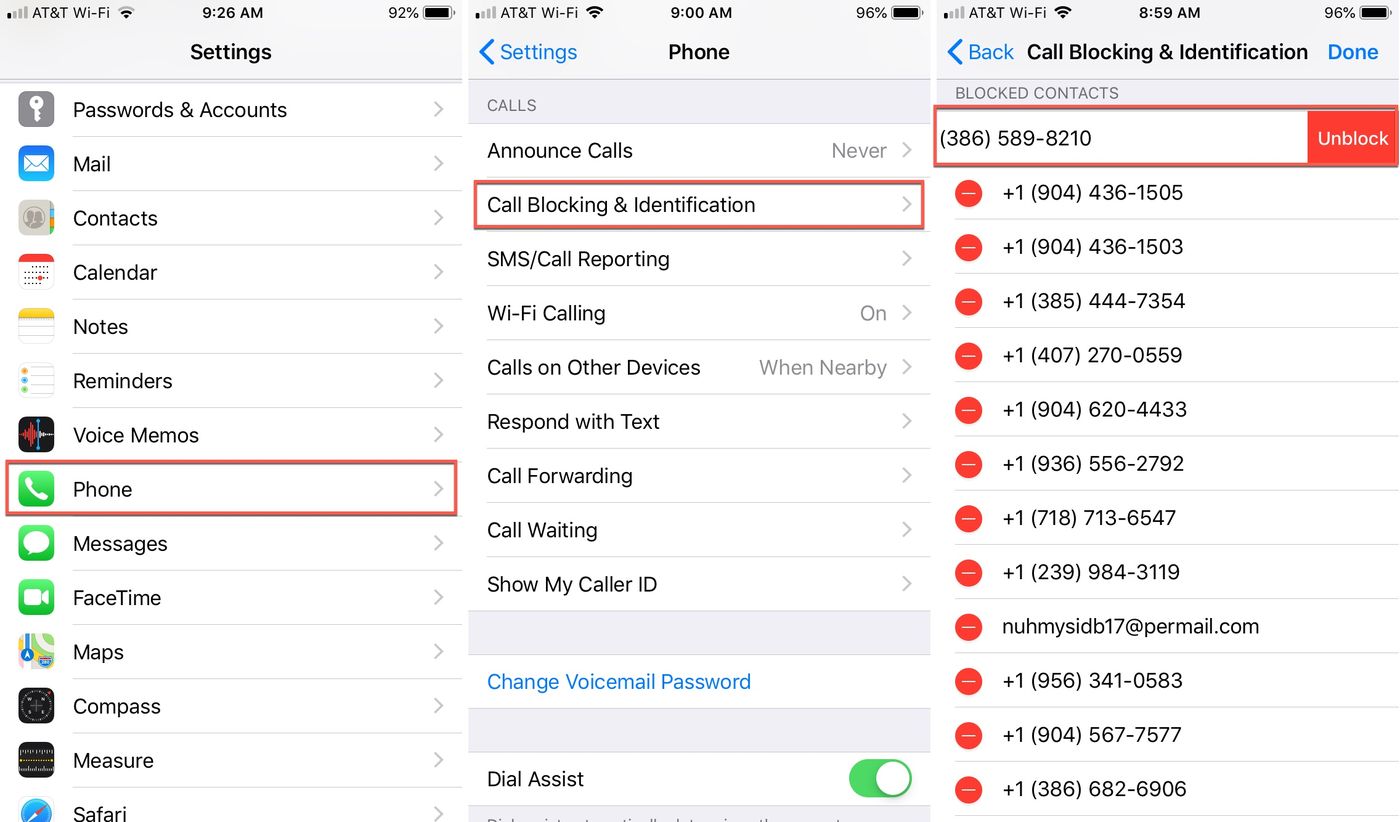
Unblocking a phone number on an iPhone is a common need for many users. Whether it's reconnecting with a friend, reinstating communication with a business contact, or simply reversing an accidental block, the process is straightforward and can be completed in just a few simple steps. Understanding how to unblock a phone number on an iPhone empowers users to manage their contacts effectively and ensures that important calls and messages are never missed. In this article, we will explore the various methods to unblock a phone number on an iPhone, providing clear and concise instructions to help iPhone users navigate this process with ease. Whether it's a temporary block that needs to be lifted or a permanent change in contact status, knowing how to unblock a phone number on an iPhone is a valuable skill that enhances the overall user experience. Let's delve into the details and learn how to effortlessly unblock phone numbers on an iPhone.
Inside This Article
- Check the Blocked Contacts List
- Unblock a Number from Recent Calls
- Unblock a Number from Messages
- Unblock a Number from Settings
- Conclusion
- FAQs
Check the Blocked Contacts List
If you've ever found yourself in a situation where you need to unblock a phone number on your iPhone, you're not alone. Whether it's a friend, family member, or colleague, there are times when you may want to reverse the decision to block a contact. Fortunately, the process of unblocking a phone number on an iPhone is straightforward and can be done in a few simple steps.
To begin, you'll want to navigate to the "Settings" app on your iPhone. Once there, scroll down and tap on "Phone" or "Messages," depending on the type of contact you wish to unblock. From there, you'll find an option labeled "Blocked Contacts" or "Blocked." Tapping on this will reveal a list of all the contacts you have previously blocked.
Upon accessing the "Blocked Contacts" list, you'll be presented with a roster of the numbers and contacts that are currently blocked on your iPhone. This provides a convenient way to review and manage the blocked contacts, ensuring that you can easily identify the specific number you wish to unblock.
Once you've located the contact that you want to unblock, simply tap on the "Edit" button in the top-right corner of the screen. This will allow you to select the contact or contacts that you wish to unblock. After making your selections, tap on the "Unblock" option, and the previously blocked contact will be removed from the list.
It's important to note that unblocking a contact does not automatically restore any previous messages, calls, or voicemails that may have been missed while the contact was blocked. However, by unblocking the contact, you can ensure that you will once again receive communications from them without any hindrance.
Unblock a Number from Recent Calls
Unblocking a phone number from recent calls on an iPhone is a simple process that can be completed in just a few steps. Whether it's a missed call from a friend or an important business contact, unblocking a number from your recent calls list ensures that you can once again receive calls and messages from that contact without any restrictions.
To begin, open the "Phone" app on your iPhone and navigate to the "Recents" tab at the bottom of the screen. Here, you'll find a chronological list of all the calls you have made, received, or missed. Locate the phone number that you wish to unblock within the list of recent calls.
Once you have identified the number, tap the "i" icon located next to it. This will take you to the contact information screen, where you will find various options related to the selected phone number. Scroll to the bottom of the contact information screen and look for the "Unblock this Caller" option. Tapping on this option will prompt a confirmation message asking if you want to unblock the selected number. Confirm the action, and the phone number will be successfully unblocked.
It's important to note that unblocking a number from recent calls not only allows you to receive calls and messages from that contact but also ensures that any future calls from the unblocked number will no longer be automatically directed to voicemail or blocked entirely.
By unblocking a number from recent calls, you are effectively restoring communication with that contact and removing any previous restrictions that were in place. This process provides a convenient way to manage your blocked contacts directly from the recent calls list, allowing you to swiftly unblock specific numbers without the need to navigate through multiple settings or menus.
In addition to unblocking a number from recent calls, it's also beneficial to periodically review your blocked contacts list to ensure that you have full control over the contacts that are permitted to communicate with you. This proactive approach enables you to manage your contacts effectively and maintain open lines of communication with those who are important to you.
Overall, unblocking a number from recent calls on your iPhone is a user-friendly and efficient process that empowers you to manage your contacts and communication preferences with ease. Whether it's for personal or professional reasons, having the ability to unblock specific numbers ensures that you can stay connected with the people who matter to you.
Unblock a Number from Messages
Unblocking a phone number from messages on an iPhone is a crucial aspect of managing your contacts and ensuring that you can receive important messages without any hindrances. Whether it's a friend reaching out or a business contact sharing vital information, unblocking a number from messages allows you to maintain open lines of communication and stay connected with those who matter to you.
To unblock a number from messages, begin by opening the "Messages" app on your iPhone. Once inside the app, navigate to the conversation that contains the messages from the contact you wish to unblock. This could be a group chat or a one-on-one conversation with the specific contact.
Upon locating the conversation, tap on the contact's name or phone number at the top of the screen. This will open the contact details and additional options related to the conversation. Within the contact details screen, you'll find the option to "info" or "i" depending on your iOS version. Tap on this option to access the detailed information for the contact.
Within the contact details screen, scroll down to the bottom to find the "Unblock this Caller" option. Tapping on this option will prompt a confirmation message, asking if you want to unblock the selected number from messages. Confirm the action, and the contact will be successfully unblocked, allowing you to receive messages from them once again.
It's important to note that unblocking a number from messages not only enables you to receive new messages from the unblocked contact but also ensures that any previous messages sent by them will be accessible. This means that you won't miss out on any important information or conversations that may have occurred while the contact was blocked.
By unblocking a number from messages, you are actively taking control of your communication preferences and ensuring that you can stay connected with the people who are important to you. This process provides a seamless and user-friendly way to manage your contacts directly from the Messages app, allowing you to unblock specific numbers with just a few taps.
In addition to unblocking a number from messages, it's beneficial to periodically review your blocked contacts list to ensure that you have full control over the contacts that are permitted to communicate with you. This proactive approach empowers you to manage your contacts effectively and maintain open lines of communication with those who matter to you.
Overall, unblocking a number from messages on your iPhone is an essential step in managing your contacts and ensuring that you can stay connected with friends, family, and colleagues. By leveraging the simple yet powerful unblocking feature within the Messages app, you can effortlessly manage your communication preferences and maintain seamless interactions with your contacts.
Unblock a Number from Settings
Unblocking a phone number from the settings of your iPhone provides a comprehensive approach to managing your blocked contacts and ensuring that you have full control over your communication preferences. Whether it's a former colleague, a long-lost friend, or a family member, unblocking a number from settings allows you to restore communication with specific contacts and receive calls, messages, and other communications without any restrictions.
To initiate the process of unblocking a number from settings, begin by accessing the "Settings" app on your iPhone. Once inside the app, scroll down and tap on the "Phone" or "Messages" option, depending on the type of contact you intend to unblock. Within the selected category, you will find an option labeled "Blocked Contacts" or "Blocked," which serves as a centralized location for managing all the contacts that are currently blocked on your device.
Upon entering the "Blocked Contacts" section, you will be presented with a list of the numbers and contacts that are currently blocked on your iPhone. This provides a convenient way to review and manage the blocked contacts, ensuring that you can easily identify the specific number you wish to unblock.
To unblock a number from settings, tap on the "Edit" button in the top-right corner of the screen. This will allow you to select the contact or contacts that you wish to unblock. After making your selections, tap on the "Unblock" option, and the previously blocked contact will be promptly removed from the list.
It's important to note that unblocking a contact from settings not only allows you to receive calls and messages from that contact but also ensures that any future communications from the unblocked number will no longer be automatically directed to voicemail or blocked entirely.
By unblocking a number from settings, you are actively taking control of your communication preferences and ensuring that you can stay connected with the people who matter to you. This process provides a seamless and user-friendly way to manage your contacts directly from the Settings app, allowing you to unblock specific numbers with just a few taps.
In addition to unblocking a number from settings, it's beneficial to periodically review your blocked contacts list to ensure that you have full control over the contacts that are permitted to communicate with you. This proactive approach empowers you to manage your contacts effectively and maintain open lines of communication with those who matter to you.
Overall, unblocking a number from settings on your iPhone is an essential step in managing your contacts and ensuring that you can stay connected with friends, family, and colleagues. By leveraging the simple yet powerful unblocking feature within the Settings app, you can effortlessly manage your communication preferences and maintain seamless interactions with your contacts.
In conclusion, unblocking a phone number on an iPhone is a simple process that can be done in a few easy steps. Whether it's an accidental block or a change of heart, iPhone users can swiftly unblock a contact and restore communication. By following the steps outlined in this article, users can seamlessly manage their blocked contacts and ensure that important calls and messages are not missed. With the flexibility and user-friendly interface of the iPhone, managing blocked contacts is a hassle-free task that empowers users to stay connected with their desired contacts.
FAQs
- How do I unblock a phone number on my iPhone?
- Can I unblock a number that I previously blocked on my iPhone?
- Will unblocking a phone number on my iPhone notify the contact?
- Are there any limitations to the number of times I can unblock a contact on my iPhone?
- Can I unblock a number on my iPhone without using the Contacts app?
