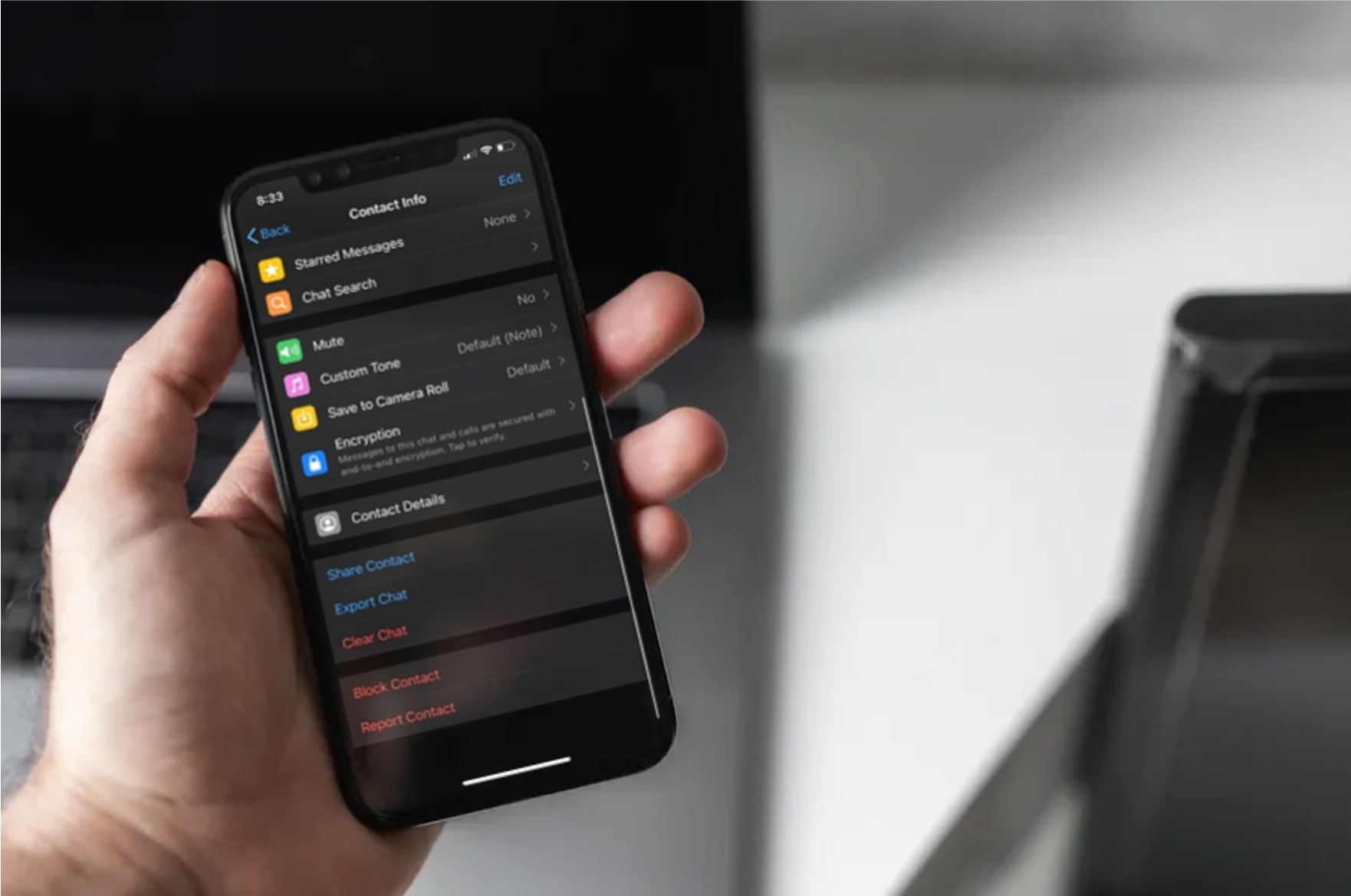
Unblocking a contact on your iPhone 11 can be a straightforward process, but it's essential to understand the steps involved to ensure a seamless experience. Whether it's a friend, family member, or colleague, there are various reasons why you might need to unblock a contact on your device. Perhaps it's time to reestablish communication or simply give someone a second chance. In this article, we'll delve into the steps to unblock a contact on your iPhone 11, offering a comprehensive guide to help you navigate through the process effortlessly. So, if you've ever wondered how to unblock a contact on your iPhone 11, you're in the right place. Let's explore the simple yet vital steps to make this happen.
Inside This Article
- How To Unblock A Contact On iPhone 11
- Accessing the Contacts List
- Locating the Blocked Contact
- Unblocking the Contact
- Verifying the Contact is Unblocked
- Conclusion
- FAQs
How To Unblock A Contact On iPhone 11
Blocking a contact on your iPhone 11 can be a useful feature, but there may come a time when you need to unblock someone. Whether it’s a friend, family member, or colleague, unblocking a contact on your iPhone 11 is a straightforward process that can be completed in just a few steps.
Here’s a step-by-step guide on how to unblock a contact on your iPhone 11:
Accessing the Contacts List
To begin the unblocking process, open the “Phone” app on your iPhone 11 and navigate to the “Contacts” tab. This will display a list of all your saved contacts, including those you have previously blocked.
Locating the Blocked Contact
Scroll through your contacts list to find the contact you wish to unblock. If you have a long list of contacts, you can use the search bar at the top of the screen to quickly locate the blocked contact by entering their name or phone number.
Unblocking the Contact
Once you have located the blocked contact, tap on their name to open their contact details. Next, scroll to the bottom of the contact details page, where you will find the “Unblock this Caller” option. Tap on this option to unblock the contact.
Verifying the Contact is Unblocked
After tapping “Unblock this Caller,” the contact will be unblocked, and you will see a confirmation message on the screen. To verify that the contact has been successfully unblocked, you can check for their presence in your contacts list or attempt to receive a call or message from the unblocked contact.
By following these simple steps, you can easily unblock a contact on your iPhone 11 and resume communication with the previously blocked individual.
Accessing the Contacts List
Accessing the Contacts list on your iPhone 11 is a straightforward process. To begin, locate the “Phone” app icon on your home screen – it resembles a green telephone receiver. Tap on it to open the app. Once inside, you’ll notice a row of icons at the bottom of the screen. The “Contacts” icon, which appears as a silhouette of a person, is typically situated in the middle. Tap on this icon to access your Contacts list.
Upon entering the Contacts section, you’ll be presented with a list of all your saved contacts. You can scroll through this list to find the contact you wish to unblock. If you have a large number of contacts, you can utilize the search bar at the top of the screen to quickly locate the specific contact. Simply tap on the search bar and enter the name of the contact you’re looking for. The list will dynamically filter as you type, making it easier to find the contact you want to unblock.
Sure, here is the content for "Locating the Blocked Contact" section:
Locating the Blocked Contact
When a contact is blocked on your iPhone 11, it may not be immediately obvious where to find the blocked contact list. However, Apple has made it relatively straightforward to access this list.
To locate the blocked contact list, start by opening the “Settings” app on your iPhone 11. Once in the “Settings” app, scroll down and tap on “Phone” or “Messages,” depending on the method through which you blocked the contact.
After selecting “Phone” or “Messages,” look for the “Blocked Contacts” option. This is where you will find the list of contacts that you have blocked on your device. Tap on “Blocked Contacts” to view the list of individuals who are currently blocked from contacting you.
Once you have located the “Blocked Contacts” list, you can proceed to unblock the specific contact that you wish to communicate with again.
Unblocking the Contact
Now that you’ve located the blocked contact, it’s time to unblock them. Here’s how to do it:
1. Once you’ve found the blocked contact in the “Blocked Contacts” list, tap on their name to view their details.
2. Scroll down to the bottom of the contact details and tap on “Unblock this Caller.” This action will remove the contact from the blocked list.
3. A confirmation message will appear, asking if you’re sure you want to unblock the contact. Tap “Unblock” to confirm.
4. The contact is now unblocked and will be able to call, text, or FaceTime you as usual.
It’s important to note that unblocking a contact doesn’t automatically restore any previous messages or calls that were missed or blocked. However, future communication from the unblocked contact will be received as normal.
Verifying the Contact is Unblocked
After unblocking a contact on your iPhone 11, it’s essential to ensure that the unblocking process was successful. To verify this, you can check if the previously blocked contact is now accessible through calls, messages, and other communication channels.
Firstly, attempt to send a test message to the unblocked contact. If the message is delivered without any error messages or indications of blockage, it signifies that the contact has been successfully unblocked. Similarly, you can place a test call to the unblocked contact to confirm if the call goes through without any hindrances.
Furthermore, you can check the contact’s status in your iPhone’s Contacts app. If the contact’s details are now visible and accessible without any restrictions, it confirms that the unblocking process was effective. Additionally, you can navigate to the Settings app, select “Phone,” and then “Call Blocking & Identification” to ensure that the previously blocked contact is no longer listed in the blocked contacts section.
Conclusion
Unblocking a contact on your iPhone 11 is a straightforward process that can be completed in just a few simple steps. By accessing the Settings app, navigating to the Phone section, and selecting the Blocked Contacts option, you can easily manage your blocked contacts list and unblock any individuals as needed. This feature provides a convenient way to control who can communicate with you, ensuring a personalized and secure experience on your iPhone 11. With the ability to effortlessly unblock contacts, you can maintain open lines of communication while still having the flexibility to manage your contacts list according to your preferences.
FAQs
Q: How do I unblock a contact on my iPhone 11?
A: To unblock a contact on your iPhone 11, you can navigate to the "Settings" app, tap on "Phone," then "Call Blocking & Identification," and finally, "Edit" to unblock the desired contact.
Q: Can I unblock a contact without using the Settings app?
A: Yes, you can also unblock a contact directly from the Phone app. Simply open the Phone app, tap on "Contacts," select the contact you want to unblock, scroll down to the bottom of the contact details, and tap "Unblock this Caller."
Q: Will unblocking a contact restore their previous messages and calls?
A: No, unblocking a contact does not restore any missed calls or messages from the time they were blocked. However, once unblocked, you will be able to receive new messages and calls from that contact.
Q: Is there a way to unblock multiple contacts at once?
A: Unfortunately, there is no native feature on the iPhone 11 that allows you to unblock multiple contacts simultaneously. You will need to unblock each contact individually using the aforementioned methods.
Q: Can a blocked contact still see my online status or profile picture?
A: When you block a contact on your iPhone 11, they are unable to see your online status or profile picture on iMessage or other messaging apps. This remains the case until you unblock them.
