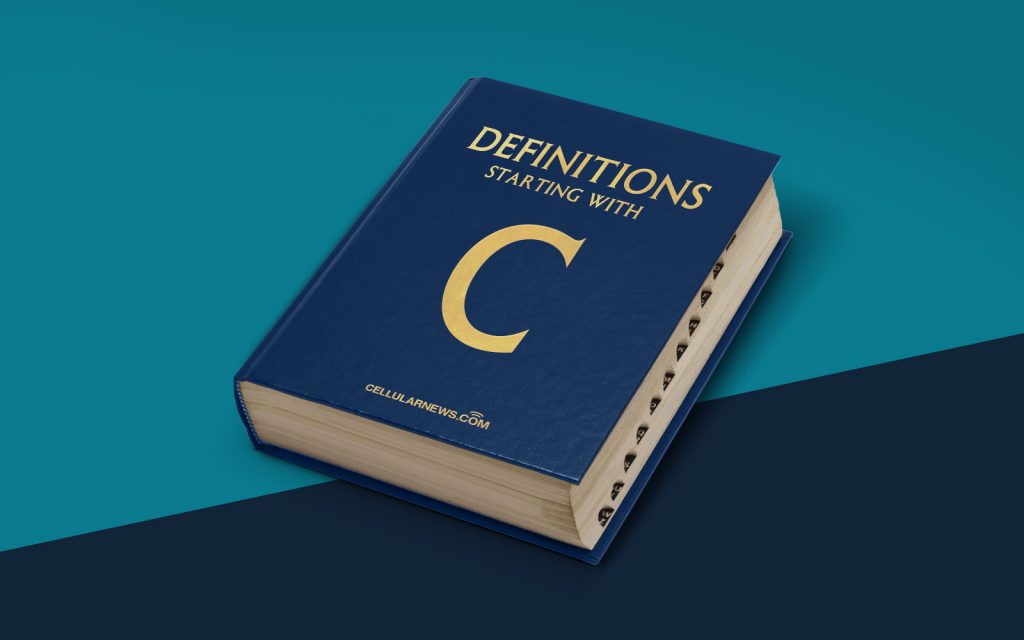
What is a Circular Reference?
Welcome to the “Definitions” category on our page! In today’s post, we are going to dive into the fascinating world of circular references. So strap in, because we are about to unravel this complex concept and shed some light on its meaning.
Key Takeaways:
- A circular reference occurs when a formula in a spreadsheet or a calculation refers back to its own cell or any other cell that refers back to it.
- Circular references can lead to errors, infinite loops, and incorrect calculations, making them a common headache for spreadsheet users.
Now, let’s dive into the nitty-gritty of what a circular reference truly is. Picture this – when you have a formula in a spreadsheet that includes a reference to a cell, and that same cell, in turn, refers back to the formula, you’ve got yourself a circular reference.
Imagine an Excel sheet where cell A1 contains the formula “=B1+C1” and cell B1 contains “=A1*2”. A circular reference is created because A1 refers to B1, and B1 refers back to A1. This interdependency creates a loop that can wreak havoc in your calculations.
But what’s the big deal about these circular references? Well, they can cause a cascade of problems, leading to incorrect calculations and potential errors. Here are a couple of key points to keep in mind:
- Error Messages: Spreadsheets usually detect circular references and provide error messages to alert you. These messages vary depending on the software you are using, but they typically inform you that a circular reference has been detected and suggest potential solutions.
- Infinite Loops: Circular references can create infinite loops, where the calculations never reach a solution and continue indefinitely. This can slow down your spreadsheet and even crash the program.
So, how can you resolve circular reference issues? Well, there are a few approaches you can take:
- Identify and Correct: Review your spreadsheet carefully and locate the cells involved in the circular reference. Break the loop by adjusting the formulas or rearranging the data.
- Enable Iterative Calculation: Many spreadsheet applications offer an “Iterative Calculation” option that allows the program to iterate and recalculate the formula until it converges on a solution. Enabling this option can help break the circular reference loop.
- Seek Help: If you’re still grappling with circular references, don’t hesitate to reach out to support forums or seek guidance from experts who can provide tailored solutions.
Now that you have a better understanding of what a circular reference is, it’s time to put this knowledge into practice. Remember to stay vigilant when working with formulas involving interdependent cells to avoid those pesky circular references!
