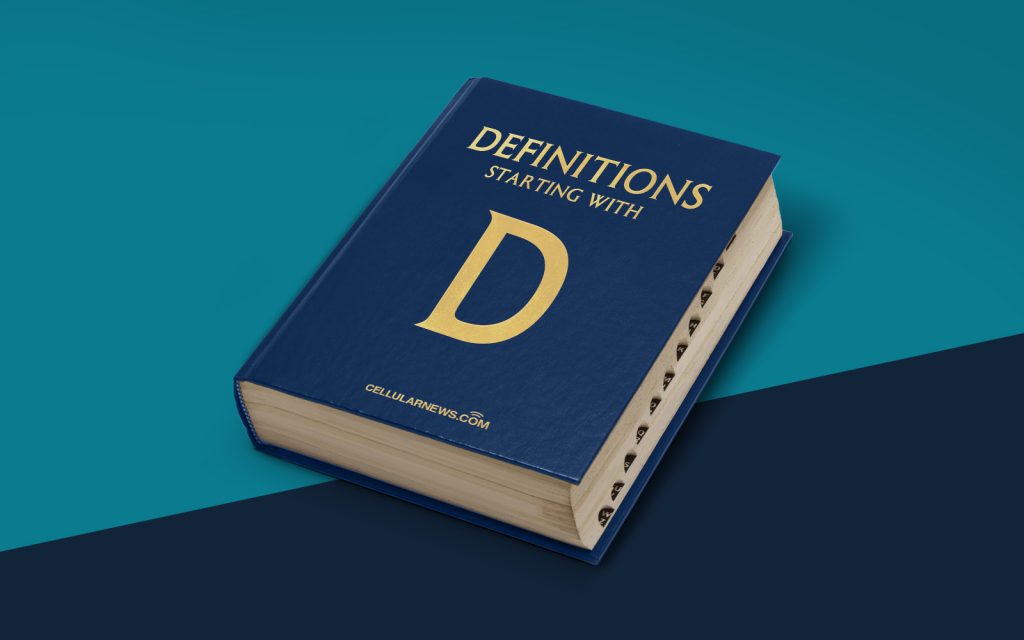
Understanding DiskPart: Managing Your Disk’s Partitions Like a Pro
Have you ever come across the term DiskPart and wondered what it actually means? If you’re someone who works with computers or has ever had to manage the partitions on your disk, then this is an important tool that you should be familiar with. In this article, we will explore the ins and outs of DiskPart, what it does, and how it can be used to effectively manage your disk partitions.
Key Takeaways
- DiskPart is a command-line disk partitioning utility built into Windows, used for managing disk partitions.
- It allows you to create, format, delete, and resize partitions on your disk.
What is DiskPart?
DiskPart is a powerful built-in command-line utility that comes with Windows operating systems, starting from Windows 2000 and above. It is designed primarily for managing disk partitions and volumes, allowing you to perform various operations without the need for a graphical interface. DiskPart can be a valuable tool for system administrators, IT professionals, and power users who need fine-grained control over their disk partitions.
Why Use DiskPart?
Now that we have a basic understanding of what DiskPart is, let’s take a look at some of the reasons why you might want to use it:
- Disk partition management: DiskPart allows you to create, delete, format, and resize partitions on your disk. Whether you want to allocate more space to a particular partition or create new partitions, DiskPart provides the flexibility to perform these operations quickly and efficiently.
- Command-line efficiency: If you prefer working with command-line tools or need to automate disk partition tasks, DiskPart provides a robust and efficient way to perform these operations. Its command-line interface allows you to execute a series of commands for a streamlined workflow.
With DiskPart, you have a powerful tool at your disposal that gives you granular control over your disk partitions, making it an essential utility for disk management.
How to Use DiskPart
Using DiskPart is relatively straightforward, but it’s important to note that it requires administrative privileges. Here’s a quick overview of the steps involved:
- Open the Command Prompt by searching for “cmd” in the Start menu and right-clicking on “Command Prompt” to run it as an administrator.
- Type “diskpart” and press Enter to launch the DiskPart utility.
- Use the available commands (such as “list disk,” “select disk,” “list partition,” etc.) to perform the desired operations on your disk partitions. Ensure that you fully understand each command before executing it.
- Exit DiskPart by typing “exit” and pressing Enter once you’ve completed your disk management tasks.
It’s important to exercise caution when using DiskPart, as incorrect commands or operations can lead to data loss or damage to your disk partitions. Make sure you have backed up your important data before making any changes.
In Conclusion
DiskPart is a powerful command-line utility that allows you to manage your disk partitions with precision and efficiency. By familiarizing yourself with DiskPart and its various commands, you can gain greater control over your disk space and optimize its usage. Whether you’re a system administrator or simply someone who wants to manage their disk partitions effectively, DiskPart is a valuable tool to have in your arsenal.
