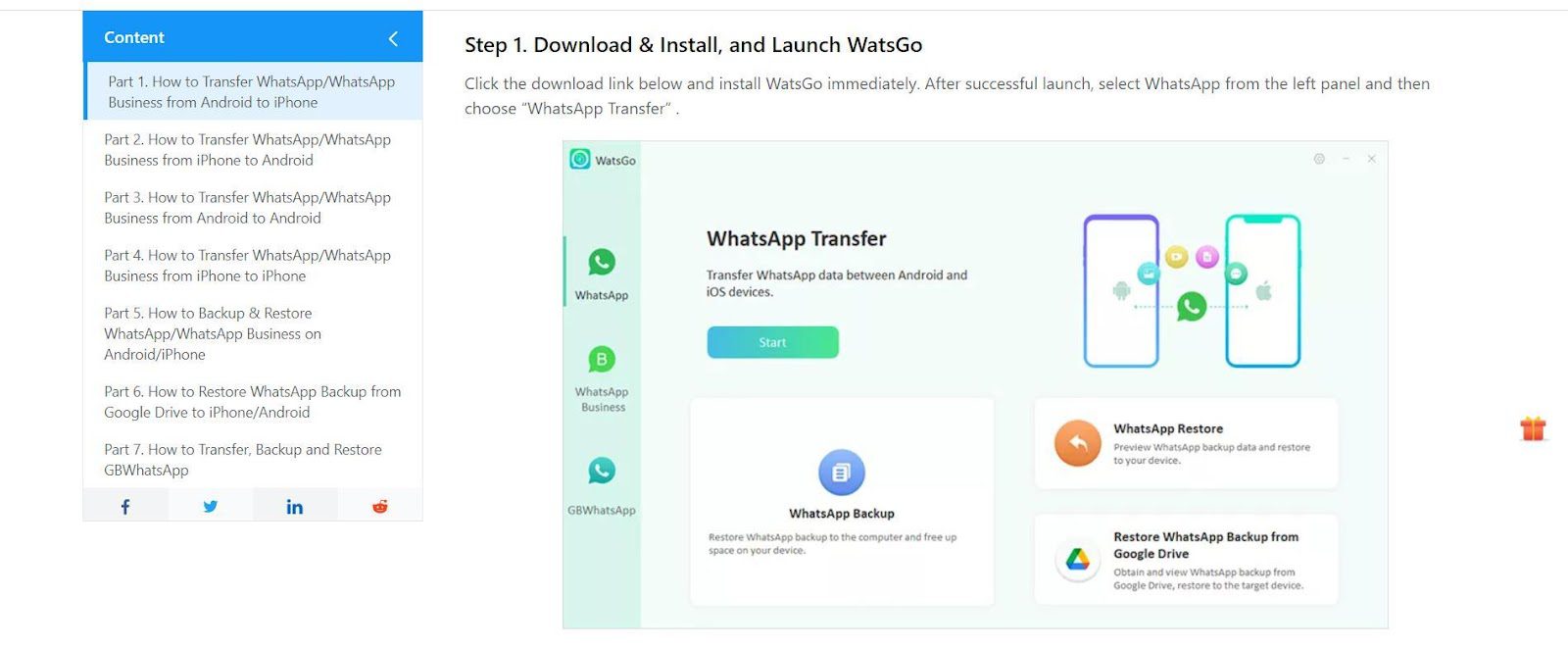
Welcome to our comprehensive guide on how to transfer WhatsApp Business from Android to iPhone in 2023. With the increasing popularity of mobile devices and the need for seamless communication, it’s no wonder that WhatsApp Business has become an essential tool for businesses worldwide. However, switching from an Android device to an iPhone may seem daunting, especially when it comes to migrating important data like your WhatsApp chats and contacts. In this article, we will walk you through the step-by-step process of successfully transferring your WhatsApp Business account to your new iPhone. From backing up your data on your Android device to restoring it on your iPhone, we’ve got you covered. So, let’s dive in and make your transition to a new phone a breeze!
Inside This Article
- Method 1: Using the WhatsApp Business Data Transfer Tool
- Method 2: Using Email Chat
- Method 3: Using Third-Party Applications
- Conclusion
- FAQs
Method 1: Using the WhatsApp Business Data Transfer Tool
WhatsApp is one of the most popular messaging apps in the world, and many businesses rely on it to communicate with their customers. If you are an Android user looking to switch to an iPhone, you may be wondering how to transfer your WhatsApp Business data seamlessly. Luckily, WhatsApp provides a handy tool called the WhatsApp Business Data Transfer Tool that makes the process a breeze.
The WhatsApp Business Data Transfer Tool allows you to easily transfer your WhatsApp Business chats, media, and settings from your Android device to your new iPhone. With just a few simple steps, you can ensure that you don’t lose any important conversations or data during the transition.
To begin the process, you’ll need to have both your Android and iPhone devices handy, as well as a computer with the latest version of WhatsApp installed. Follow the steps below to transfer your WhatsApp Business data using the WhatsApp Business Data Transfer Tool:
- First, open WhatsApp on your Android device and go to Settings.
- Tap on Chats and then select Chat backup.
- Tap on Back up to create a backup of your WhatsApp Business data on Google Drive.
- Once the backup is complete, remove the SIM card from your Android device and insert it into your iPhone.
- On your iPhone, download and install WhatsApp Business from the App Store.
- Open WhatsApp Business on your iPhone and follow the setup process. When prompted, verify your phone number.
- After verifying your phone number, you’ll see a prompt asking if you want to restore your chat history. Tap on Restore chat history.
- Wait for the restore process to complete. This may take a few minutes depending on the size of your backup.
- Once the restore is complete, you’ll be able to see all your WhatsApp Business chats, media, and settings on your iPhone.
Using the WhatsApp Business Data Transfer Tool ensures that you can seamlessly transition from your Android device to an iPhone without losing any important WhatsApp Business data. Whether you’re switching phones for personal reasons or for business purposes, this method allows you to keep all your conversations and media intact.
It’s important to note that the WhatsApp Business Data Transfer Tool only works for transferring data from Android to iPhone. If you’re looking to transfer data from iPhone to Android, you’ll need to explore other methods or third-party applications that facilitate such transfers.
With the WhatsApp Business Data Transfer Tool, you can confidently switch from an Android device to an iPhone while preserving your valuable WhatsApp Business data. Follow the steps outlined above and enjoy a seamless transition to your new iPhone without any hassle!
Method 2: Using Email Chat
If you want to transfer your WhatsApp Business data from an Android device to an iPhone, one convenient method is by using the Email Chat feature. This method allows you to export your chat conversations and media files, such as photos and videos, to your email address. Here’s how you can do it:
1. Open WhatsApp Business on your Android device and navigate to the conversation you want to transfer.
2. Tap on the three-dot menu icon at the top-right corner of the screen.
3. Select “More” from the dropdown menu and then choose “Email chat” from the options.
4. You will be prompted to choose whether to include media files or not. Select your preference based on your needs.
5. Enter the email address where you want to receive the chat transcript and media files.
6. Tap on the “Send” button to initiate the email transfer process.
7. On your iPhone, open your email app and locate the email you sent from your Android device.
8. Open the email and download the attached chat transcript and media files.
9. Now, open WhatsApp Business on your iPhone and navigate to the conversation where you want to import the chat.
10. Tap on the contact’s name at the top of the screen to access their profile page.
11. Scroll down and tap on “Chat Settings”.
12. Select “Import Chat” from the options.
13. Choose “Import” next to the email chat you just downloaded.
14. Wait for the import process to complete. Once finished, you will be able to access the transferred chat on your iPhone.
Using the Email Chat method provides a straightforward way to transfer your WhatsApp Business conversations from an Android device to an iPhone. It eliminates the need for complicated third-party tools and allows you to conveniently store your chat history in your email inbox. However, it’s important to note that this method may not transfer all types of data, such as call logs or location sharing, so it’s always a good idea to double-check your transferred conversations.
Now that you know how to use the Email Chat feature to transfer your WhatsApp Business data, you can easily migrate from an Android device to an iPhone without losing any important conversations or media files.
Method 3: Using Third-Party Applications
If the previous methods are not suitable for your situation, you can consider using third-party applications to transfer WhatsApp Business from Android to iPhone. These applications provide a convenient and reliable solution for transferring your data seamlessly. Here are some popular third-party apps that you can use:
1. Dr.Fone – WhatsApp Transfer
Dr.Fone – WhatsApp Transfer is a professional tool that allows you to transfer WhatsApp Business data between different devices. With its user-friendly interface and powerful features, you can easily transfer your chats, multimedia files, and other data from your Android device to your iPhone. This app ensures a smooth and hassle-free transfer process.
2. MobileTrans – WhatsApp Transfer
MobileTrans – WhatsApp Transfer is another reliable option for transferring WhatsApp Business from Android to iPhone. It enables you to seamlessly transfer all your WhatsApp data, including messages, attachments, and settings, with just a few clicks. This app ensures that your data remains secure during the transfer process.
3. iCareFone – WhatsApp Transfer
iCareFone – WhatsApp Transfer is a comprehensive tool that provides easy and fast WhatsApp Business data transfer. It allows you to transfer WhatsApp chats, media files, and other data from Android to iPhone without any data loss. This app ensures the safety and integrity of your data throughout the transfer.
Before using any third-party application, it is essential to research and choose a reputable and trustworthy app. Ensure that the app is compatible with your devices and follow the instructions provided by the application to ensure a successful transfer process.
Once you have selected and installed the third-party application, follow the steps outlined by the app to initiate the transfer. The process may involve connecting both your Android and iPhone devices to your computer, selecting the source and destination devices, and initiating the transfer process.
It is important to note that third-party applications may have limitations or restrictions on the amount of data that can be transferred. It is advisable to check the app’s documentation or website for any additional information or requirements.
By using a reliable third-party application, you can easily transfer your WhatsApp Business data from Android to iPhone, ensuring that you don’t lose any important messages or media files in the process.
Transferring WhatsApp Business from Android to iPhone can be a seamless process with the right tools and techniques. By following the steps outlined in this guide, you can safely migrate your important business chats, contacts, and media from your old Android device to your new iPhone.
Remember to back up your WhatsApp Business data before starting the transfer process to ensure that no information is lost. Additionally, take note of any limitations or differences between the Android and iPhone platforms that might affect the transfer process.
With the increasing popularity of both Android and iPhone devices, having the ability to switch between platforms while retaining your important business data is crucial. By utilizing the methods described in this article, you can seamlessly continue your WhatsApp Business operations on your new iPhone, without any hassle or data loss.
FAQs
1. Can I transfer WhatsApp Business from an Android device to an iPhone?
Yes, it is possible to transfer WhatsApp Business from an Android device to an iPhone. However, the process is not as straightforward as transferring regular WhatsApp data. Certain steps and third-party tools may be required to successfully transfer your WhatsApp Business data from Android to iPhone.
2. What are the steps to transfer WhatsApp Business from Android to iPhone?
To transfer WhatsApp Business from Android to iPhone, you will need to follow these general steps:
- Backup your WhatsApp Business data on your Android device.
- Transfer the WhatsApp Business backup files to your iPhone.
- Use a third-party tool to convert the backup files to a compatible format for iPhone.
- Restore the converted backup files to WhatsApp Business on your iPhone.
- Verify your phone number on the iPhone and complete the setup process.
It is important to note that the specific steps may vary depending on the tools and methods you choose to use.
3. Are there any third-party tools available to transfer WhatsApp Business from Android to iPhone?
Yes, there are several third-party tools available that can assist in transferring WhatsApp Business from Android to iPhone. These tools can help convert the backup files and make them compatible with the iPhone. Some popular options include iMobie AnyTrans, Dr.Fone – WhatsApp Transfer, and Backuptrans Android iPhone WhatsApp Transfer.
4. Will all my WhatsApp Business data be transferred to my iPhone?
When transferring WhatsApp Business from Android to iPhone, most of your data, such as chat history, contacts, and media files, should be successfully transferred. However, there may be certain limitations in the transfer process, and not all data may be transferred seamlessly. It is always recommended to backup your data before attempting the transfer to ensure you have a copy of your important information.
5. Do I need to have the same phone number to transfer WhatsApp Business from Android to iPhone?
Yes, you will need to have the same phone number to transfer WhatsApp Business from Android to iPhone. WhatsApp Business uses your phone number as a unique identifier, and without it, you will not be able to complete the transfer process. Make sure to verify your phone number on the iPhone during the setup process to ensure a successful transfer.
